Samsung Galaxy Note 3
Choose another device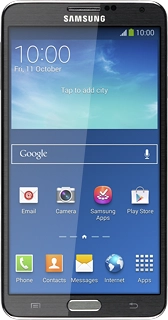
Browse via device topic
Help & support guides for your Samsung Galaxy Note 3
I can't use my phone's internet connection
If you can't use the phone's internet connection, there may be several causes of the problem.
Solution: Check our network coverage maps for coverage information and to confirm expected signal strength and speeds in your area.
If you've checked the map and aren't getting reception, but think you should be, we need to know about it. Please complete our coverage feedback form on the same page.
Solution: Connect to Wi-Fi network

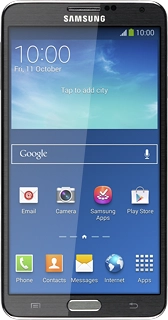
Slide your finger down the display starting from the top edge of your phone.
Press the settings icon.
Press the Connections tab.
Press Wi-Fi.
Press the indicator next to "Wi-Fi" until the display tells you that the function is turned on.

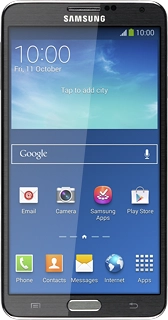
A list of Wi-Fi networks within range is displayed.
Press the required Wi-Fi network.

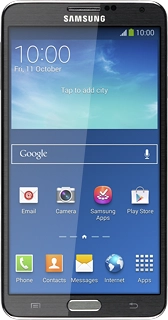
Follow the instructions on the display to select security settings, if required.
Press Connect.
Press the Home key to return to the home screen.
Step 1 of -
Step 1 of -
Solution: Turn data roaming on or off

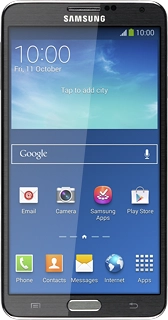
Slide your finger down the display starting from the top edge of your phone.
Press the settings icon.
Press the Connections tab.
Press More networks.
Press Mobile networks.
Press Data roaming to turn the function on or off.

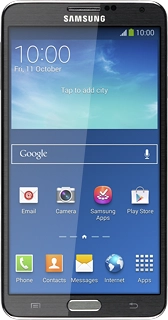
If you turn on data roaming:
Press OK to confirm.
Press the Home key to return to the home screen.
Step 1 of -
Step 1 of -
Solution: Open the browser on your phone and try loading a web page. The browser is redirected to the homepage of the Wi-Fi network. Follow the instructions on the display to log on.
If you can't log on to the Wi-Fi network, turn off Wi-Fi on your phone and connect to the internet using the mobile network.
Solution: Select network

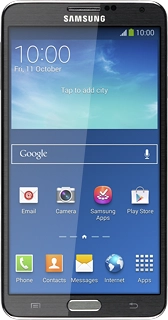
Slide your finger down the display starting from the top edge of your phone.
Press the settings icon.
Press the Connections tab.
Press More networks.
Press Mobile networks.
Press Network operators.

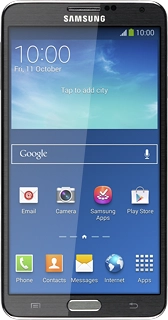
Your phone searches for networks within range.

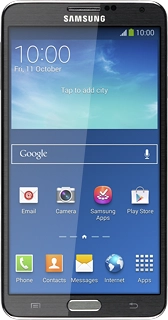
Select one of the following options:

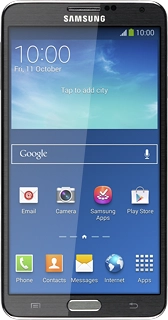
Select network manually, go to 2a.

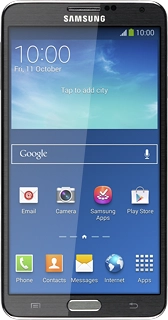
Select network automatically, go to 2b.
Press the required network.

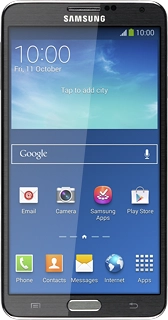
The display will tell you if you have access to the network you've chosen.
Press Select automatically.
Press the Home key to return to the home screen.
Step 1 of -
Step 1 of -
Solution: Turn flight mode on or off
Press and hold On/Off.
Press Flight mode.
Press OK.

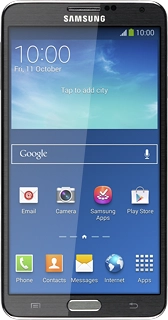
Depending on the current setting, flight mode is turned on or off.
Step 1 of -
Step 1 of -
Solution: Turn mobile data on or off

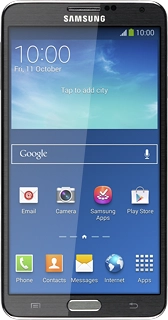
Slide your finger down the display starting from the top edge of your phone.
Press Mobile data to turn the function on or off.
Press the Home key to return to the home screen.
Step 1 of -
Step 1 of -
Solution: Set up your phone for internet

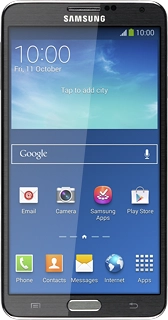
Slide your finger down the display starting from the top edge of your phone.
Press the settings icon.
Press the Connections tab.
Press More networks.
Press Mobile networks.
Press Access Point Names.
Press the new data connection icon.
Press Name.
Key in Telstra Internet and press OK.
Press APN.
Key in telstra.wap and press OK.
Press MCC.
Key in 505 and press OK.
Press MNC.
Key in 01 and press OK.
Press Authentication type.
Press None.
Press APN type.
Key in default and press OK.
Press Bearer.
Press Unspecified.
Press the Menu key.
Press Save.
Press the field next to the data connection to fill in the field.
Press the Home key to return to the home screen.
Step 1 of -
Step 1 of -
Solution: Turn Wi-Fi on or off

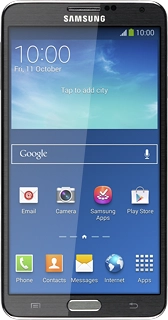
Slide your finger down the display starting from the top edge of your phone.
Press Wi-Fi to turn the function on or off.
Press the Home key to return to the home screen.
Step 1 of -
Step 1 of -