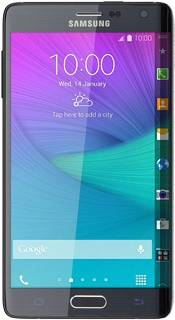Key in your email address.
Press Password and key in your password.
Press Microsoft Exchange ActiveSync.
Press the field below "Domain\user name" and key in the domain and username separated by a "\".
Press the field below "Exchange server" and key in the server address.
Press Use secure connection (SSL) to turn the function on or off.
Press Use client certificate to turn the function on or off.
If you turn on the function:
Press Client certificate and follow the instructions on the display to install the required certificate.
Press the drop down list below "Period to sync Email".
Press the required setting.
Press the drop down list below "Sync schedule".
Press Push, Manual or the required interval.
Press the drop down list below "Peak schedule".
Press Push, Manual or the required interval.
Press the drop down list below "Emails retrieval size".
Press the required setting.
Press the drop down list below "Period to sync Calendar".
Press the required setting.
Press Notify me when email arrives to turn the function on or off.
Press one of the following data types to turn synchronisation on or off:
Press Automatically download attachments when connected to a Wi-Fi network to turn the function on or off.
Key in a name for your email account.
Press the Home key to return to the home screen.