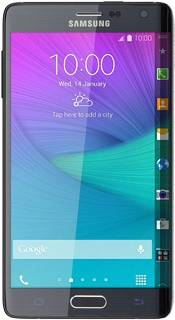Key in your Telstra email address.
Press Password and key in the password for your Telstra email account.
Press the field below "Username" and key in the username for your Telstra email account.
Press the field below "IMAP server" and key in imap.telstra.com
Press the drop down list below "Security type".
Press SSL (Accept all certificates).
Press the field below "Port" and key in 993
Press the field below "SMTP server" and key in smtp.telstra.com
Press the drop down list below "Security type".
Press SSL (Accept all certificates).
Press the field below "Port" and key in 465
Press Require sign-in to turn on the function.
Press the field below "User name" and key in your username for your Telstra email account.
Press the field below "Password" and key in your password for your Telstra email account.
Press the drop down list below "Sync schedule".
Press Manual or the required period.
Press the drop down list below "Peak schedule".
Press Manual or the required period.
Press Sync Email to turn the function on or off.
Press Notify me when email arrives to turn the function on or off.
Key in a name for your email account.
Press the field below "Your name (Displayed on outgoing messages)" and key in the required sender name.
Wait while your phone retrieves new email.
Press the Home key to return to the home screen.