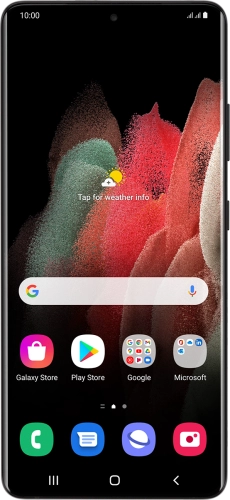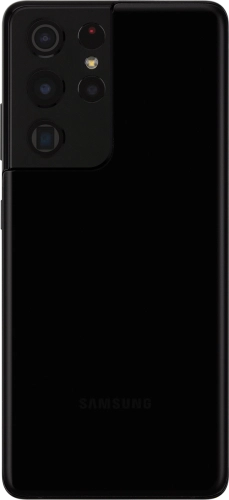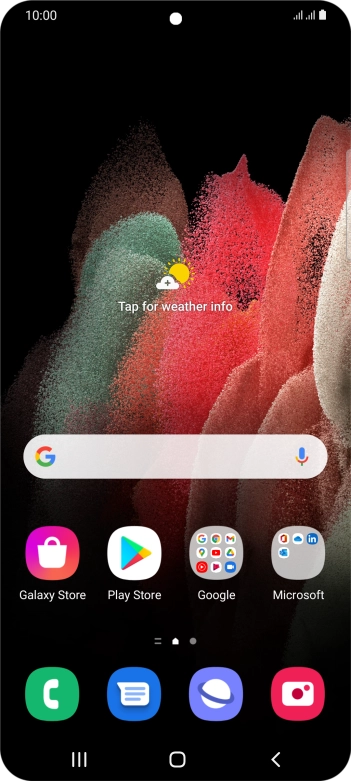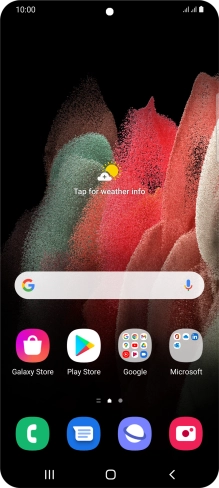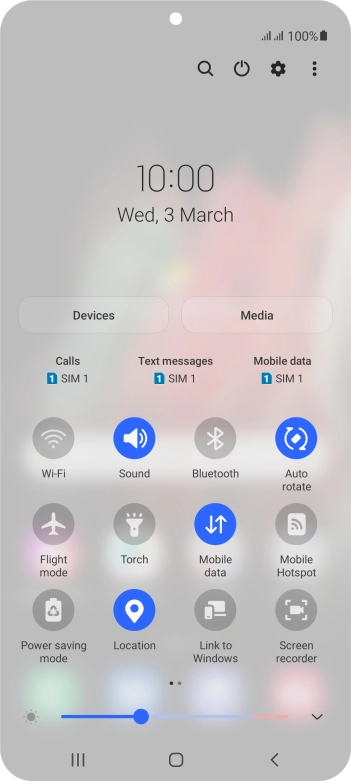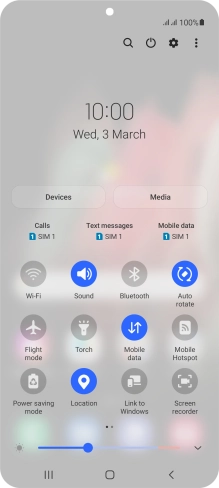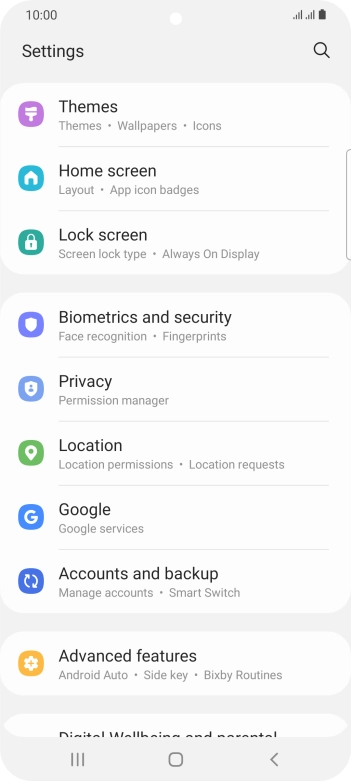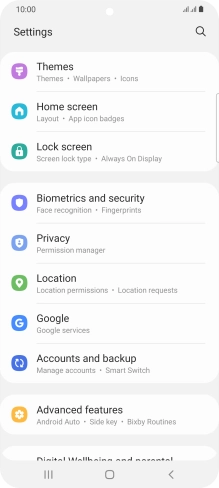Search suggestions will appear below the field as you type
Browse via device topic
Change PIN
The PIN protects your SIM from unauthorised use if your phone should get stolen. You can change your PIN to a PIN easier to remember of your choice. You need to turn on use of PIN before you can change your PIN.
Step 1 of -
Step 1 of -