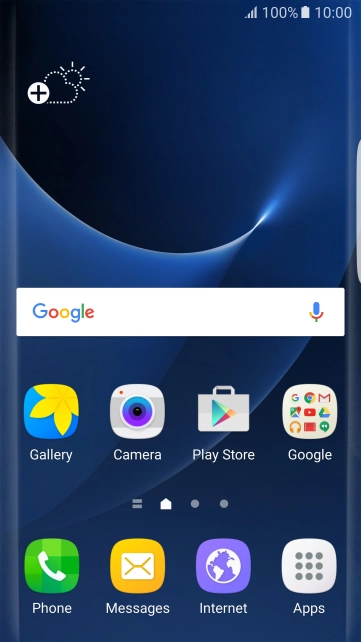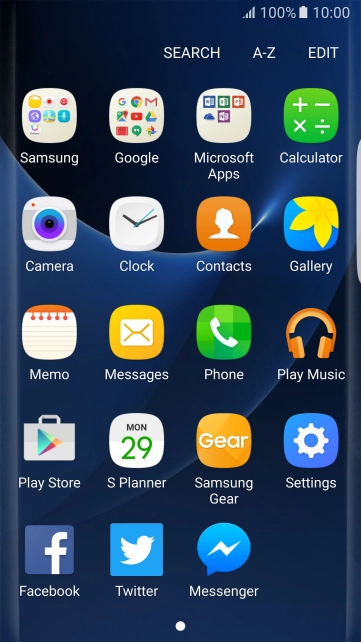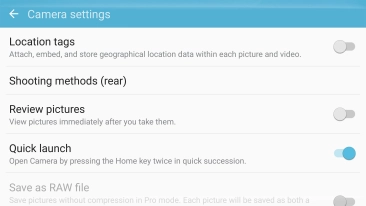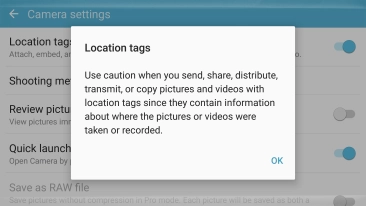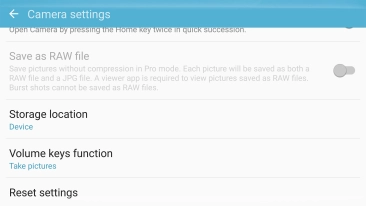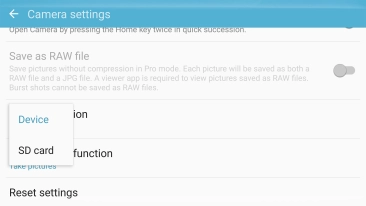Samsung Galaxy S7 edge
Android 6.0
Use video recorder
You can record video clips with your phone's video recorder.
-
1Find "Camera"
- Press Apps.
- Press Camera.
-
2Turn video light on or off
- Press the arrow.
- Press the video light icon repeatedly to select the required setting.
-
3Select resolution
- Press the settings icon.
- Press Video size (rear).
- Press the required setting.
-
4Turn geotagging on or off
- Press the indicator next to "Location tags" to turn the function on or off.
-
If you turn on the function, press OK.
If you turn on geotagging, the GPS position for the video clips you record is saved.
-
5Select memory
- Press Storage location.
- Press the required setting.
-
6Record video clip
- Point the camera lens at the back of your phone at the required object.
- Press the record icon to start recording.
- Press the stop icon to stop recording.
-
Drag two fingers together or apart to zoom in or out.
-
7Return to the home screen
- Press the Home key to return to the home screen.