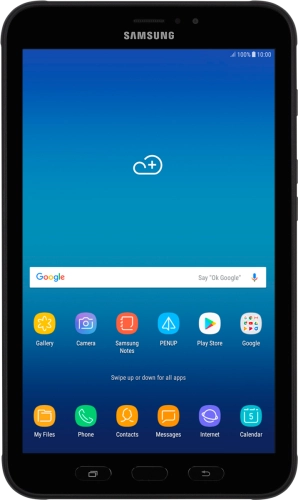

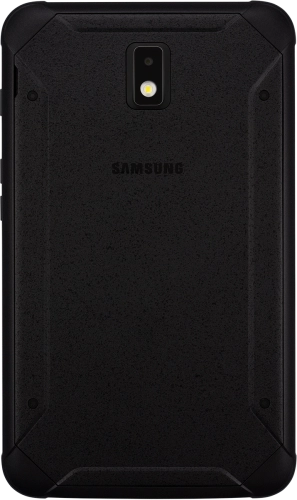
Browse via device topic
Help & support guides for your Samsung Galaxy Tab Active 2
My tablet's battery life is short
If your tablet uses too much power and the battery life is short, there may be several causes of the problem.
If your tablet's screen brightness is set too high, the power consumption may increase.
Solution: Set screen brightness


Slide two fingers downwards starting from the top of the screen.
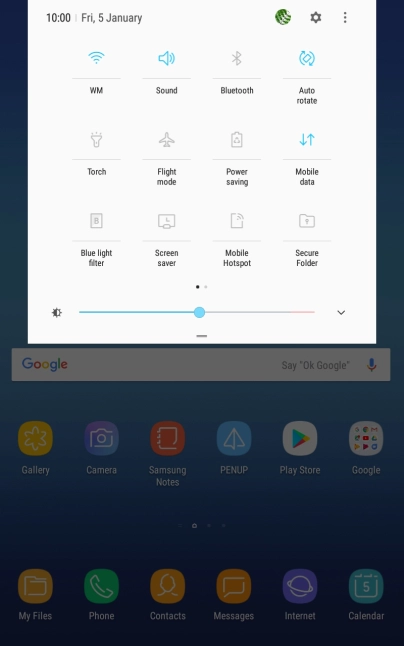
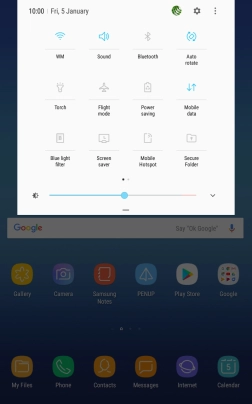
Press the drop down list.
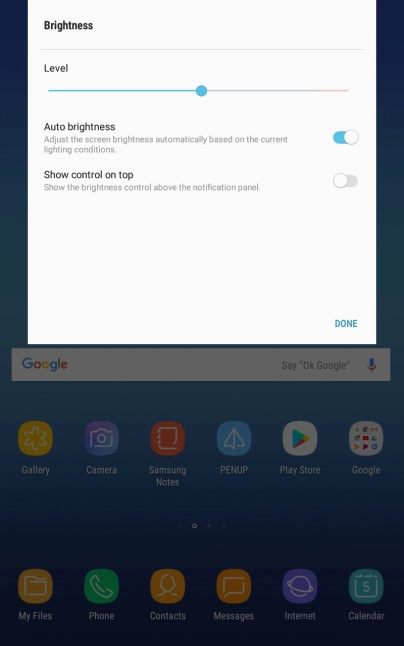
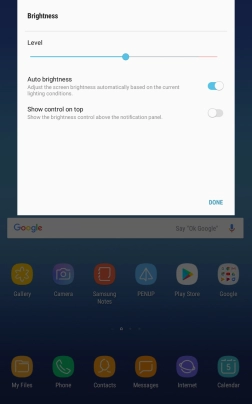
Press the indicator next to "Auto brightness" to turn automatic brightness on or off.
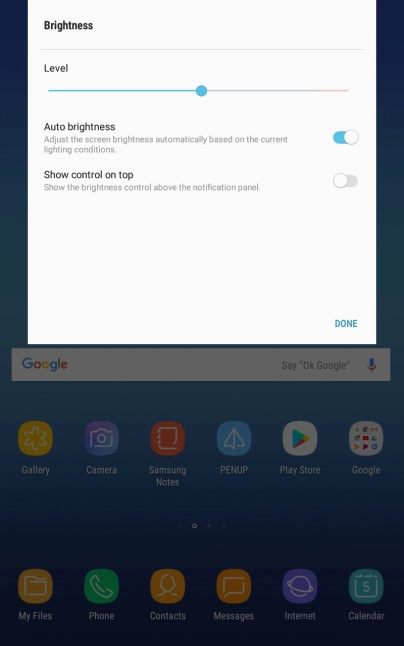
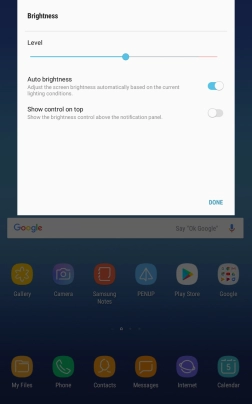
Drag the brightness indicator right or left to select the brightness level manually.
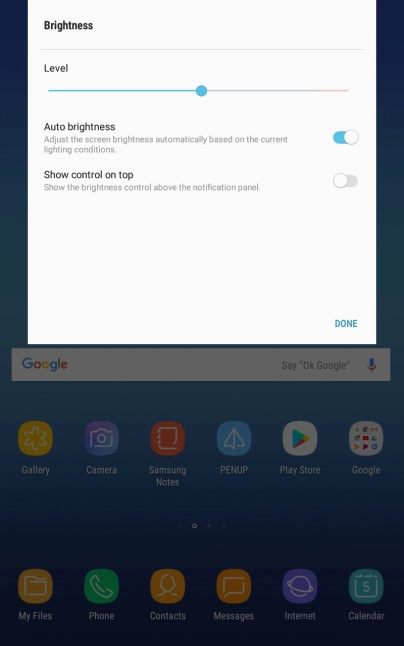
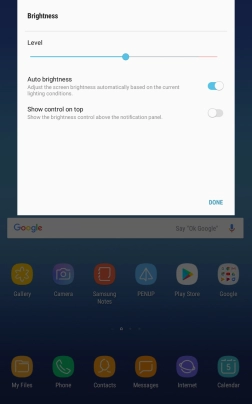
Press the Home key to return to the home screen.
Step 1 of -
Step 1 of -
When the screen lock is turned on, your tablet's screen light is turned off. If your tablet's screen lock is turned off or is set set to turn on after a long period of time, the power consumption may increase.
Solution: Turn screen lock on or off
Briefly press On/Off.
Briefly press On/Off and slide you finger across the screen.


Slide your finger downwards starting from the top of the screen.

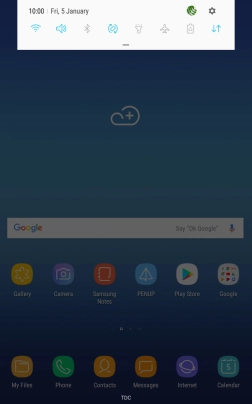
Press the settings icon.
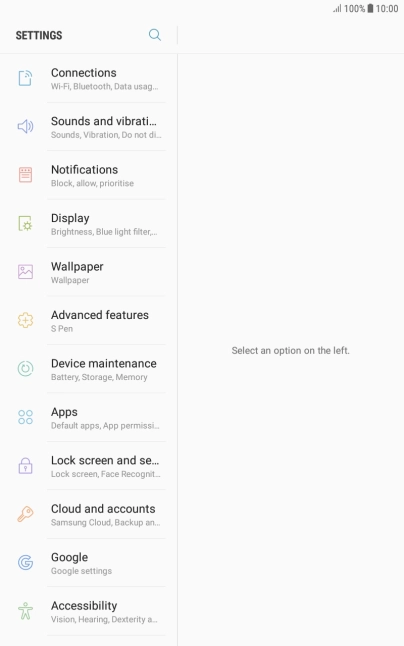
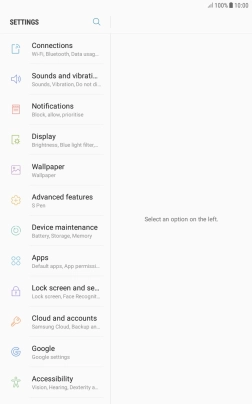
Press Display.
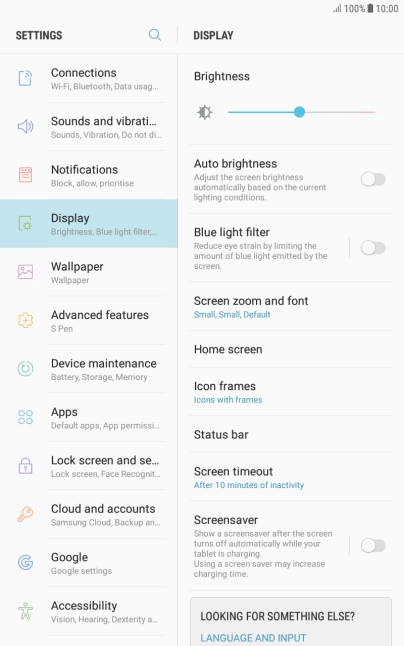
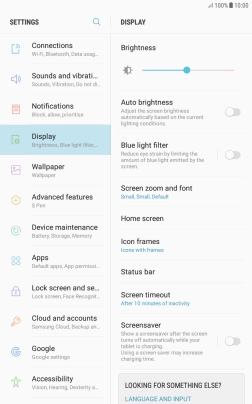
Press Screen timeout.
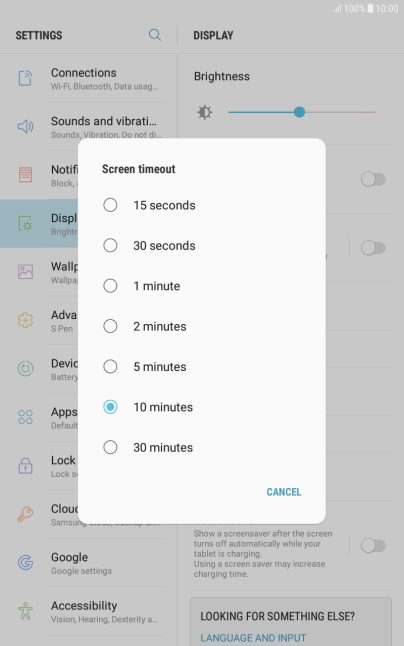
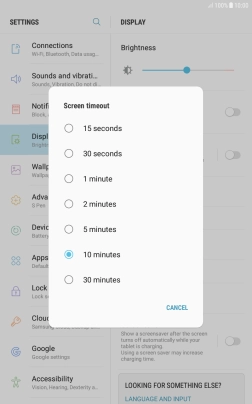
Press the required setting.
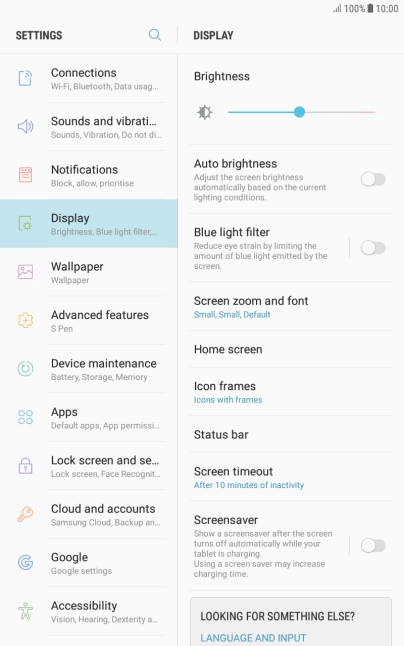
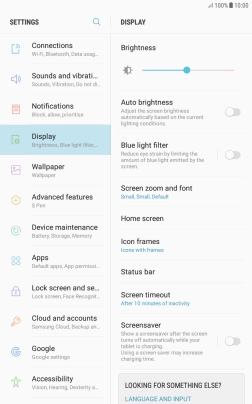
Press the Home key to return to the home screen.
Step 1 of -
Step 1 of -
If live wallpapers are turned on, the power consumption may increase.
Solution: Turn off live wallpapers.
If automatic content synchronisation is turned on, the power consumption may increase.
Solution: Turn automatic synchronisation of content on or off


Slide your finger downwards starting from the top of the screen.

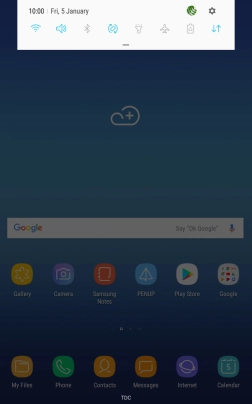
Press the settings icon.
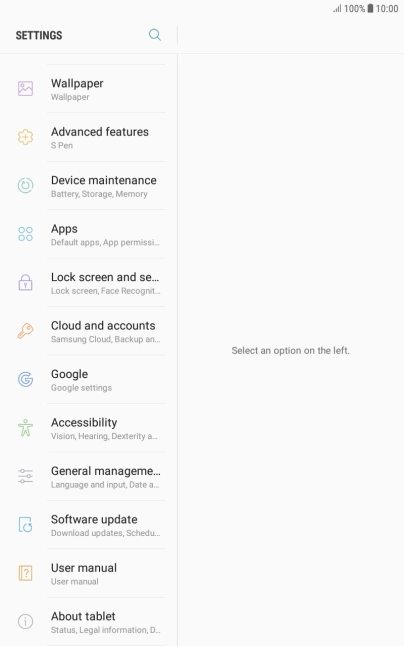
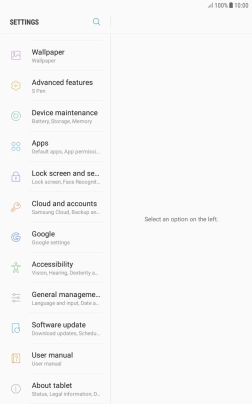
Press Cloud and accounts.
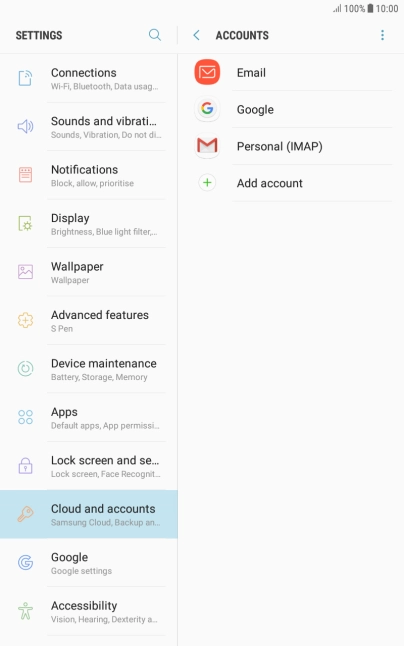
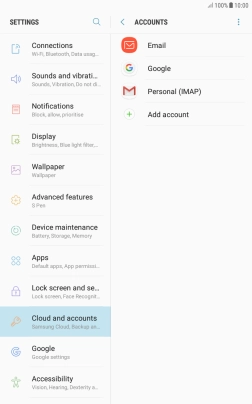
Press the menu icon.
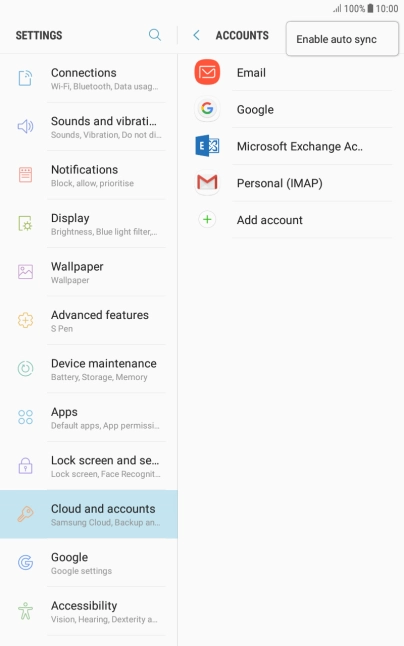
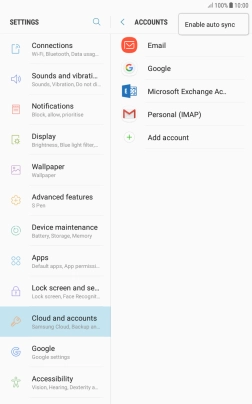
Press Enable auto sync.
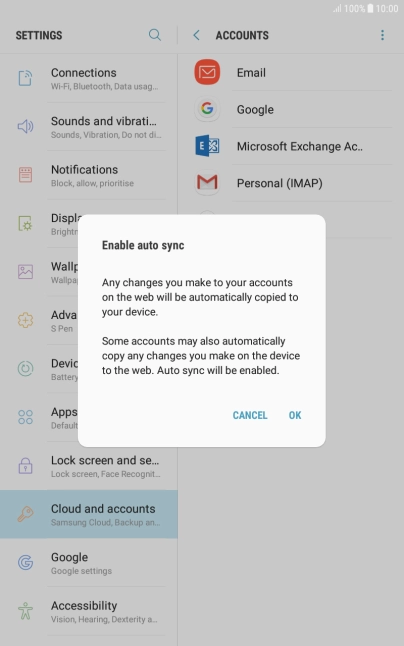
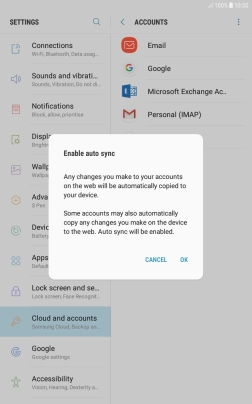
Press OK to turn on the function.
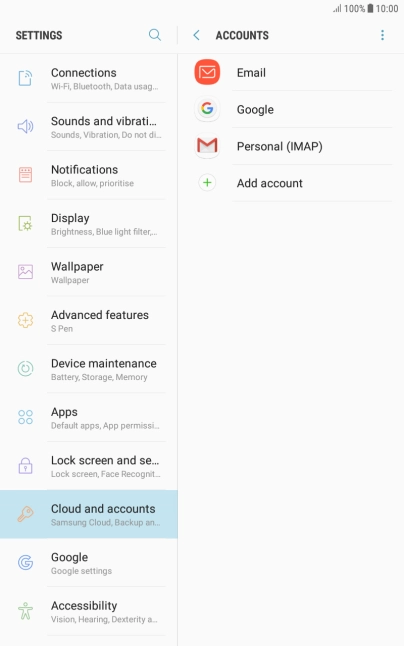
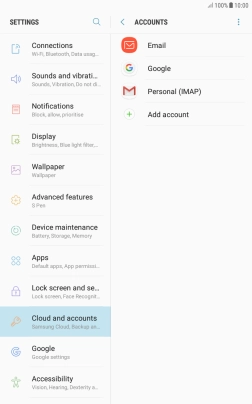
Press the menu icon.
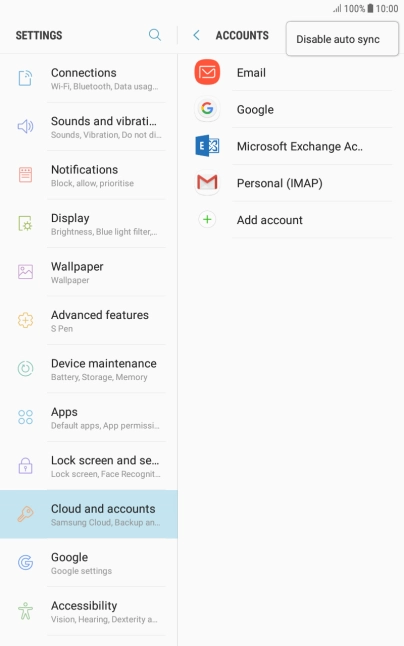
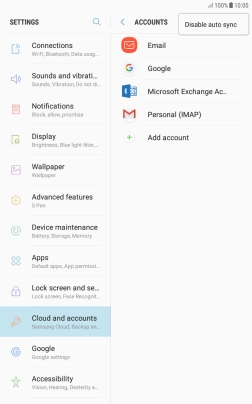
Press Disable auto sync.
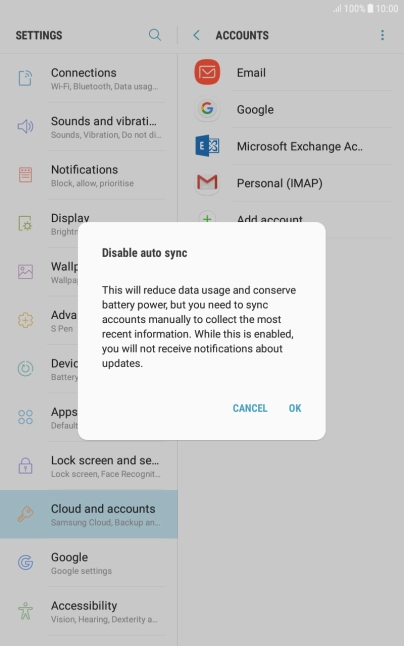
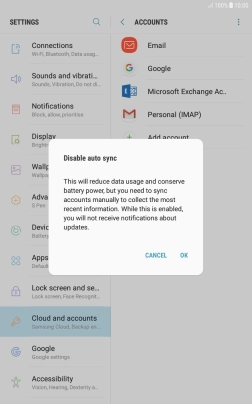
Press OK to turn off the function.
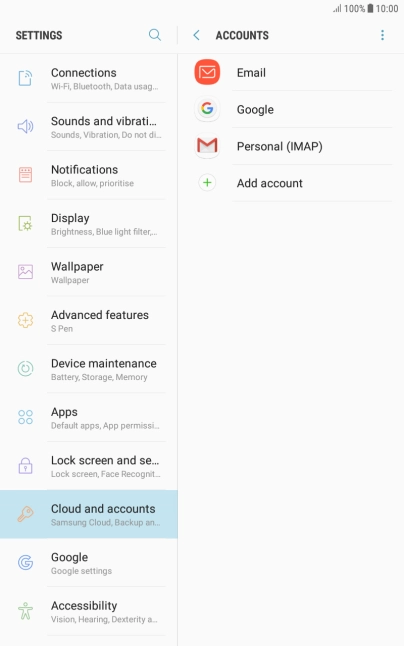
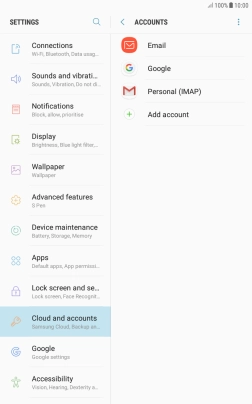
Press the Home key to return to the home screen.
Step 1 of -
Step 1 of -
If automatic app update is turned on, the power consumption may increase.
Solution: Turn automatic update of apps on or off


Slide your finger upwards on the screen.
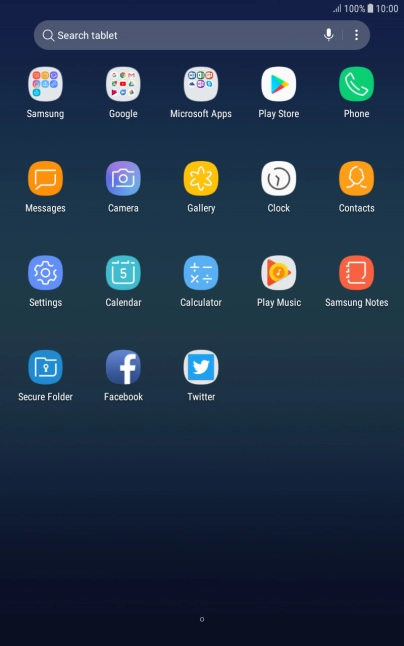
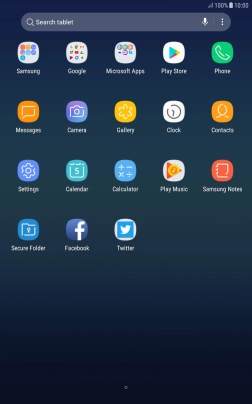
Press Play Store.
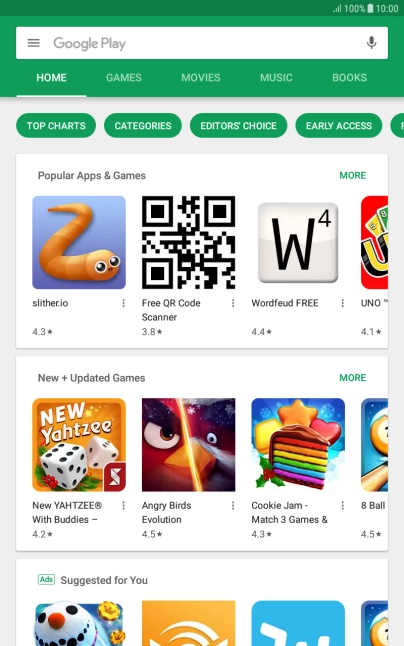
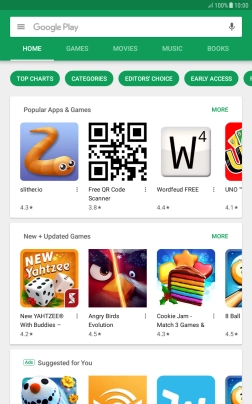
Slide your finger right starting from the left side of the screen.
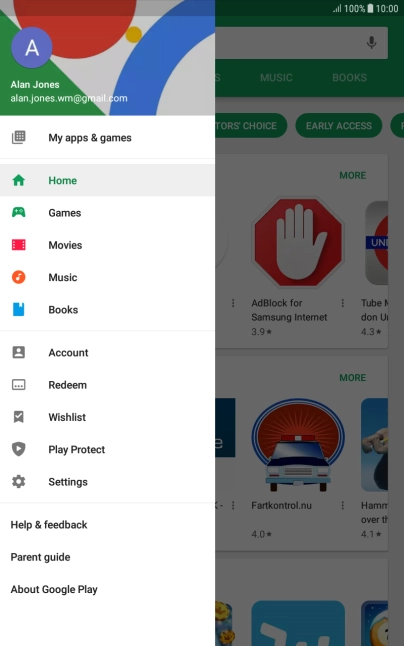
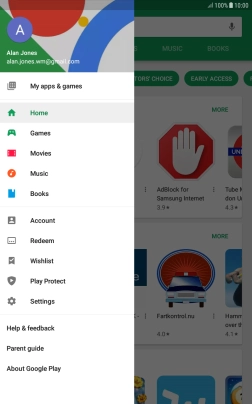
Press Settings.
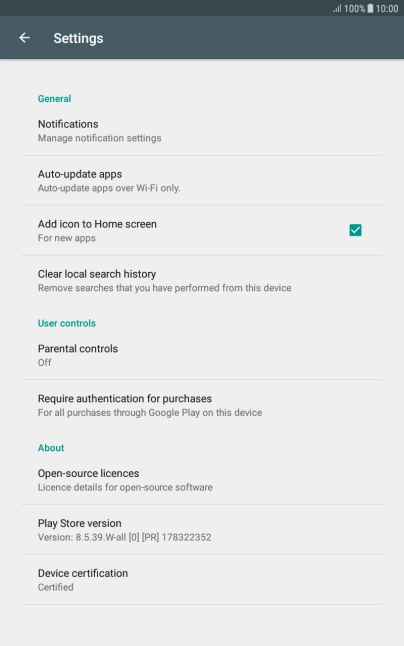
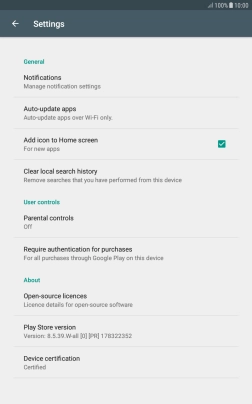
Press Auto-update apps.
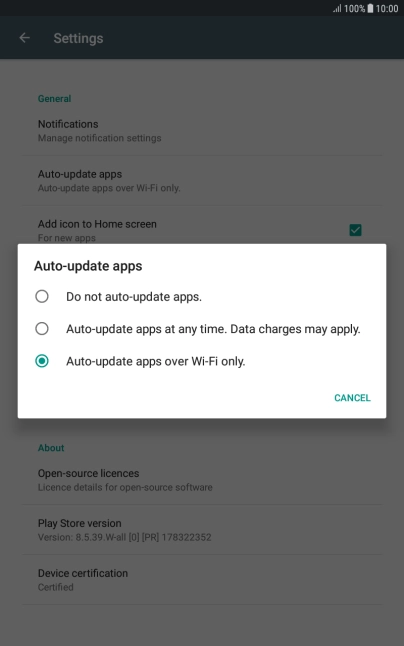
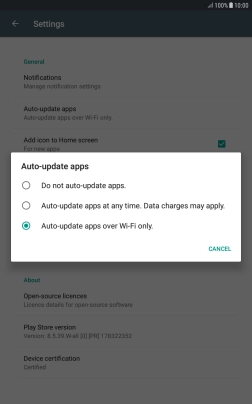
To turn off automatic update of apps, press Do not auto-update apps..
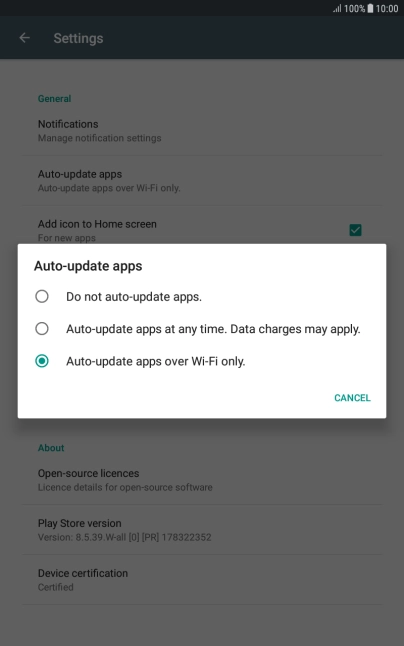
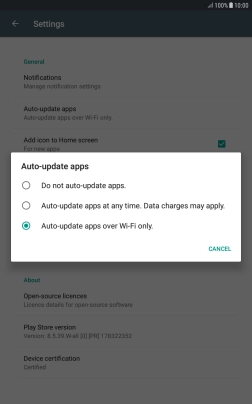
To turn on automatic update of apps using mobile network, press Auto-update apps at any time. Data charges may apply..
If you turn on automatic update of apps via mobile network, your apps are automatically updated via the mobile network when no Wi-Fi networks are within range.
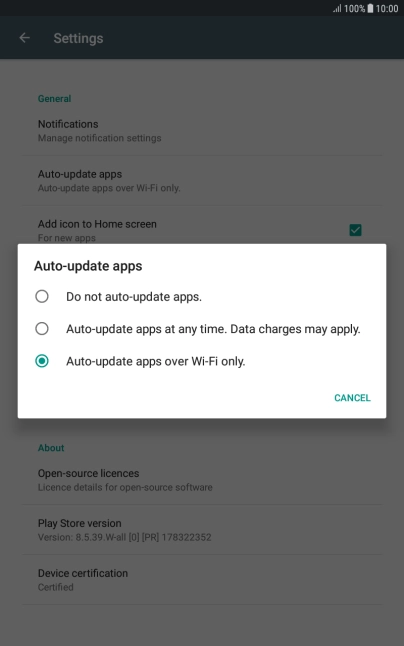
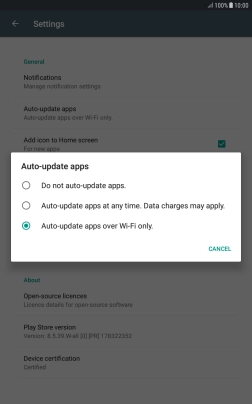
To turn on automatic update of apps using Wi-Fi, press Auto-update apps over Wi-Fi only..
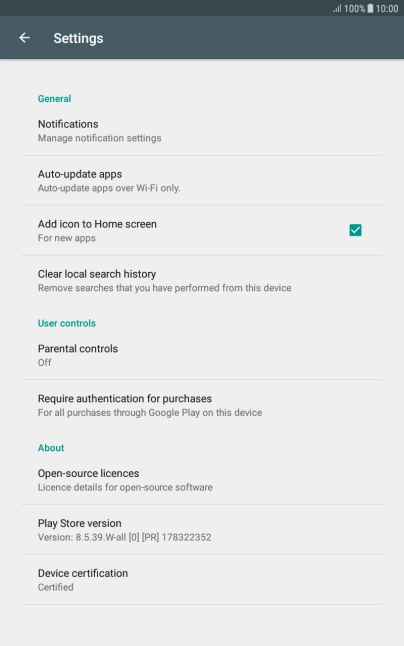
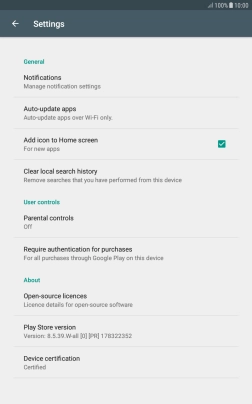
Press the Home key to return to the home screen.
Step 1 of -
Step 1 of -
If notifications are turned on, the power consumption may increase.
Solution: Turn notifications on or off


Slide your finger downwards starting from the top of the screen.

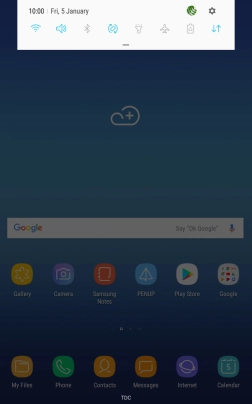
Press the settings icon.
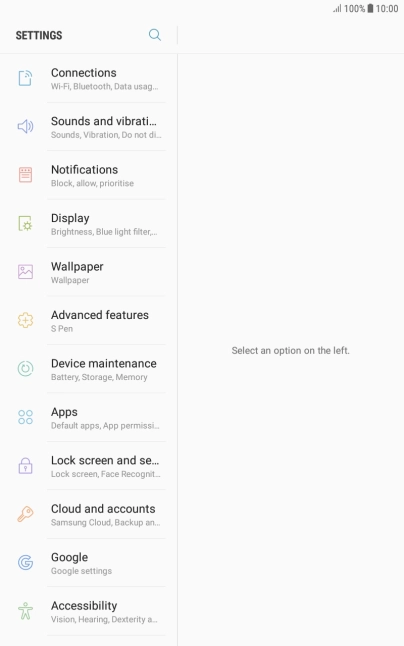
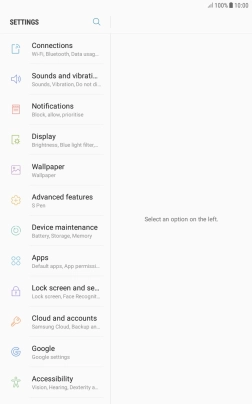
Press Notifications.
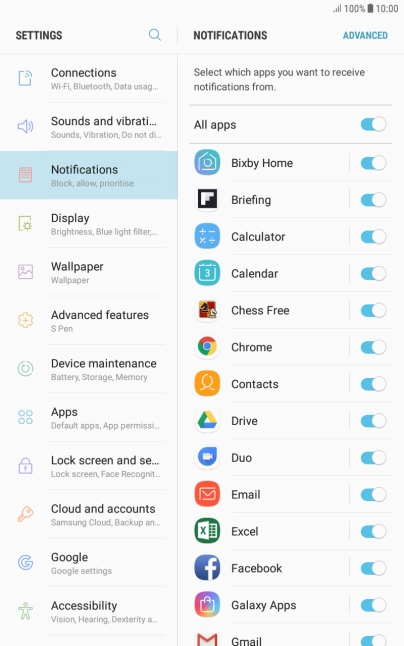
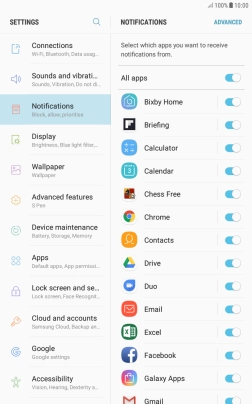
Press the indicator next to the required app to turn the function on or off.
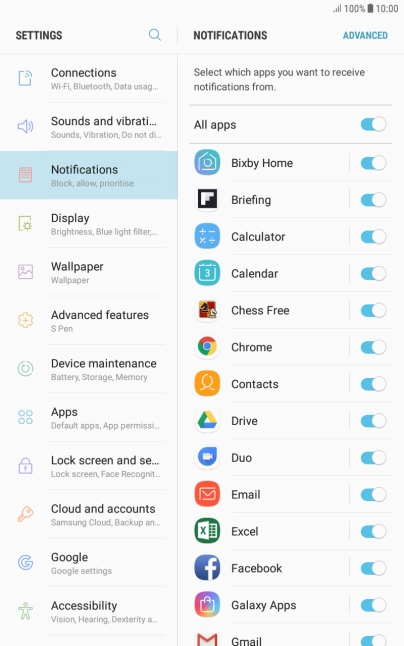
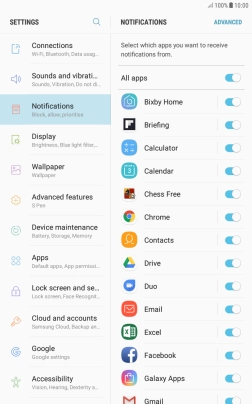
Press the Home key to return to the home screen.
Step 1 of -
Step 1 of -
If Bluetooth is turned on on your tablet, the power consumption may increase because your tablet continuously searches for nearby Bluetooth devices.
Solution: Turn Bluetooth on or off


Slide your finger downwards starting from the top of the screen.

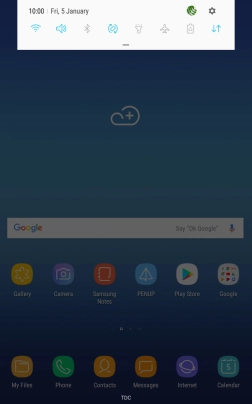
Press the Bluetooth icon to turn the function on or off.
If you turn on Bluetooth, your tablet is visible to all Bluetooth devices.

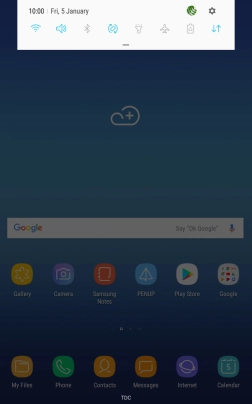
Press the Home key to return to the home screen.
Step 1 of -
Step 1 of -
If mobile data is turned on, the power consumption may increase because various apps on your tablet keep sending and receiving data.
Solution: Turn mobile data on or off


Slide your finger downwards starting from the top of the screen.

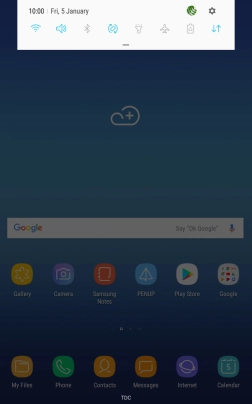
Press the mobile data icon to turn the function on or off.

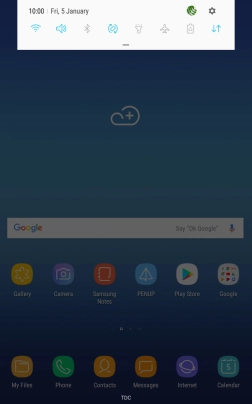
Press the Home key to return to the home screen.
Step 1 of -
Step 1 of -
If vibration is turned on on your tablet, the power consumption may increase.
Solution: Turn vibration on or off


Slide your finger downwards starting from the top of the screen.

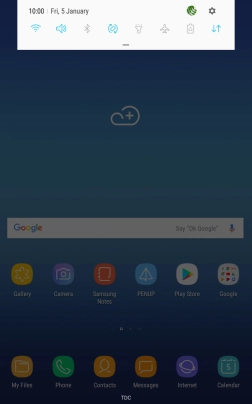
Press the sound mode icon the necessary number of times to turn silent mode on or off.

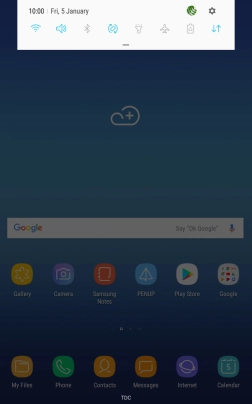
Press the Home key to return to the home screen.
Step 1 of -
Step 1 of -
If NFC is turned on, the power consumption may increase.
Solution: Turn NFC on or off


Slide two fingers downwards starting from the top of the screen.
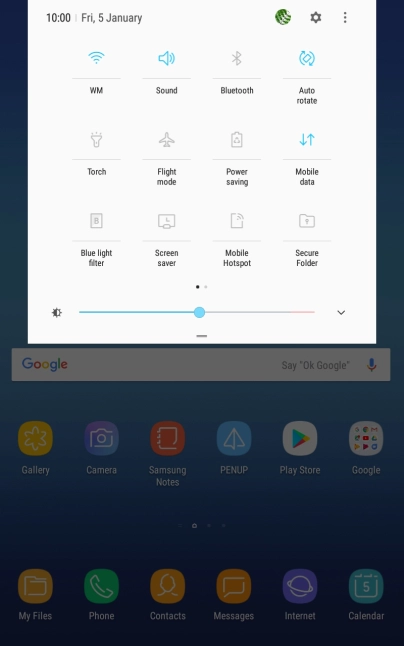
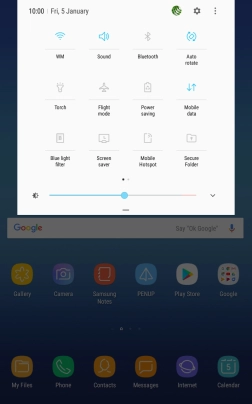
Slide your finger left starting from the right side of the screen.
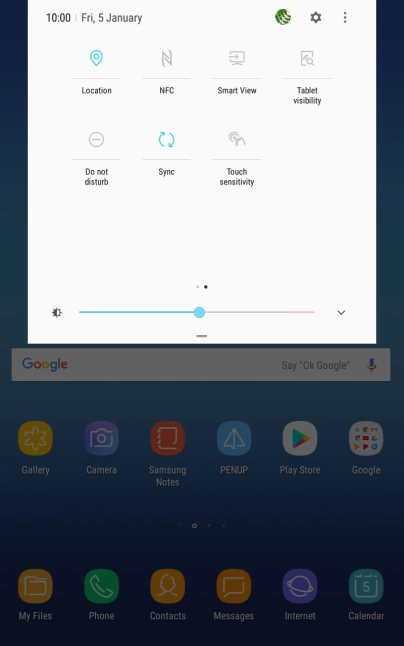
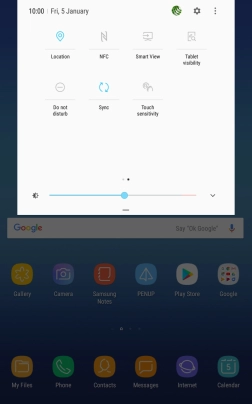
Press NFC to turn the function on or off.
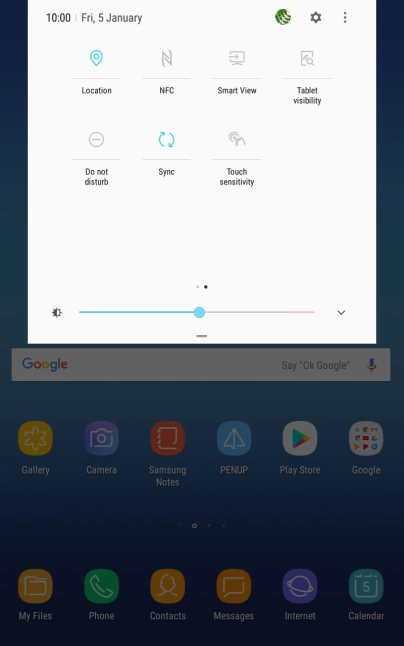
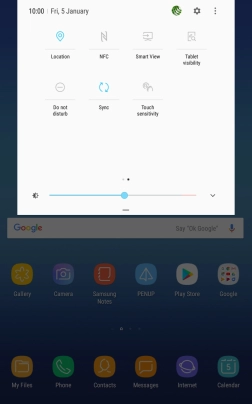
Press the Home key to return to the home screen.
Step 1 of -
Step 1 of -
If the battery is faulty, the battery life is reduced.
Solution: Go to the manufacturer's web page to see if it's possible to change the battery.
You can reduce the power consumption by turning on Low Power Mode.
Solution: Extend the battery life


Slide your finger downwards starting from the top of the screen.

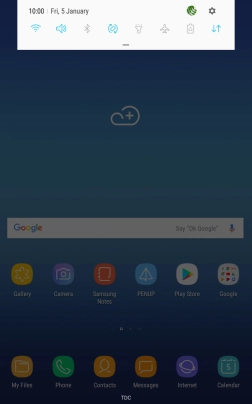
Press the settings icon.
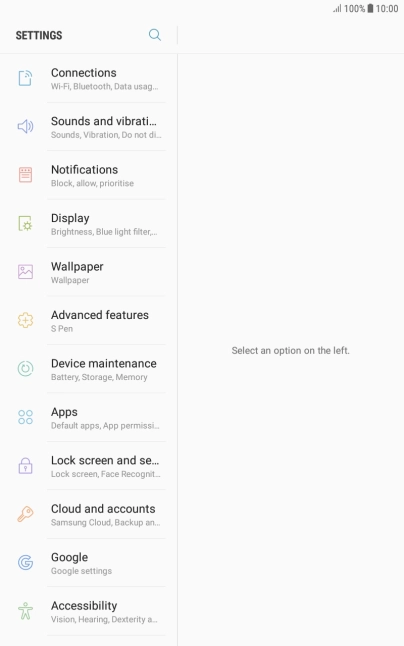
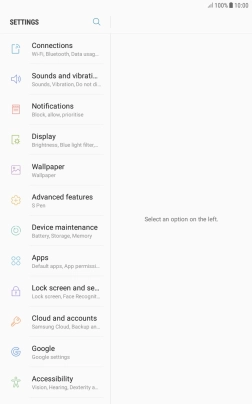
Press Device maintenance.
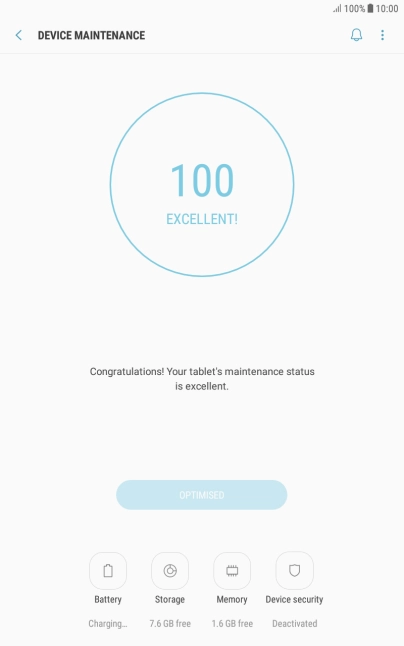
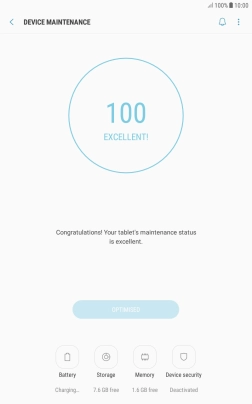
Press Battery.
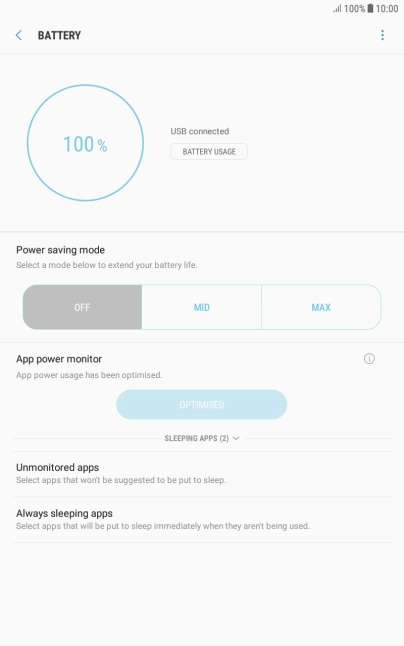
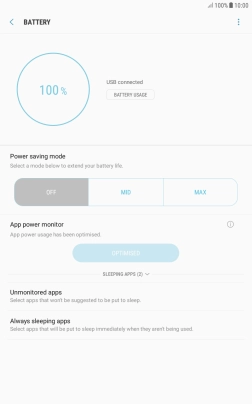
Press the required setting.
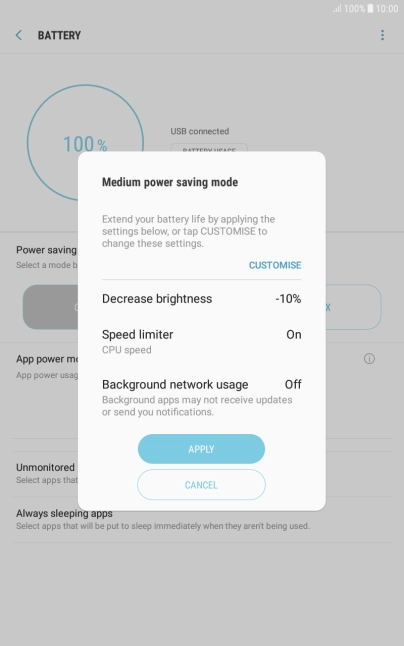
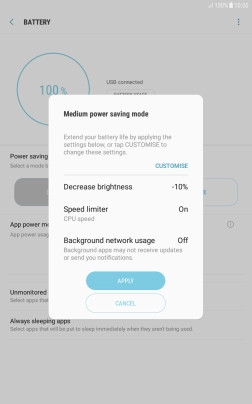
Press APPLY to turn on the function.
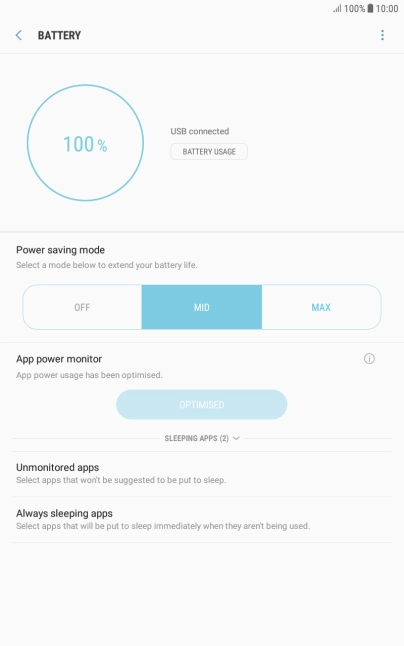
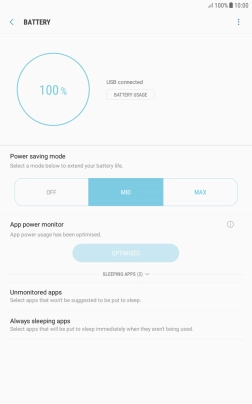
Press the Home key to return to the home screen.
Step 1 of -
Step 1 of -
If you've used many apps on your tablet, the power consumption may increase because the apps keep running in the background.
Solution: End running applications


Press the Application key.
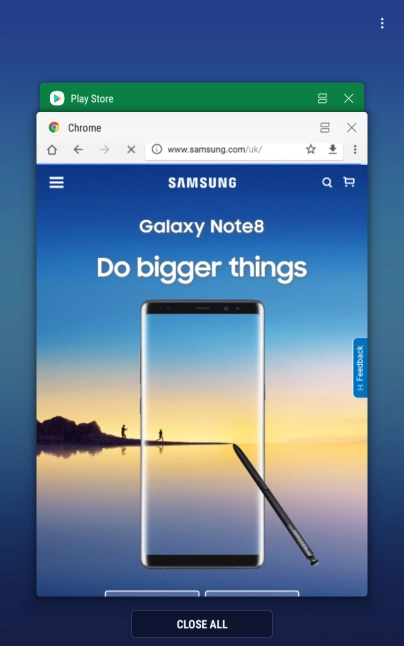
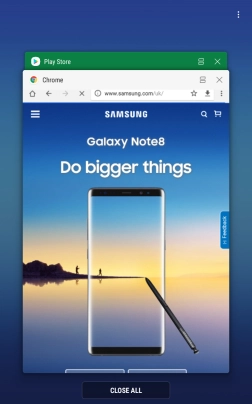
To end one running application, slide your finger right on the required application.
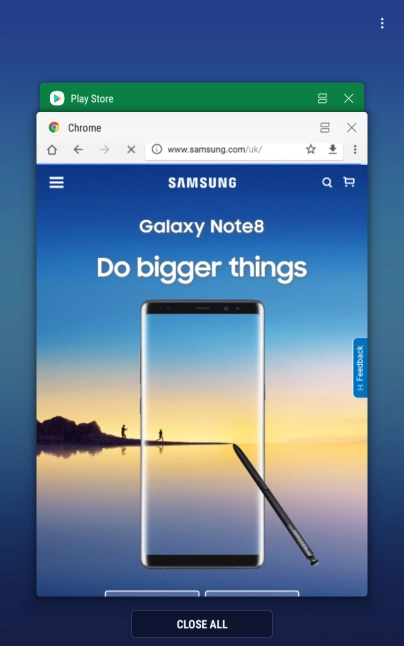
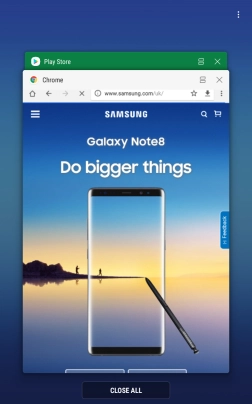
To end all running applications, press CLOSE ALL.
Step 1 of -
Step 1 of -
If GPS is turned on on your tablet, the power consumption may increase.
Solution: Turn GPS on or off


Slide your finger downwards starting from the top of the screen.

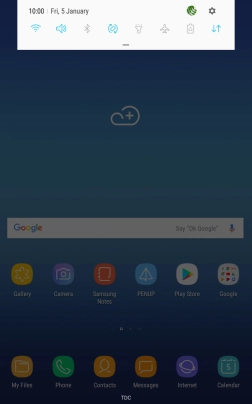
Press the settings icon.
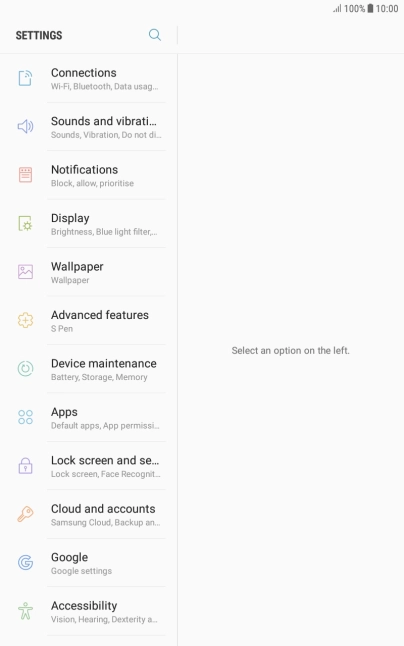
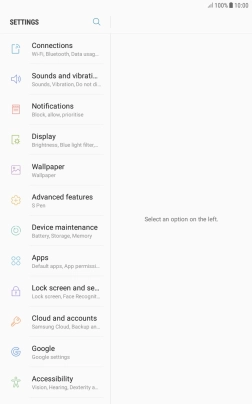
Press Connections.
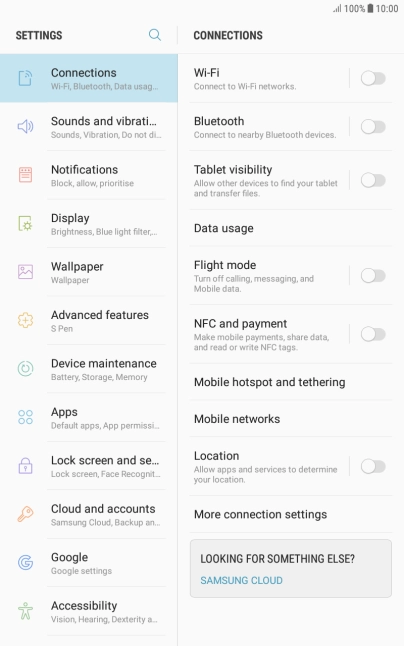
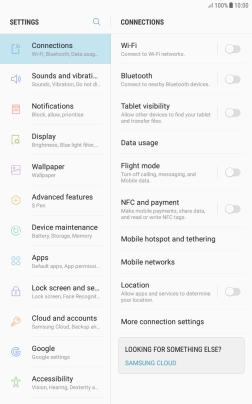
Press Location.
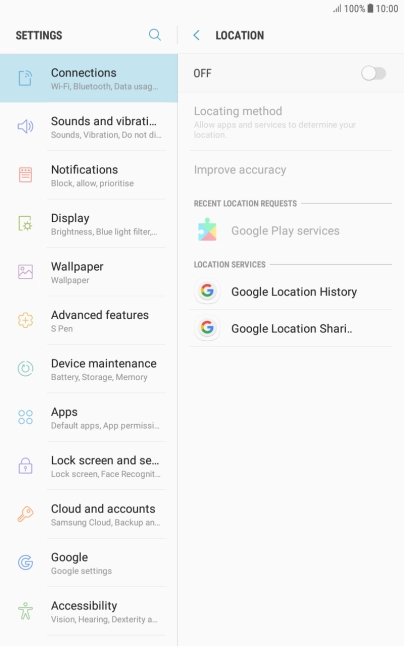
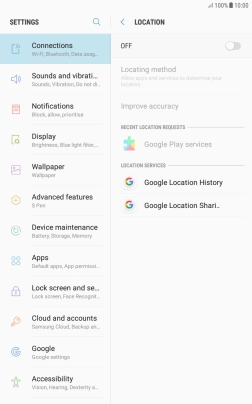
Press the indicator to turn the function on or off.
If you turn on use of GPS position, your tablet can find your position using GPS. If you turn off the function, you can't use any GPS functions on your tablet.
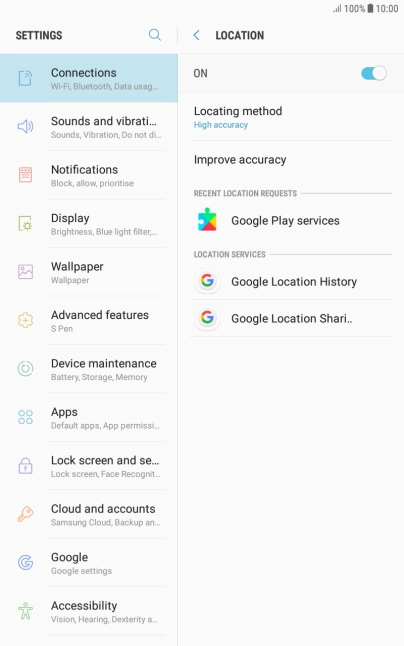
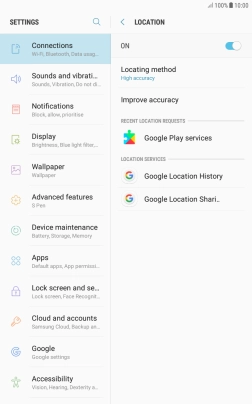
Press Locating method.
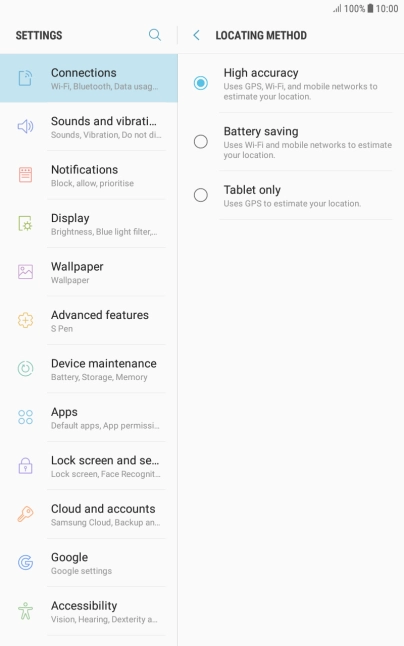
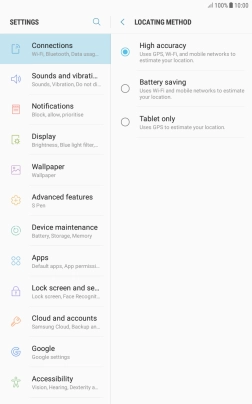
If you select High accuracy, your tablet can find your exact position using the GPS satellites, the mobile network and nearby Wi-Fi networks. Satellite-based GPS requires a clear view of the sky.
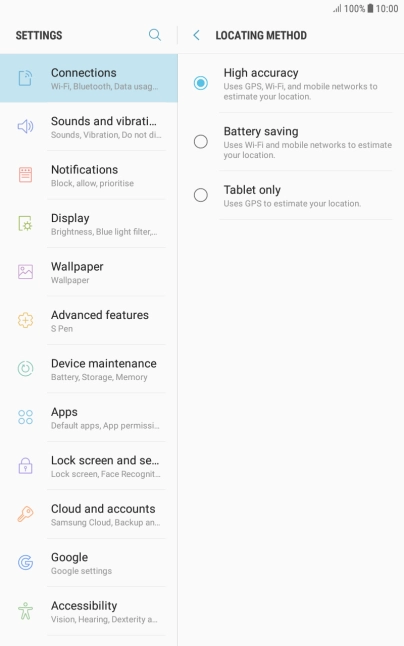
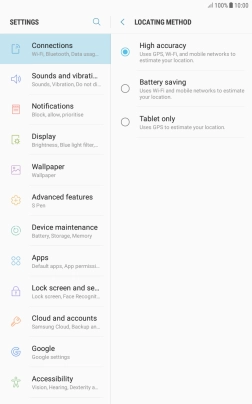
If you select Battery saving, your tablet can find your approximate position using the mobile network and nearby Wi-Fi networks.
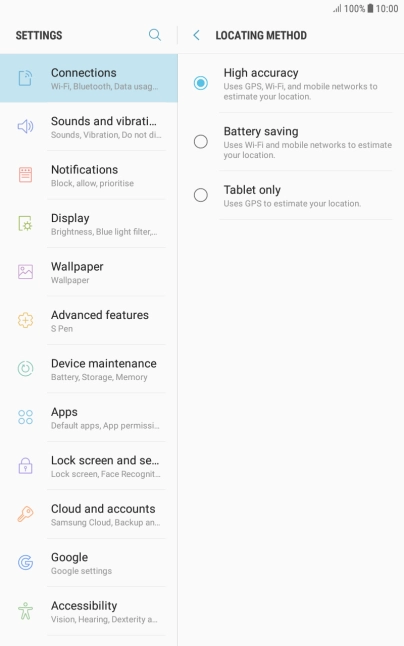
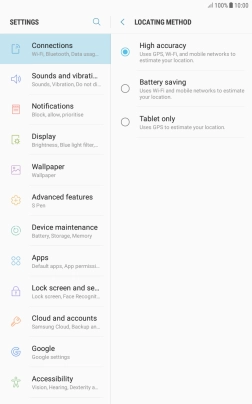
If you select Tablet only, your tablet can find your exact position but it may take longer as there is no access to supplementary information from nearby mobile or Wi-Fi networks.
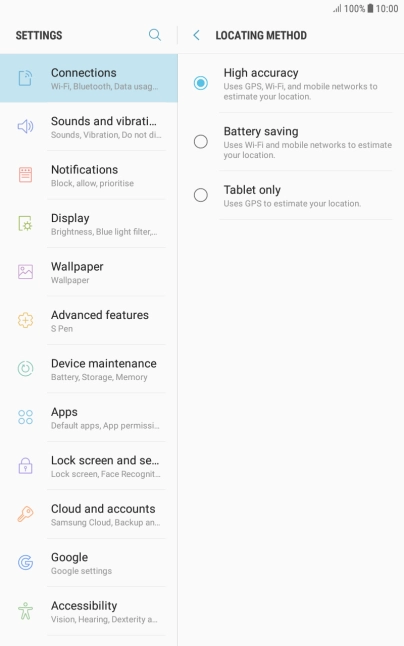
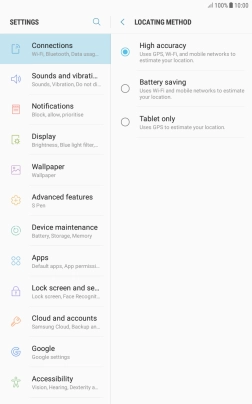
Press the Home key to return to the home screen.
Step 1 of -
Step 1 of -
If Wi-Fi is turned on on your tablet, the power consumption may increase because your tablet continuously searches for available Wi-Fi networks.
Solution: Turn Wi-Fi on or off


Slide your finger downwards starting from the top of the screen.

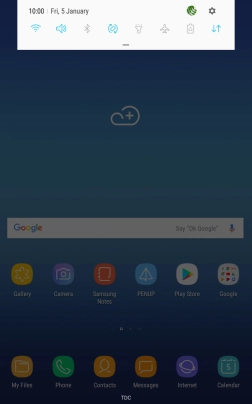
Press the Wi-Fi icon to turn the function on or off.

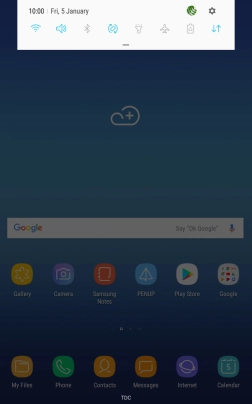
Press the Home key to return to the home screen.
Step 1 of -
Step 1 of -