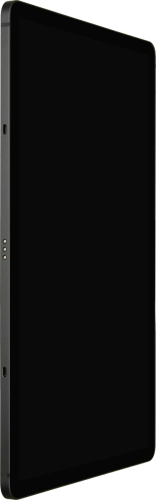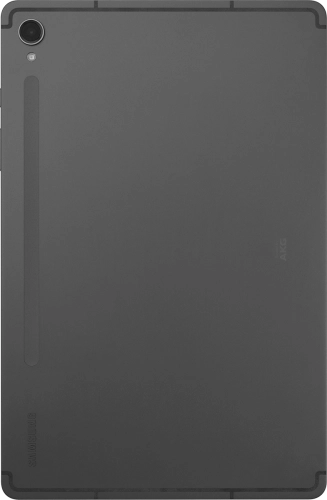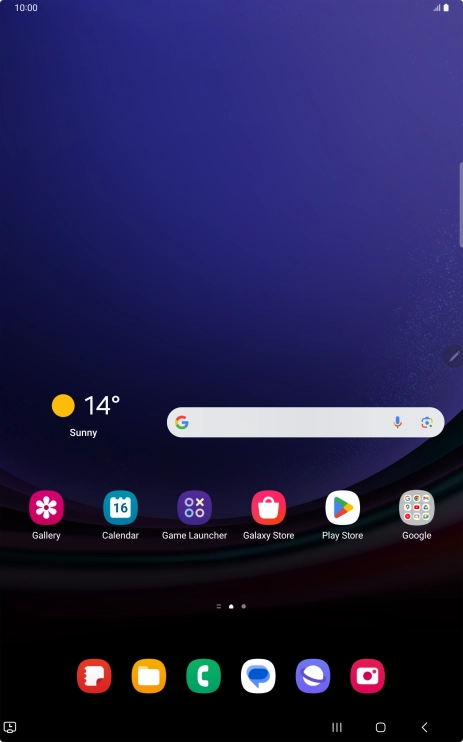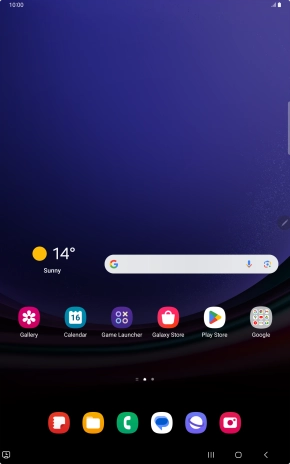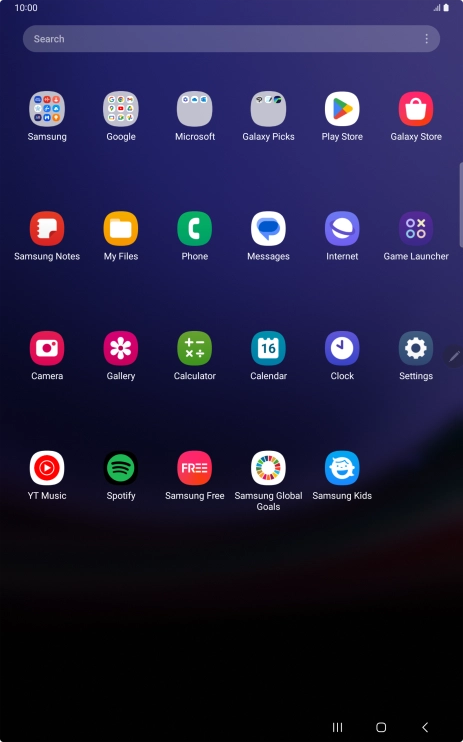Search suggestions will appear below the field as you type
Browse via device topic
Copy contacts between your SIM and your Google account
You can copy your contacts between your SIM and your Google account. This way, you won't lose your contacts if you change your SIM or tablet. To copy contacts between your SIM and your Google account, you need to activate your Google account on your tablet.
Step 1 of -
Step 1 of -