
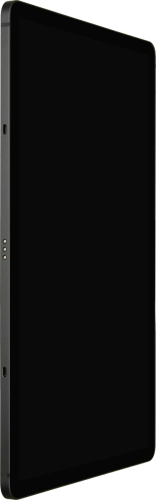
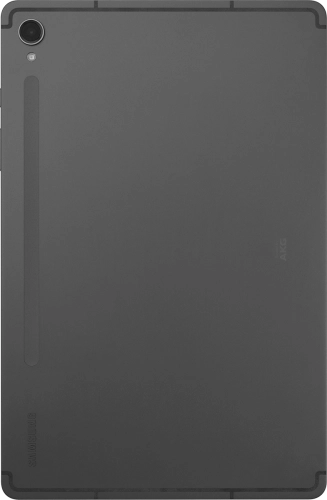
Browse via device topic
Help & support guides for your Samsung Galaxy Tab S9 5G
I can't send and receive email
If you can't send and receive email, there may be several causes of the problem.
To send and receive email, your tablet needs to be correctly set up for Telstra Mail.
Solution: Set up your tablet for Telstra Mail
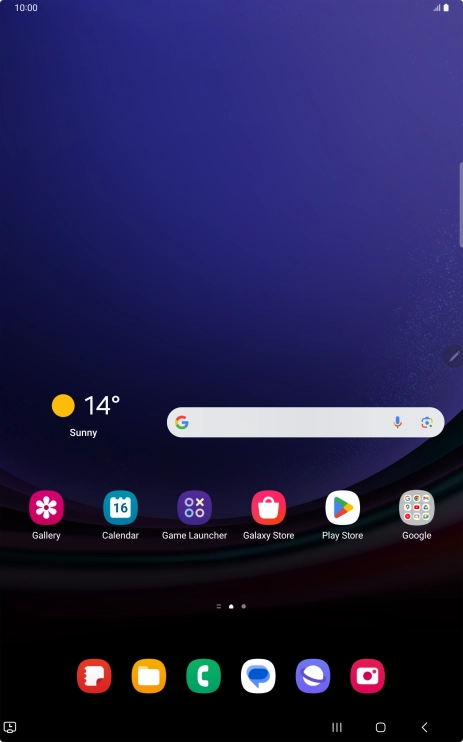
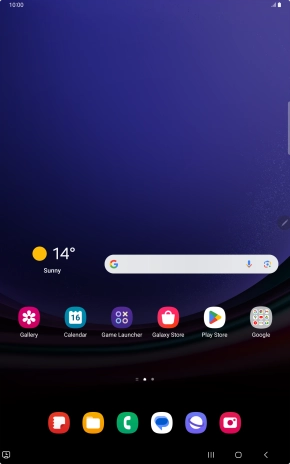
Slide two fingers downwards starting from the top of the screen.
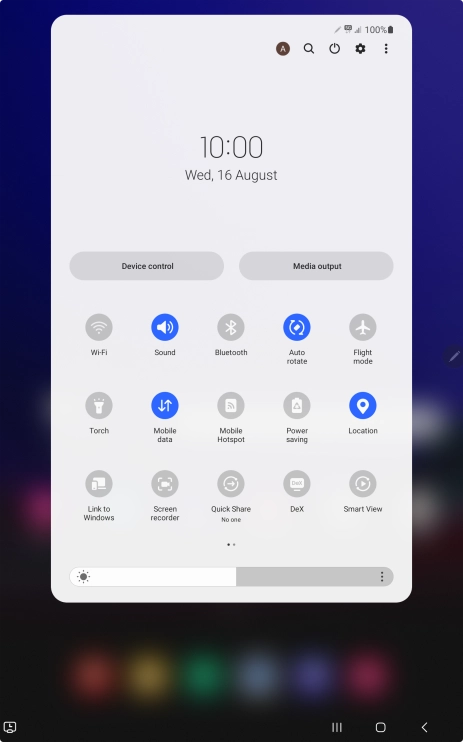

Press the settings icon.
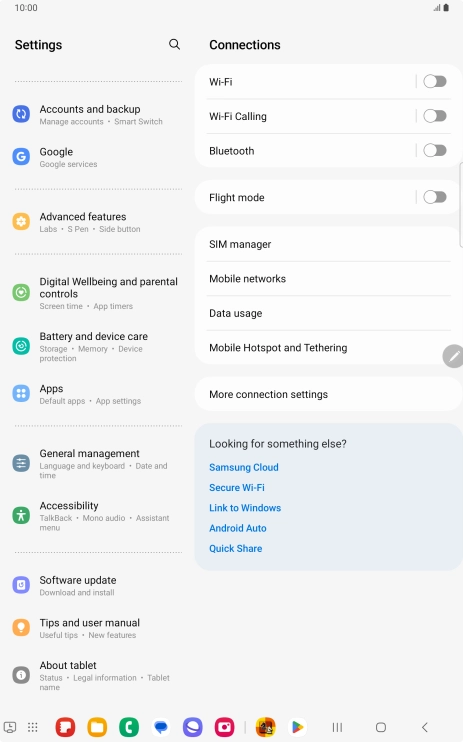

Press Accounts and backup.
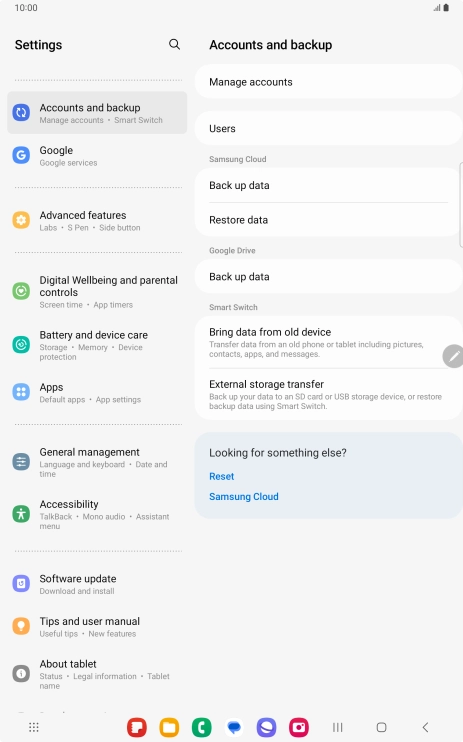

Press Manage accounts.
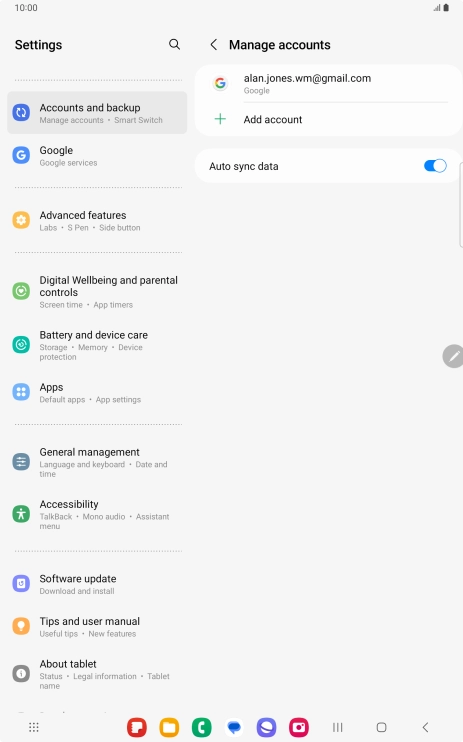

Press Add account.
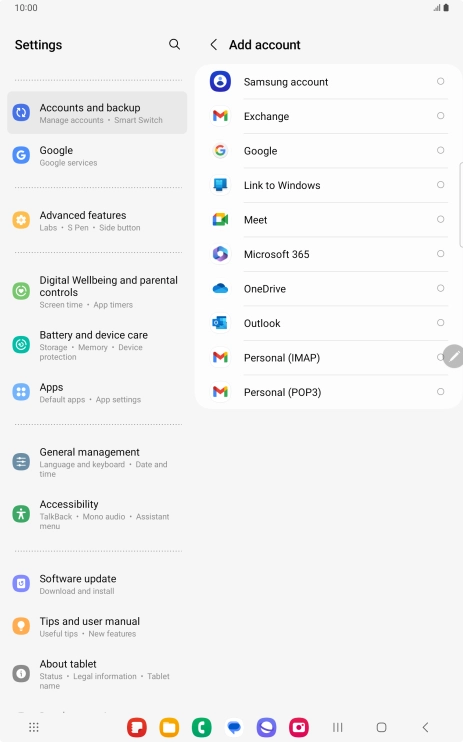

Press Personal (IMAP).
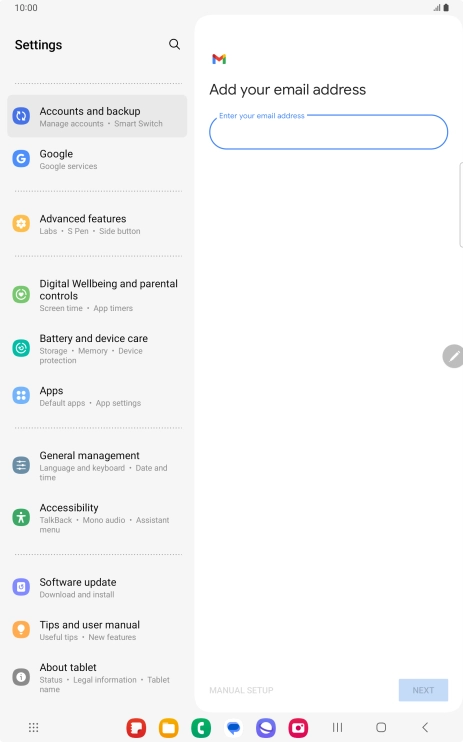

Press the field below "Enter your email address" and key in your Telstra email address.
E.g. user@bigpond.com, user@bigpond.net.au or user@telstra.com.
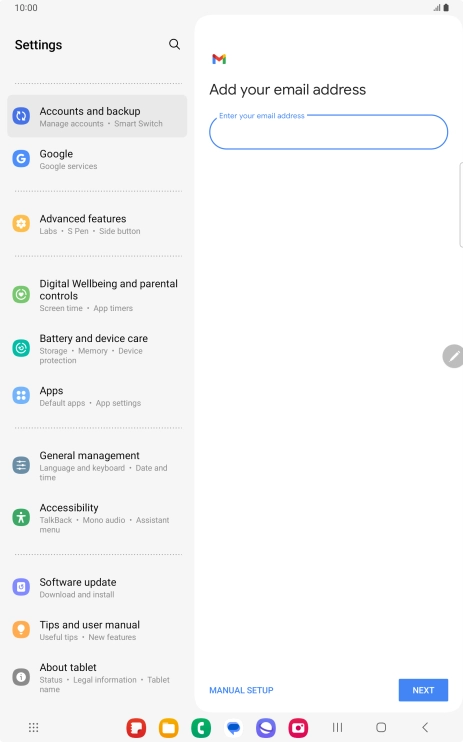

Press NEXT.


Press the field below "Password" and key in the password for your Telstra email account.
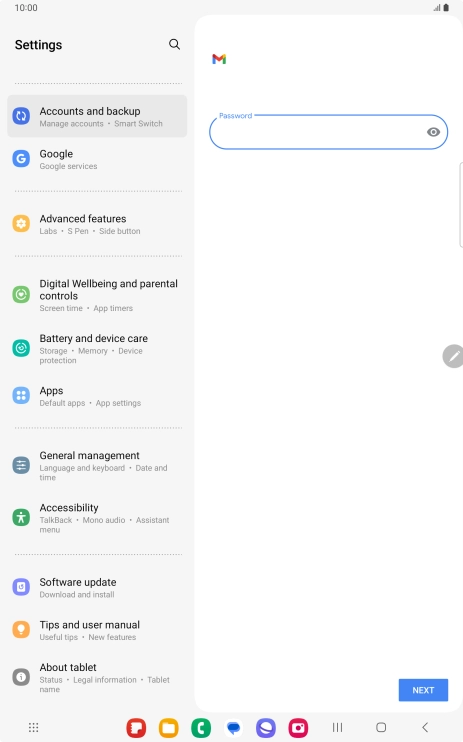

Press NEXT.


Press the field below "Username" and key in the username for your Telstra email account.
The username for your Telstra email account is your email address, e.g. user@bigpond.com, user@bigpond.net.au or user@telstra.com.


Press the field below "Server" and key in imap.telstra.com.
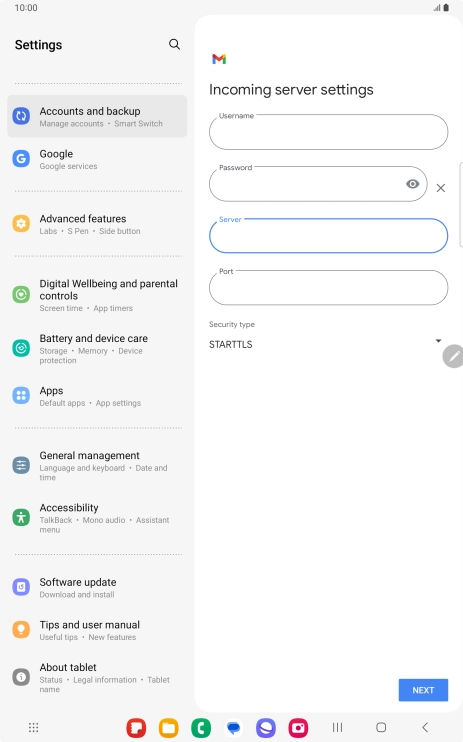

Press the field below "Port" and key in 993.
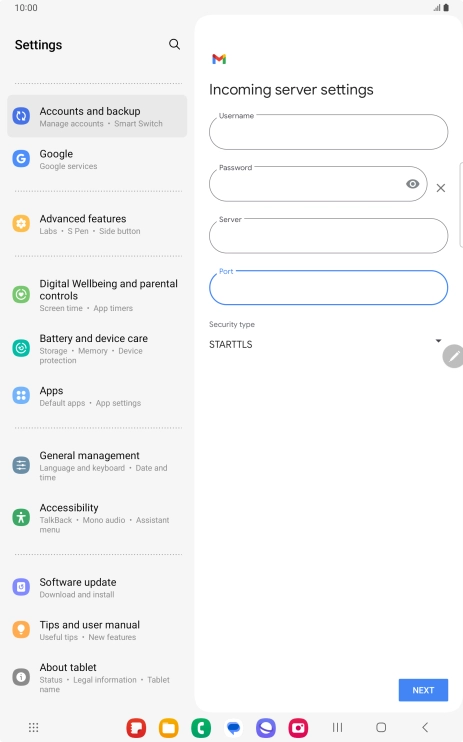

Press the drop down list below "Security type".
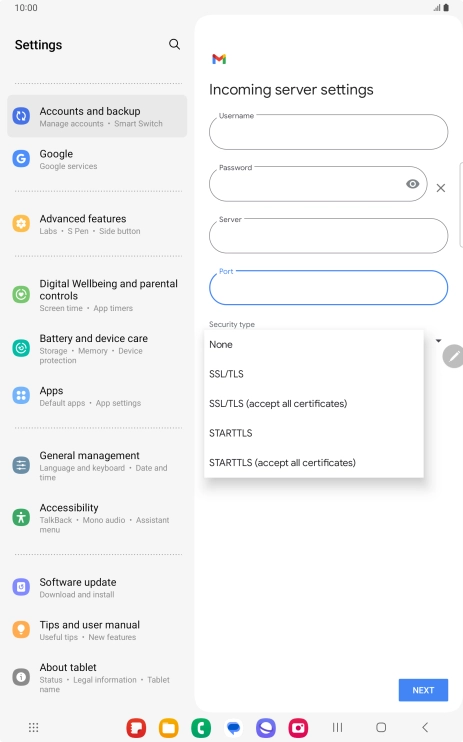

Press SSL/TLS.
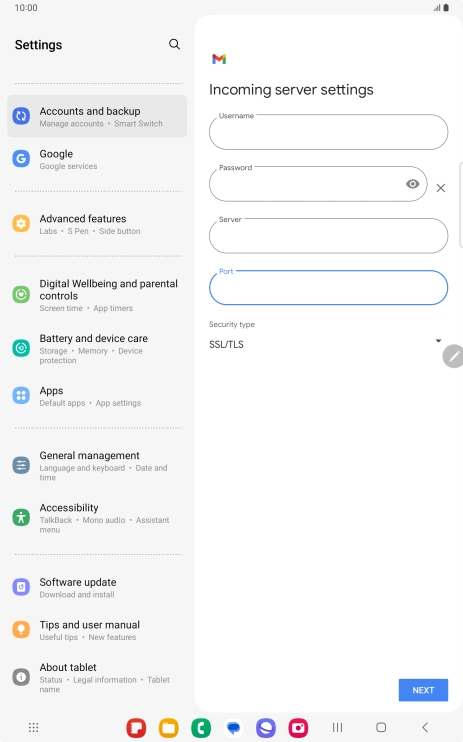

Press NEXT.


Press the indicator next to "Require sign-in" to turn on the function.


Press the field below "Username" and key in the username for your Telstra email account.
The username for your Telstra email account is your email address, e.g. user@bigpond.com, user@bigpond.net.au or user@telstra.com.
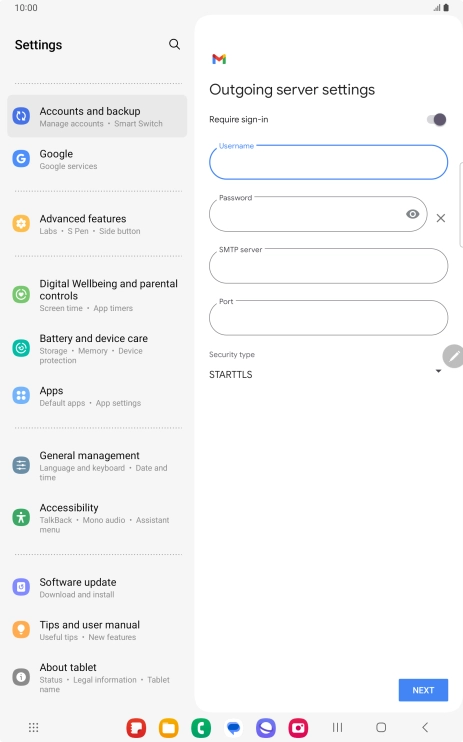

Press the field below "Password" and key in the password for your Telstra email account.
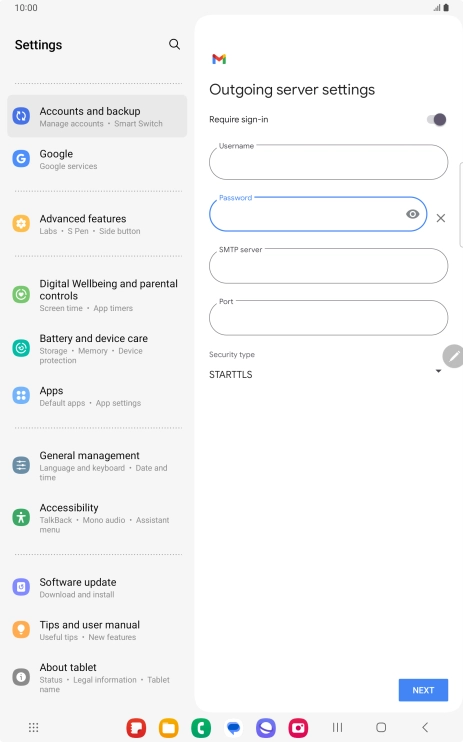

Press the field below "SMTP server" and key in smtp.telstra.com.
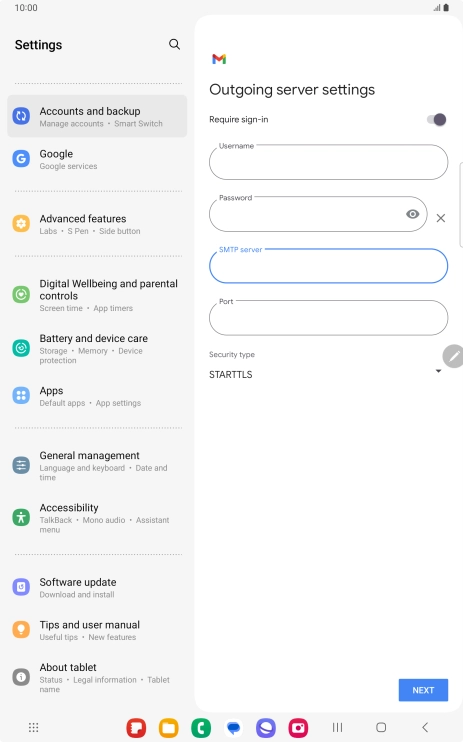

Press the field below "Port" and key in 465.
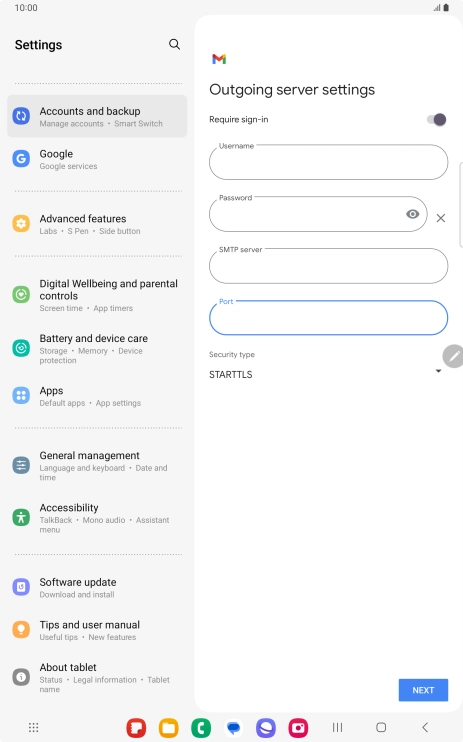

Press the drop down list below "Security type".
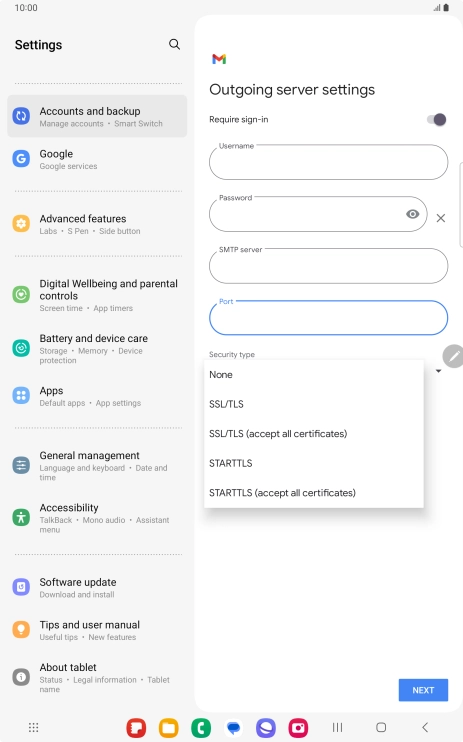

Press SSL/TLS.
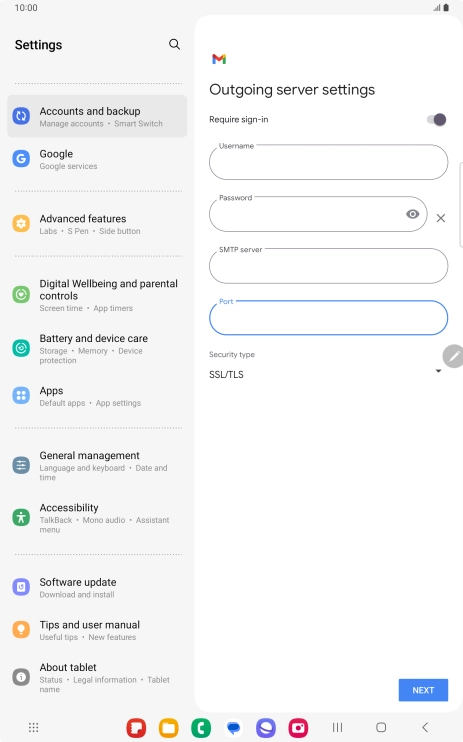

Press NEXT.
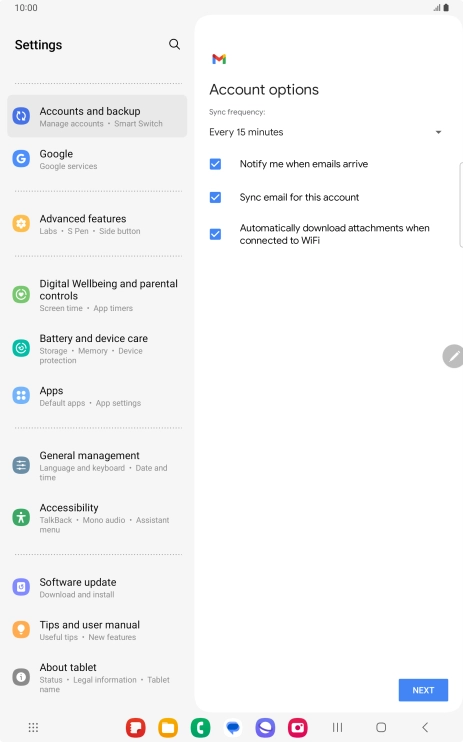

Press the drop down list below "Sync frequency:".
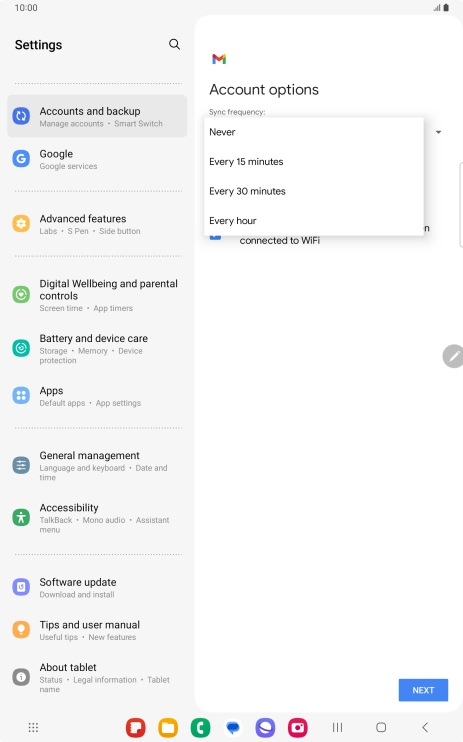

Press the required setting.
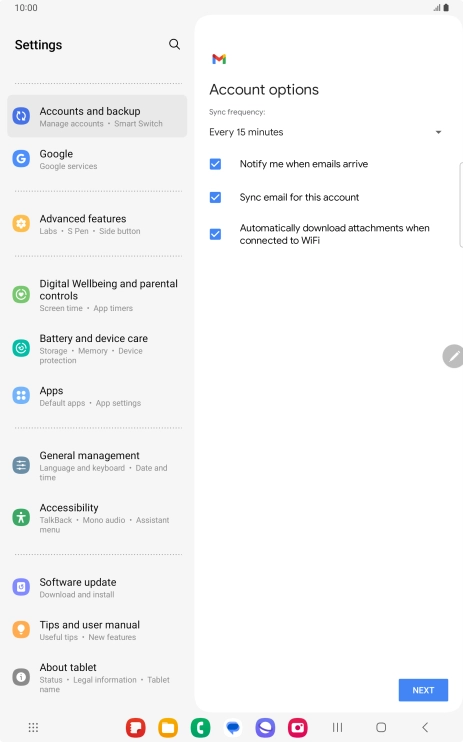

Press the field next to "Notify me when emails arrive" to turn the function on or off.
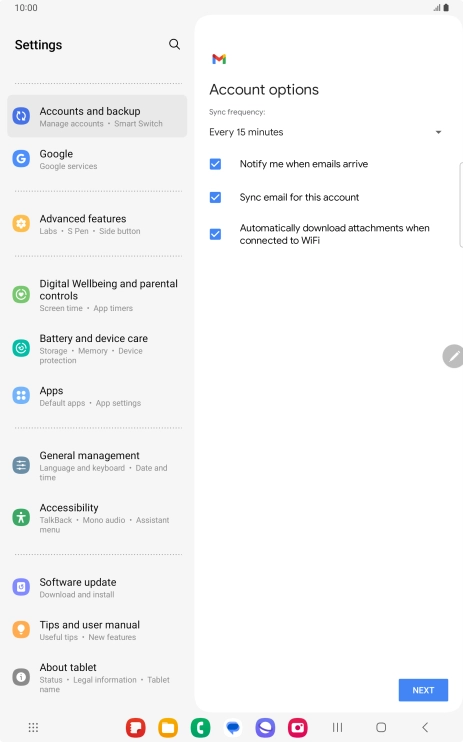

Press the field next to "Sync email for this account" to turn on the function.
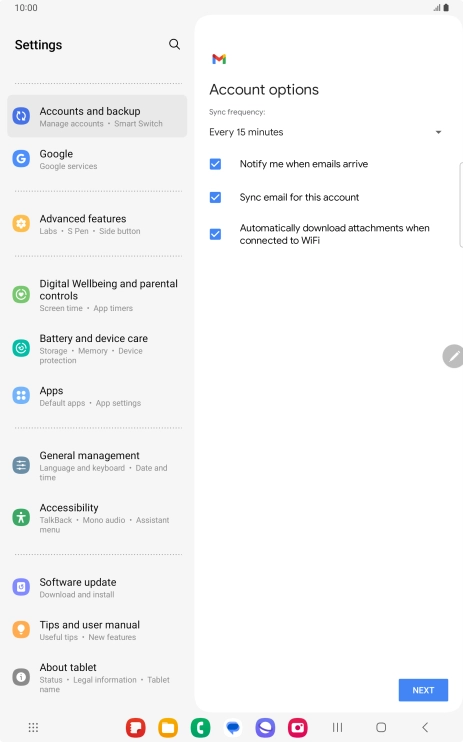

Press NEXT.
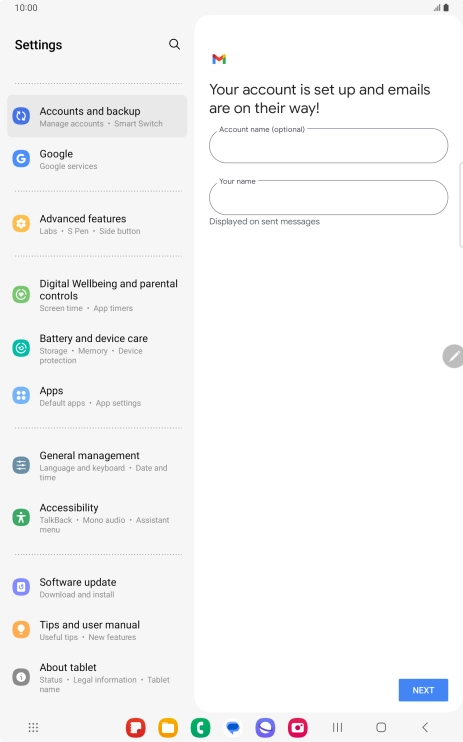

Press the field below "Account name (optional)" and key in the required name.
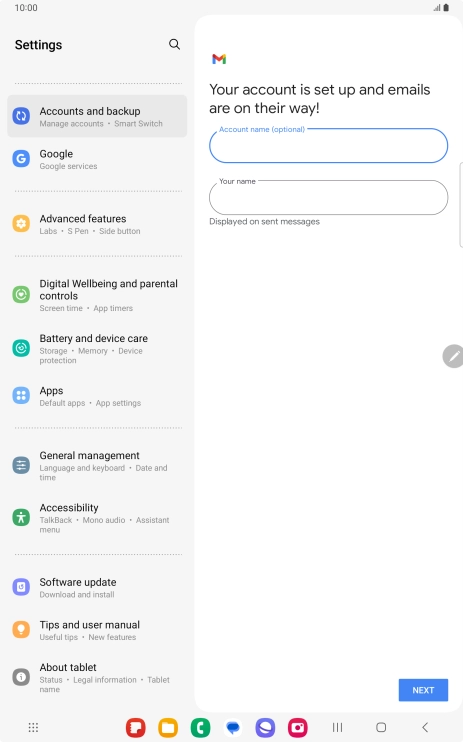

Press Your name and key in the required sender name.
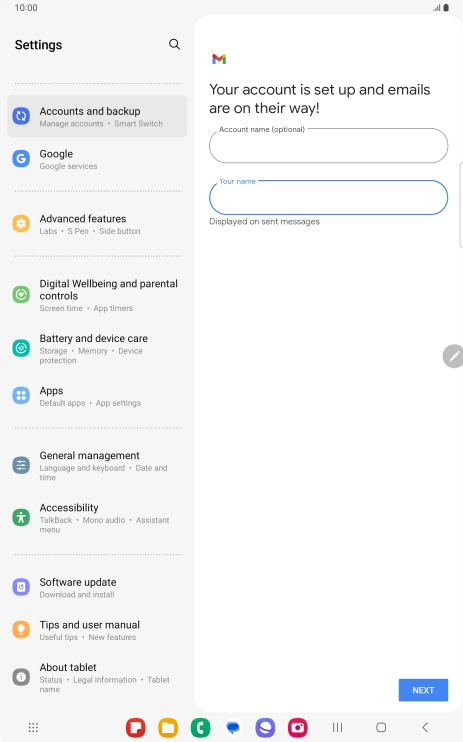

Press NEXT.
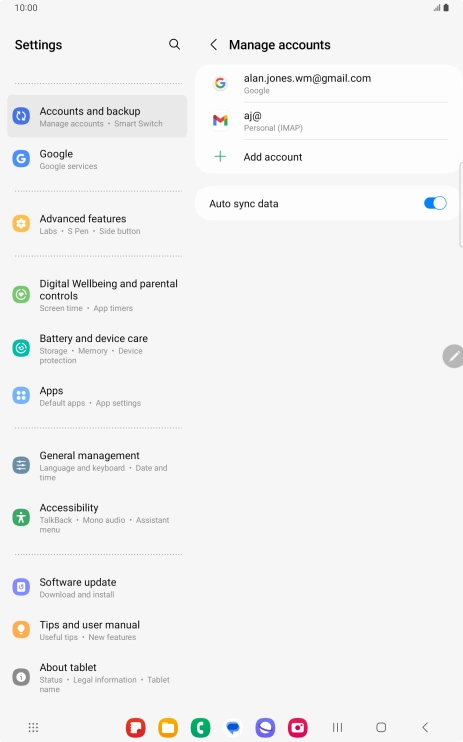

Press the Home key to return to the home screen.
Step 1 of -
Step 1 of -
To send and receive IMAP email, your tablet needs to be correctly set up for email.
Solution: Set up your tablet for IMAP email
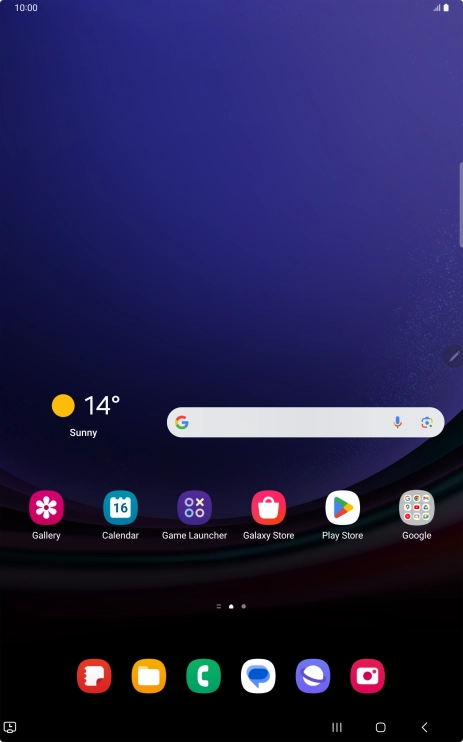
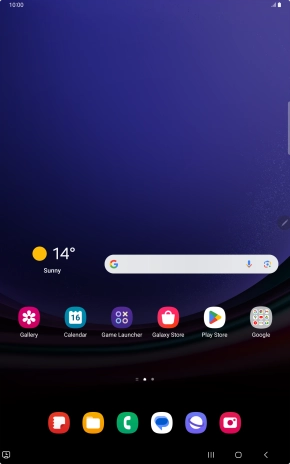
Slide two fingers downwards starting from the top of the screen.
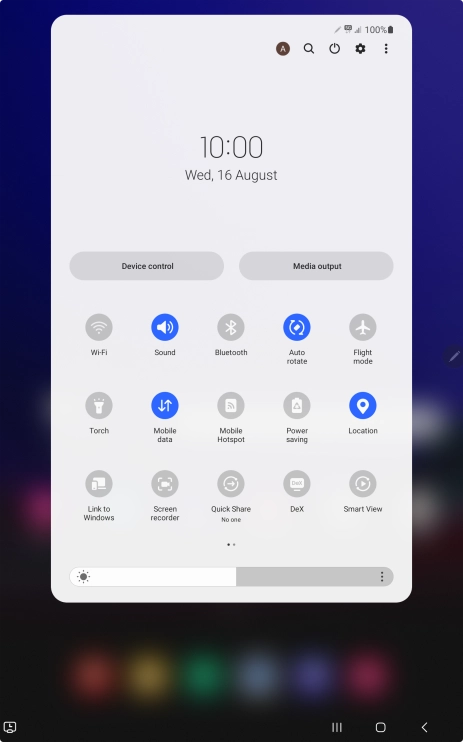

Press the settings icon.
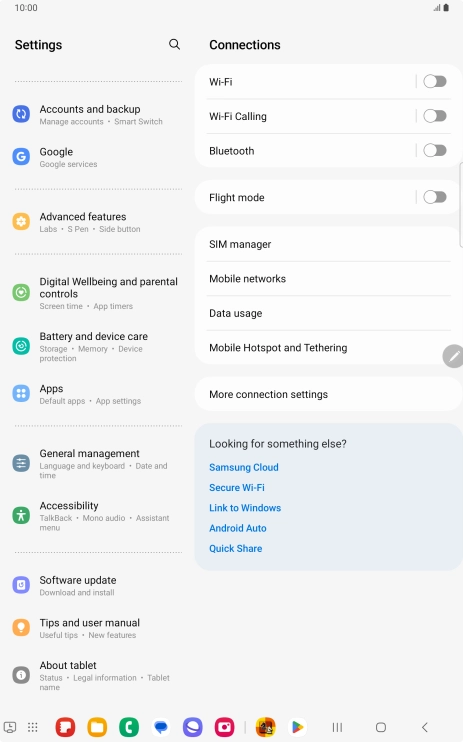

Press Accounts and backup.
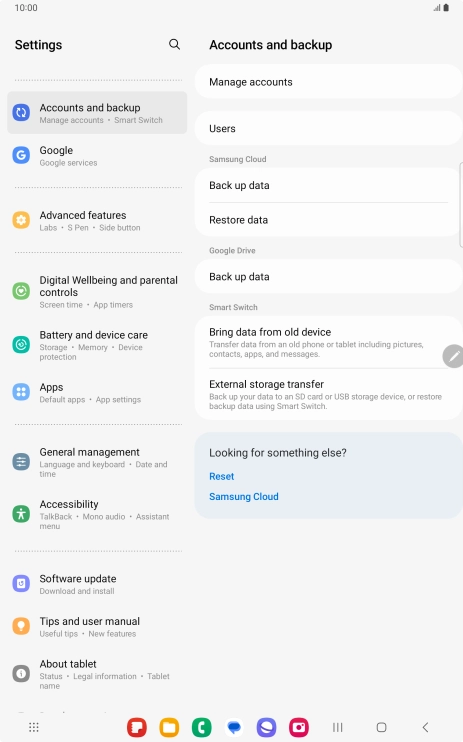

Press Manage accounts.
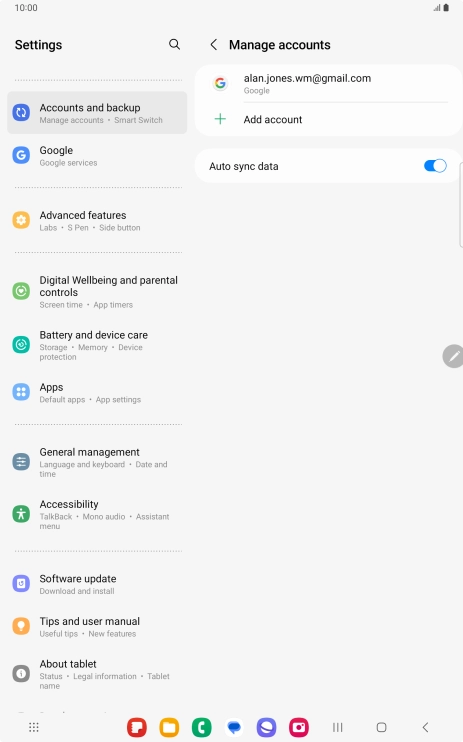

Press Add account.
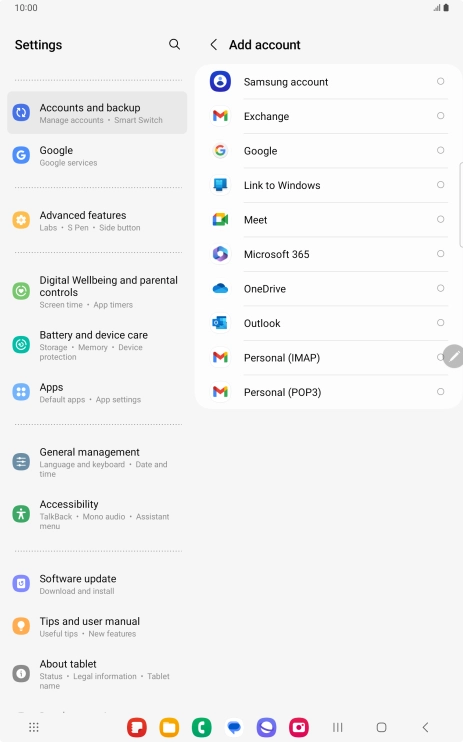

Press Personal (IMAP).
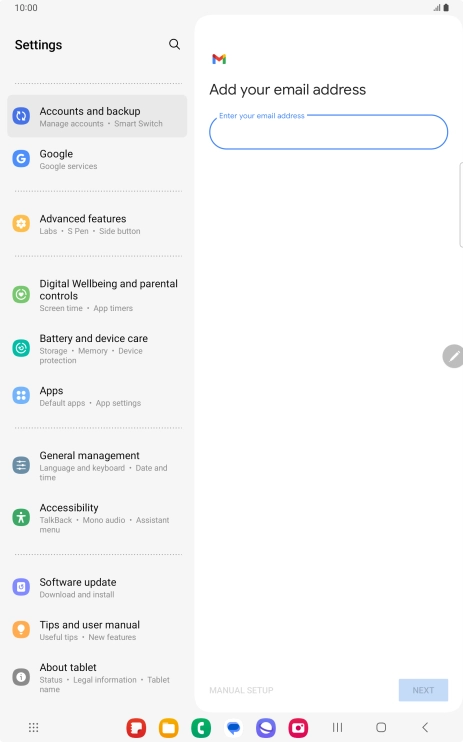

Press the field below "Enter your email address" and key in your email address.
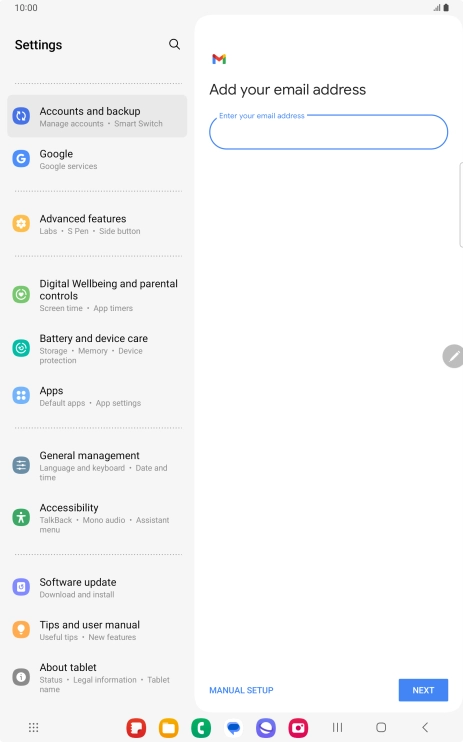

Press NEXT.


Press the field below "Password" and key in the password for your email account.
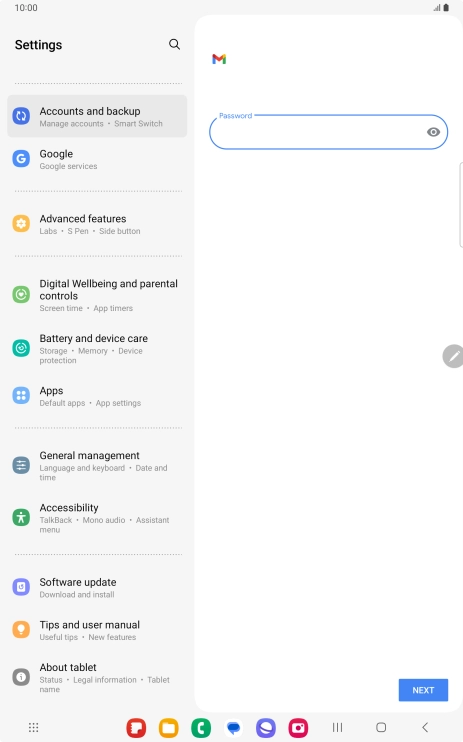

Press NEXT.
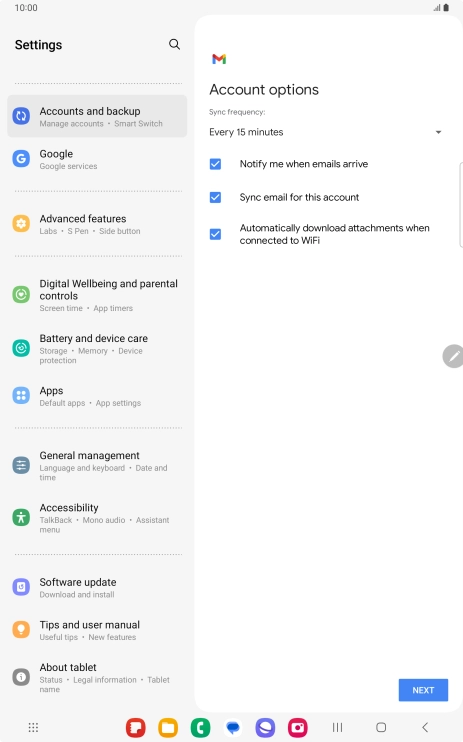

If this screen is displayed, your email account has been recognised and set up automatically. Follow the instructions on the screen to key in more information and finish setting up your tablet.


Press the field below "Username" and key in the username for your email account.


Press the field below "Server" and key in the name of your email provider's incoming server.
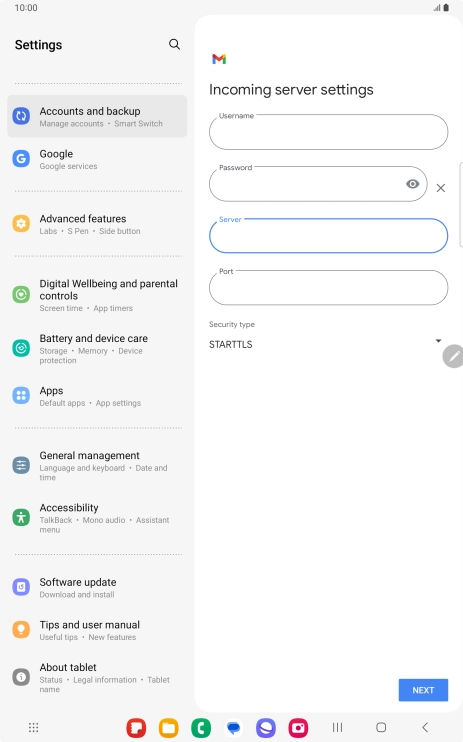

Press the field below "Port" and key in 993.
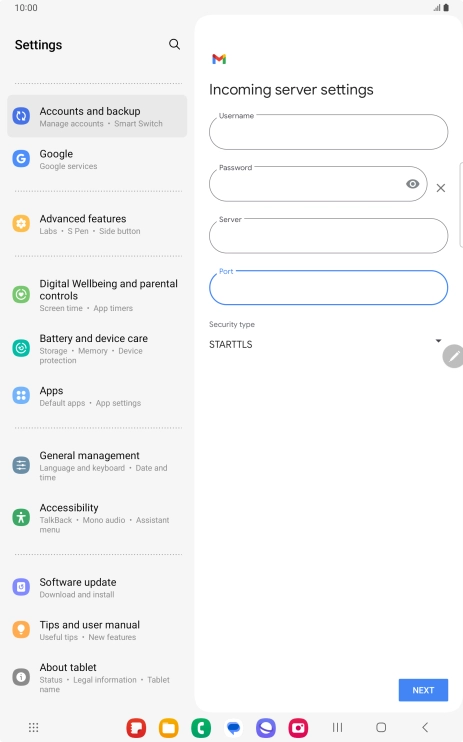

Press the drop down list below "Security type".
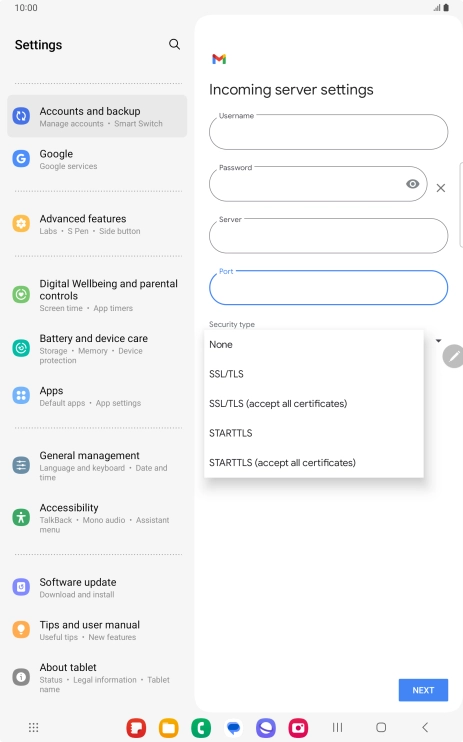

Press SSL/TLS.
It's recommended that you turn on encryption of incoming email so that all email you receive are encrypted and secured in the best possible way.
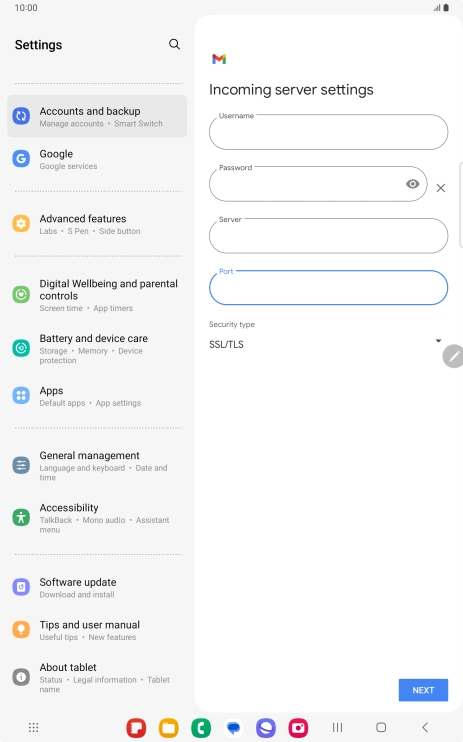

Press NEXT.


Press the indicator next to "Require sign-in" to turn on the function.


Press the field below "Username" and key in the username for your email provider's outgoing server.
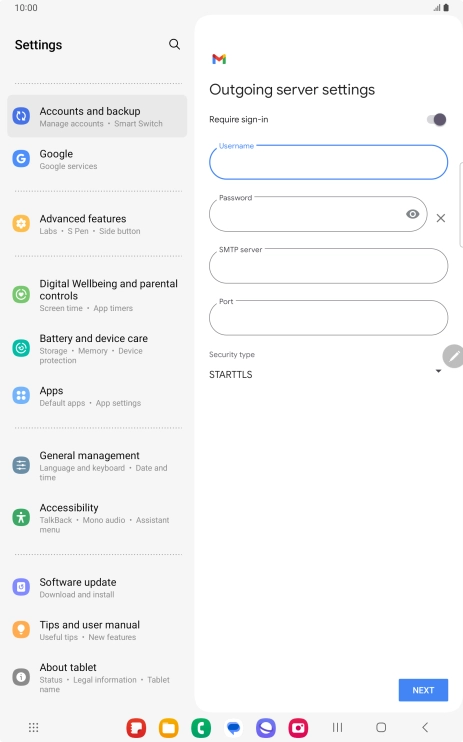

Press the field below "Password" and key in the password for your email provider's outgoing server.
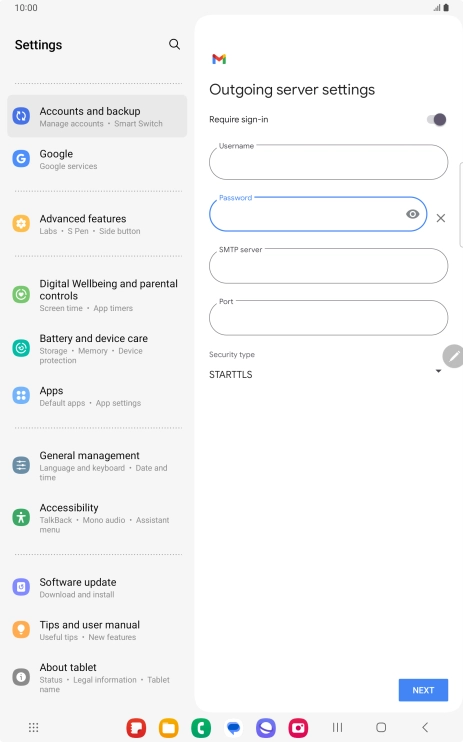

Press the field below "SMTP server" and key in the name of your email provider's outgoing server.
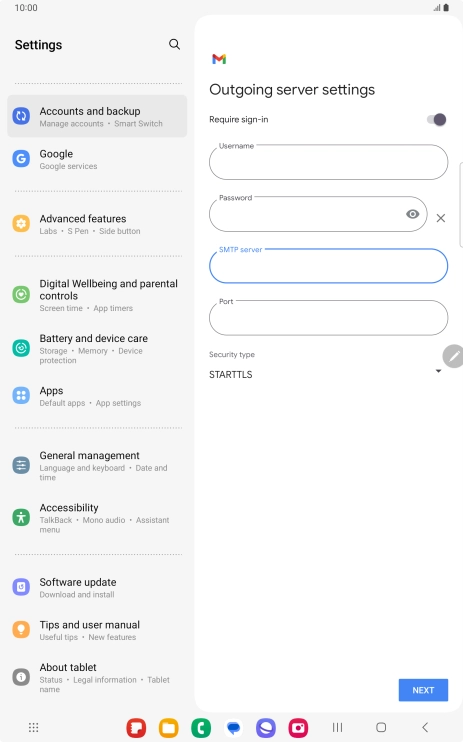

Press the field below "Port" and key in 587.
If you're having problems sending email, try keying in 465 instead or ask your email provider for the correct outgoing port.
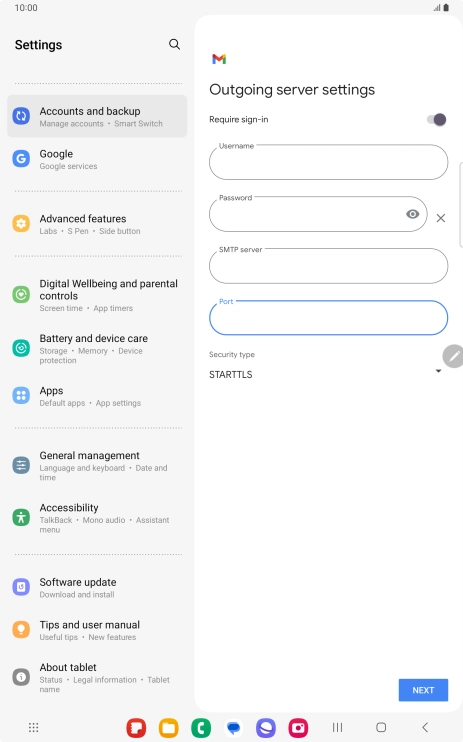

Press the drop down list below "Security type".
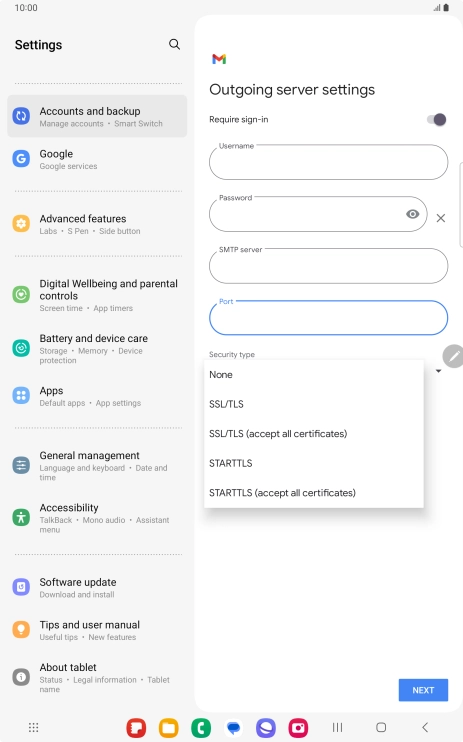

Press SSL/TLS.
It's recommended that you turn on encryption of outgoing email so that all email you send are encrypted and secured in the best possible way.
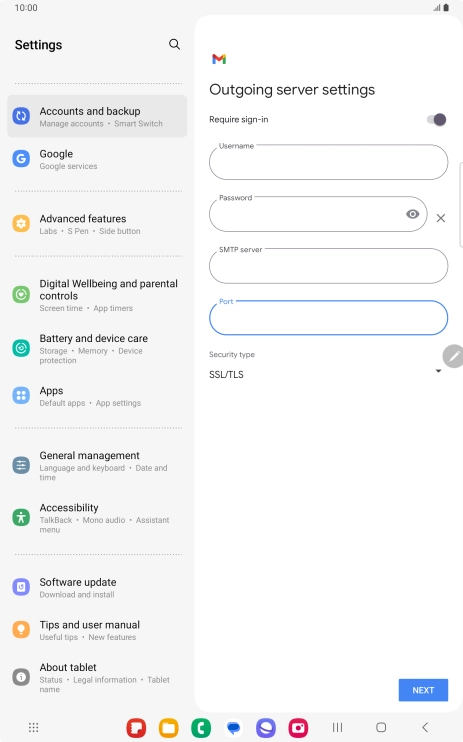

Press NEXT.
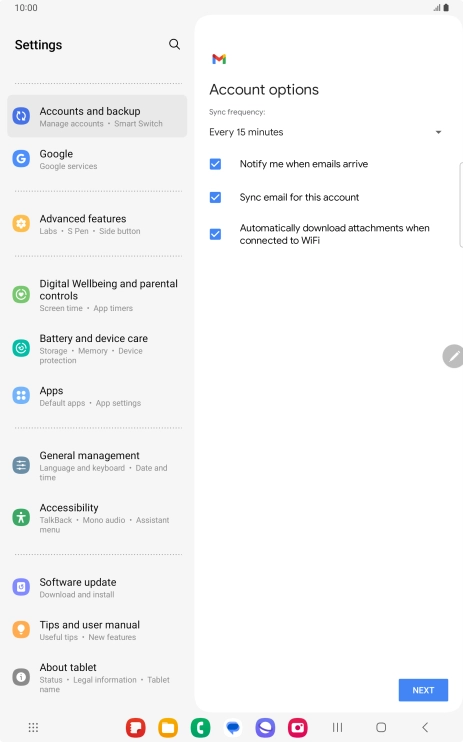

Press the drop down list below "Sync frequency:".
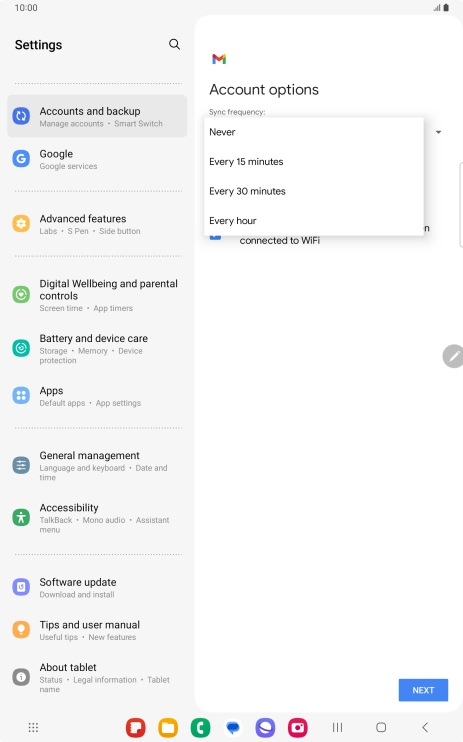

Press the required setting.
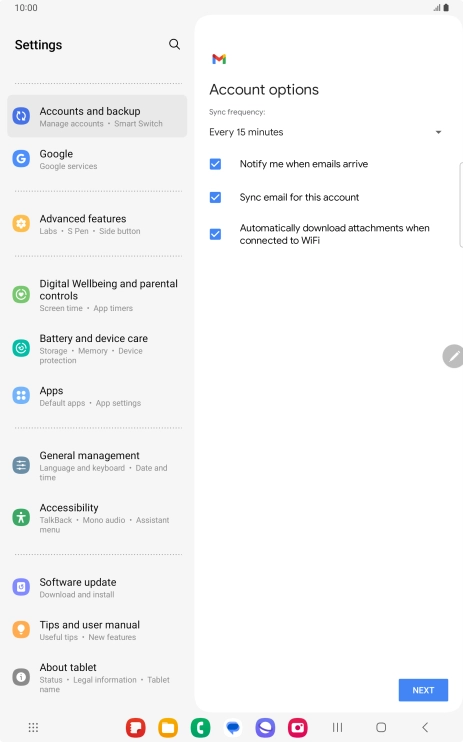

Press the field next to "Notify me when emails arrive" to turn the function on or off.
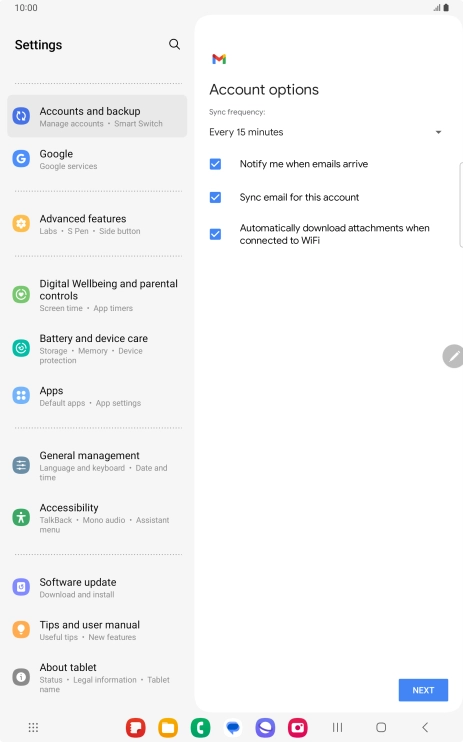

Press the field next to "Sync email for this account" to turn on the function.
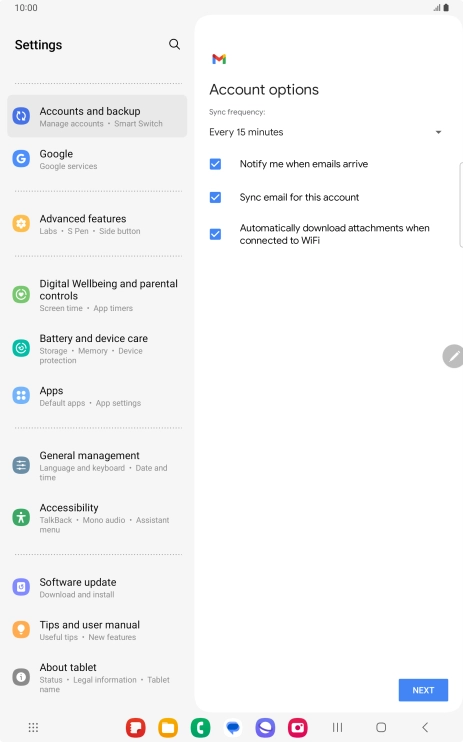

Press NEXT.
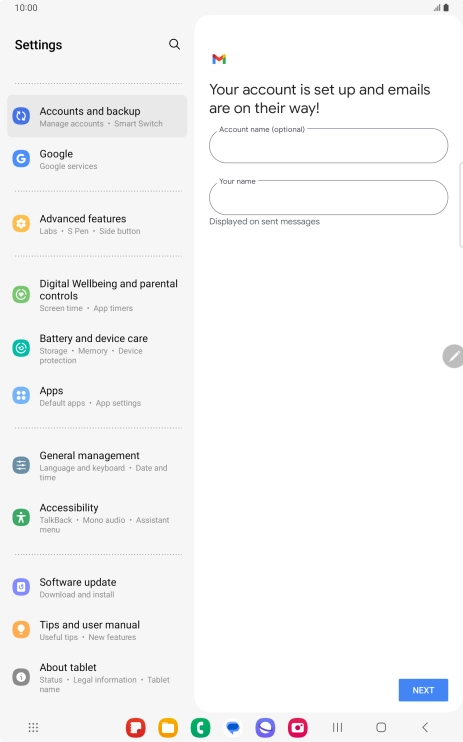

Press the field below "Account name (optional)" and key in the required name.
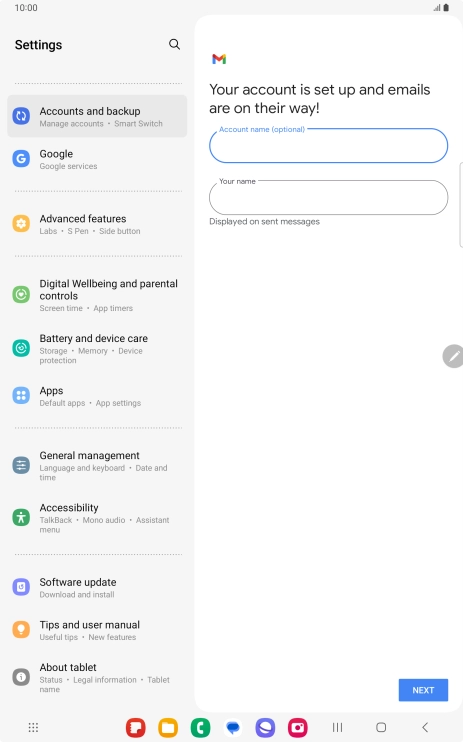

Press Your name and key in the required sender name.
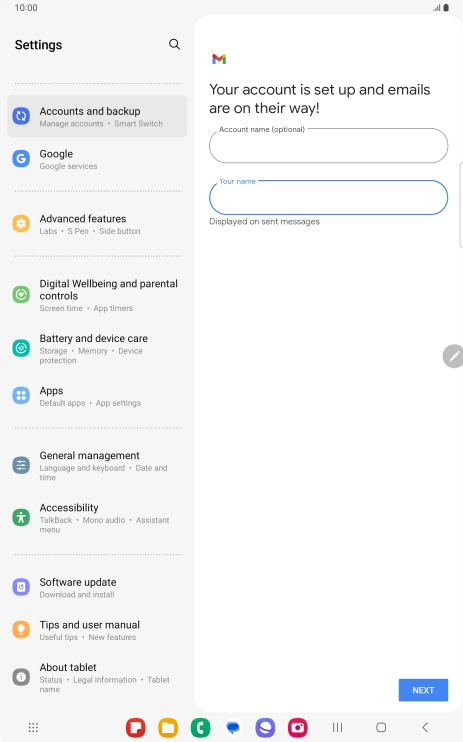

Press NEXT.
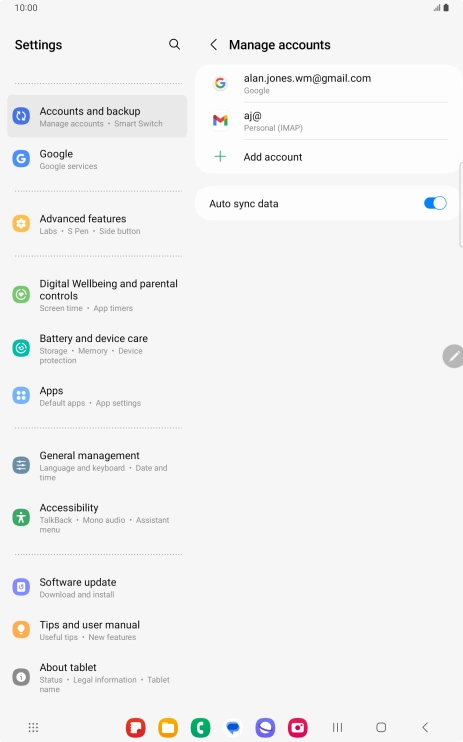

Press the Home key to return to the home screen.
Step 1 of -
Step 1 of -
Depending on which mobile network or Wi-Fi network you're connected to, your provider's email servers may be unavailable.
Solution: Contact your email provider for the correct settings for the incoming or outgoing server.