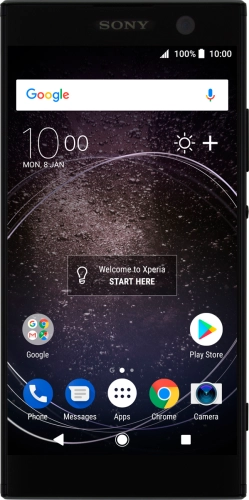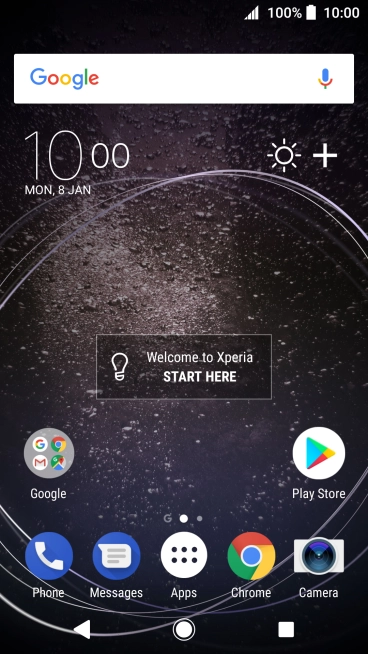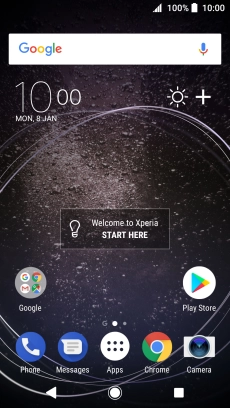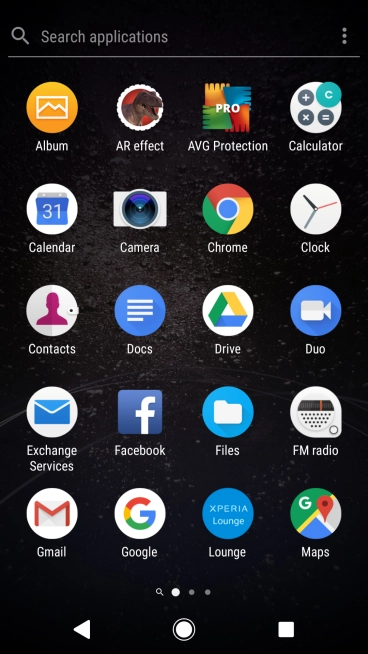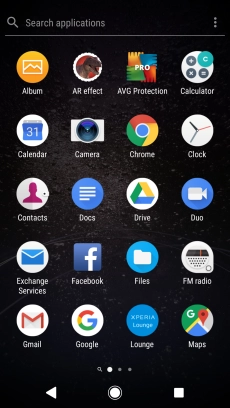Search suggestions will appear below the field as you type
Browse via device topic
Back up contacts to your SIM and your phone
You can back up your contacts to your SIM and your phone. This way, you won't lose your contacts if you change your SIM or phone.
Step 1 of -
Step 1 of -