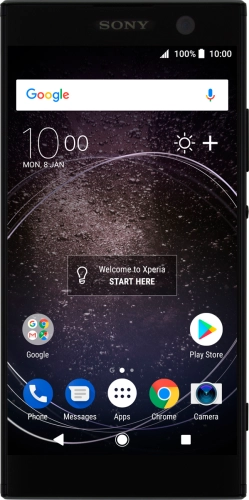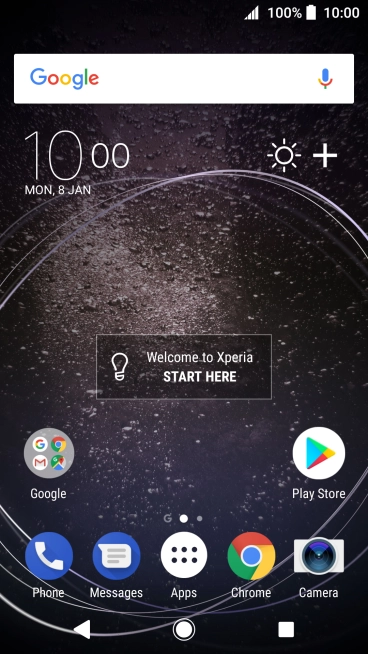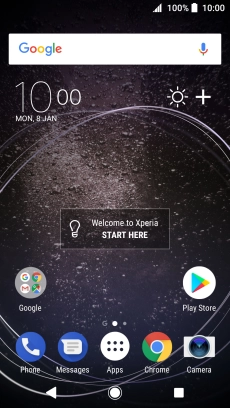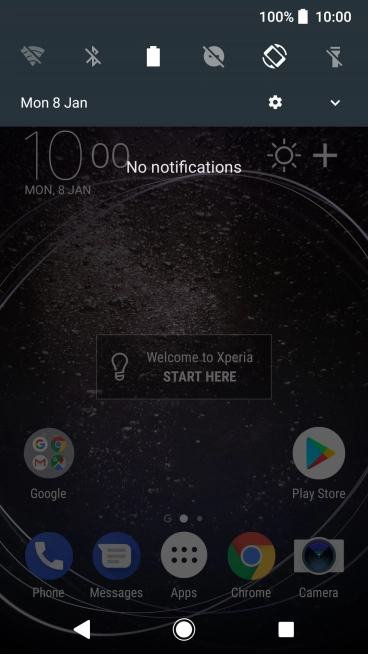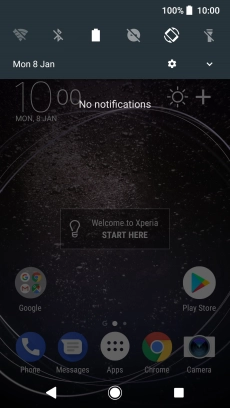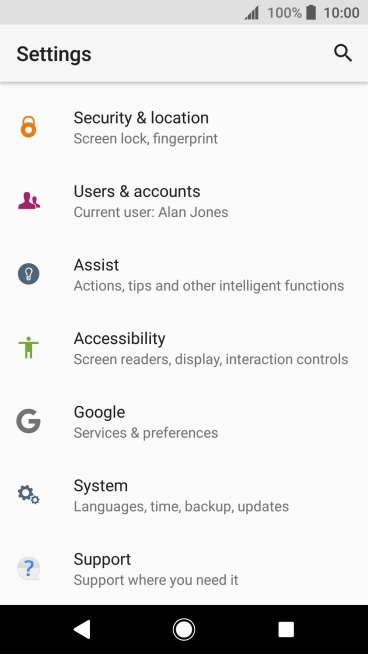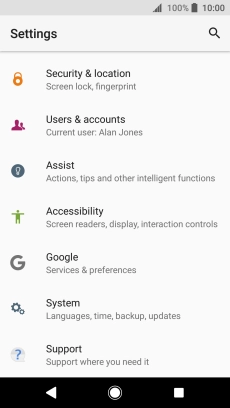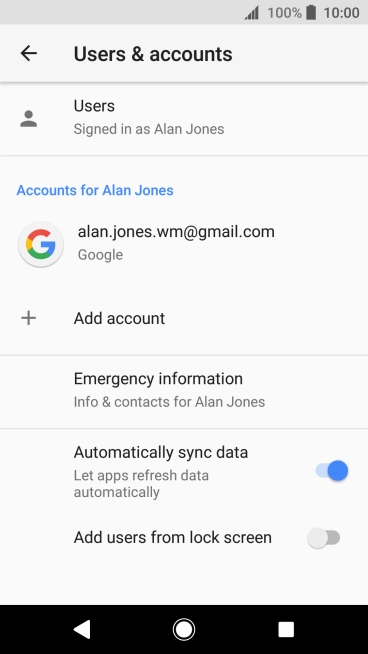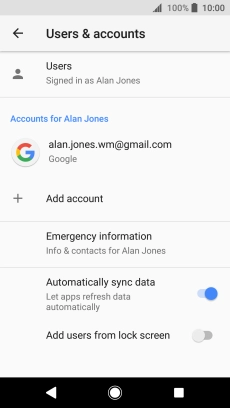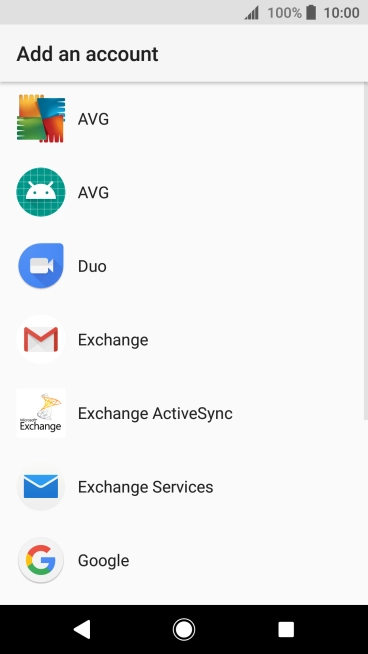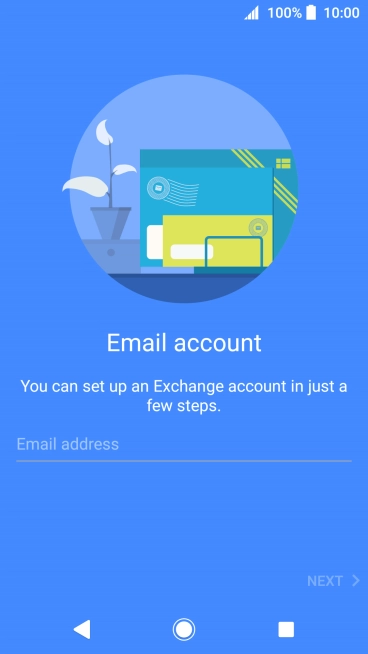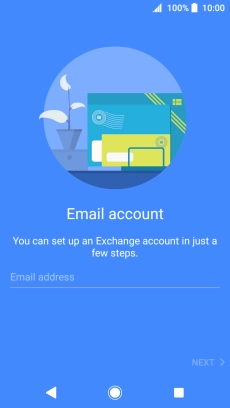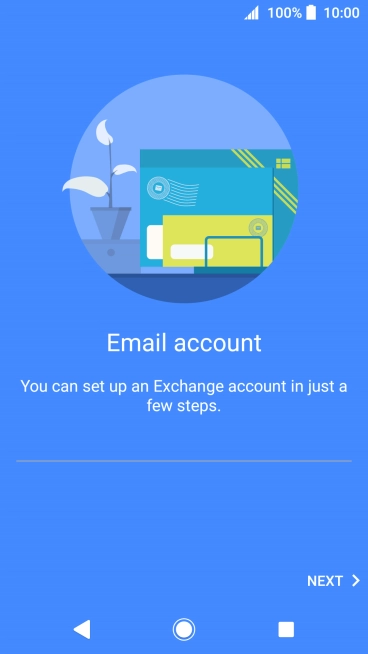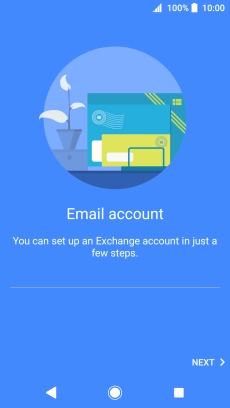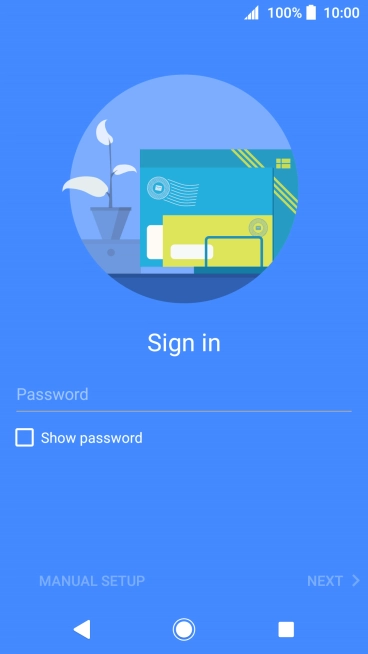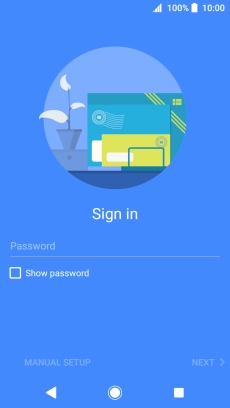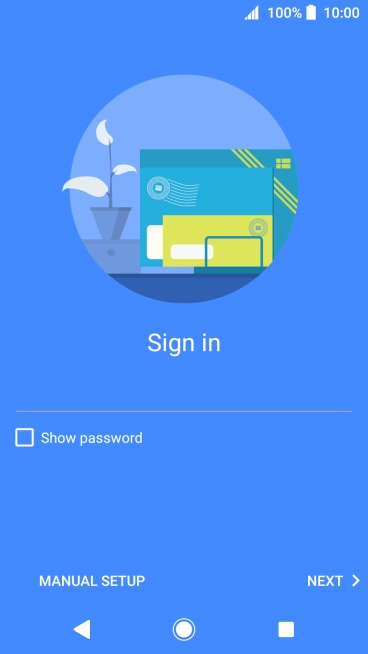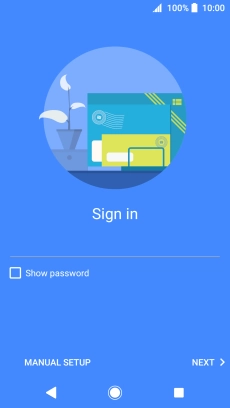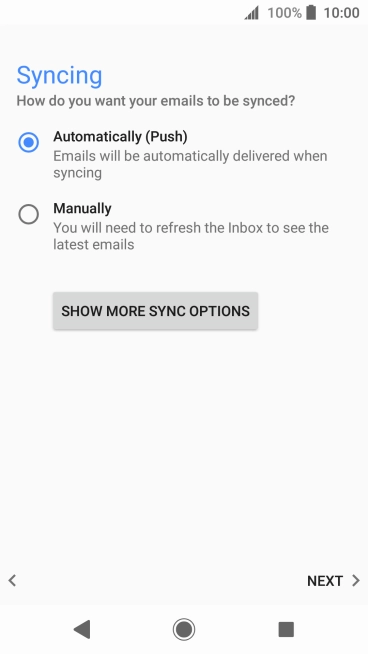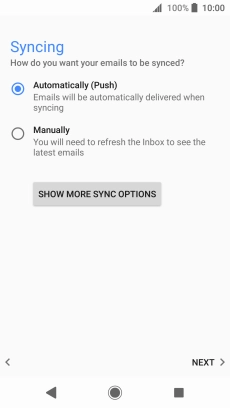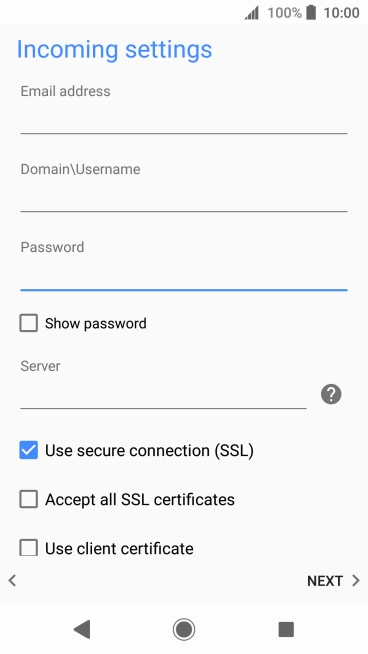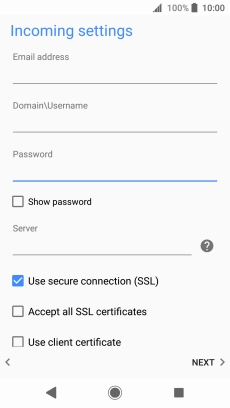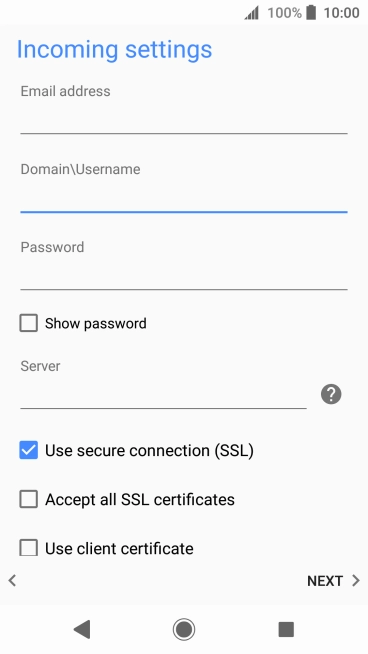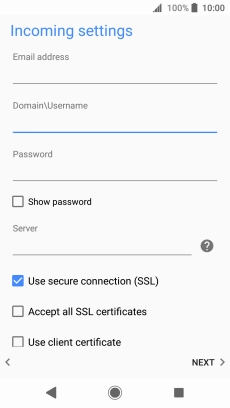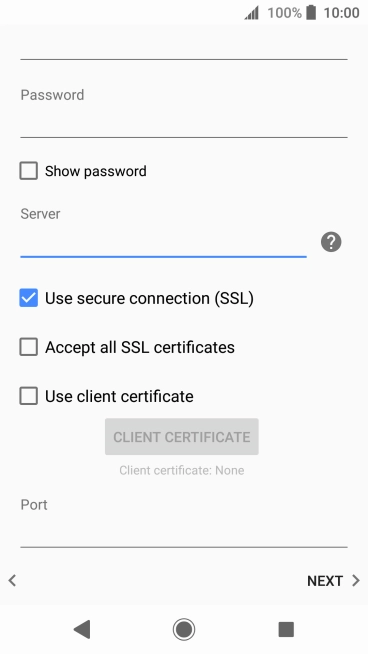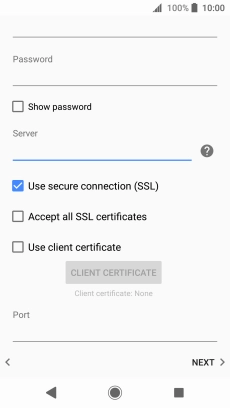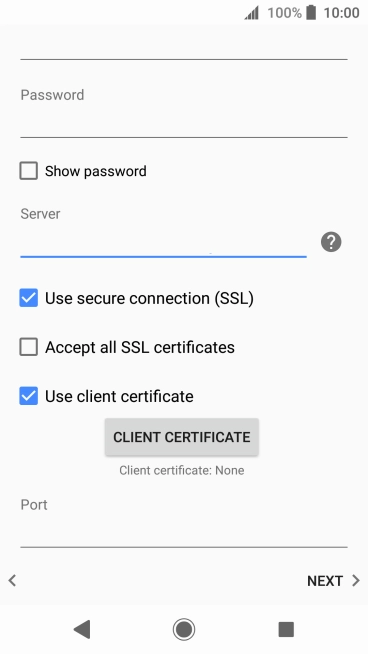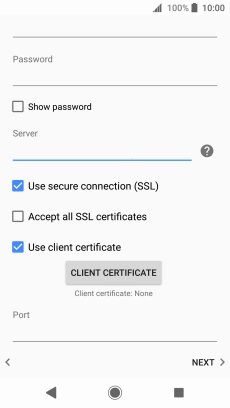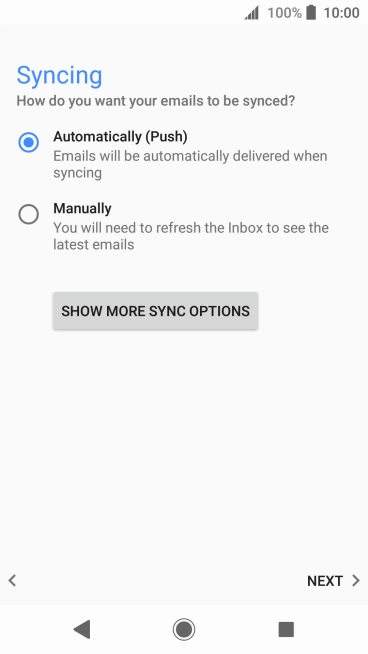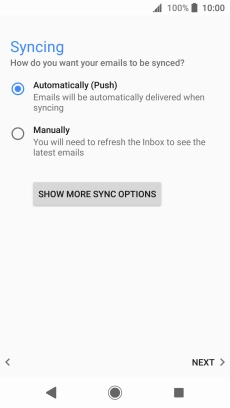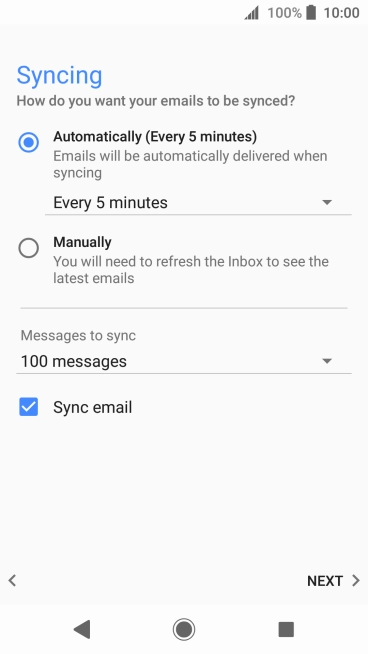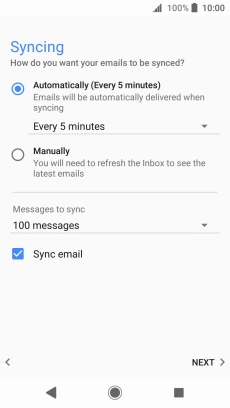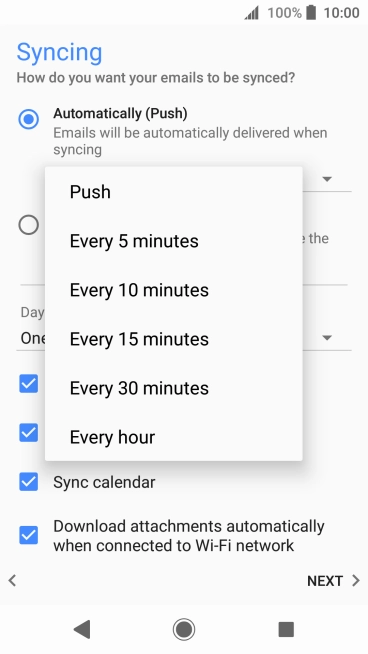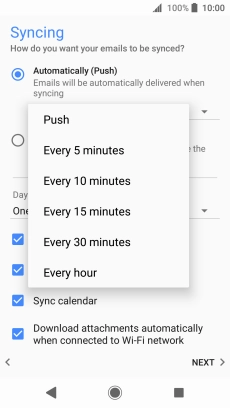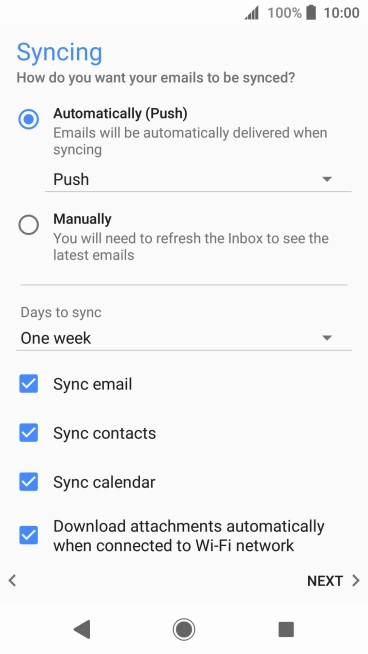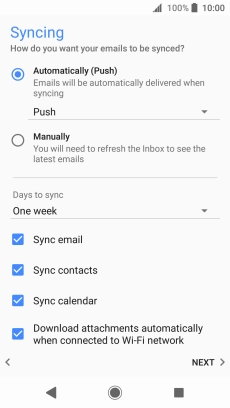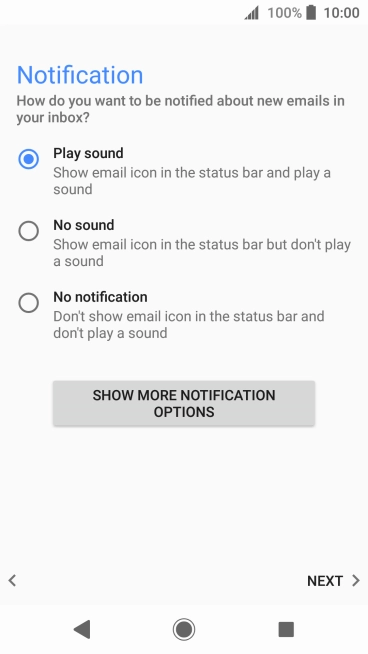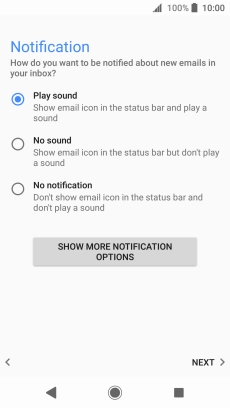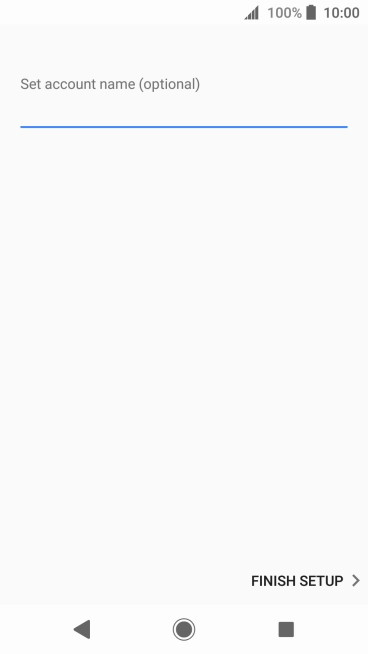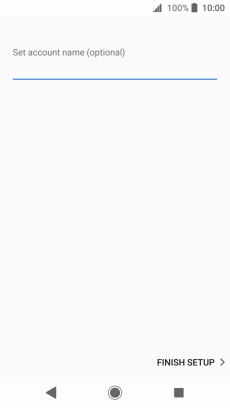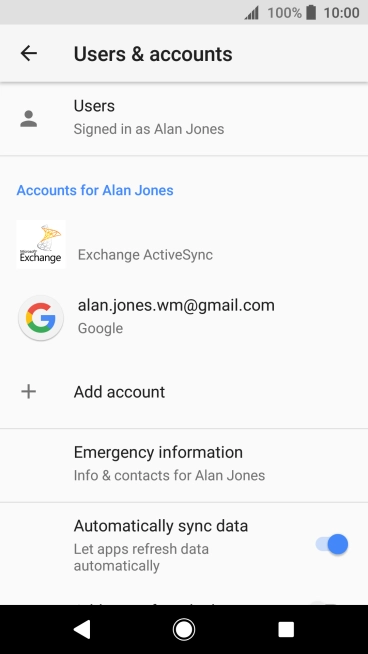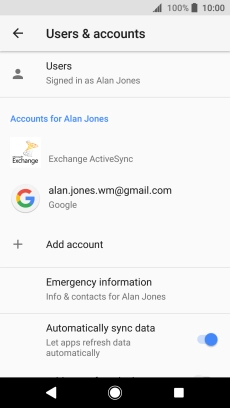Slide your finger downwards starting from the top of the screen.
Press Exchange ActiveSync.
Press Email address and key in your email address.
Press Password and key in the password for your email account.
If this screen is displayed, you email account has been recognised and set up automatically. Follow the instructions on the screen to key in more information and finish setting up your phone.
Press the field below "Domain\Username" and key in the domain and username separated by a "\".
Press the field below "Server" and key in the server address.
Press Use secure connection (SSL) to turn the function on or off.
Press Use client certificate to turn the function on or off.
If you turn on the function, press CLIENT CERTIFICATE and follow the instructions on the screen to install the required certificate.
Press the field below "Port" and key in the required port number.
Press SHOW MORE SYNC OPTIONS.
Press the drop down list below "Automatically (Every 5 minutes)".
Press the required setting.
To turn on manual retrieval of email, press Manually.
Press Sync email to turn the function on or off.
Press Sync contacts to turn the function on or off.
Press Sync calendar to turn the function on or off.
Press the required setting.
Press the field below "Set account name (optional)" and key in the required name.
Press the Home key to return to the home screen.