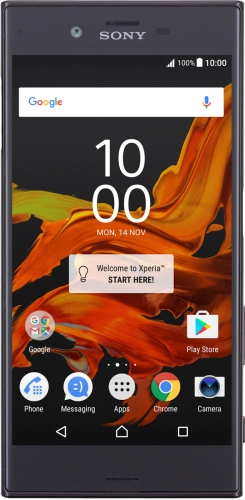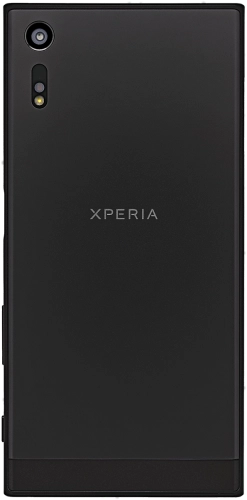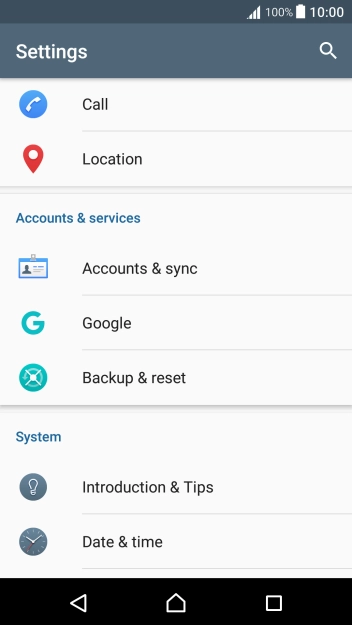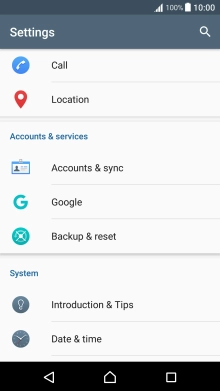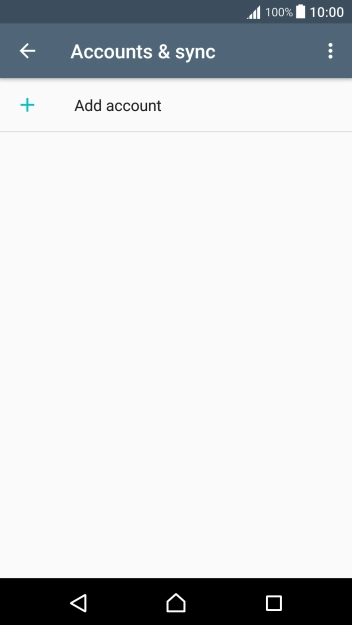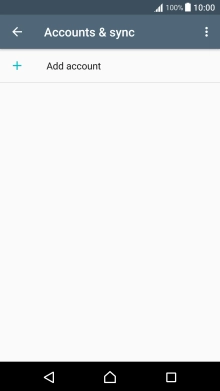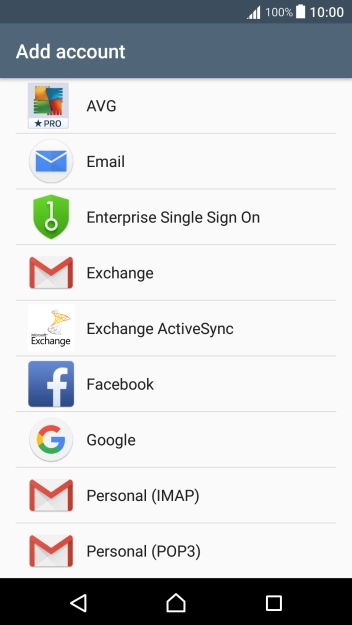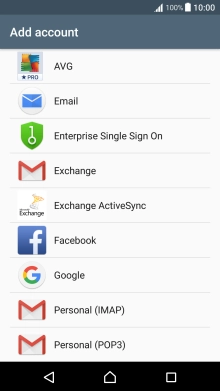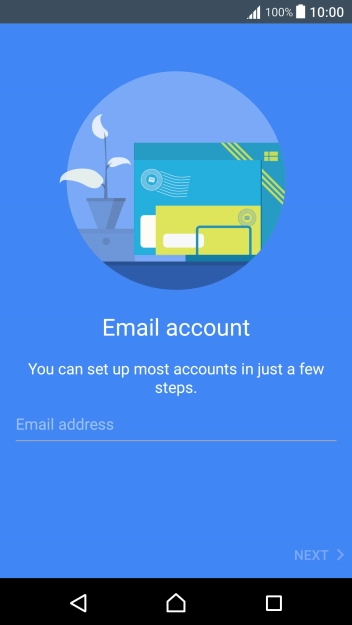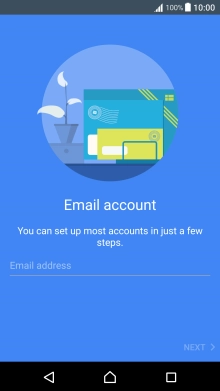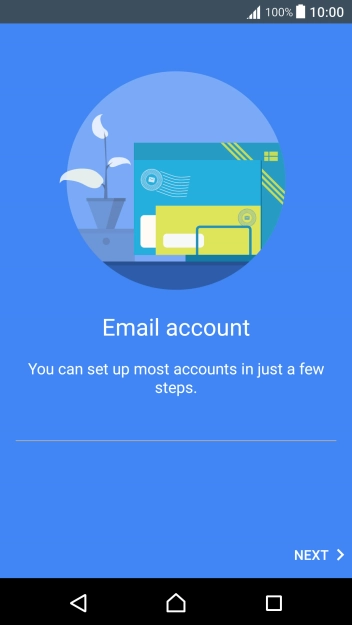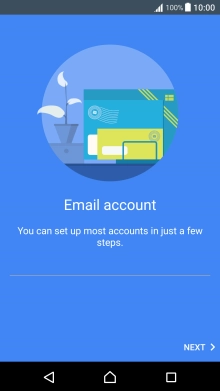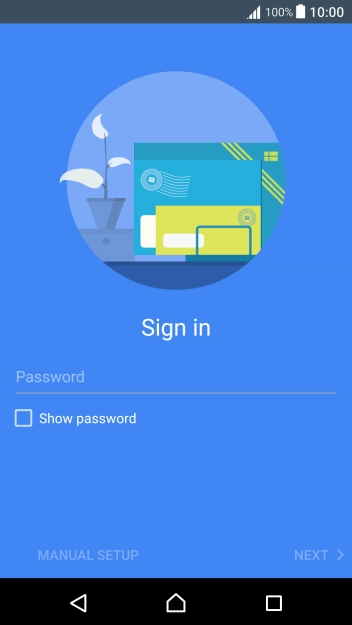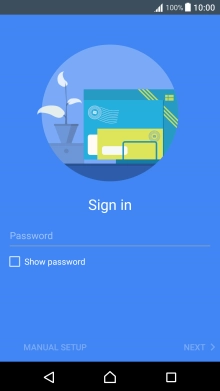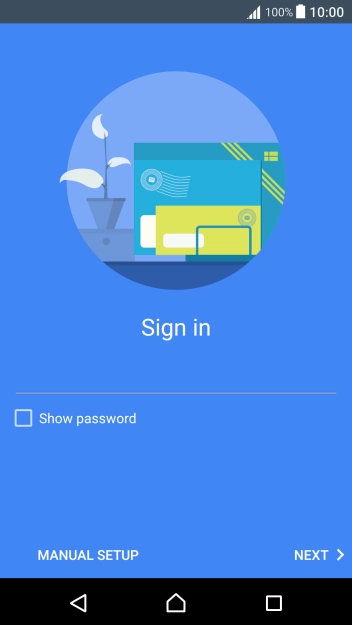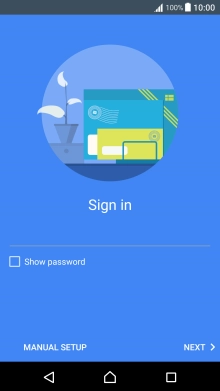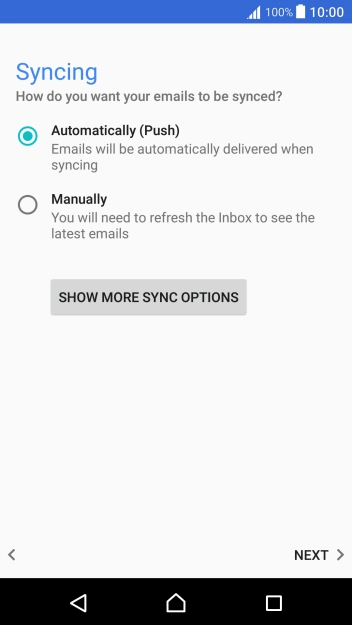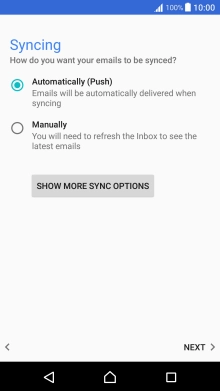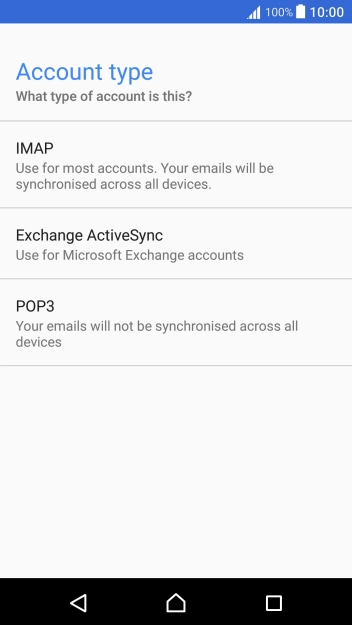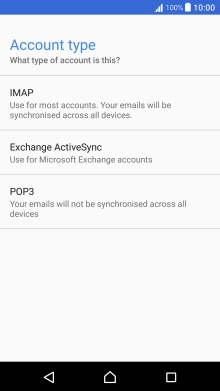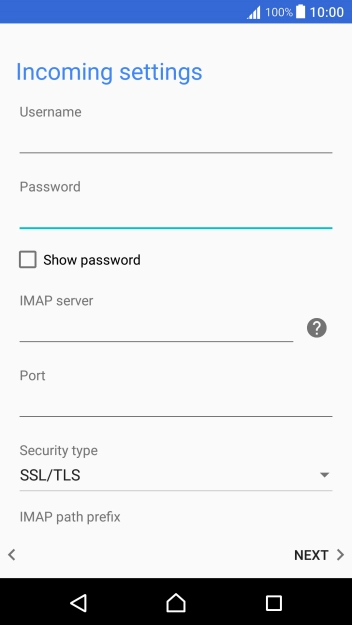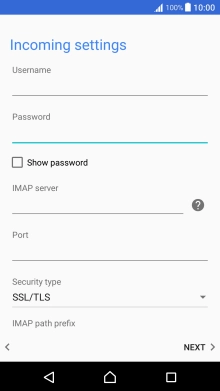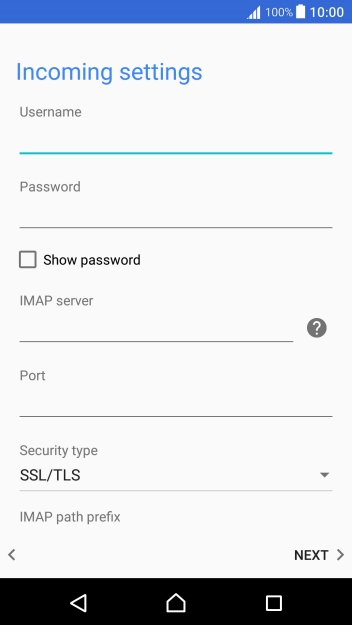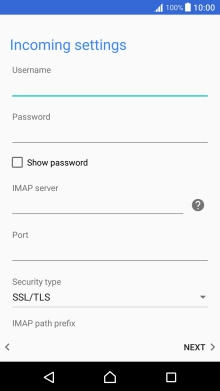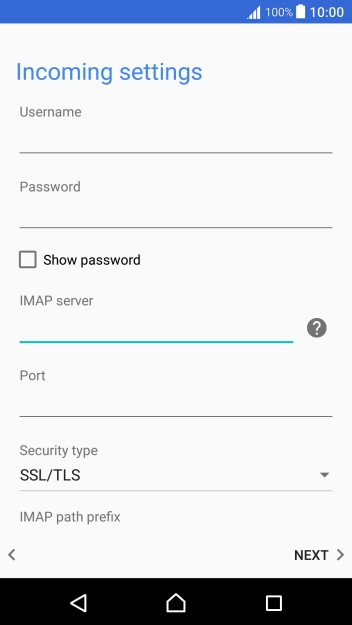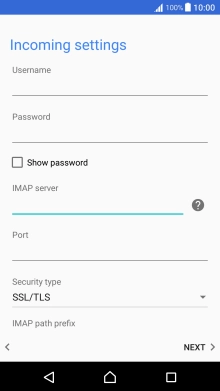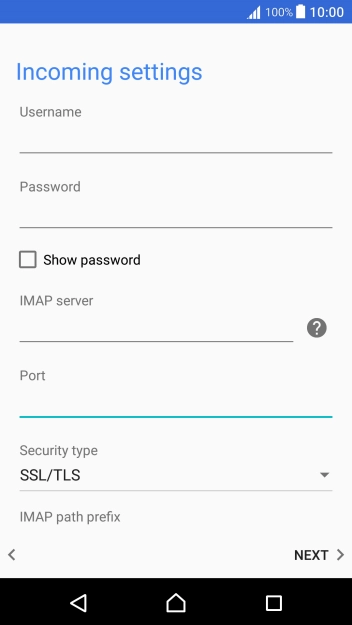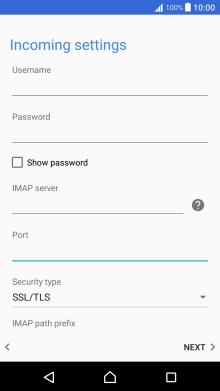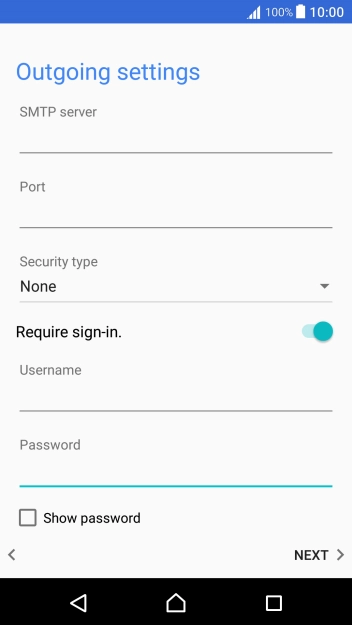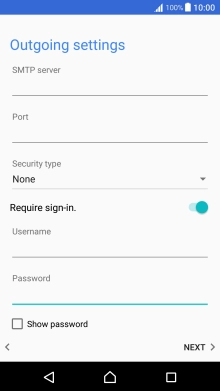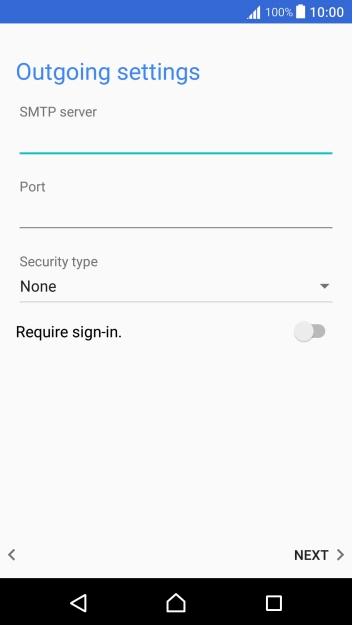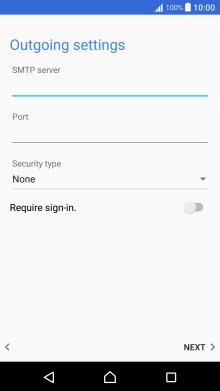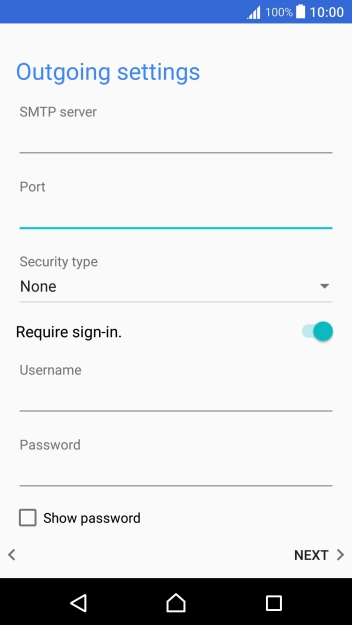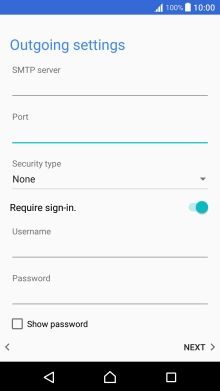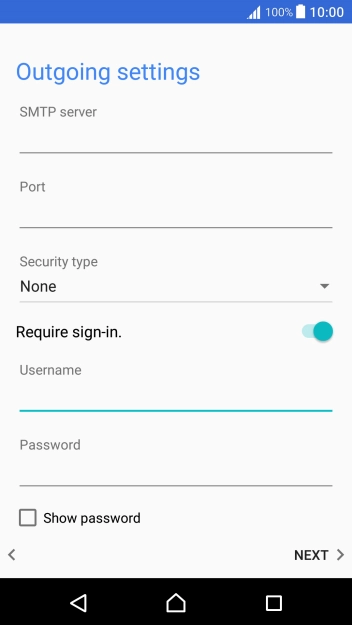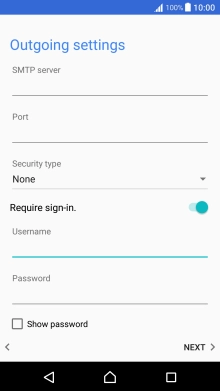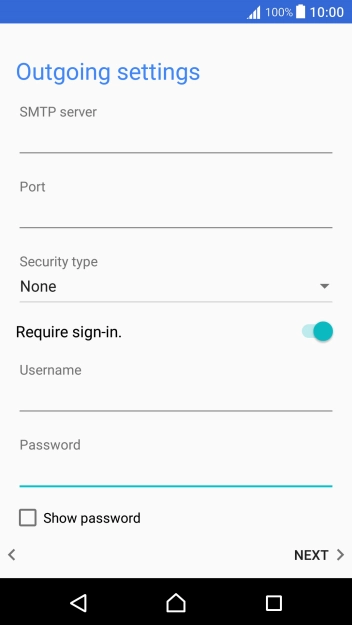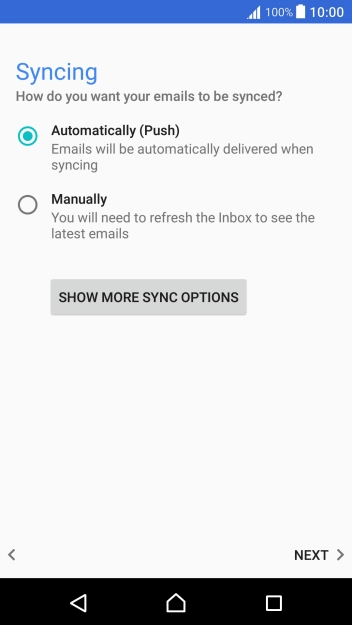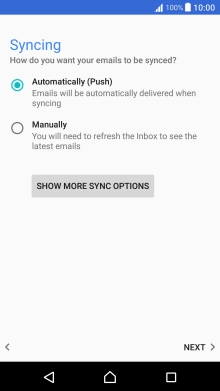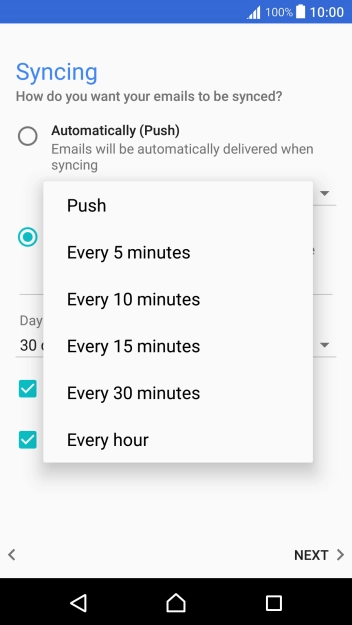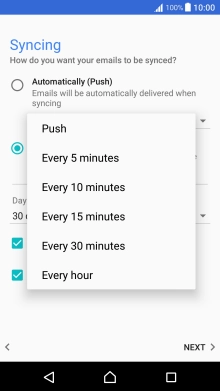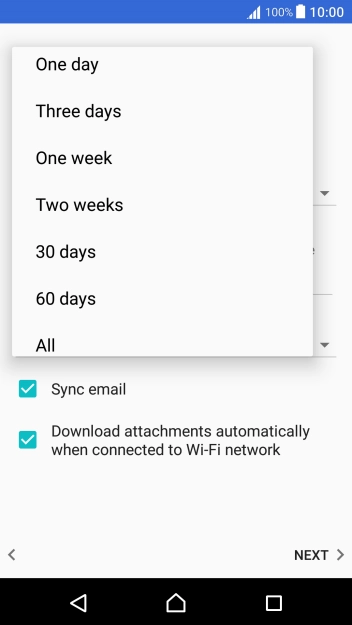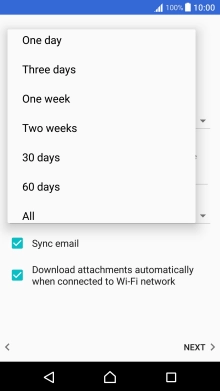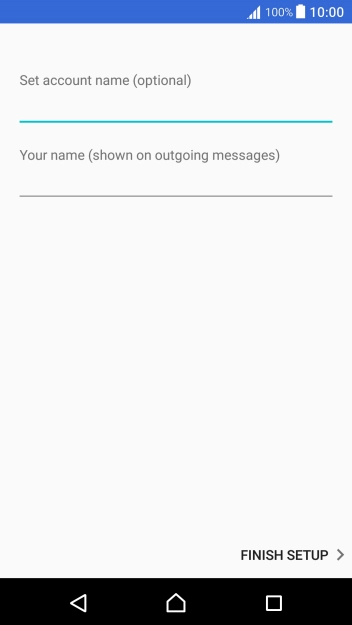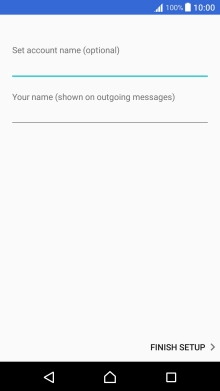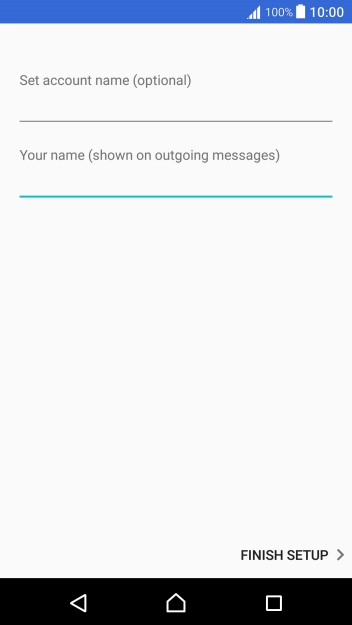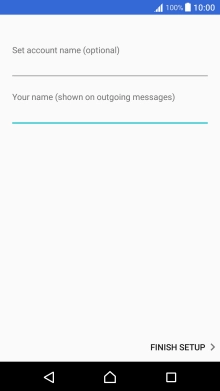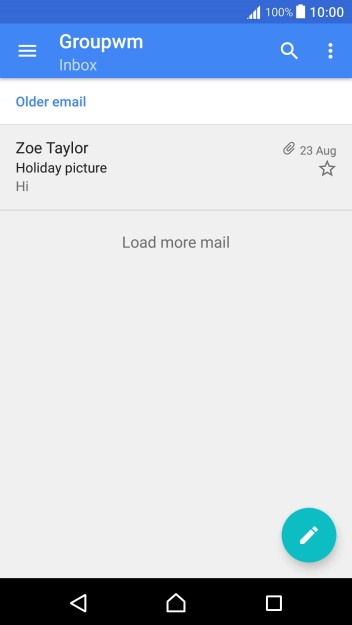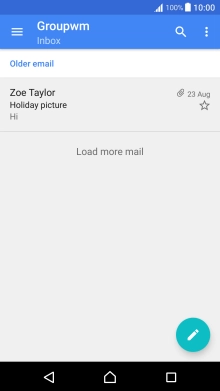Slide two fingers downwards starting from the top of the screen.
Press Email address and key in your email address.
Press Password and key in the password for your email account.
If this screen is displayed, you email account has been recognised and set up automatically. Follow the instructions on the screen to key in more information and finish setting up your phone.
Press the field below "Username" and key in the username for your email account.
Press the field below "IMAP server" and key in the name of your email provider's incoming server.
Press the field below "Port" and key in 143.
Press the field below "SMTP server" and key in the name of your email provider's outgoing server.
Press the field below "Port" and key in 25.
Press the indicator next to "Require sign-in." to turn on the function.
Press the field below "Username" and key in the username for your email account.
Press the field below "Password" and key in the password for your email account.
Press SHOW MORE SYNC OPTIONS.
Press the drop down list below "Automatically (Push)".
Press the required setting.
To turn on manual retrieval of email, press Manually.
Press the drop down list below "Days to sync".
Press the required setting.
Press Sync email to turn on the function.
Press the required setting.
Press the field below "Set account name (optional)" and key in the required name.
Press the field below "Your name (shown on outgoing messages)" and key in the required sender name.
Press the Home key to return to the home screen.