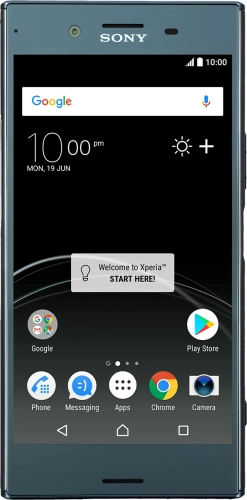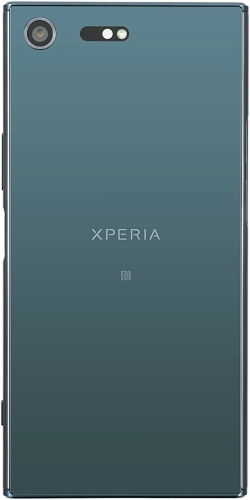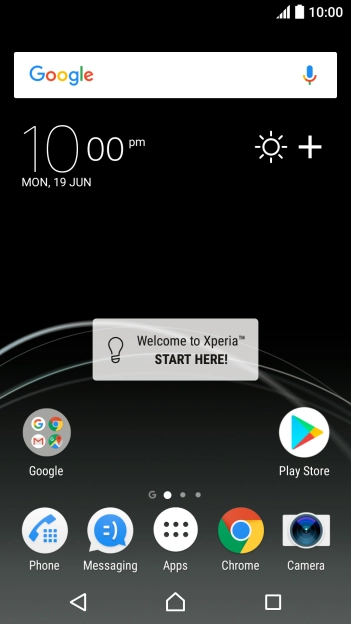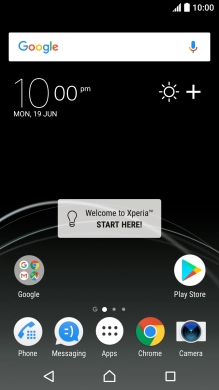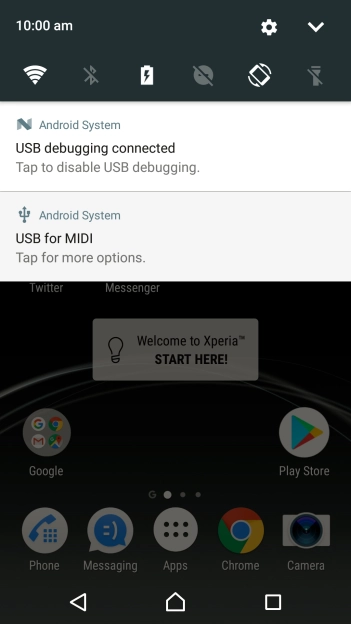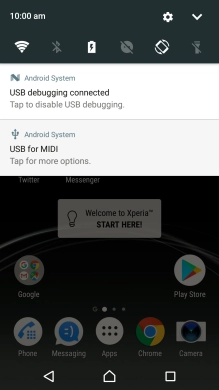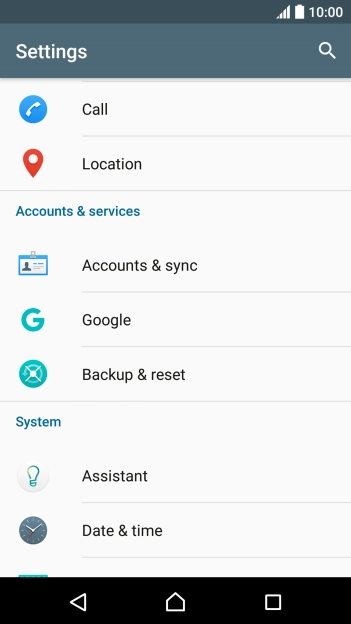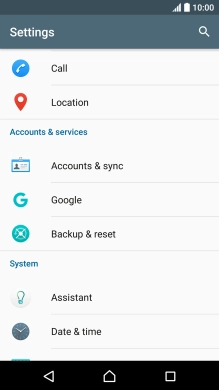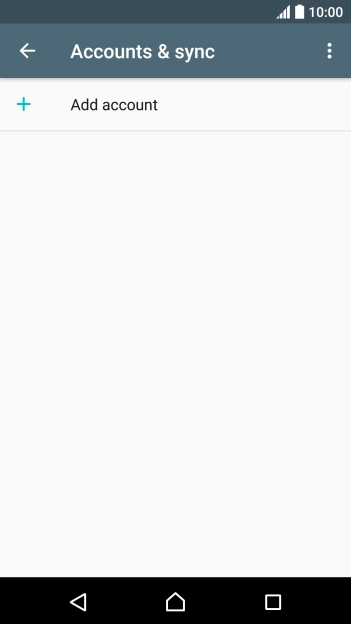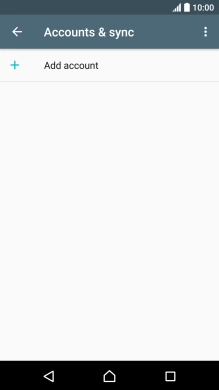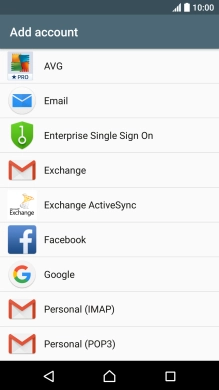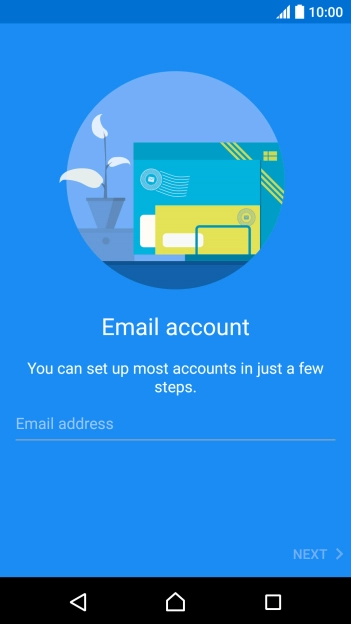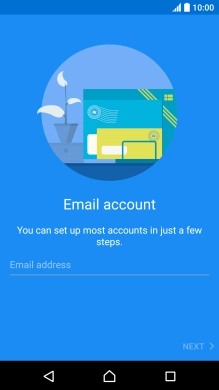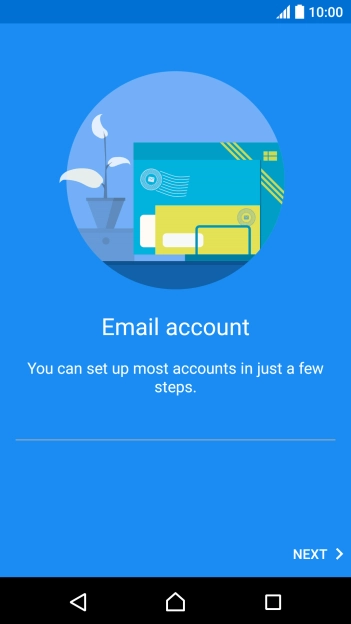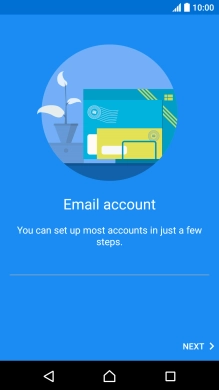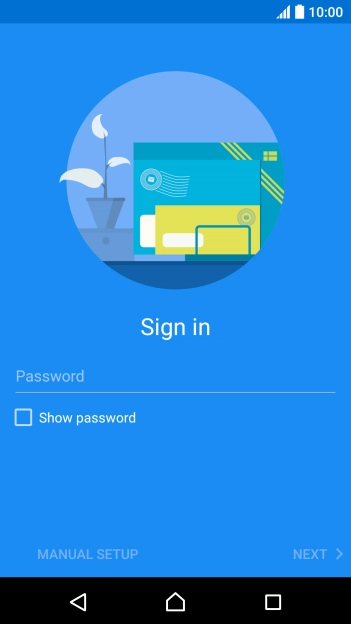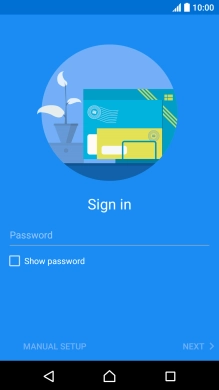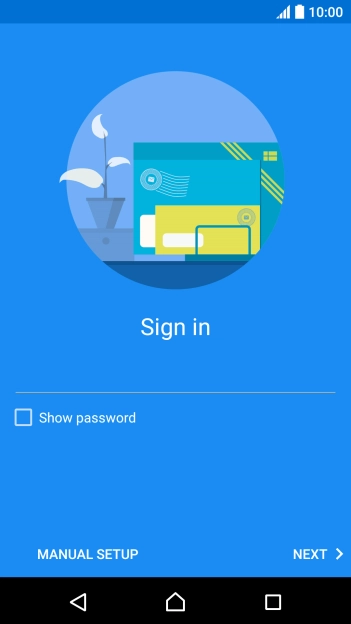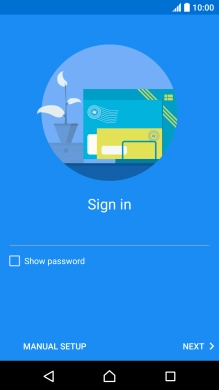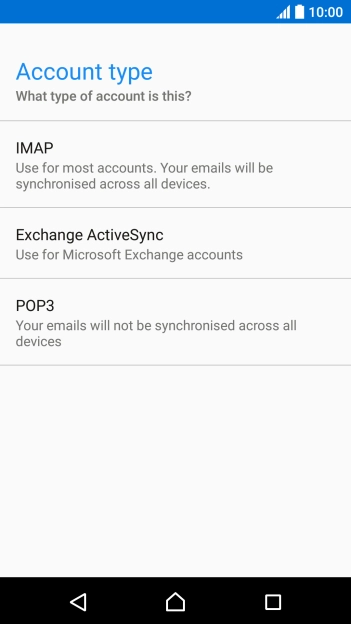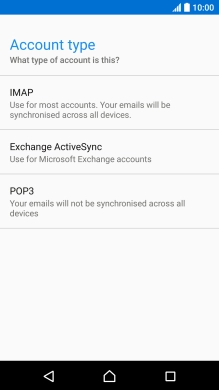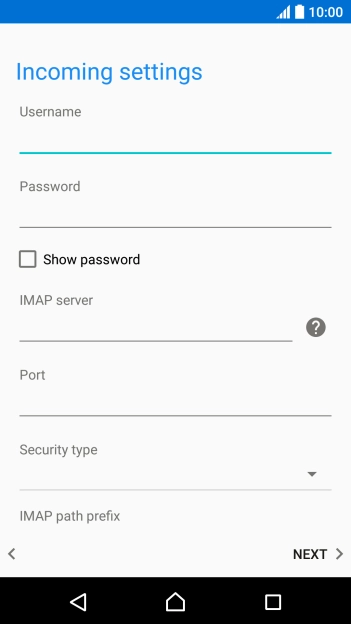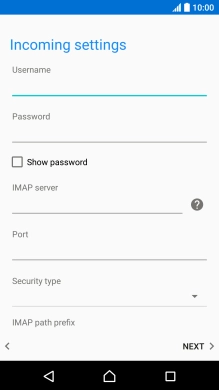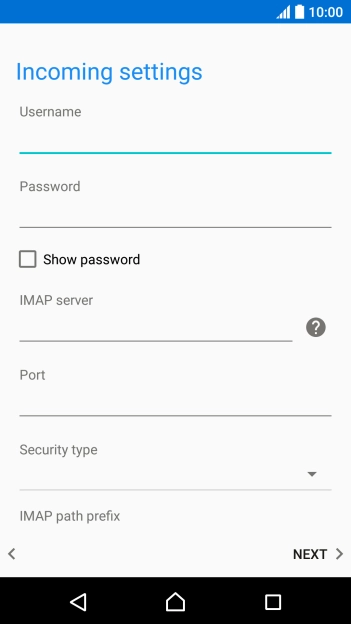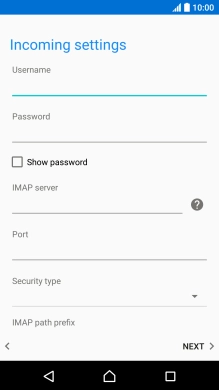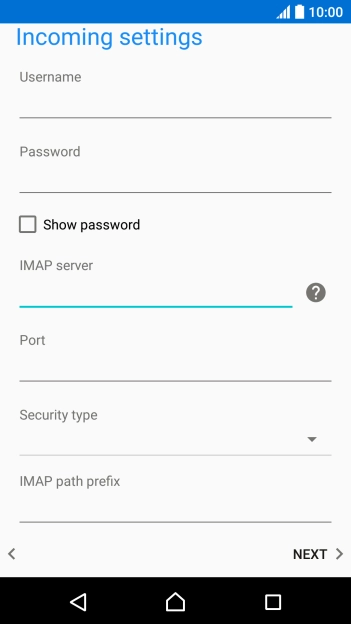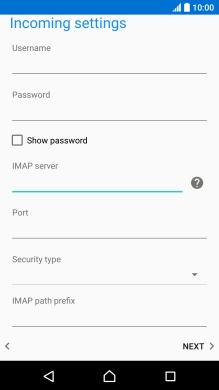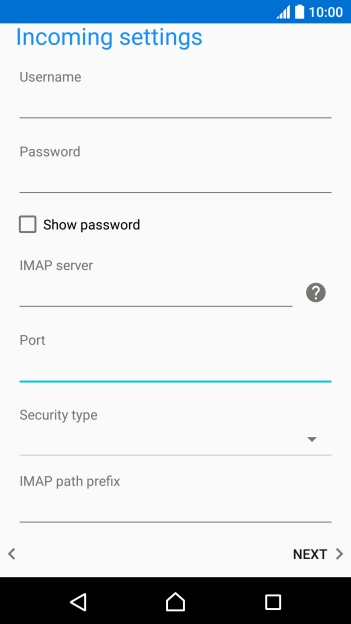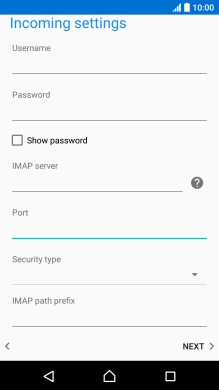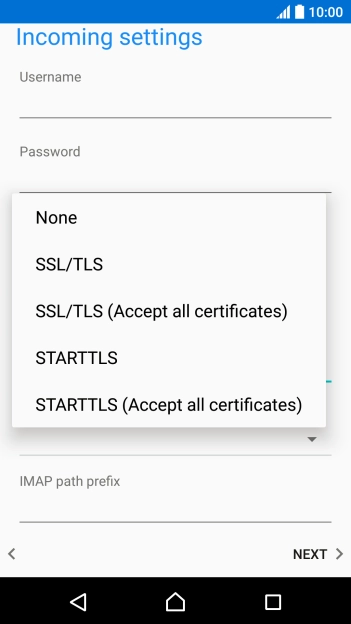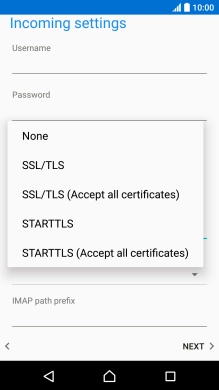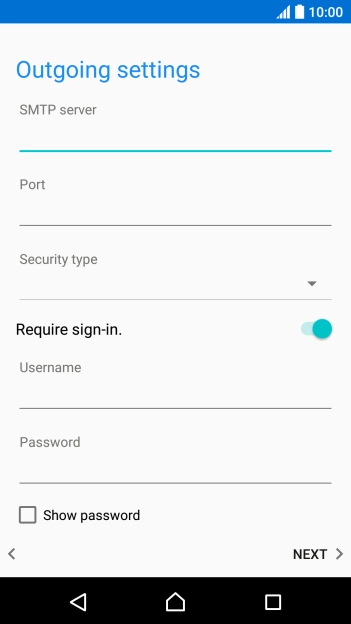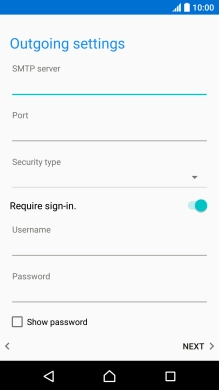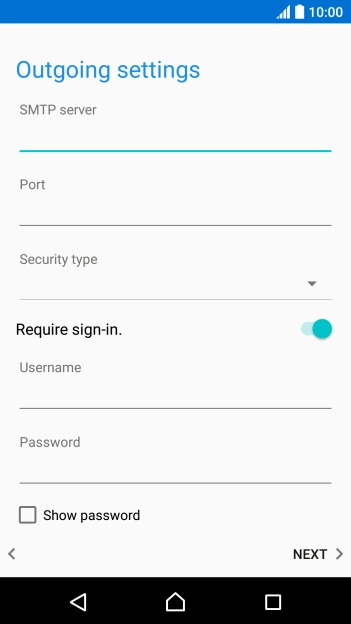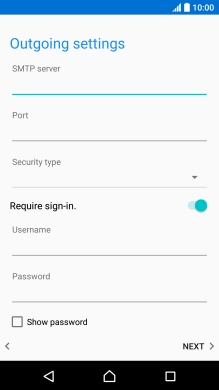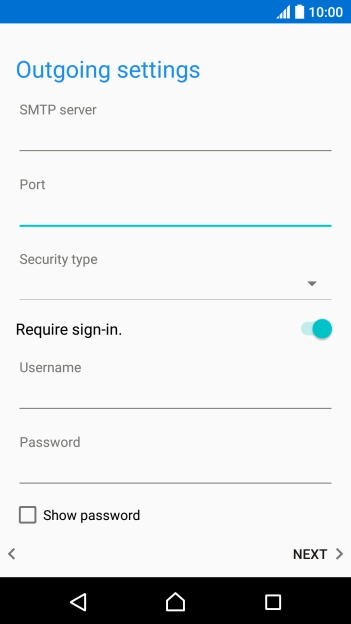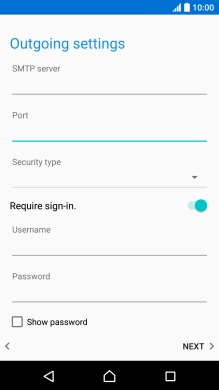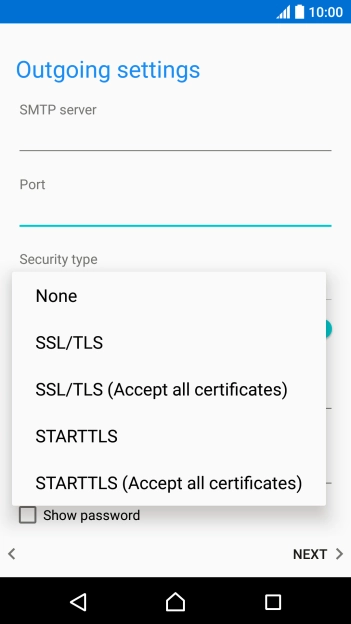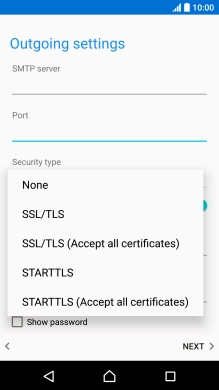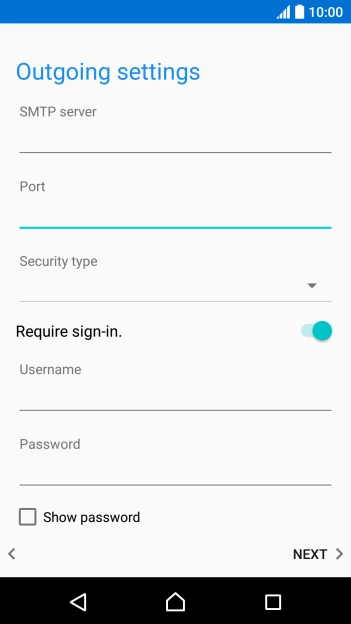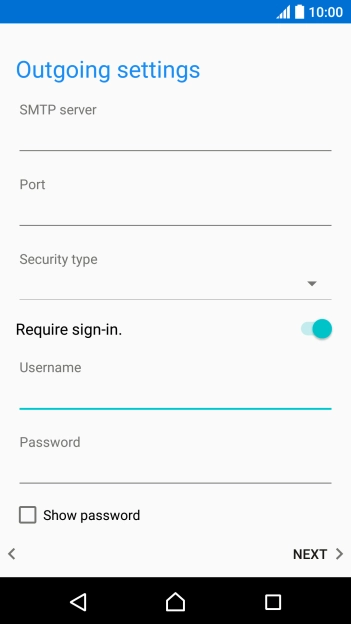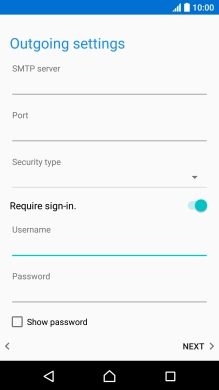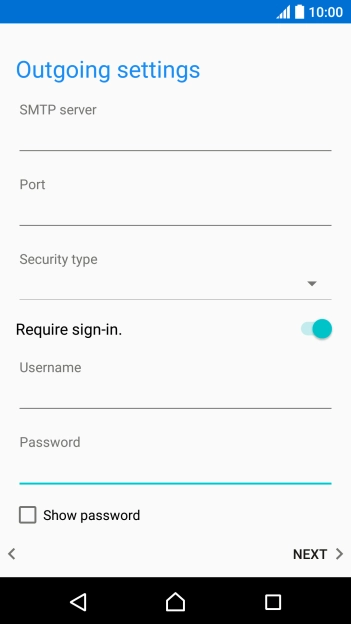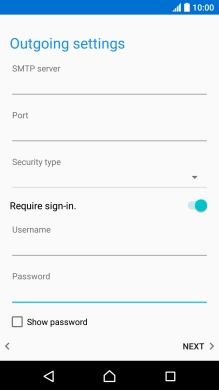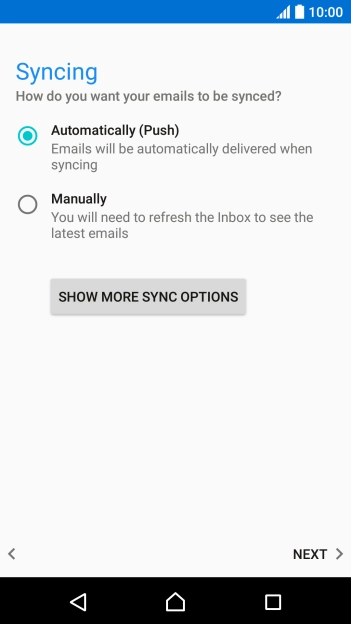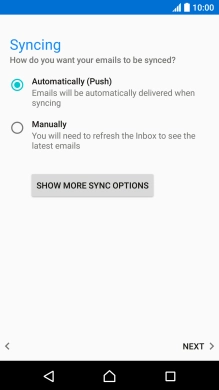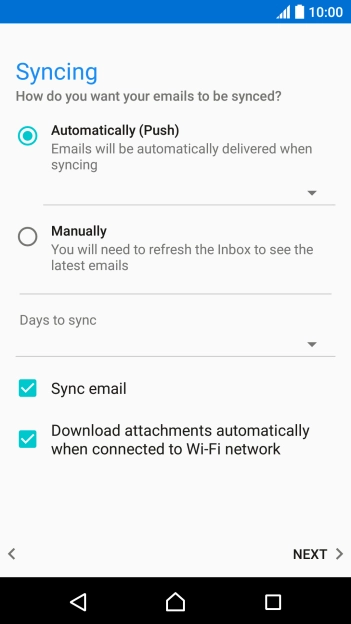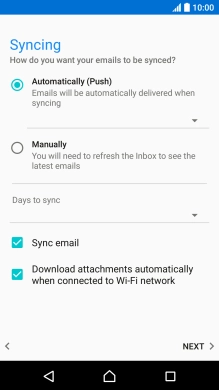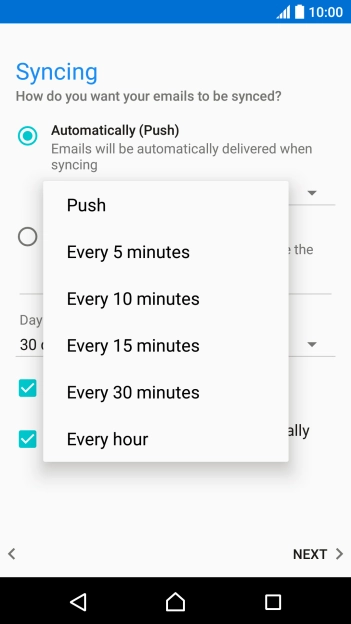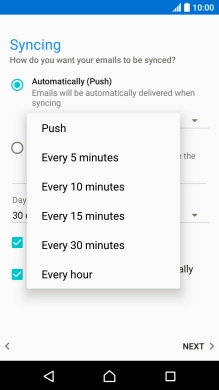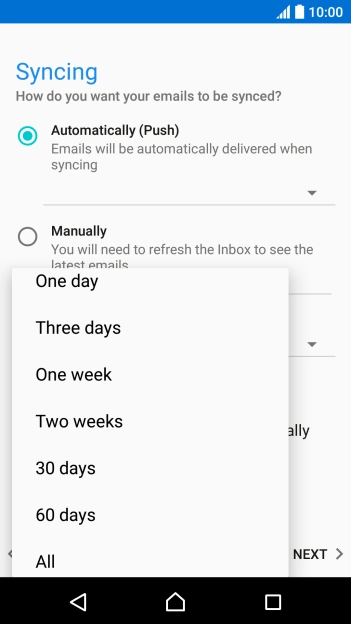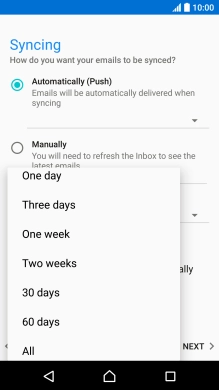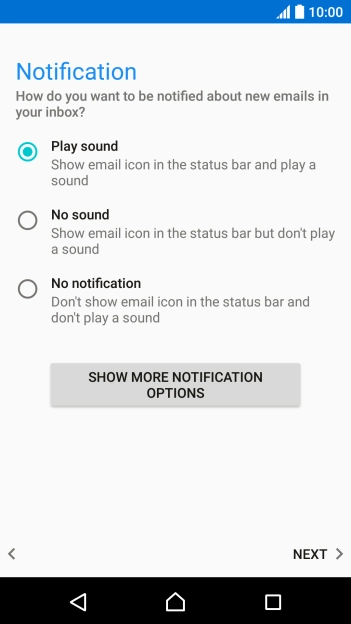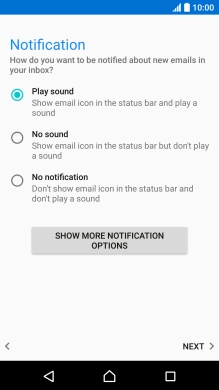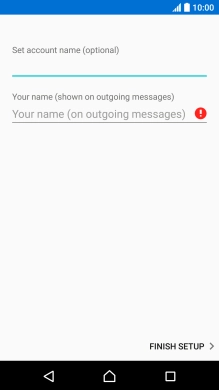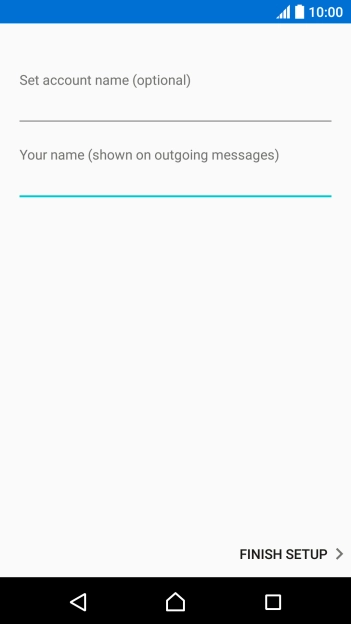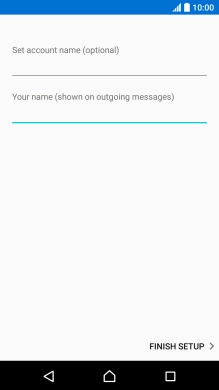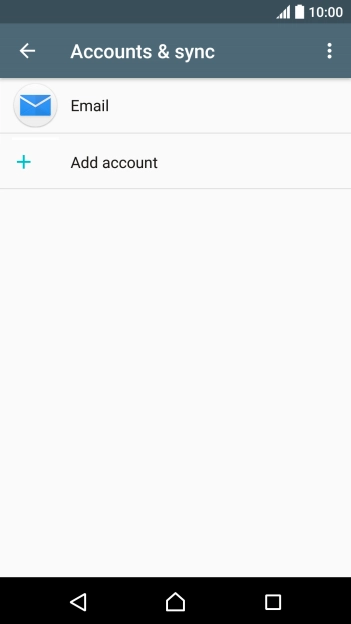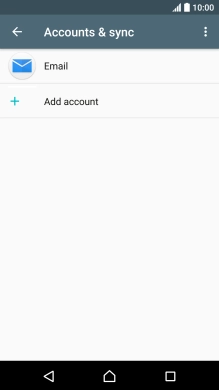Slide your finger downwards starting from the top of the screen.
Press Email address and key in your Telstra email address.
E.g. user@bigpond.com, user@bigpond.net.au or user@telstra.com.
Press Password and key in the password for your Telstra email account.
Press the field below "Username" and key in the username for your Telstra email account.
The username for your Telstra email account is your email address, e.g. user@bigpond.com, user@bigpond.net.au or user@telstra.com.
Press the field below "IMAP server" and key in imap.telstra.com.
Press the field below "Port" and key in 993.
Press the drop down list below "Security type".
Press SSL/TLS (Accept all certificates).
Press the field below "SMTP server" and key in smtp.telstra.com.
Press the field below "Port" and key in 465.
Press the drop down list below "Security type".
Press SSL/TLS (Accept all certificates).
Press the indicator next to "Require sign-in" to turn on the function.
Press the field below "Username" and key in the username for your Telstra email account.
The username for your Telstra email account is your email address, e.g. user@bigpond.com, user@bigpond.net.au or user@telstra.com.
Press the field below "Password" and key in the password for your Telstra email account.
Press SHOW MORE SYNC OPTIONS.
Press the drop down list below "Automatically (Push)".
Press the required setting.
To turn on manual retrieval of email, press Manually.
Press the drop down list below "Days to sync".
Press the required setting.
Press Sync email to turn on the function.
Press the required setting.
Press the field below "Set account name (optional)" and key in the required name.
Press the field below "Your name (shown on outgoing messages)" and key in the required sender name.
Press the Home key to return to the home screen.