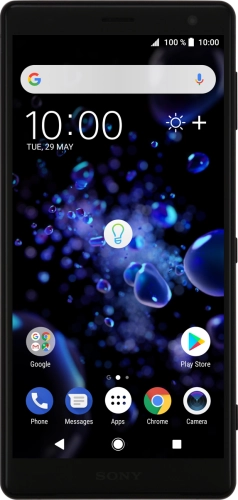


Quick links to popular guides
Browse via device topic
Help & support guides for your Sony Xperia XZ2
I can't send and receive email
If you can't send and receive email, there may be several causes of the problem.
To send and receive email using POP3, your phone needs to be correctly set up for email.
Solution: Set up your phone for POP3 email
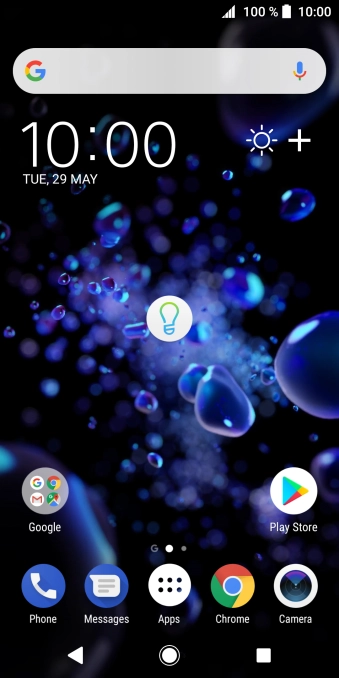
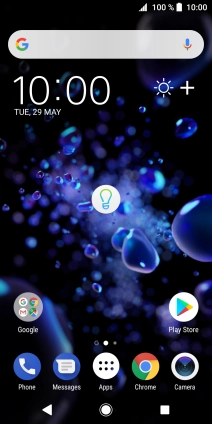
Slide your finger downwards starting from the top of the screen.
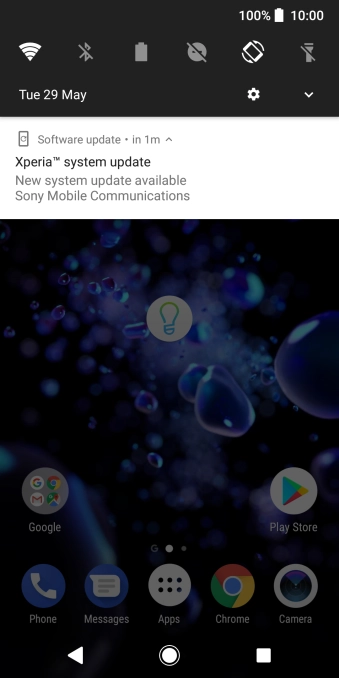
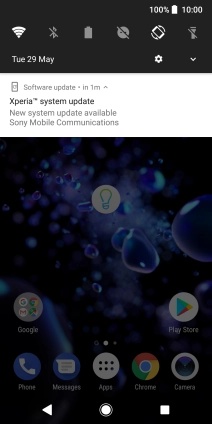
Press the settings icon.
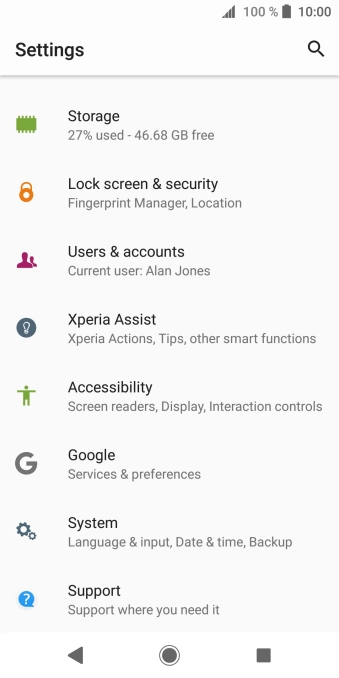
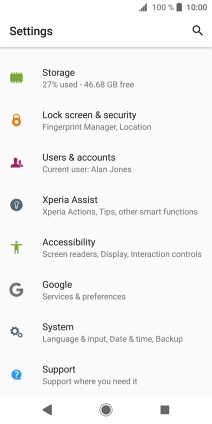
Press Users & accounts.
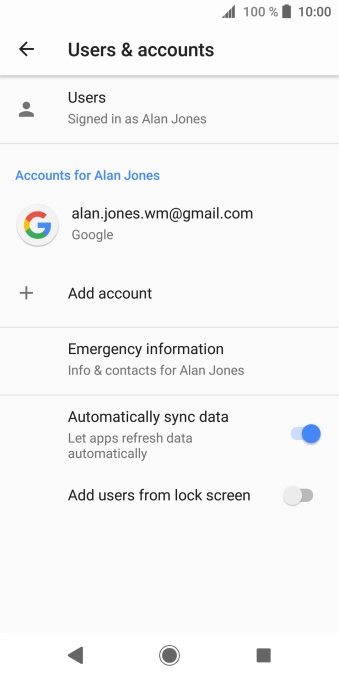
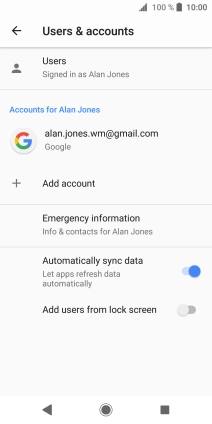
Press Add account.
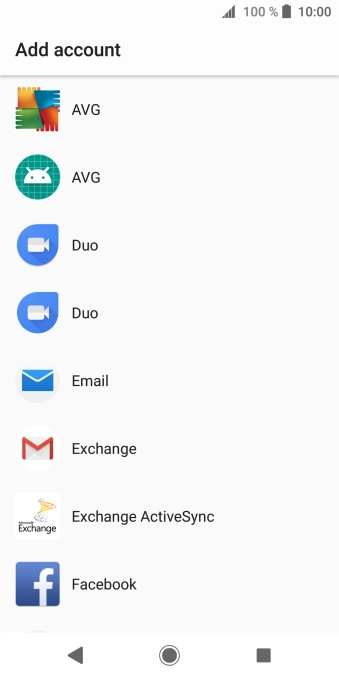
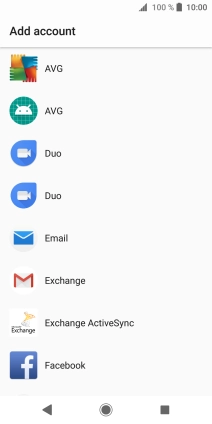
Press Email.
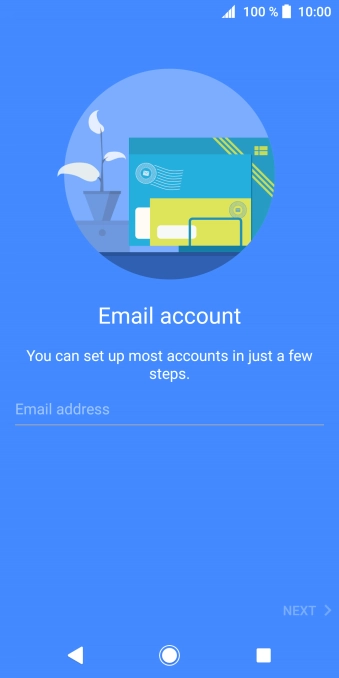
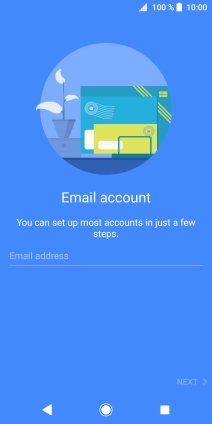
Press Email address and key in your email address.
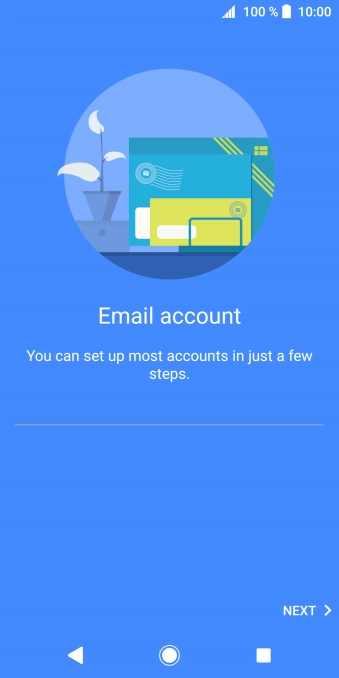
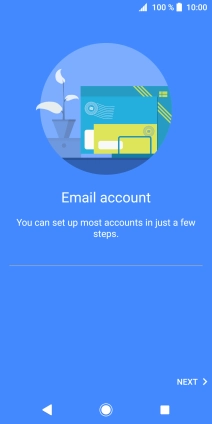
Press NEXT.
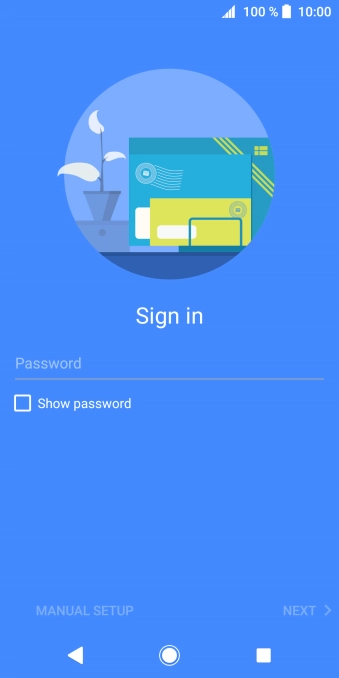
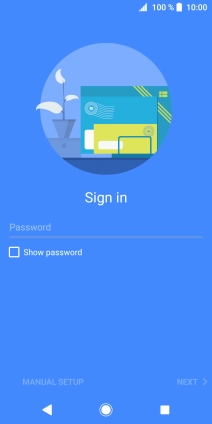
Press Password and key in the password for your email account.
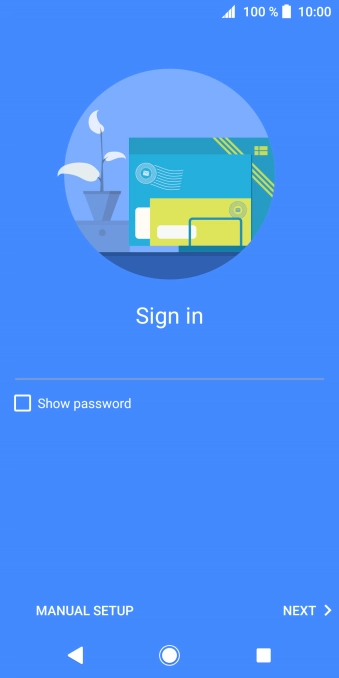
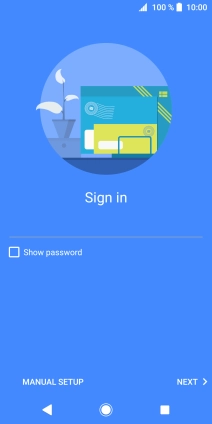
Press NEXT.
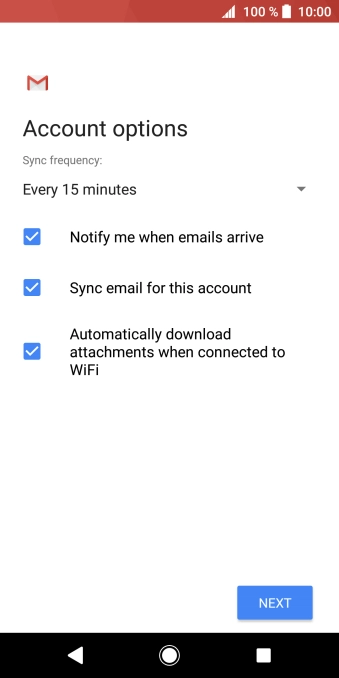
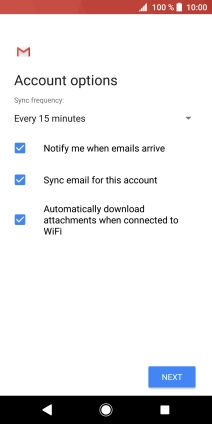
If this screen is displayed, you email account has been recognised and set up automatically. Follow the instructions on the screen to key in more information and finish setting up your phone.
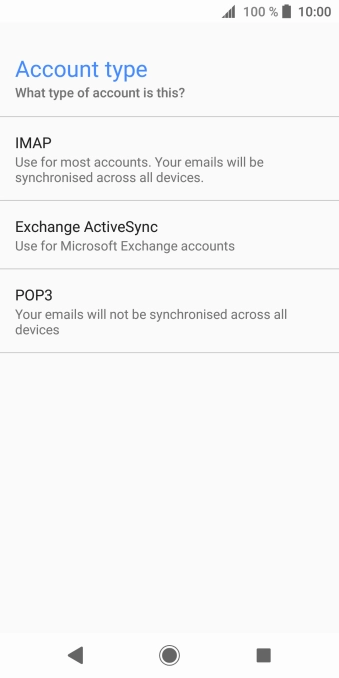
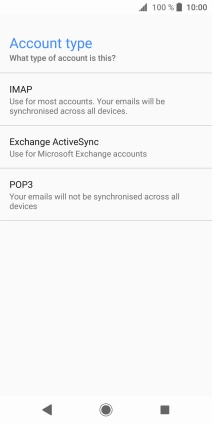
Press POP3.
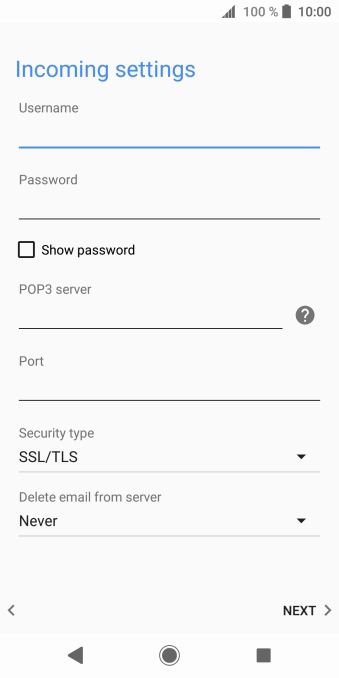
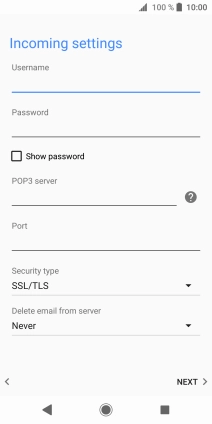
Press the field below "Username" and key in the username for your email account.
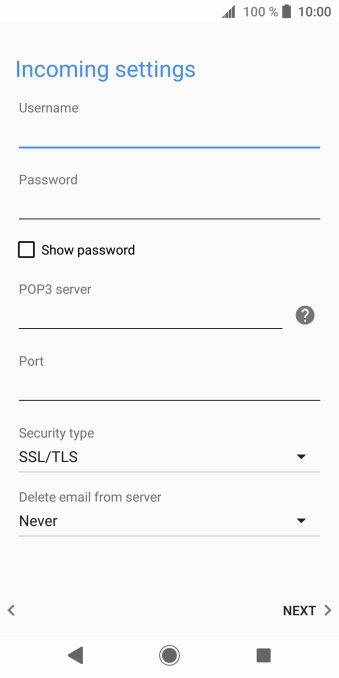
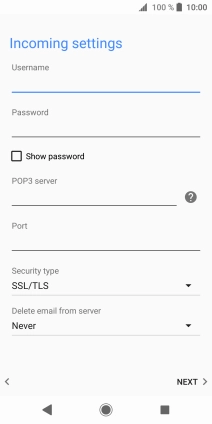
Press the field below "POP3 server" and key in the name of your email provider's incoming server.
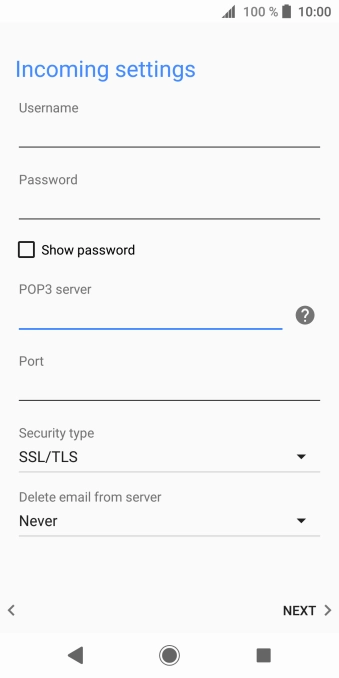
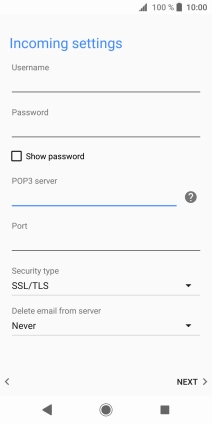
Press the field below "Port" and key in 110.
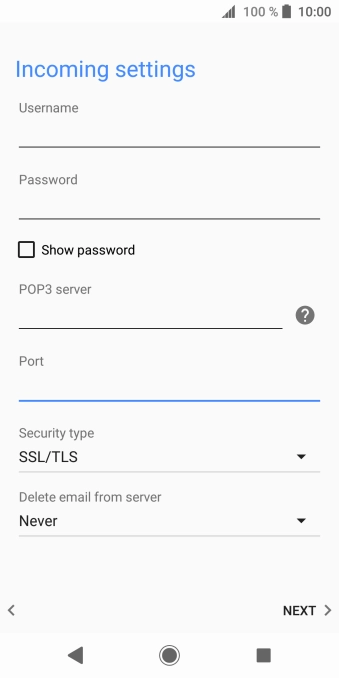
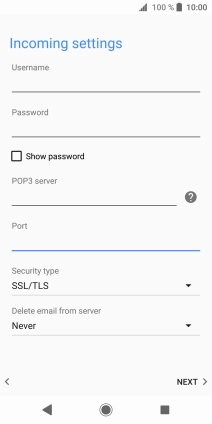
Press the drop down list below "Delete email from server".
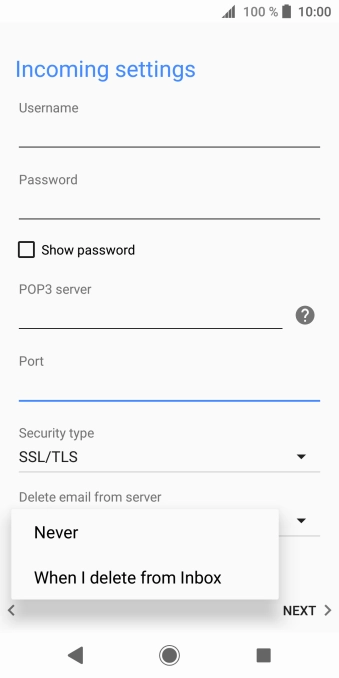
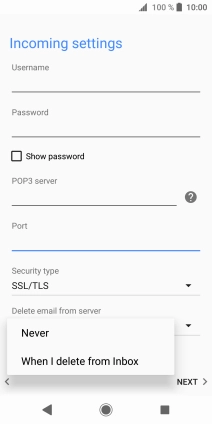
Press Never to keep email on the server when you delete them on your phone.
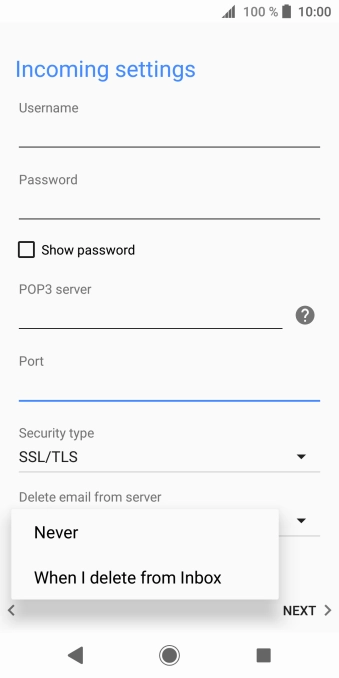
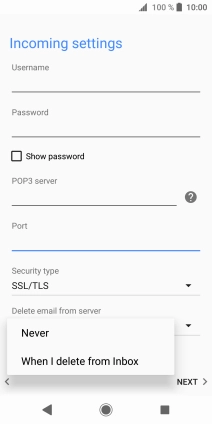
Press When I delete from Inbox to delete email on the server when you delete them on your phone.
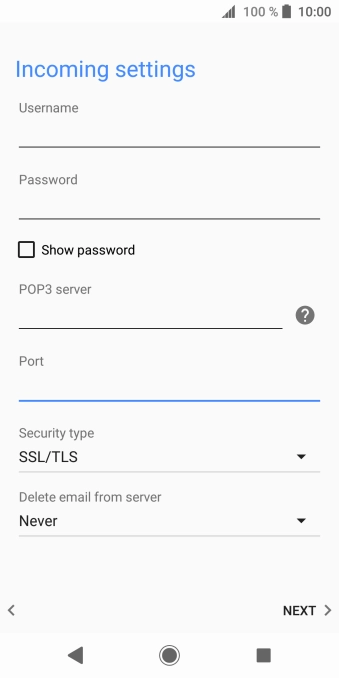
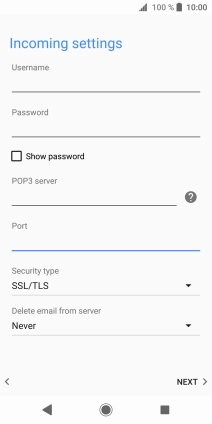
Press NEXT.
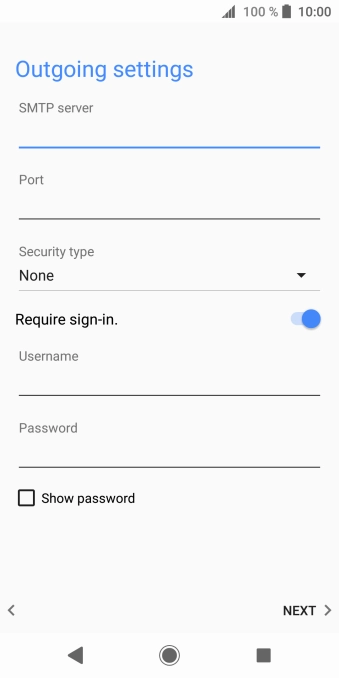
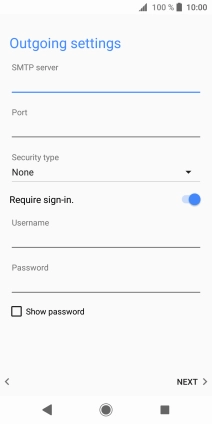
Press the field below "SMTP server" and key in the name of your email provider's outgoing server.
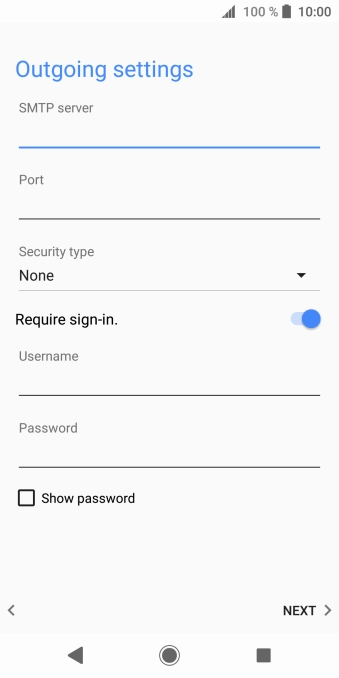
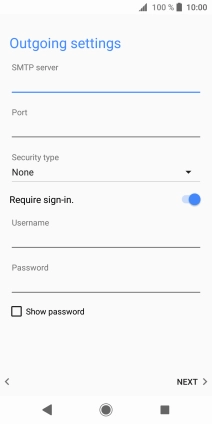
Press the field below "Port" and key in 25.
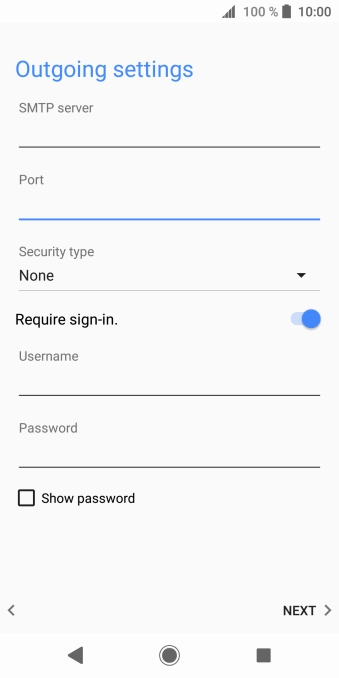
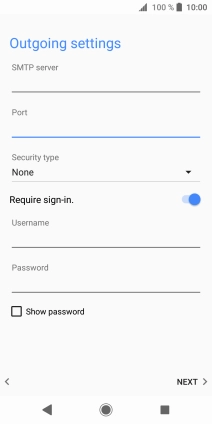
Press the indicator next to "Require sign-in." to turn on the function.
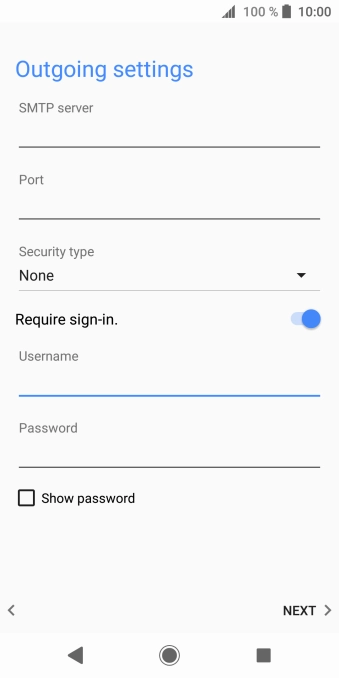
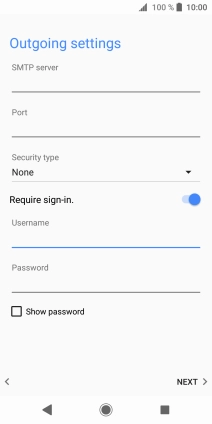
Press the field below "Username" and key in the username of your email provider's outgoing server.
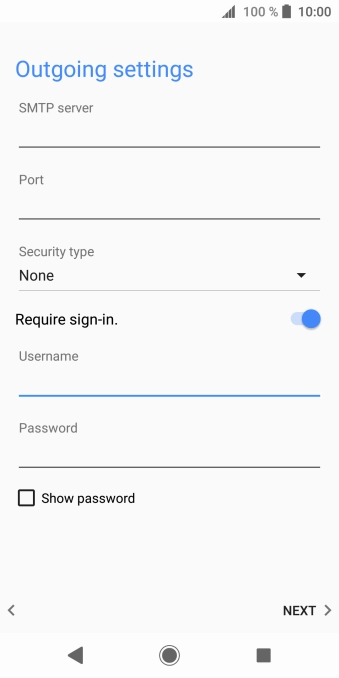
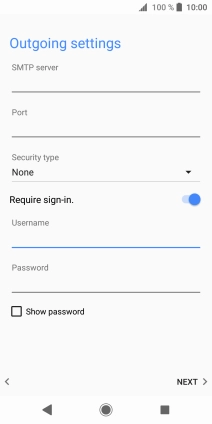
Press the field below "Password" and key in the password for your email provider's outgoing server.
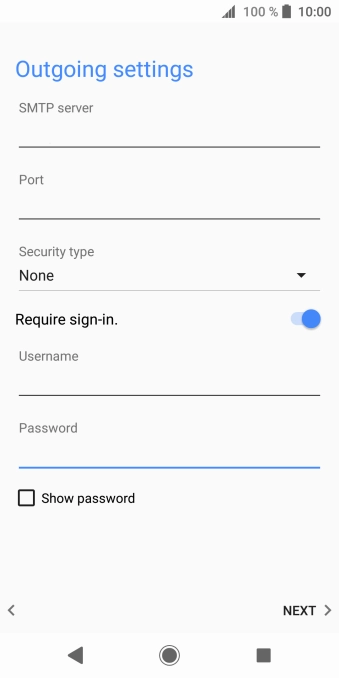
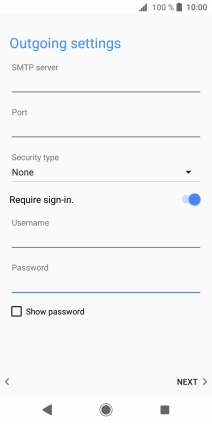
Press NEXT.
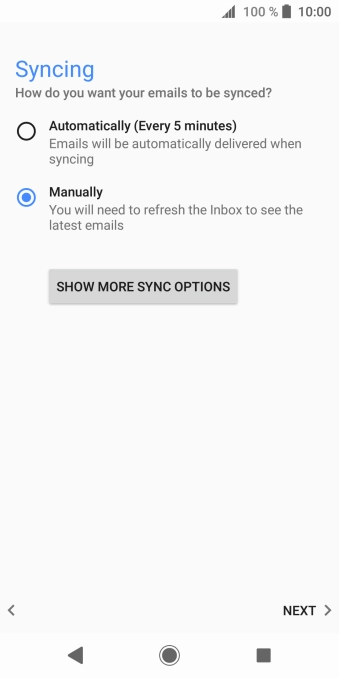
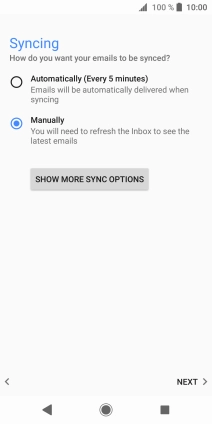
Press SHOW MORE SYNC OPTIONS.
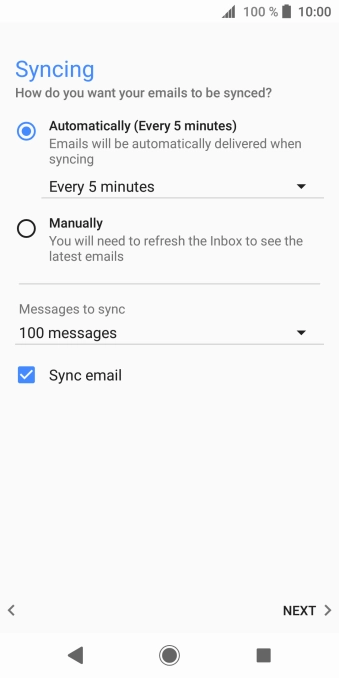
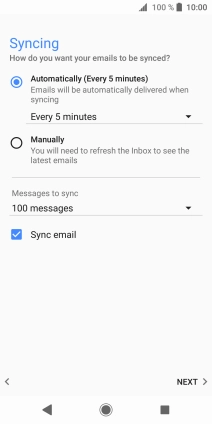
Press the drop down list below "Automatically".
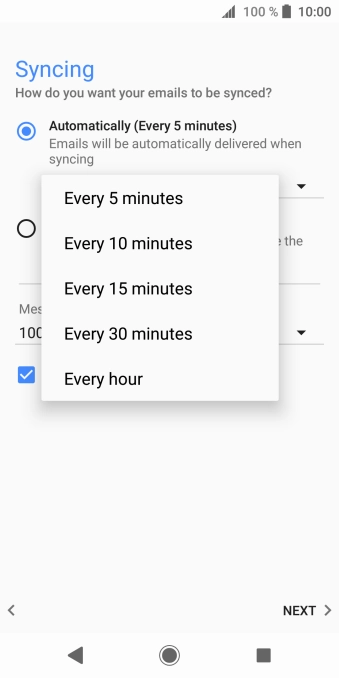
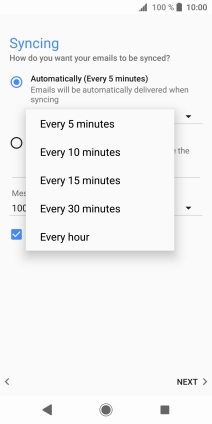
Press the required setting.
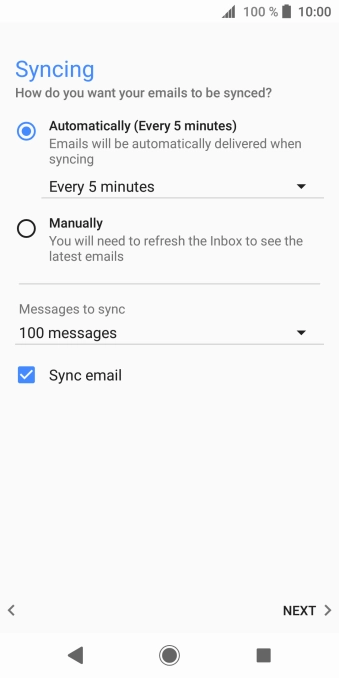
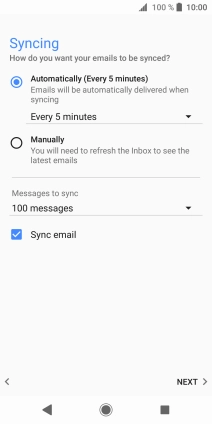
To turn on manual retrieval of email, press Manually.
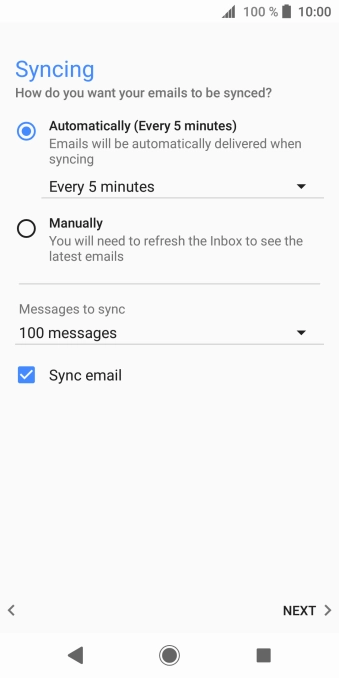
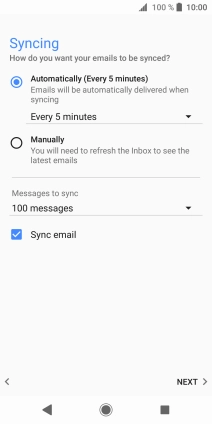
Press Sync email to turn on the function.
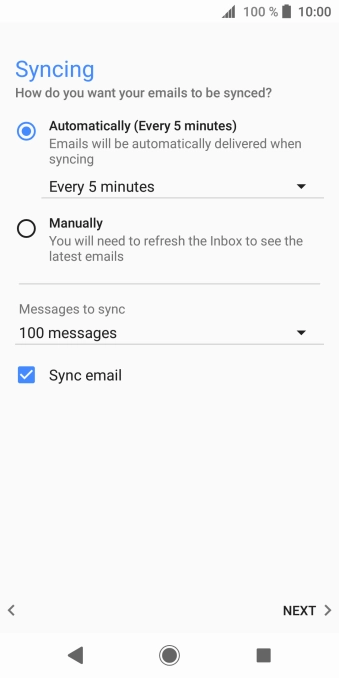
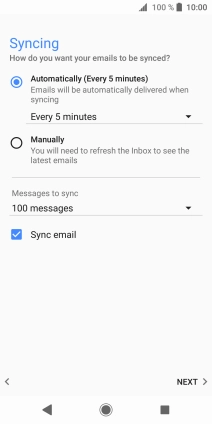
Press NEXT.
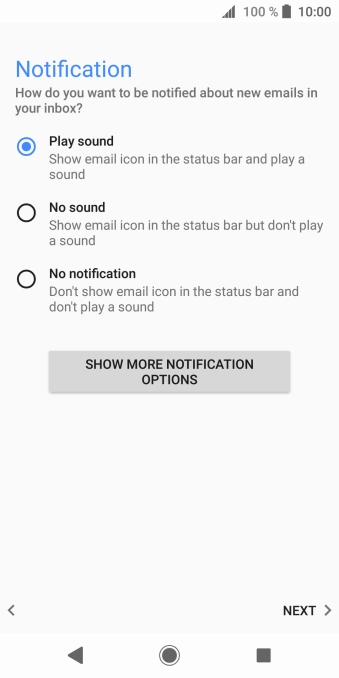
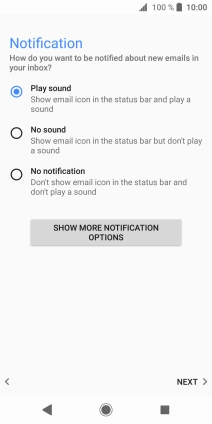
Press the required setting.
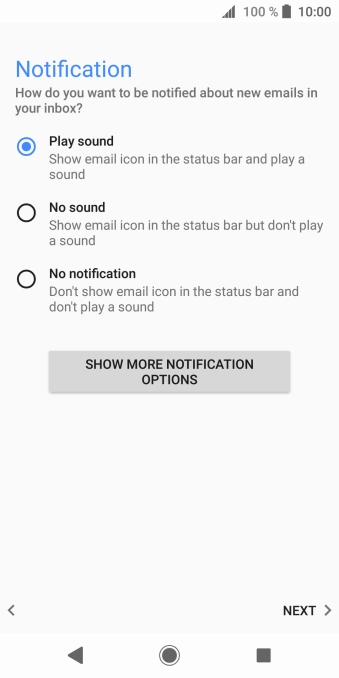
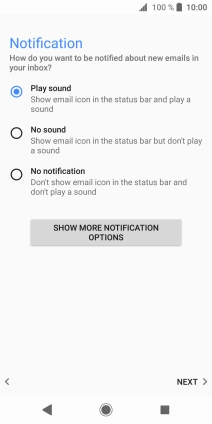
Press NEXT.
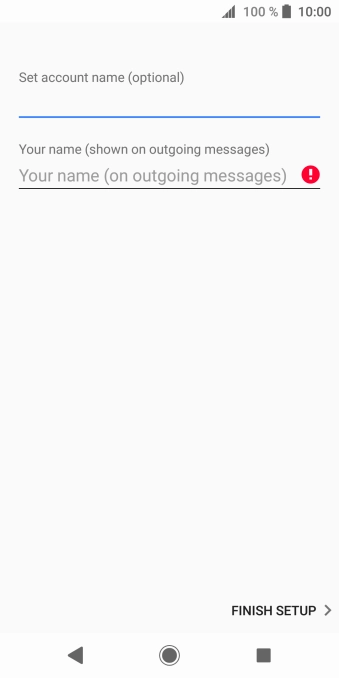
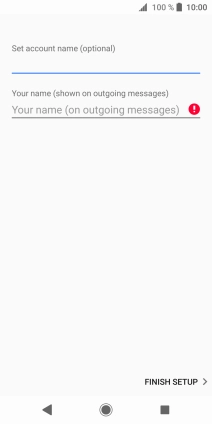
Press the field below "Set account name (optional)" and key in the required name.
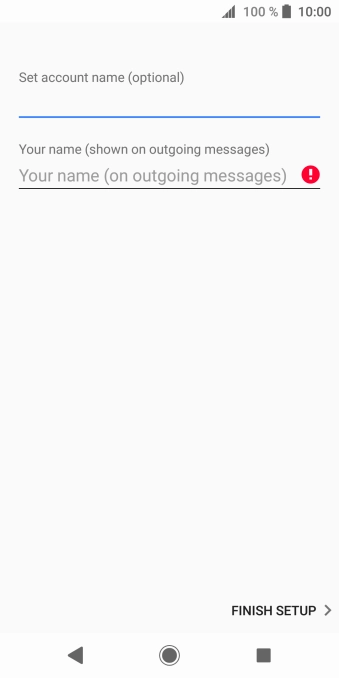
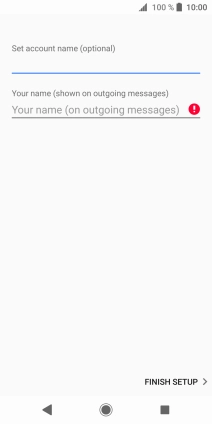
Press the field below "Your name (shown on outgoing messages)" and key in the required sender name.
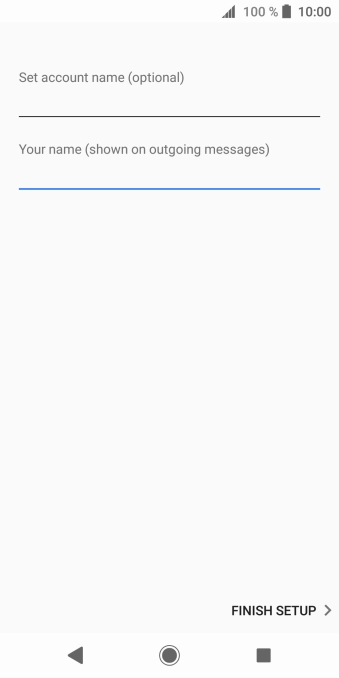
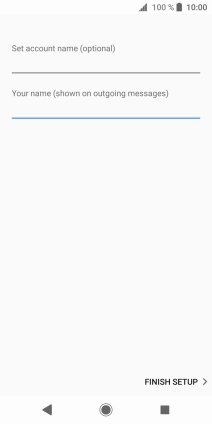
Press FINISH SETUP.
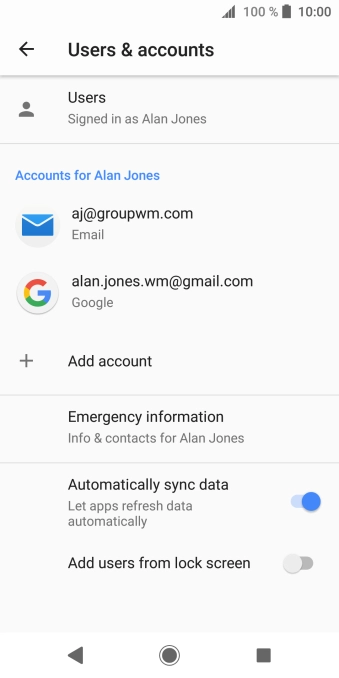
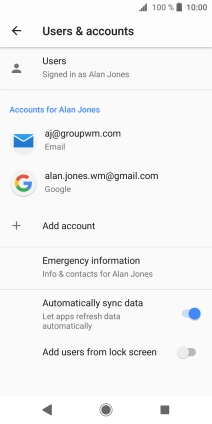
Press the Home key to return to the home screen.
Step 1 of -
Step 1 of -
To send an email, it needs to be written and sent correctly.
Solution: Write and send email
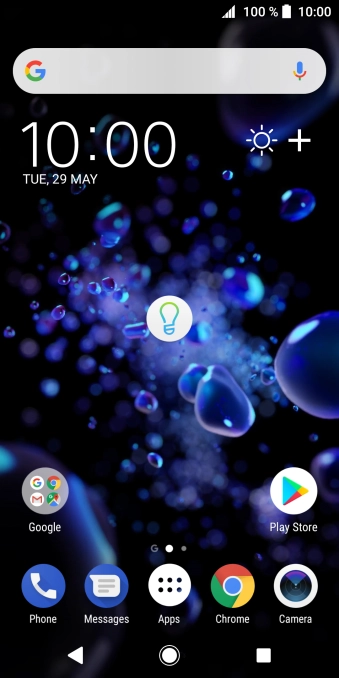
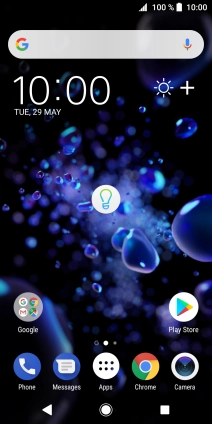
Press Apps.
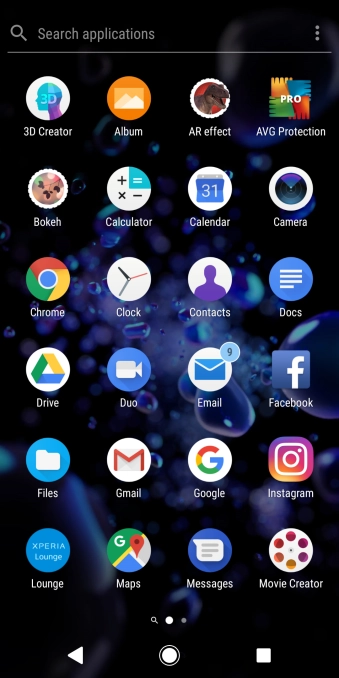
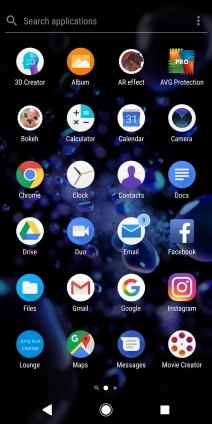
Press Email.
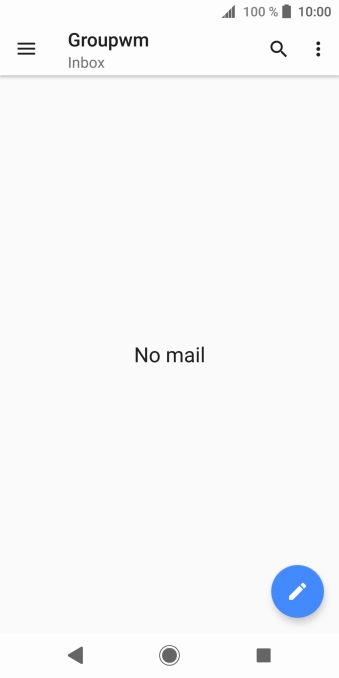
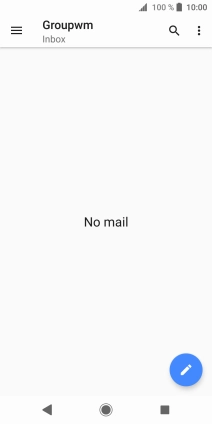
Slide your finger right starting from the left side of the screen.
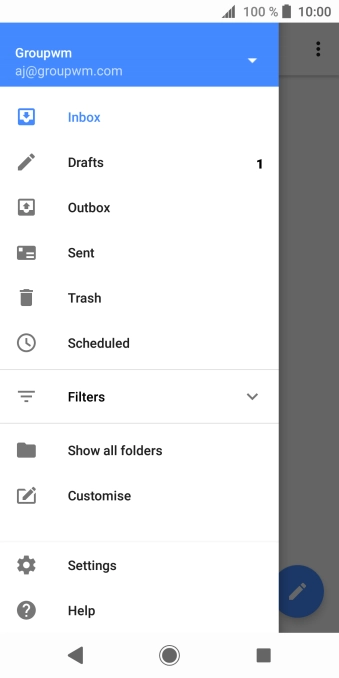
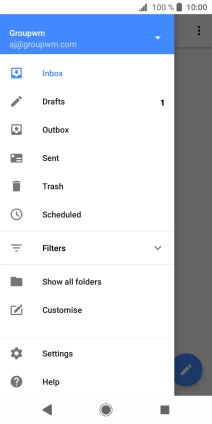
Press the email account drop down list.
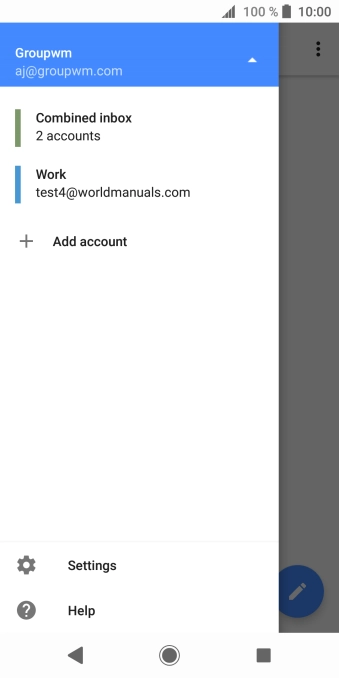
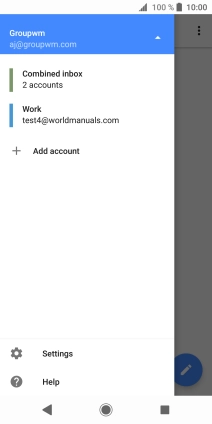
Press the required account.
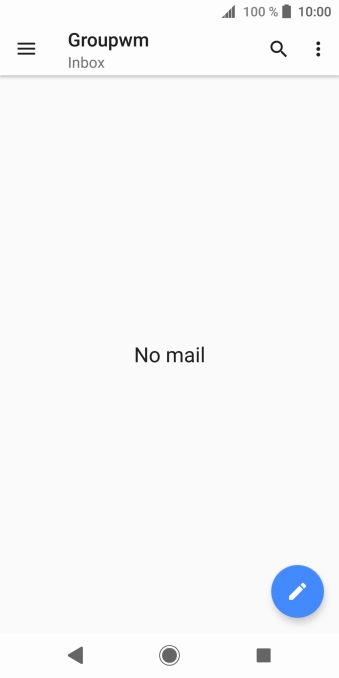
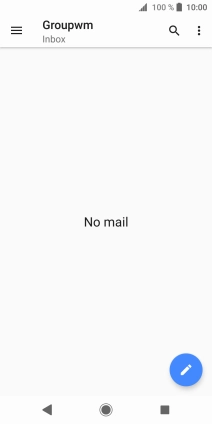
Press the new email icon.
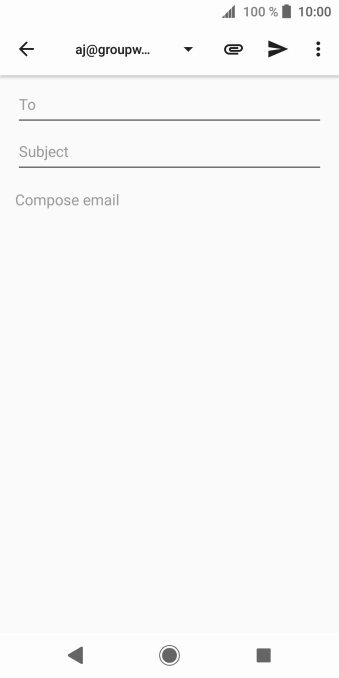
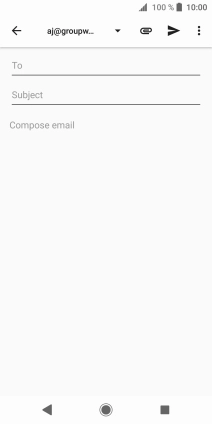
Press To and key in the first letters of the recipient's name.
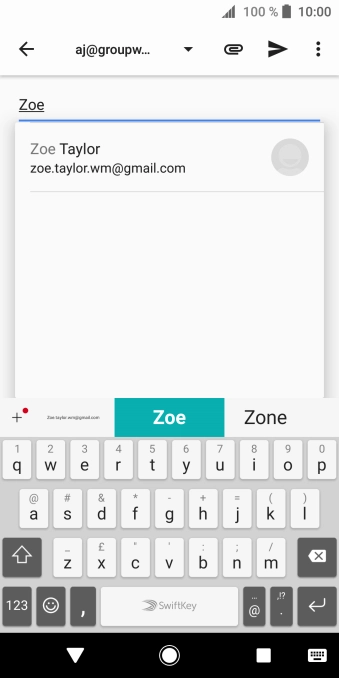
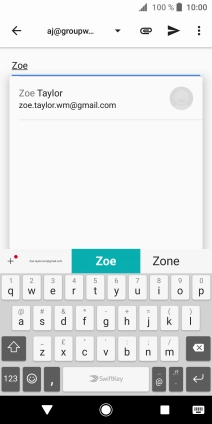
Press the required contact.
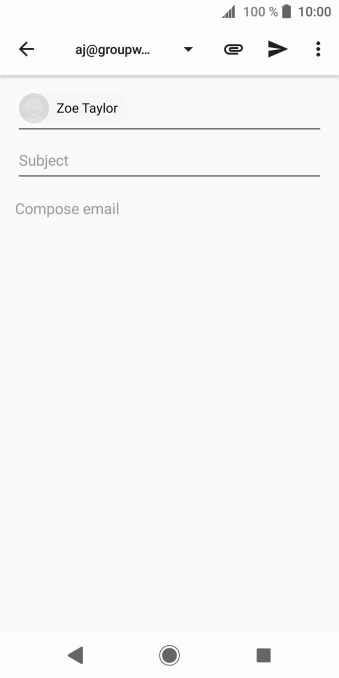
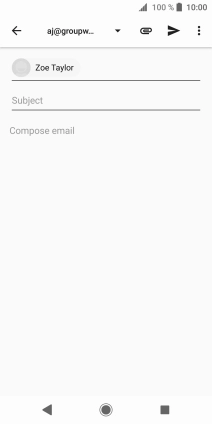
Press Subject and key in the required subject.
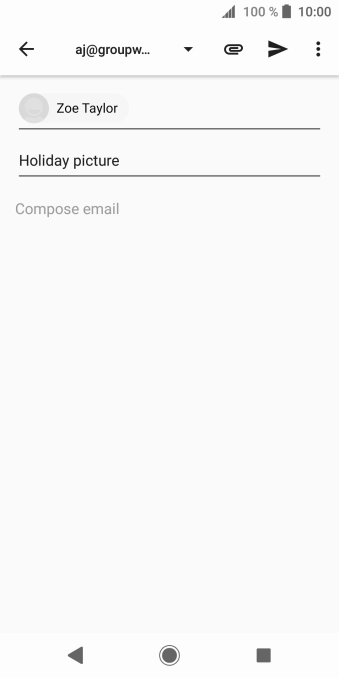
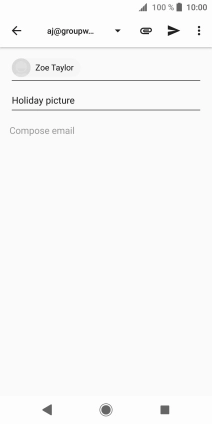
Press the text input field and write the text for your email.
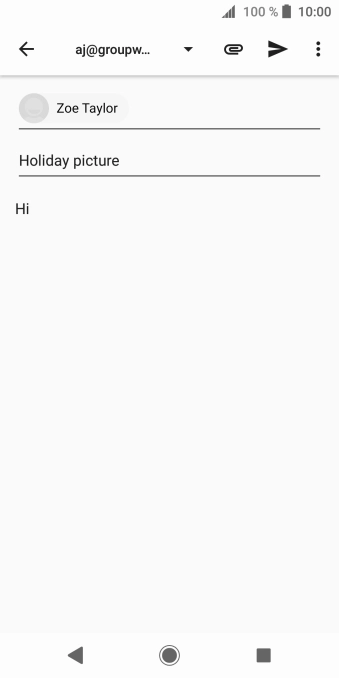
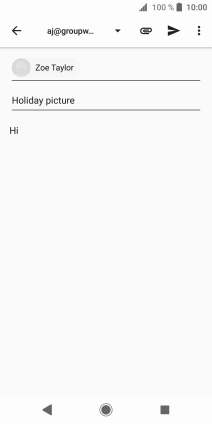
Press the attachment icon.
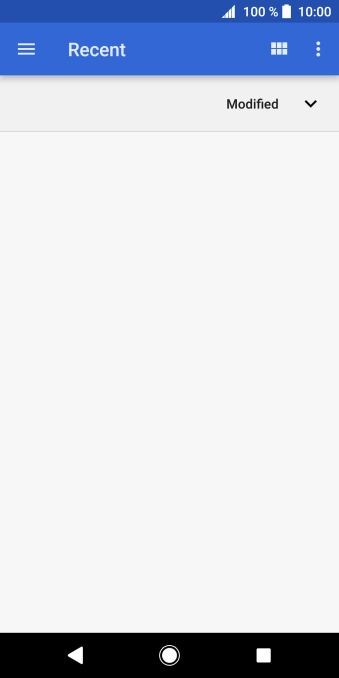
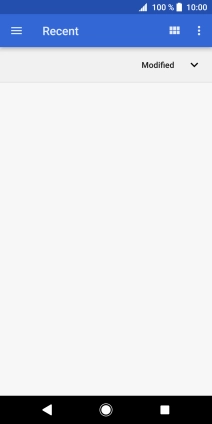
Slide your finger right on the screen and go to the required folder-
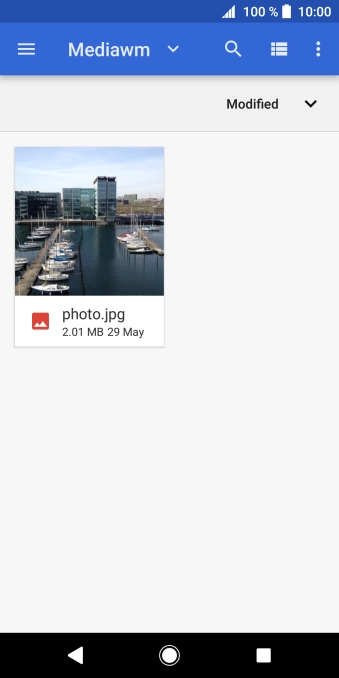
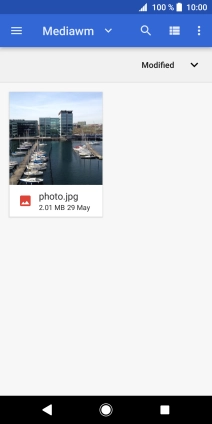
Press the required file.
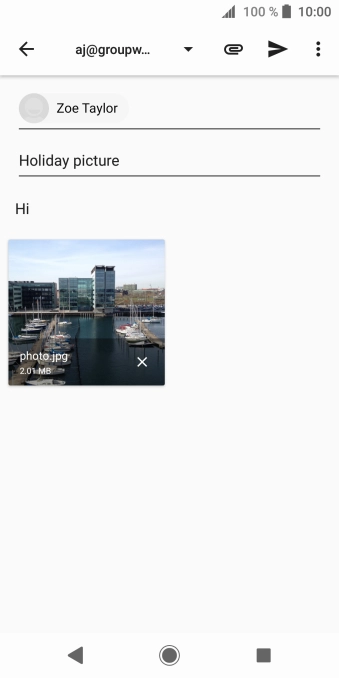
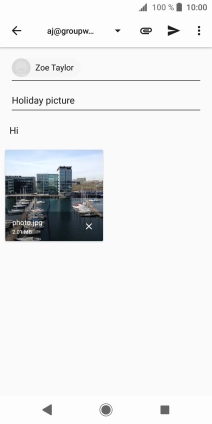
Press the send icon when you've finished your email.
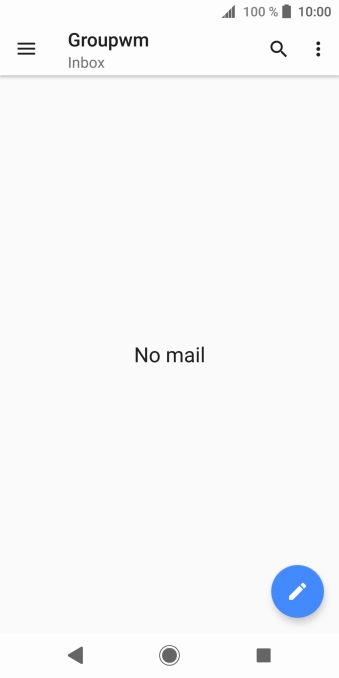
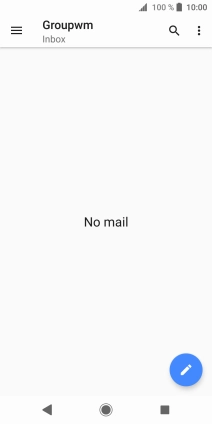
Press the Home key to return to the home screen.
Step 1 of -
Step 1 of -
Depending on which mobile network or Wi-Fi network you're connected to, your provider's email servers may be unavailable.
Solution: Contact your email provider for the correct settings for the incoming or outgoing server.
To send and receive email, your phone needs to be correctly set up for Telstra Mail.
Solution: Set up your phone for Telstra Mail
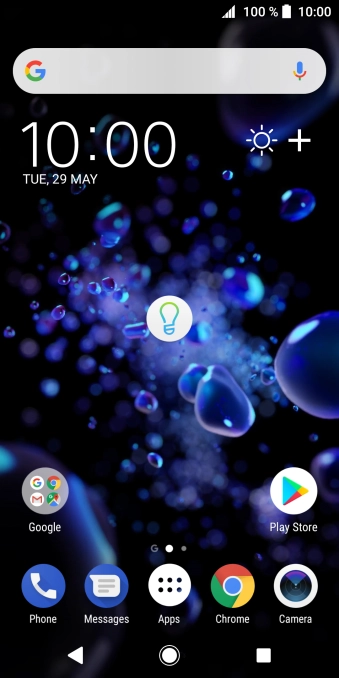
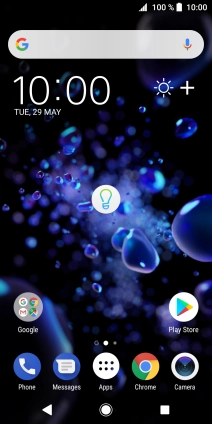
Slide your finger downwards starting from the top of the screen.
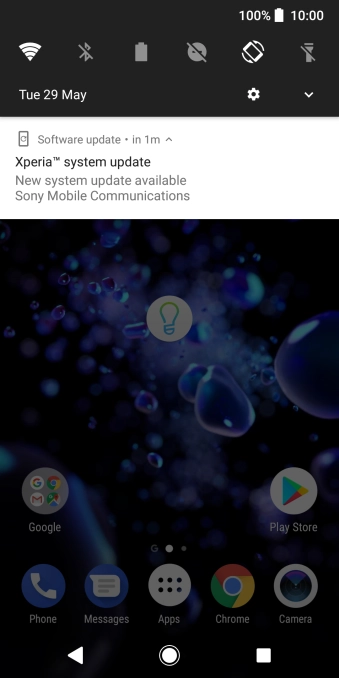
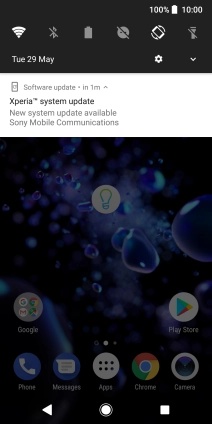
Press the settings icon.
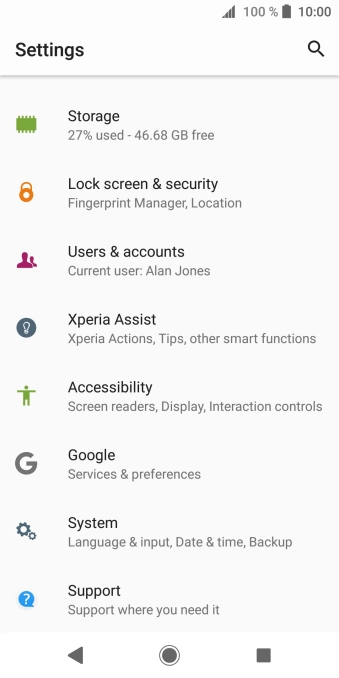
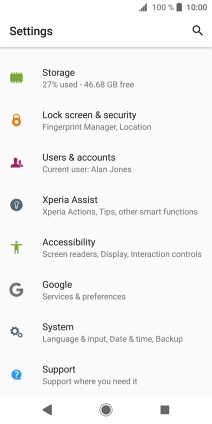
Press Users & accounts.
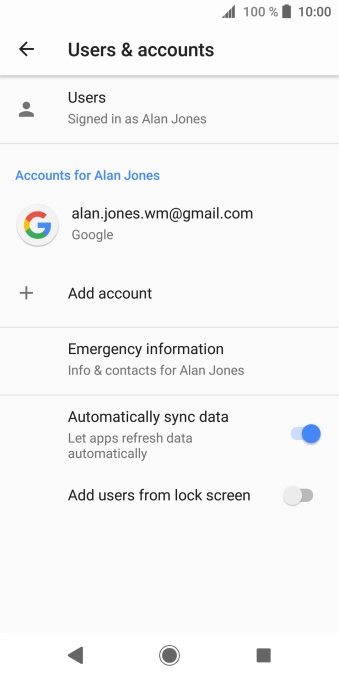
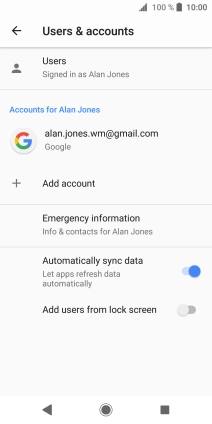
Press Add account.
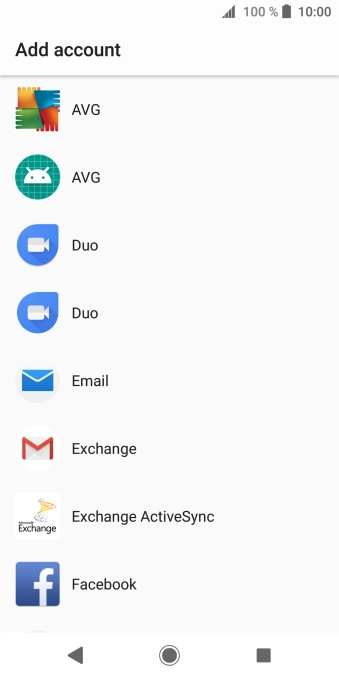
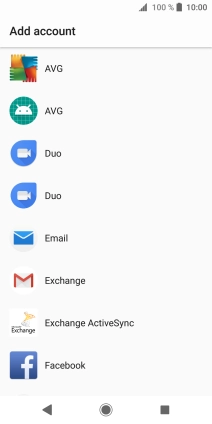
Press Email.
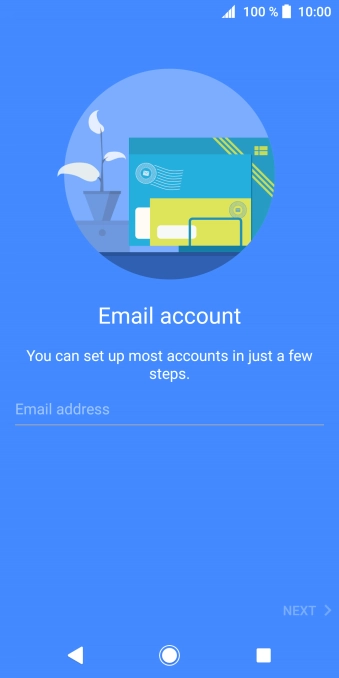
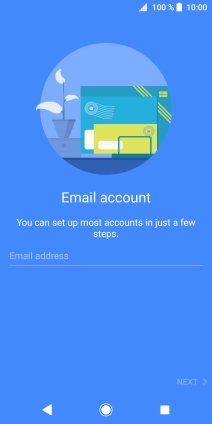
Press Email address and key in the email address for your Telstra email account.
E.g. user@bigpond.com, user@bigpond.net.au or user@telstra.com.
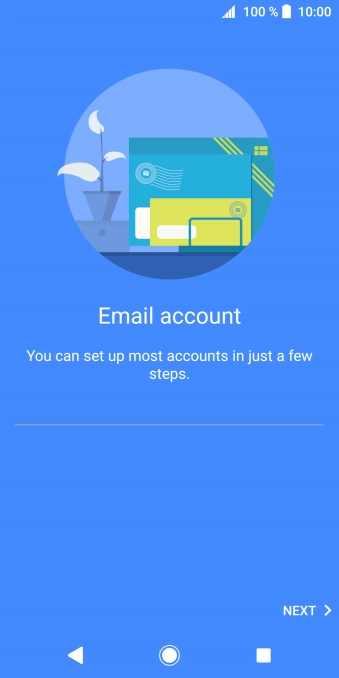
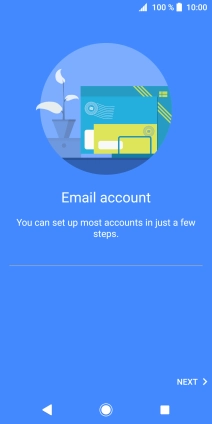
Press NEXT.
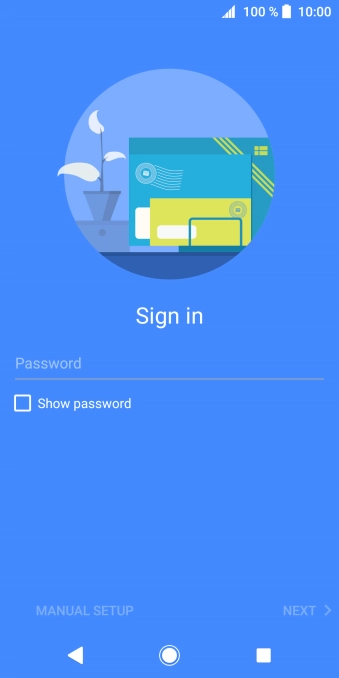
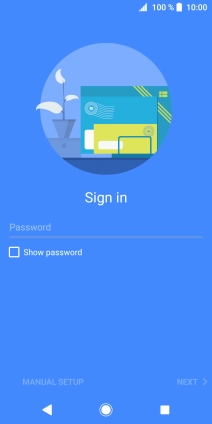
Press Password and key in the password for your Telstra email account.
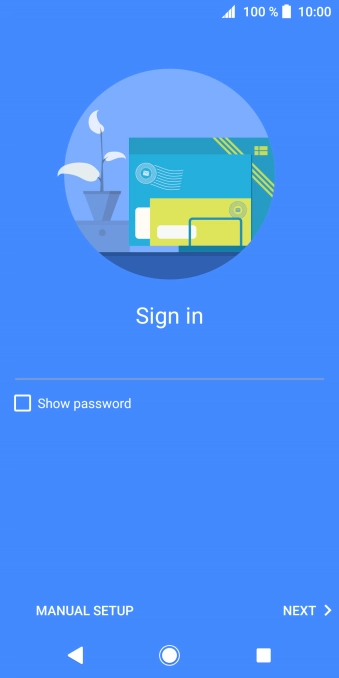
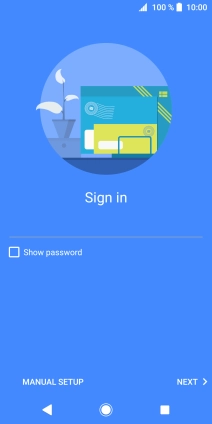
Press NEXT.
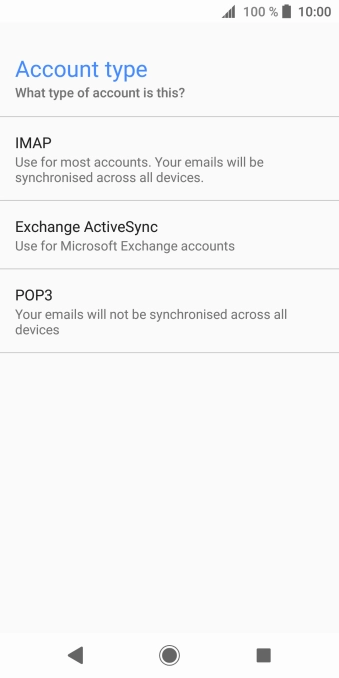
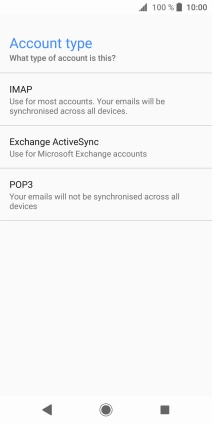
Press IMAP.
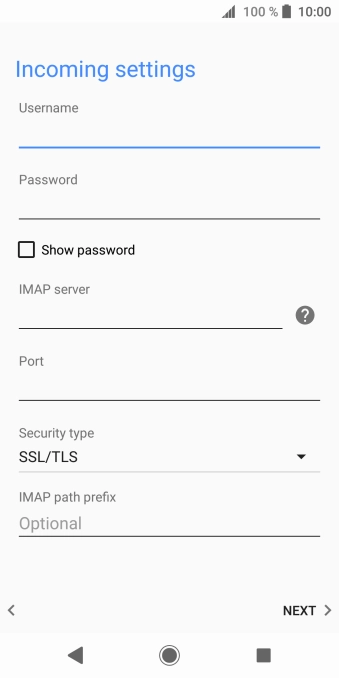
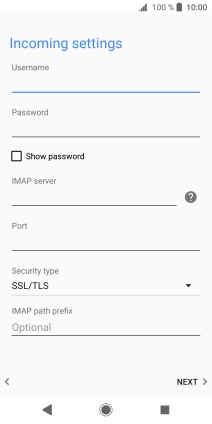
Press the field below "Username" and key in the username for your Telstra email account.
The username for your Telstra email account is your email address, e.g. user@bigpond.com, user@bigpond.net.au or user@telstra.com.
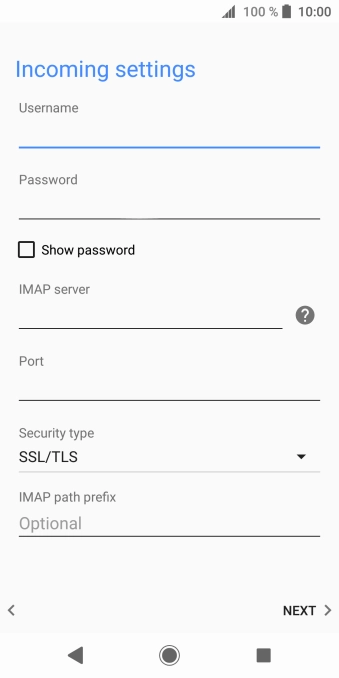
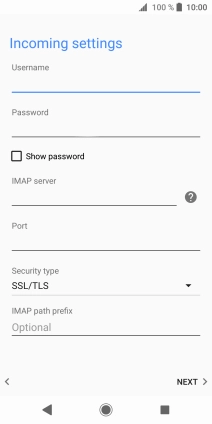
Press the field below "IMAP server" and key in imap.telstra.com.
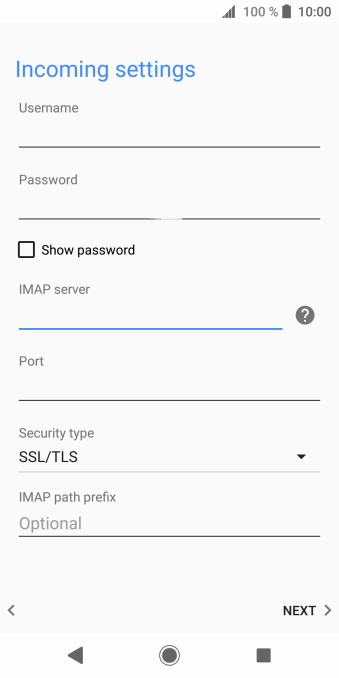
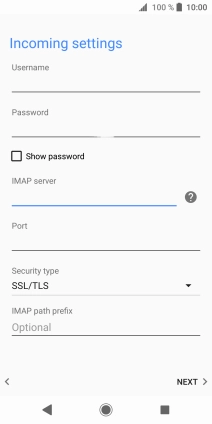
Press the field below "Port" and key in 993.
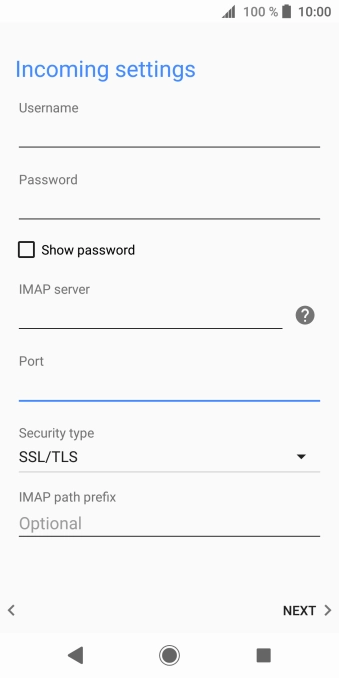
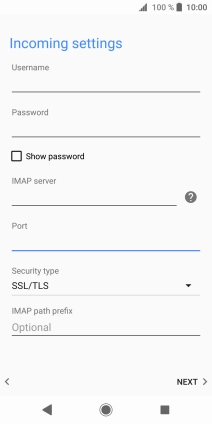
Press the drop down list below "Security type".
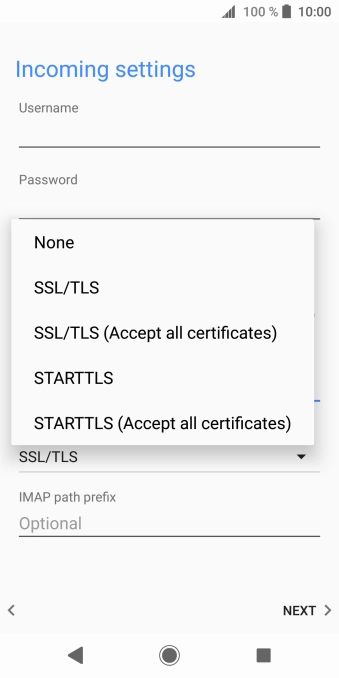
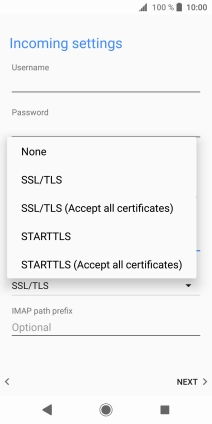
Press SSL/TLS to turn on the function.
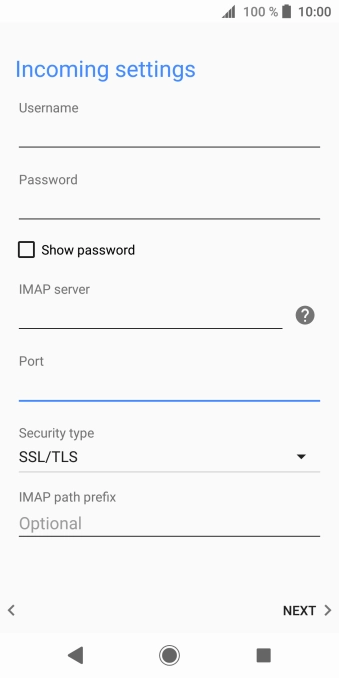
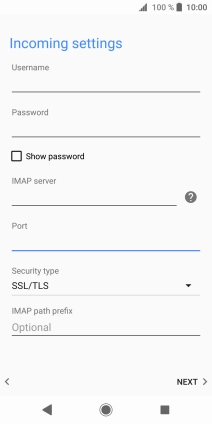
Press NEXT.
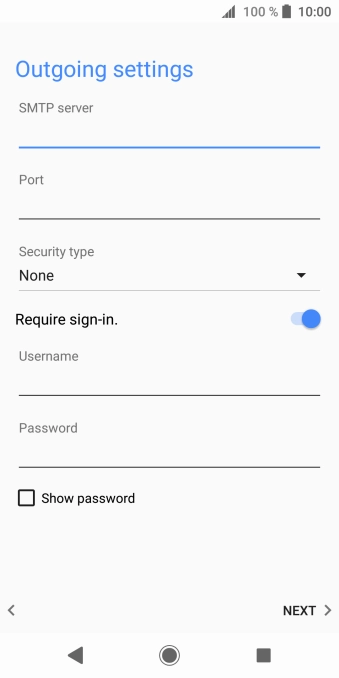
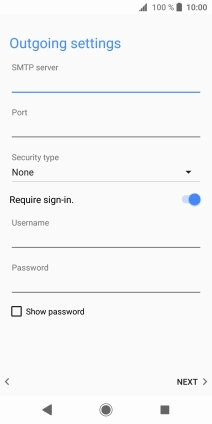
Press the field below "SMTP server" and key in smtp.telstra.com.
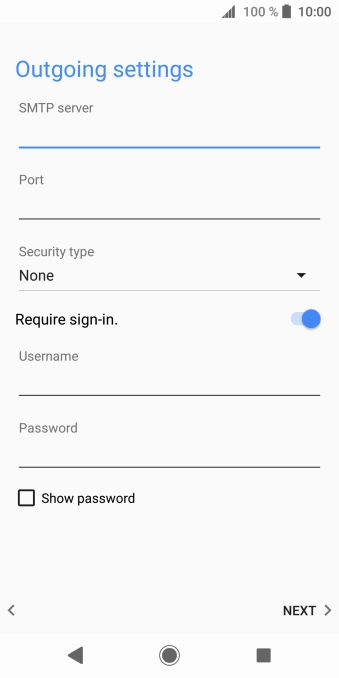
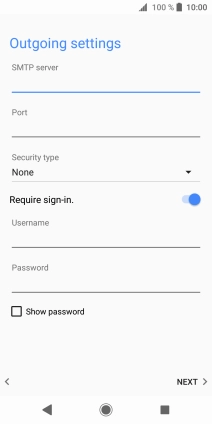
Press the field below "Port" and key in 465.
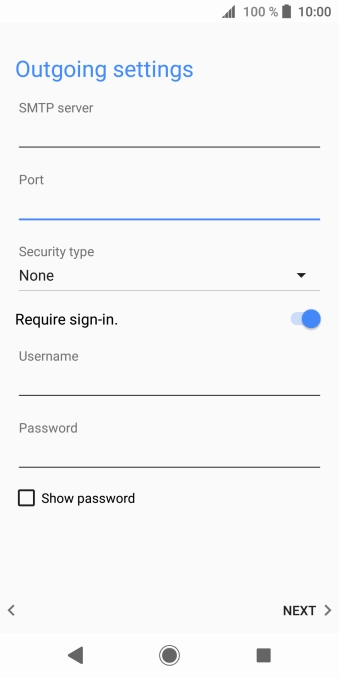
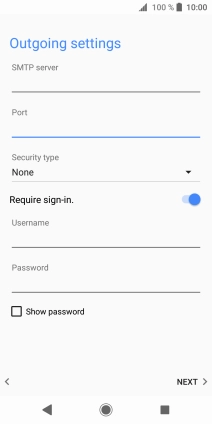
Press the drop down list below "Security type".
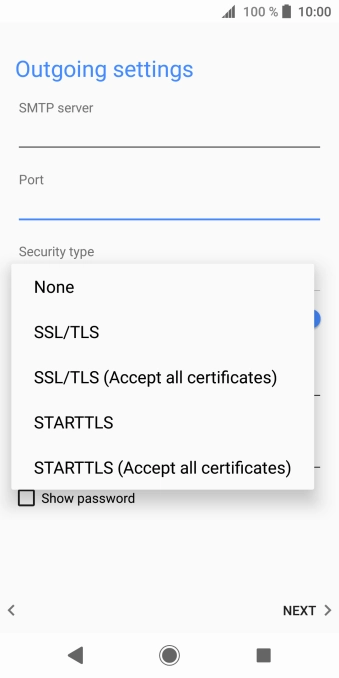
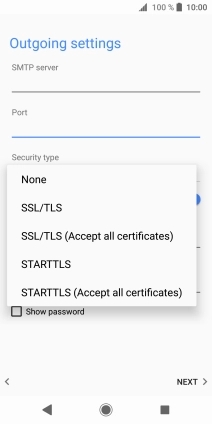
Press SSL/TLS to turn on the function.
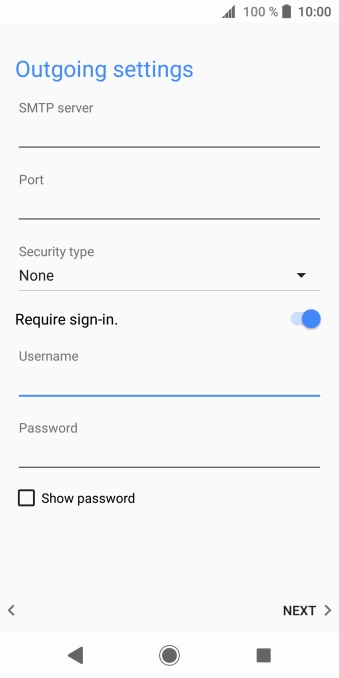
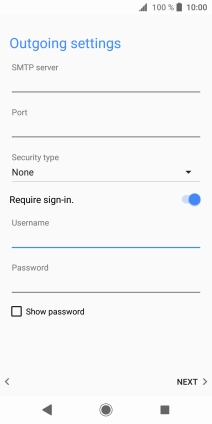
Press the indicator next to "Require sign-in." to turn on the function.
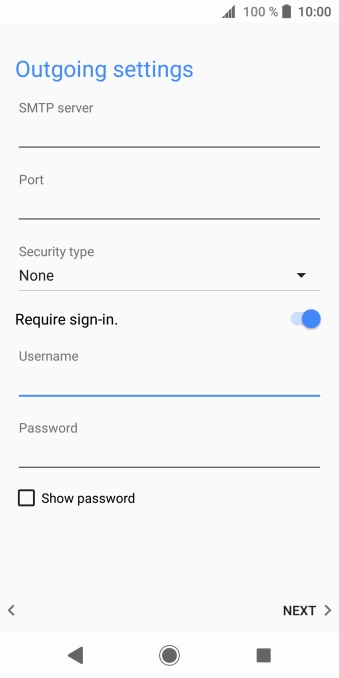
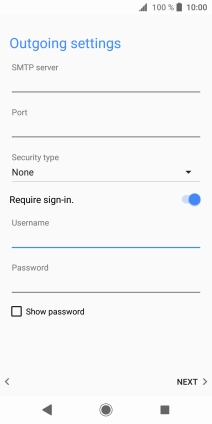
Press the field below "Username" and key in the username for your Telstra email account.
The username for your Telstra email account is your email address, e.g. user@bigpond.com, user@bigpond.net.au or user@telstra.com.
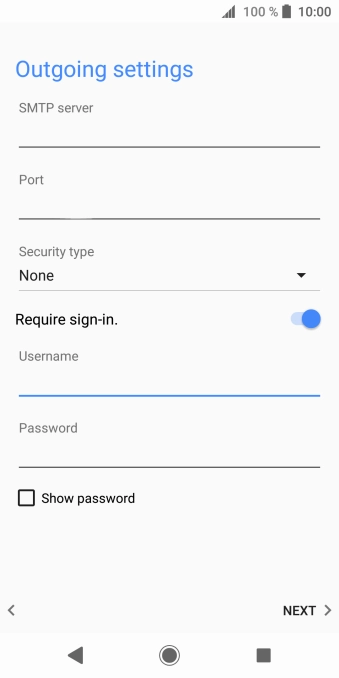
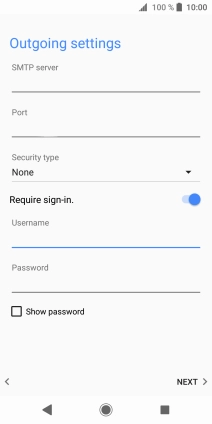
Press the field below "Password" and key in the password for your Telstra email account.
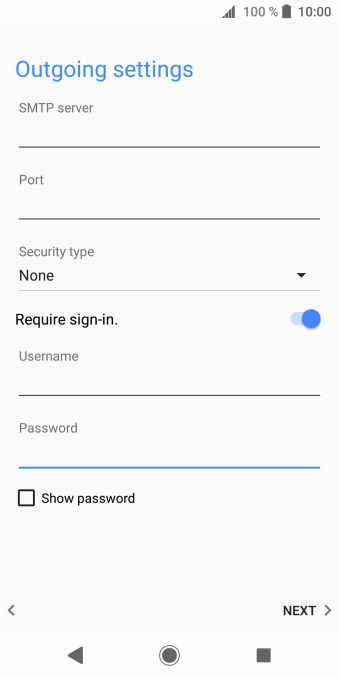
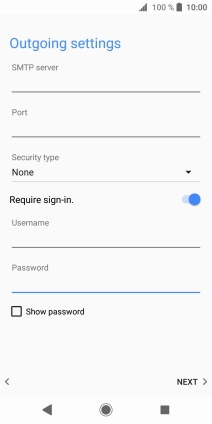
Press NEXT.
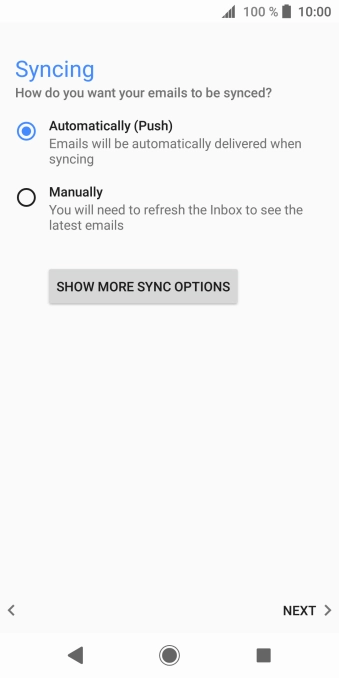
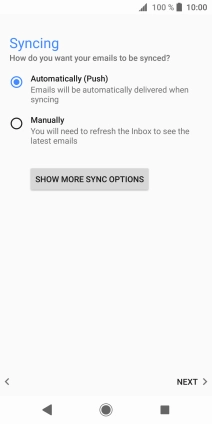
Press SHOW MORE SYNC OPTIONS.
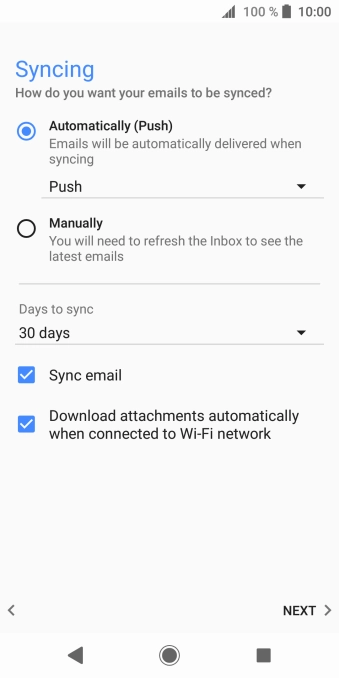
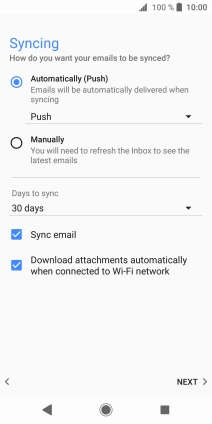
Press the drop down list below "Automatically".
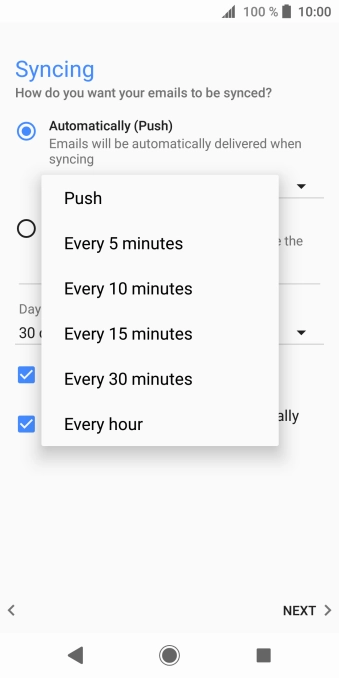
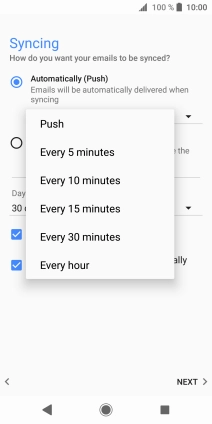
Press the required setting.
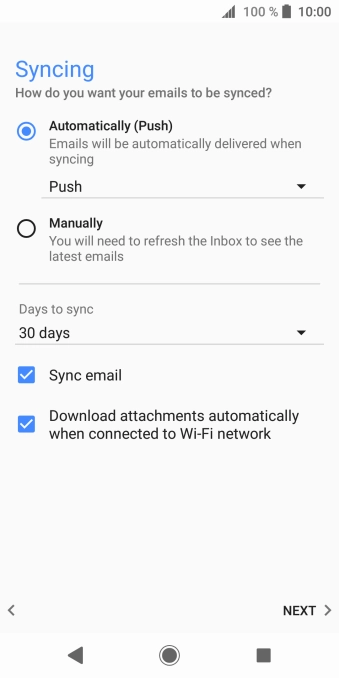
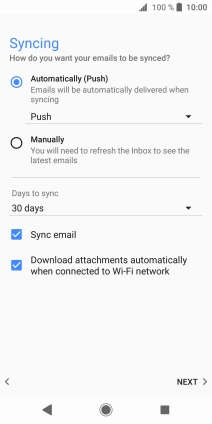
To turn on manual retrieval of email, press Manually.
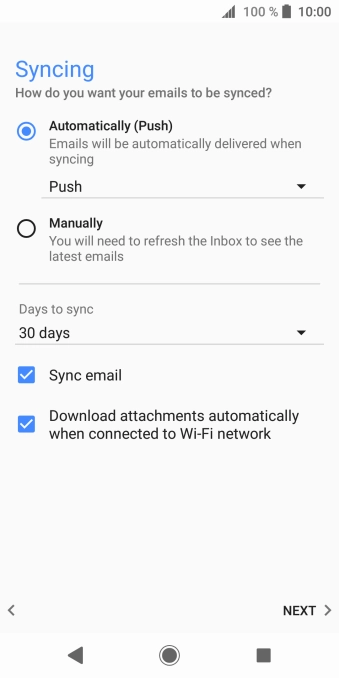
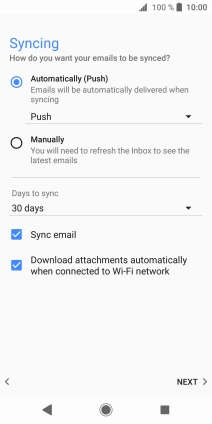
Press Sync email to turn on the function.
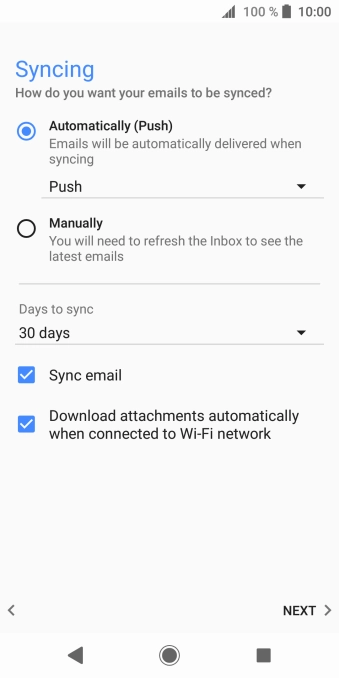
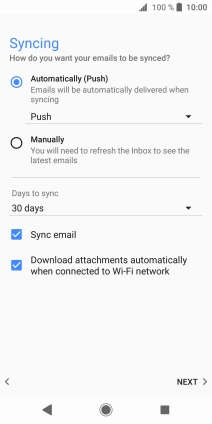
Press NEXT.
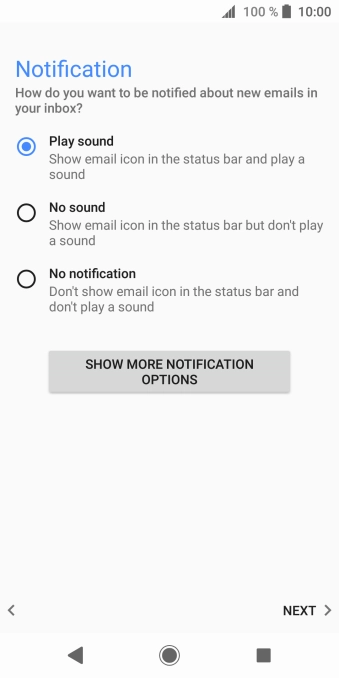
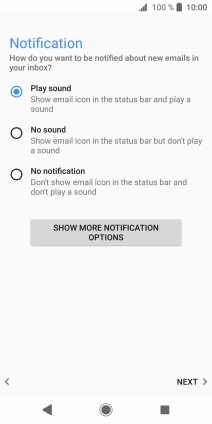
Press the required setting.
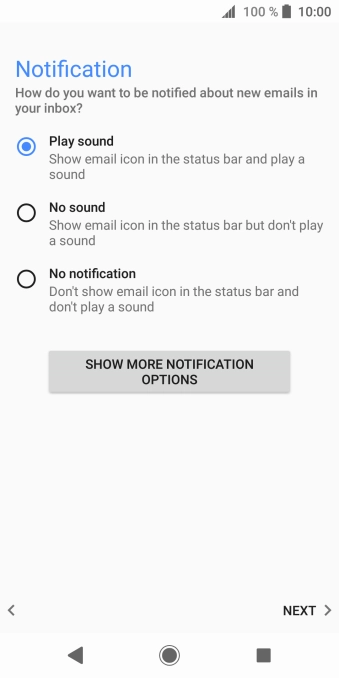
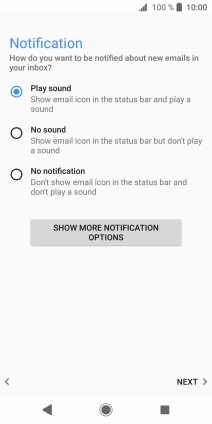
Press NEXT.
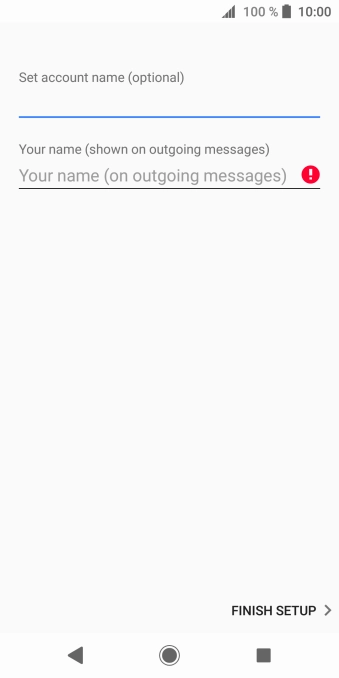
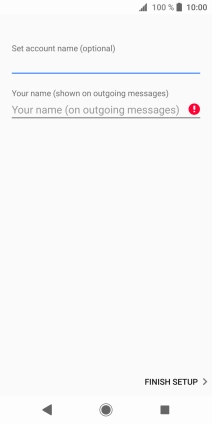
Press the field below "Set account name (optional)" and key in the required name.
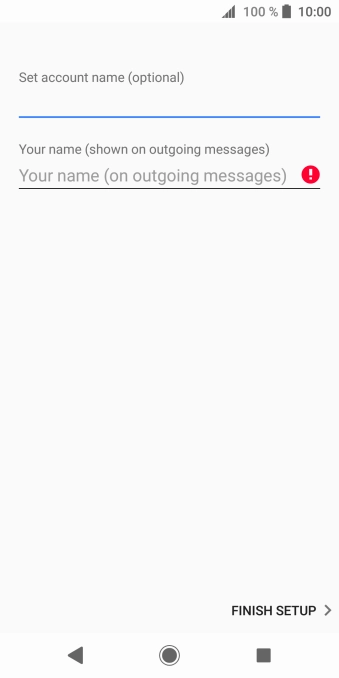
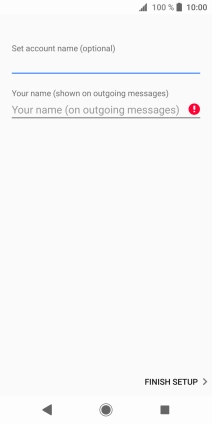
Press the field below "Your name (shown on outgoing messages)" and key in the required sender name.
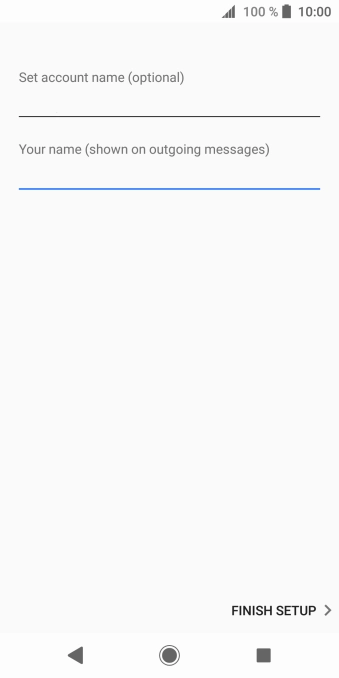
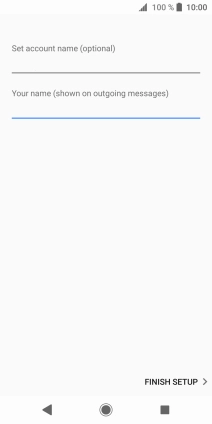
Press FINISH SETUP.
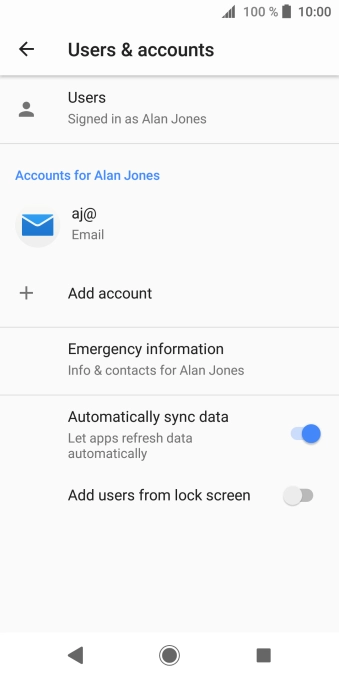
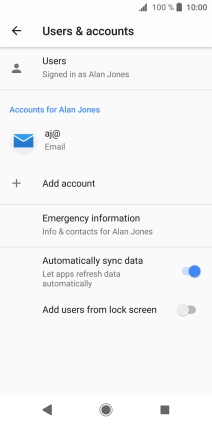
Press the Home key to return to the home screen.
Step 1 of -
Step 1 of -
To send and receive IMAP email, your phone needs to be correctly set up for email.
Solution: Set up your phone for IMAP email
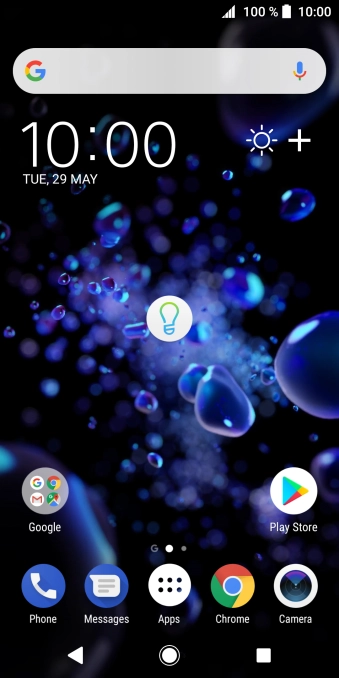
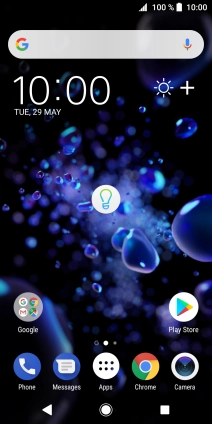
Slide your finger downwards starting from the top of the screen.
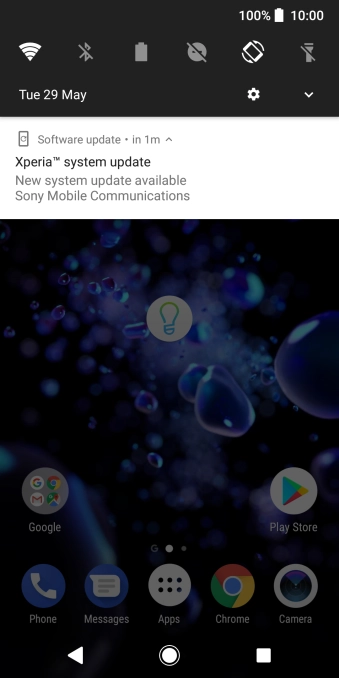
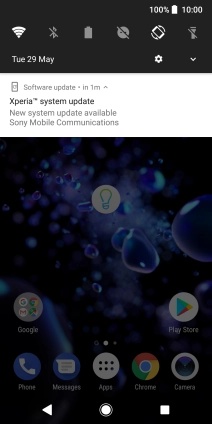
Press the settings icon.
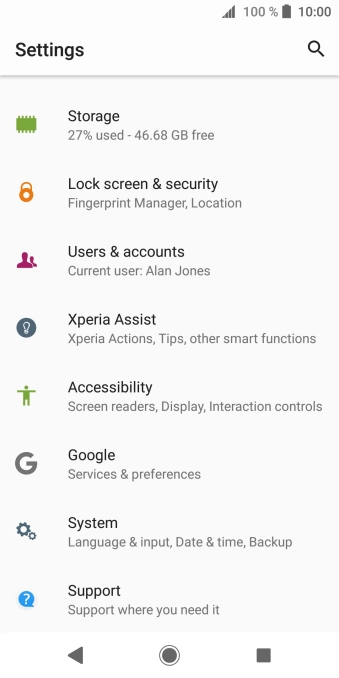
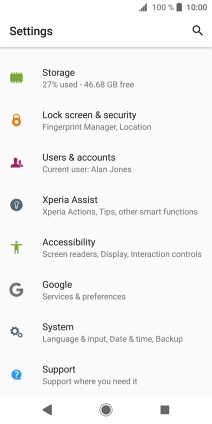
Press Users & accounts.
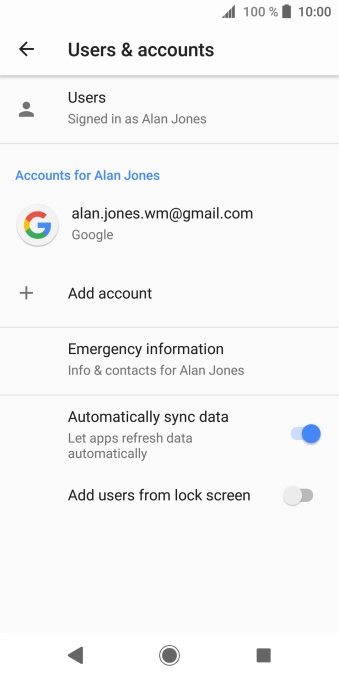
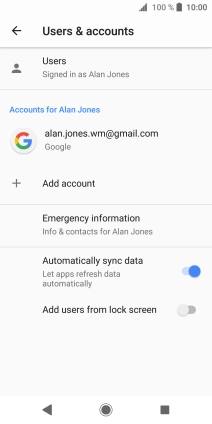
Press Add account.
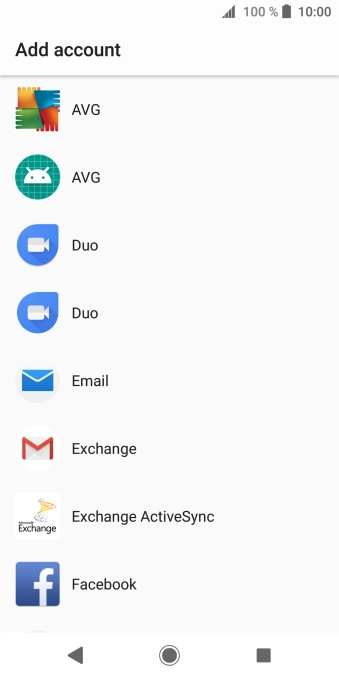
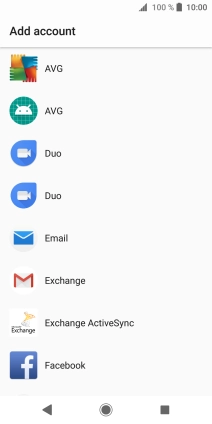
Press Email.
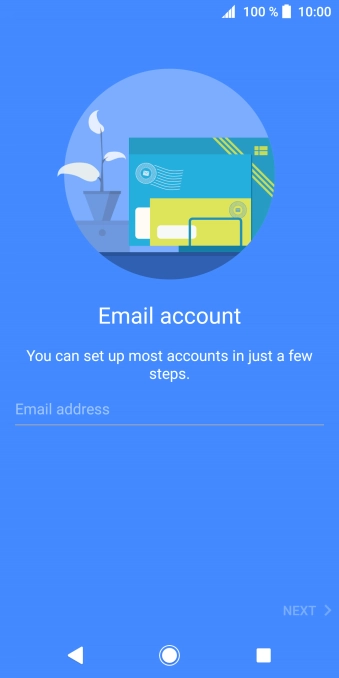
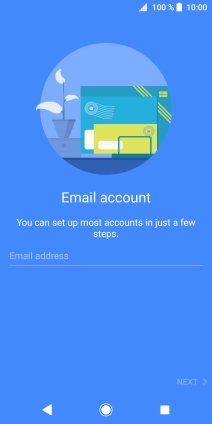
Press Email address and key in your email address.
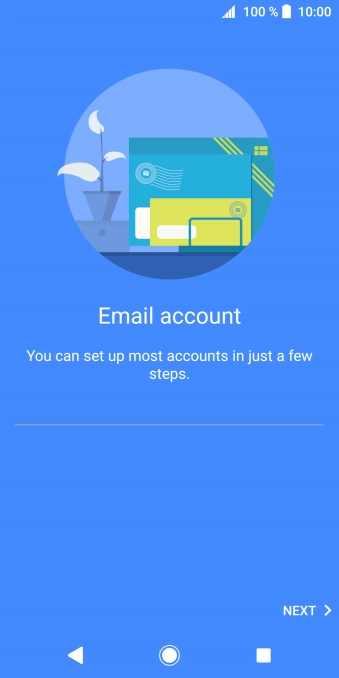
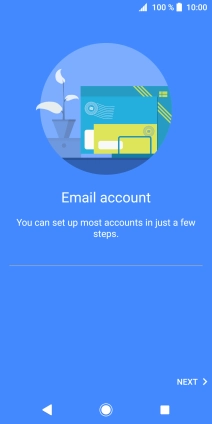
Press NEXT.
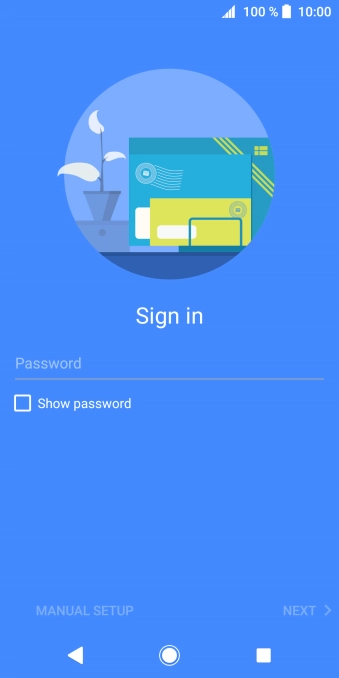
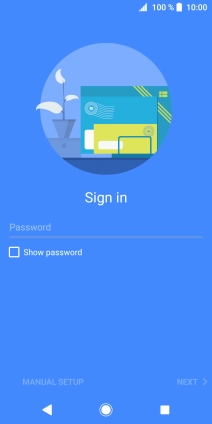
Press Password and key in the password for your email account.
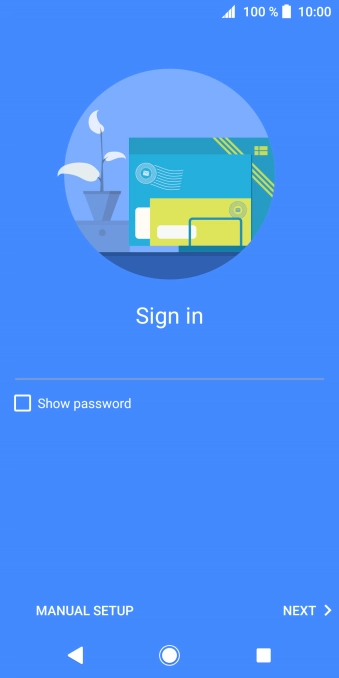
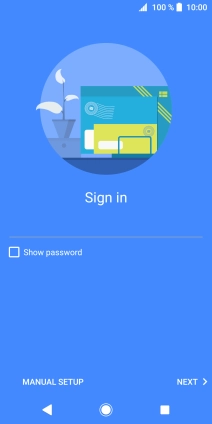
Press NEXT.
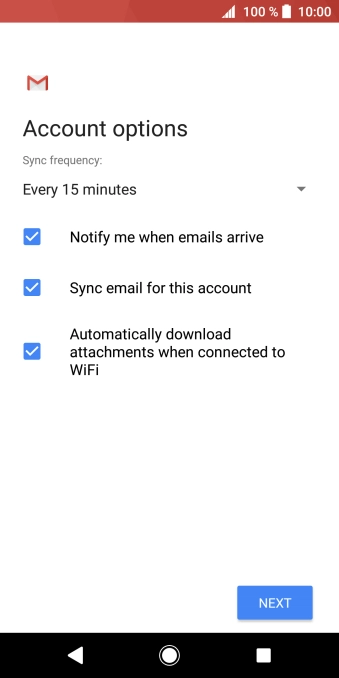
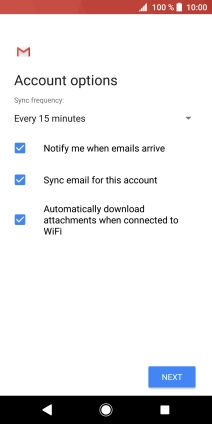
If this screen is displayed, you email account has been recognised and set up automatically. Follow the instructions on the screen to key in more information and finish setting up your phone.
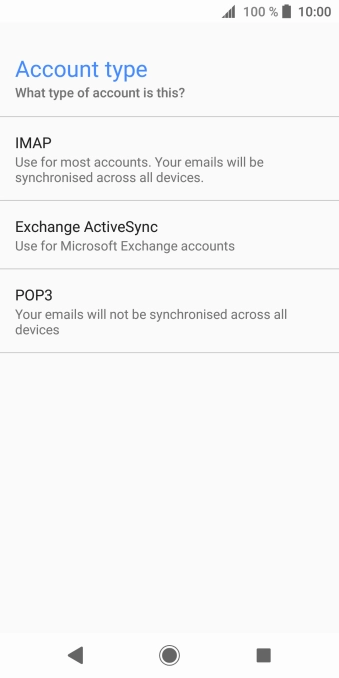
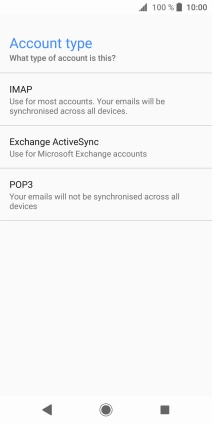
Press IMAP.
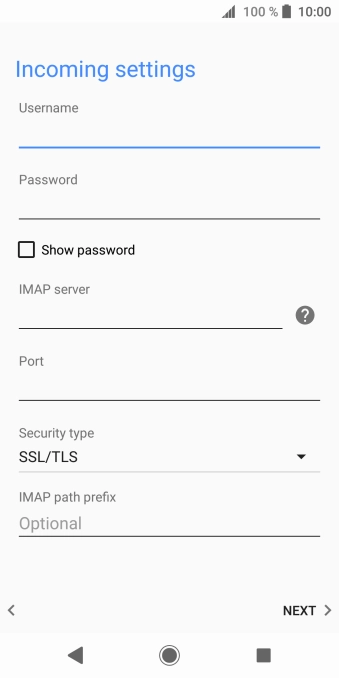
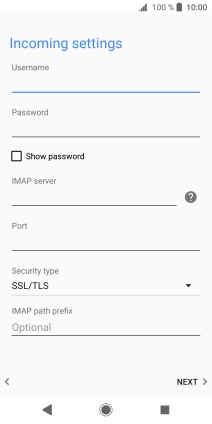
Press the field below "Username" and key in the username for your email account.
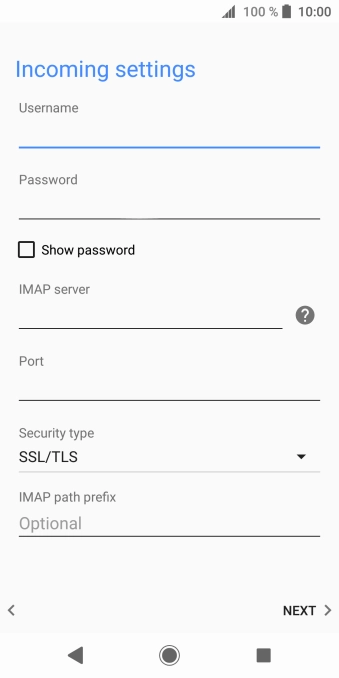
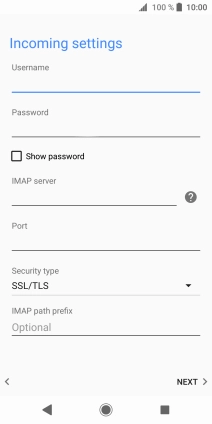
Press the field below "IMAP server" and key in the name of your email provider's incoming server.
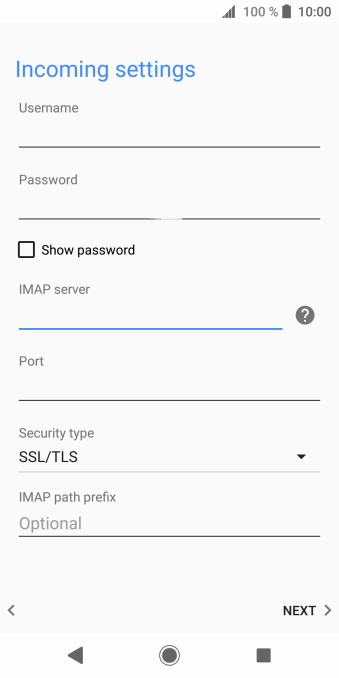
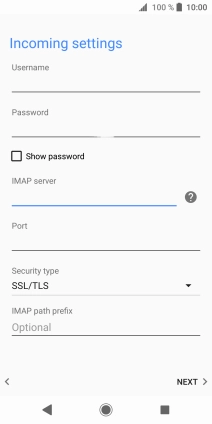
Press the field below "Port" and key in 143.
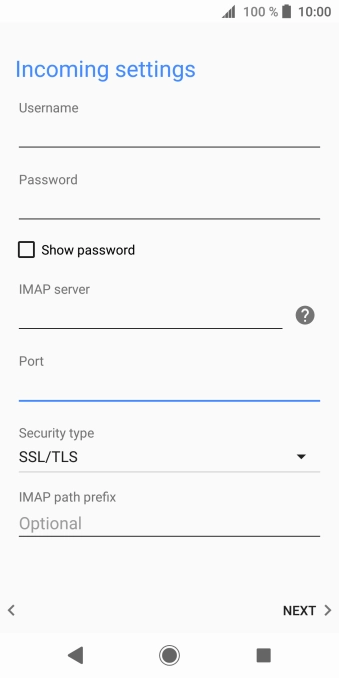
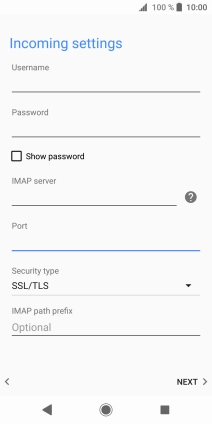
Press NEXT.
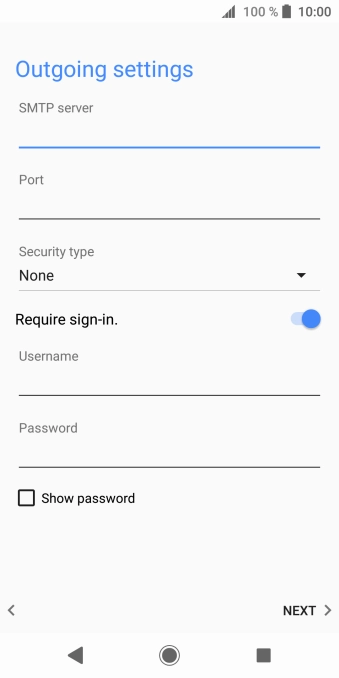
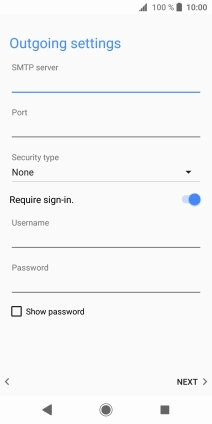
Press the field below "SMTP server" and key in the name of your email provider's outgoing server.
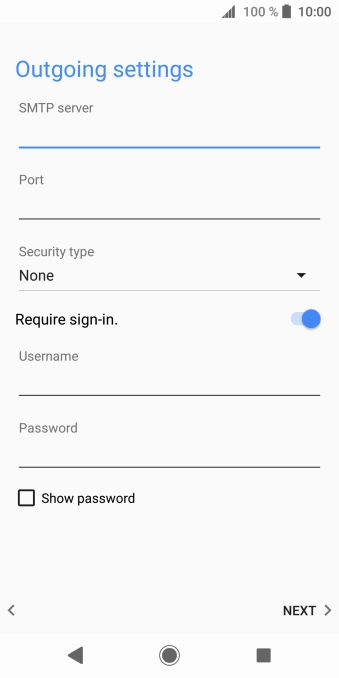
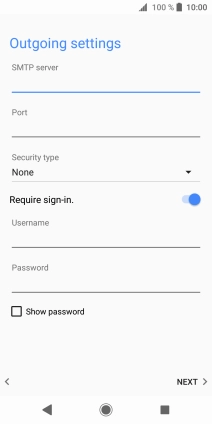
Press the field below "Port" and key in 25.
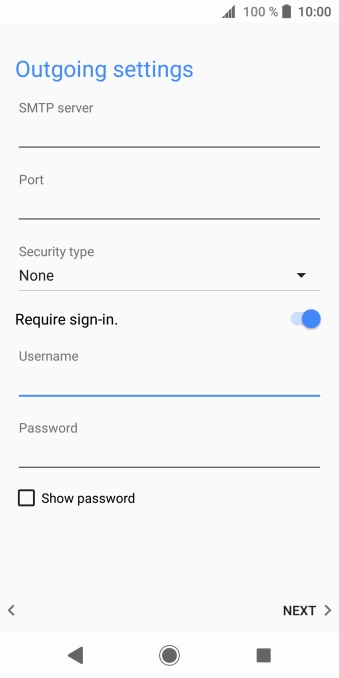
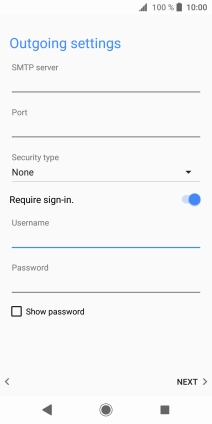
Press the indicator next to "Require sign-in." to turn on the function.
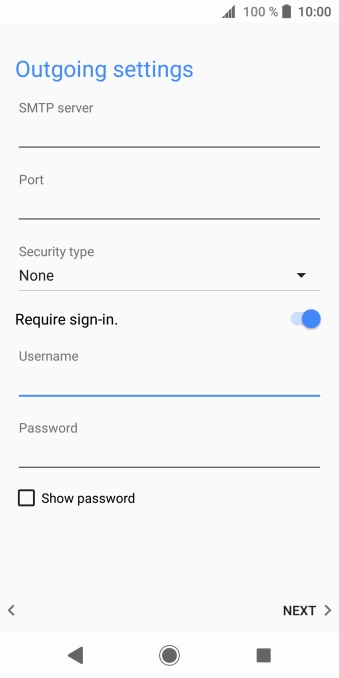
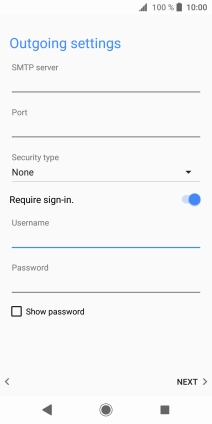
Press the field below "Username" and key in the username of your email provider's outgoing server.
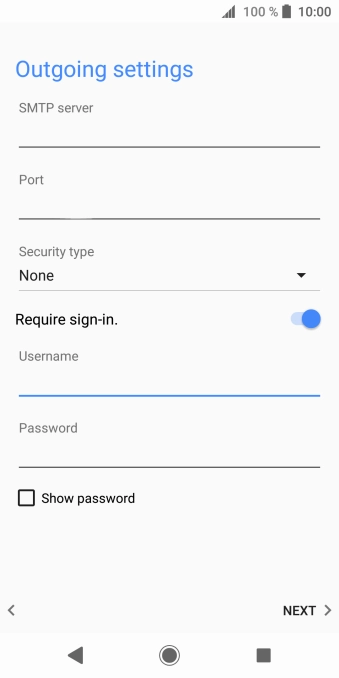
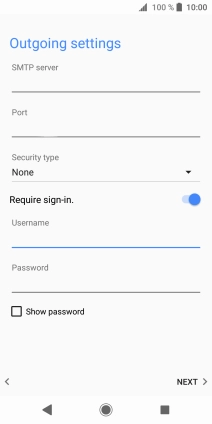
Press the field below "Password" and key in the password for your email provider's outgoing server.
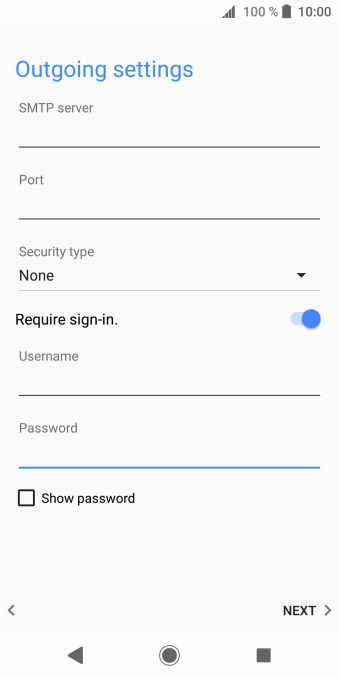
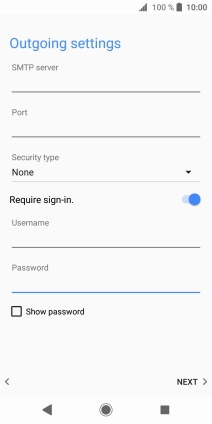
Press NEXT.
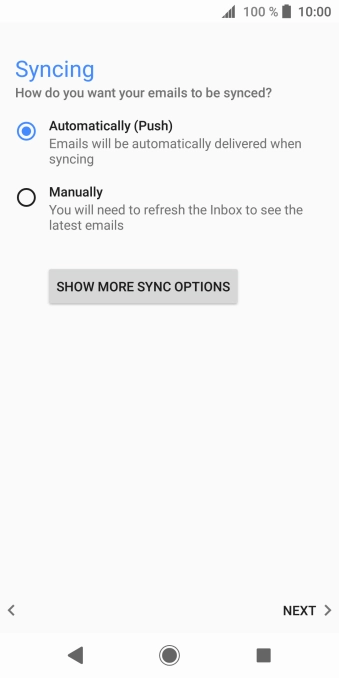
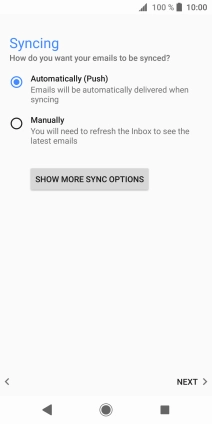
Press SHOW MORE SYNC OPTIONS.
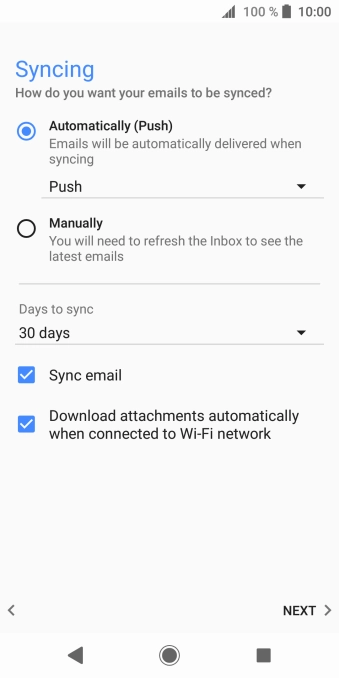
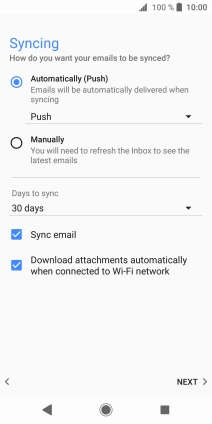
Press the drop down list below "Automatically".
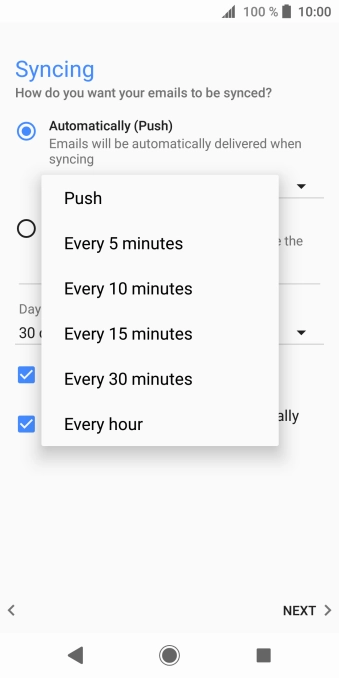
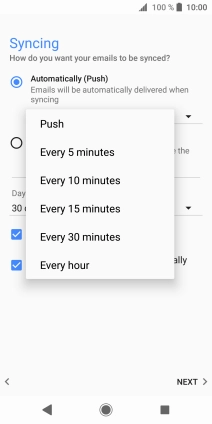
Press the required setting.
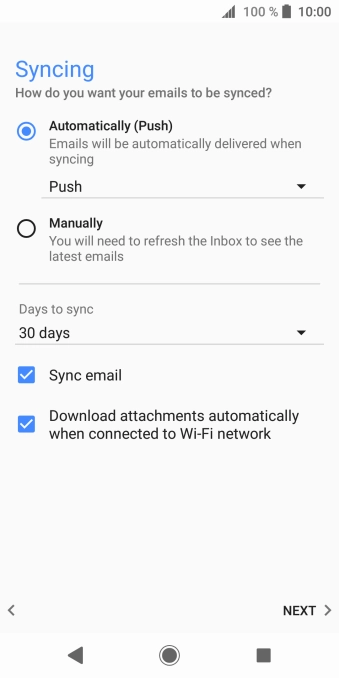
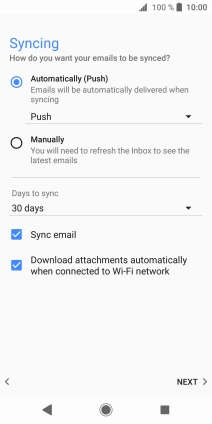
To turn on manual retrieval of email, press Manually.
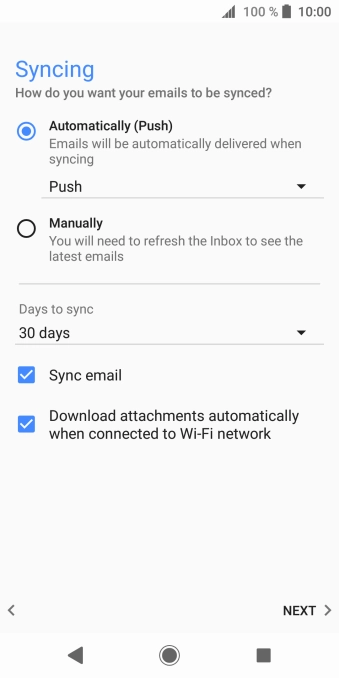
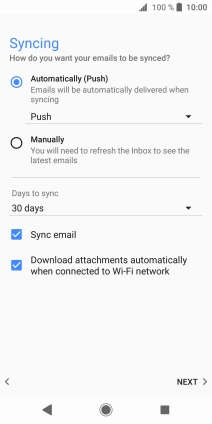
Press Sync email to turn on the function.
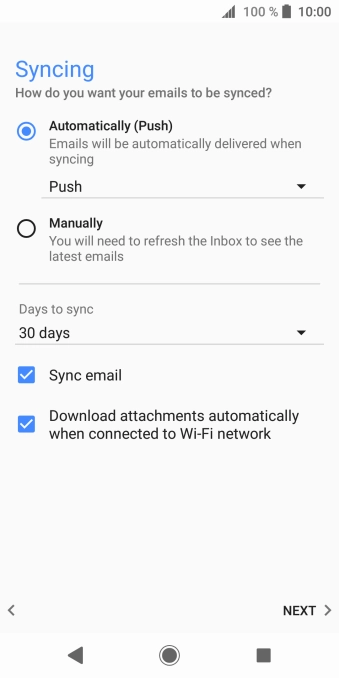
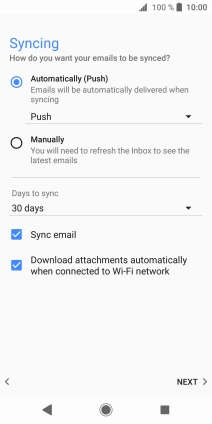
Press NEXT.
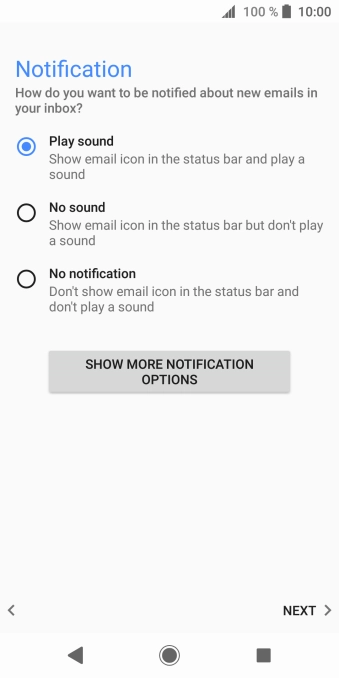
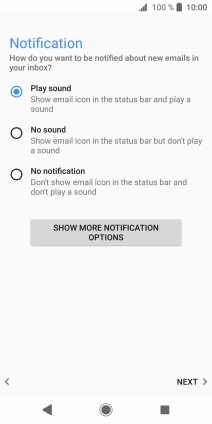
Press the required setting.
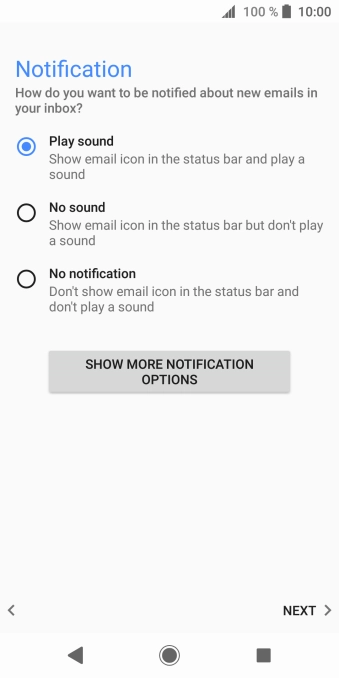
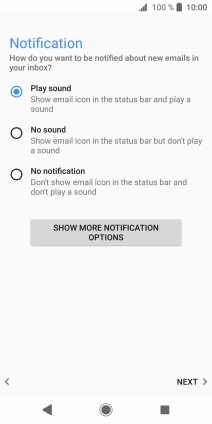
Press NEXT.
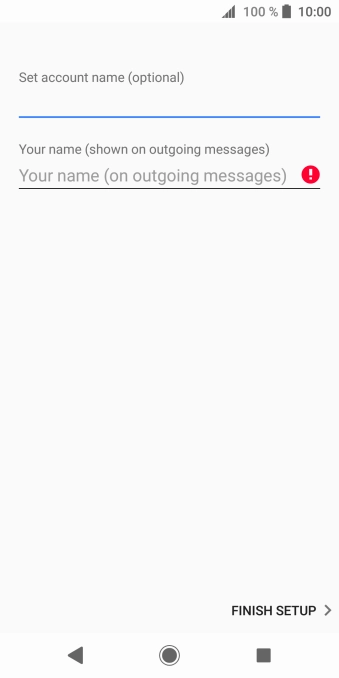
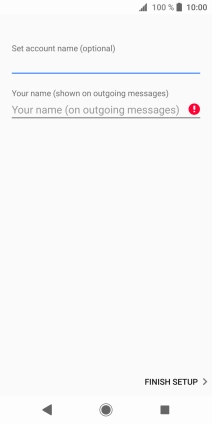
Press the field below "Set account name (optional)" and key in the required name.
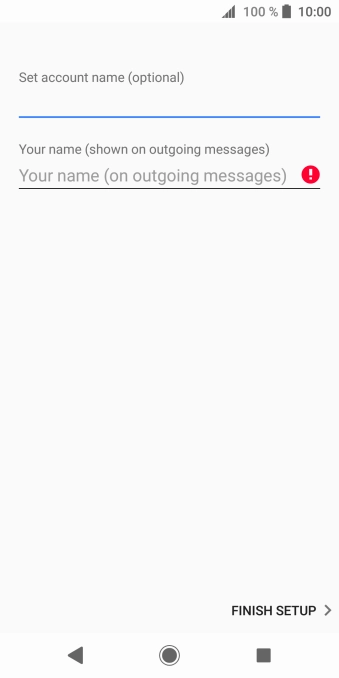
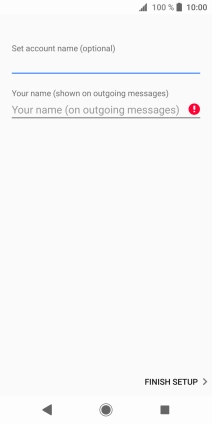
Press the field below "Your name (shown on outgoing messages)" and key in the required sender name.
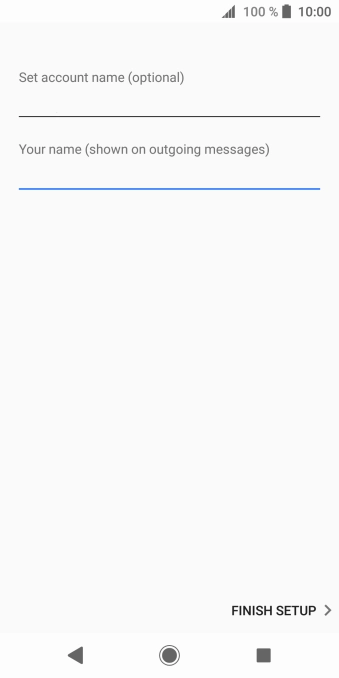
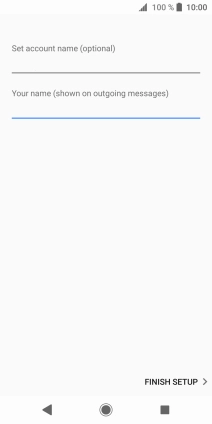
Press FINISH SETUP.
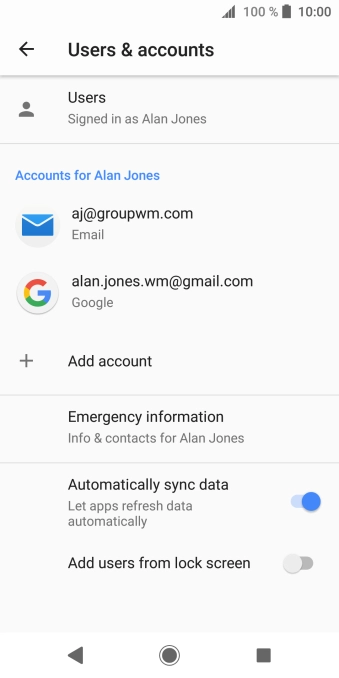
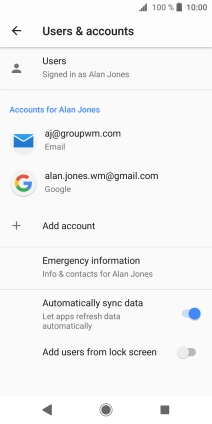
Press the Home key to return to the home screen.
Step 1 of -
Step 1 of -