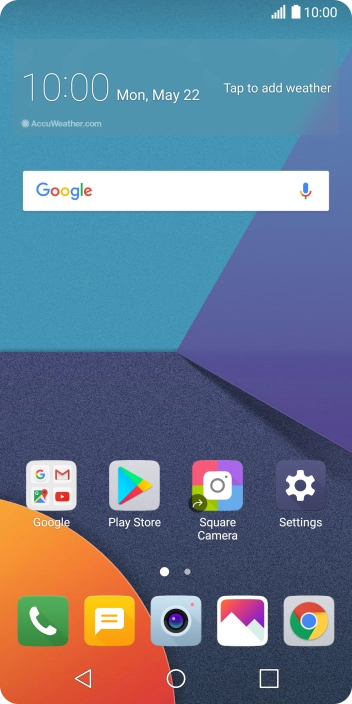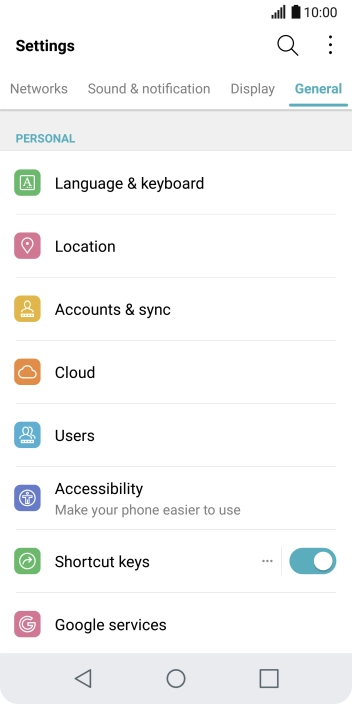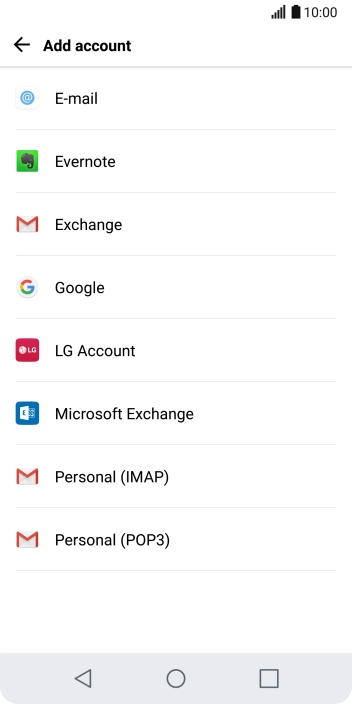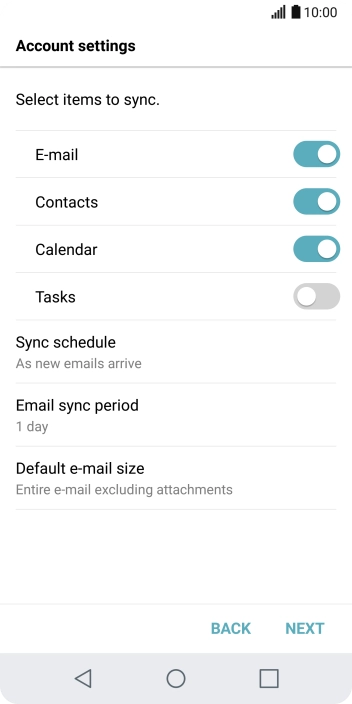LG G6
Android 7.0
Set up your phone for Exchange email
You can set up your phone to send and receive email from your Exchange email account. To set up your phone for Exchange email, you need to set up your phone for internet.
Select an alternative email configuration:
- Set up your phone for Telstra Mail
- Set up your phone for POP3 email
- Set up your phone for IMAP email
-
1Find "Accounts & sync"
- Press Settings.
- Press General.
- Press Accounts & sync.
-
2Create new email account
- Press ADD ACCOUNT.
- Press Microsoft Exchange.
-
3Enter email address
- Press the field below "E-MAIL ADDRESS" and key in your email address.
-
4Enter password
- Press the field below "PASSWORD" and key in the password for your email account.
- Press NEXT.
- If this screen is displayed, you email account has been recognised and set up automatically. Follow the instructions on the screen to key in more information and finish setting up your phone.
-
5Select server address
- Press the field below "SERVER ADDRESS" and key in the server address.
-
6Enter domain name
- Press the field below "DOMAIN" and key in the domain name.
-
7Enter port number
- Press the field below "PORT NUMBER" and key in the required port number.
-
8Enter username
- Press the field below "USERNAME" and key in the username.
-
9Turn SSL encryption on or off
- Press the indicator next to "Use secure connection (SSL)" to turn the function on or off.
- If you turn on the function, press Add and follow the instructions on the screen to install the required certificate.
- Press NEXT.
-
10Turn email notifications on or off
- Press the indicator next to "E-mail" to turn the function on or off.
-
11Turn contact synchronisation on or off
- Press the indicator next to "Contacts" to turn the function on or off.
-
12Turn calendar synchronisation on or off
- Press the indicator next to "Calendar" to turn the function on or off.
-
13Select period for email synchronisation
- Press Sync schedule.
- Press the required setting.
-
14Select period for email synchronisation
- Press Email sync period.
- Press the required setting.
- Press NEXT.
-
15Enter email account name
- Press the field below "ACCOUNT NAME" and key in the required name.
-
16Finish setup
- Press DONE.
- Press ACTIVATE.
-
17Return to the home screen
- Press the Home key to return to the home screen.