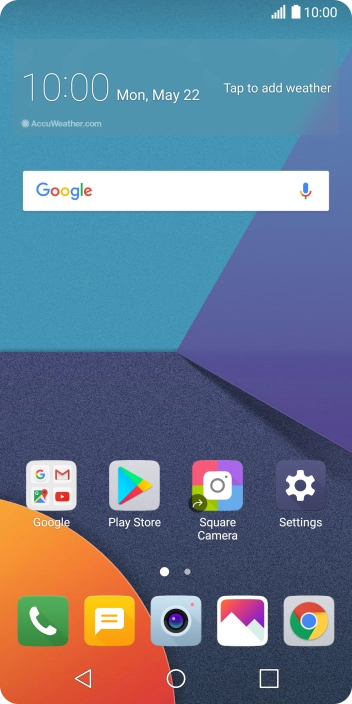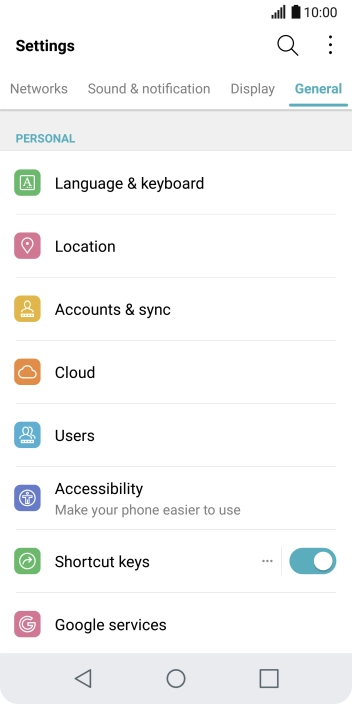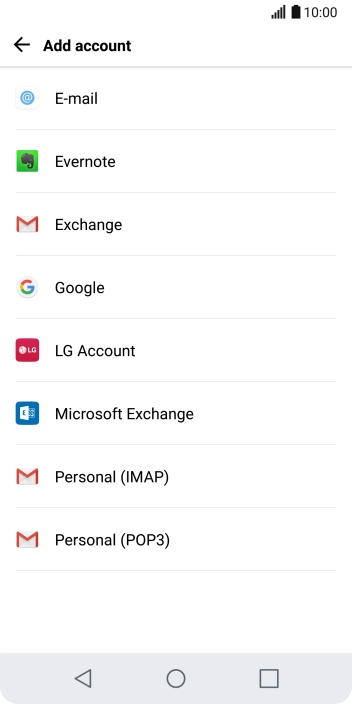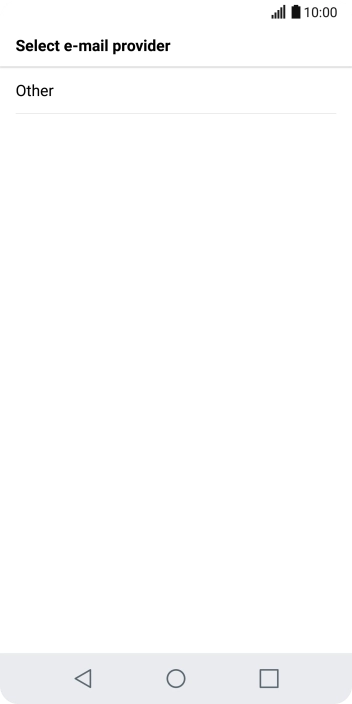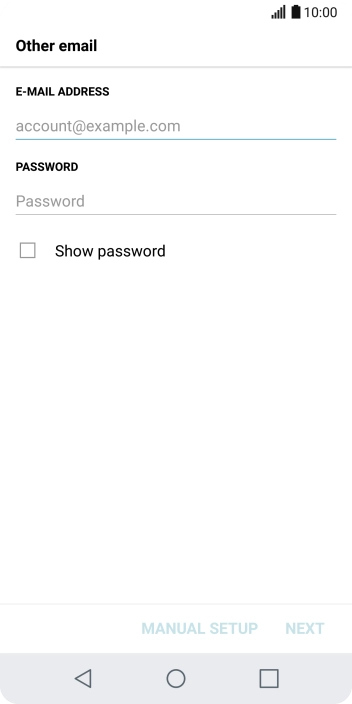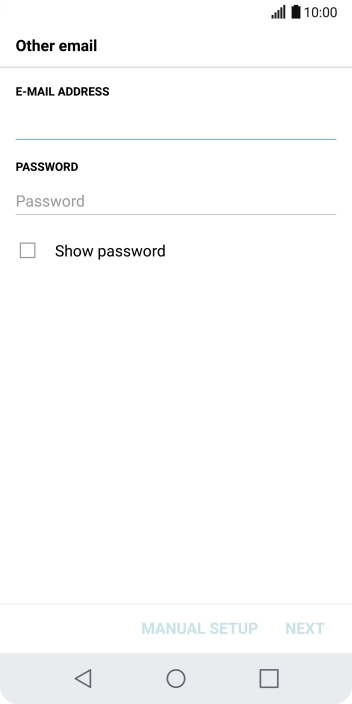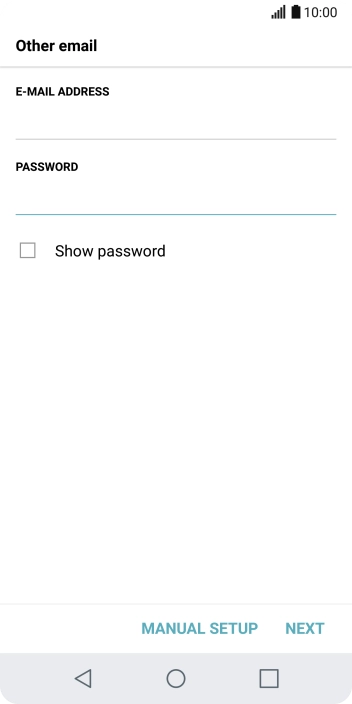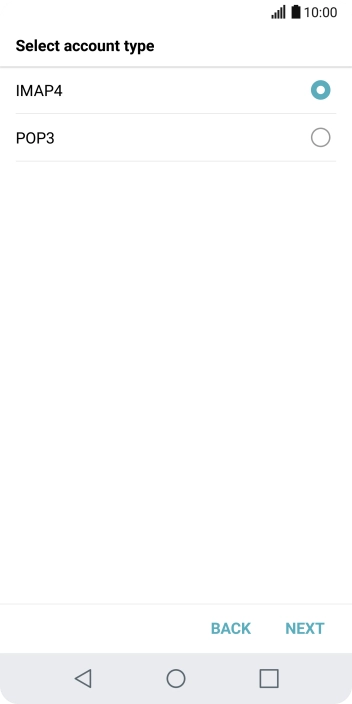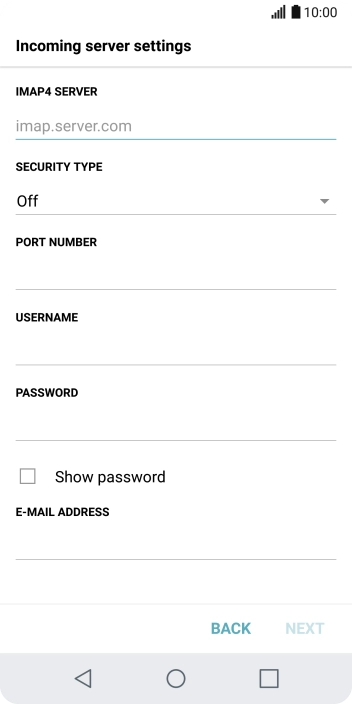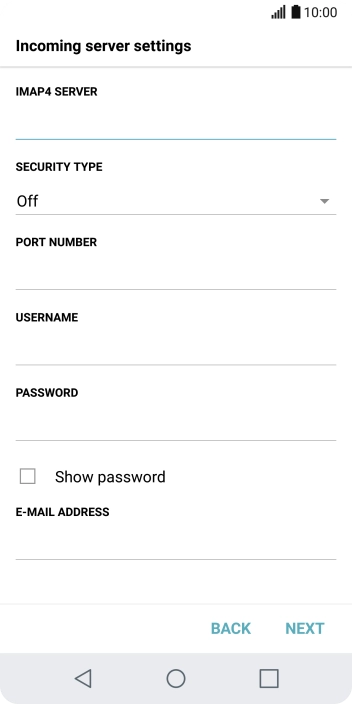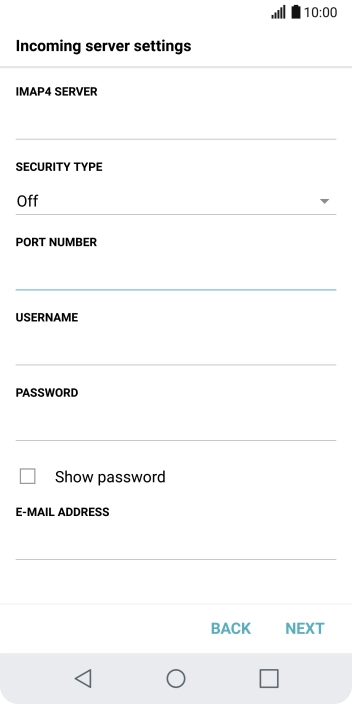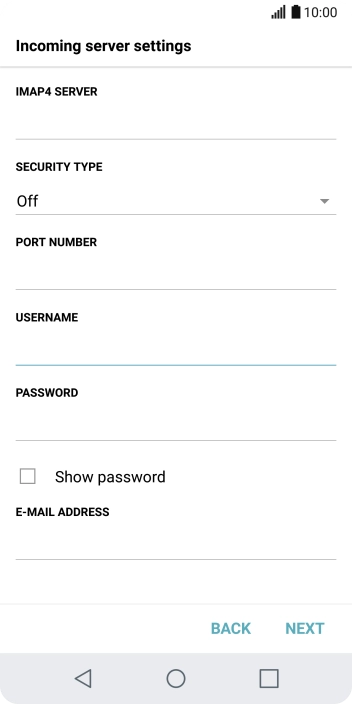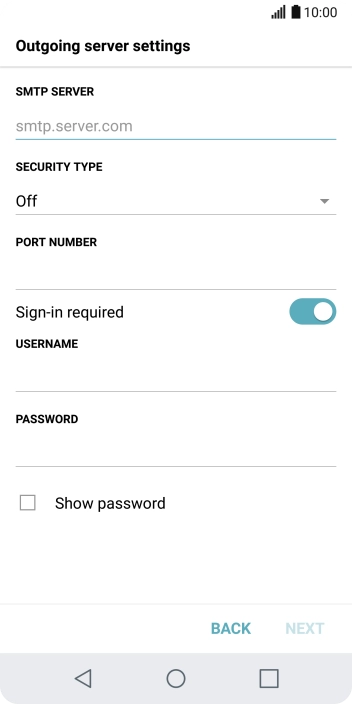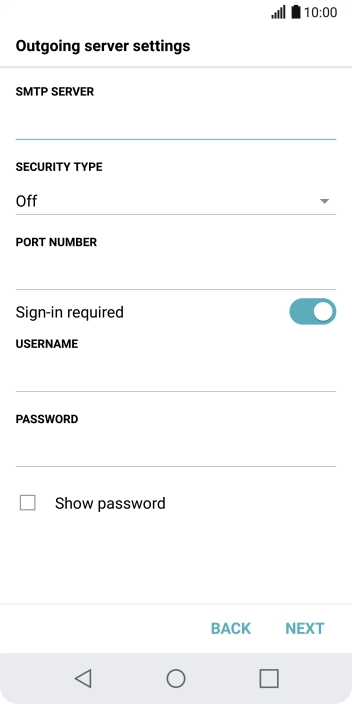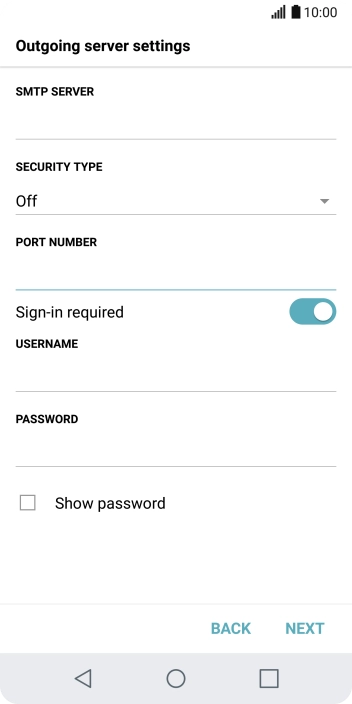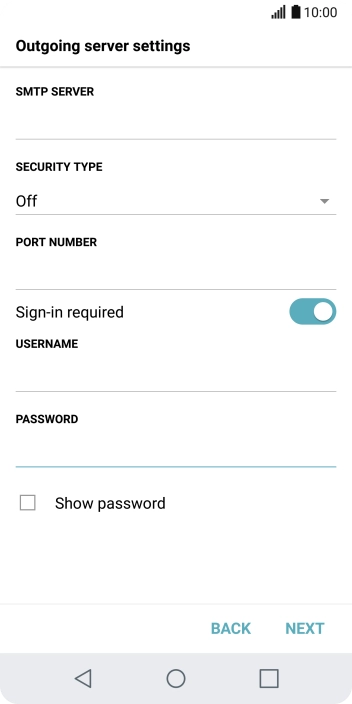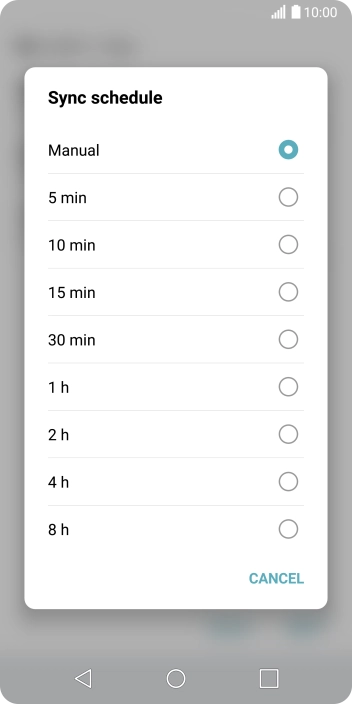LG G6
Android 7.0
Set up your phone for Telstra Mail
You can set up your phone to send and receive email from your Telstra email account. Remember, you need to set up your phone for internet and create a Telstra email account.
Select an alternative email configuration:
- Set up your phone for POP3 email
- Set up your phone for IMAP email
- Set up your phone for Exchange-email
-
1Find "Accounts & sync"
- Press Settings.
- Press General.
- Press Accounts & sync.
-
2Create new email account
- Press ADD ACCOUNT.
- Press E-mail.
- Press Other.
-
3Enter email address
-
Press the field below "E-MAIL ADDRESS" and key in your Telstra email address.
E.g. user@bigpond.com, user@bigpond.net.au or user@telstra.com.
-
Press the field below "E-MAIL ADDRESS" and key in your Telstra email address.
-
4Enter password
- Press the field below "PASSWORD" and key in the password for your Telstra email account.
- Press MANUAL SETUP.
-
5Select server type
- Press IMAP4.
- Press NEXT.
-
6Enter incoming server
- Press the field below "IMAP4 SERVER" and key in imap.telstra.com.
-
7Turn on encryption of incoming email
- Press the drop down list below "SECURITY TYPE".
- Press SSL to turn on the function.
-
8Enter incoming port
- Press the field below "PORT NUMBER" and key in 993.
-
9Enter username
-
Press the field below "USERNAME" and key in the username for your Telstra email account.
The username for your Telstra email account is your email address, e.g. user@bigpond.com, user@bigpond.net.au or user@telstra.com.
- Press NEXT.
-
Press the field below "USERNAME" and key in the username for your Telstra email account.
-
10Enter outgoing server
- Press the field below "SMTP SERVER" and key in smtp.telstra.com.
-
11Turn on encryption of outgoing email
- Press the drop down list below "SECURITY TYPE".
- Press SSL to turn on the function.
-
12Enter outgoing port
- Press the field below "PORT NUMBER" and key in 465.
-
13Turn on SMTP authentication
- Press the indicator next to "Sign-in required" to turn on the function.
-
Press the field below "USERNAME" and key in the username for your Telstra email account.
The username for your Telstra email account is your email address, e.g. user@bigpond.com, user@bigpond.net.au or user@telstra.com.
- Press the field below "PASSWORD" and key in the password for your Telstra email account.
- Press NEXT.
-
14Select setting for email synchronisation
- Press Sync schedule.
- Press the required setting.
- Press NEXT.
-
15Enter email account name
- Press the field below "ACCOUNT NAME" and key in the required name.
-
16Key in sender name
- Press the field below "YOUR NAME" and key in the required sender name.
- Press DONE.
-
17Turn email notifications on or off
- Press E-mail.
- Press Email settings.
- Press the required email account.
- Press the indicator next to "New e-mails" to turn the function on or off.
-
18Turn on email synchronisation
- Press the indicator next to "Auto-sync email" to turn on the function.
-
19Return to the home screen
- Press the Home key to return to the home screen.