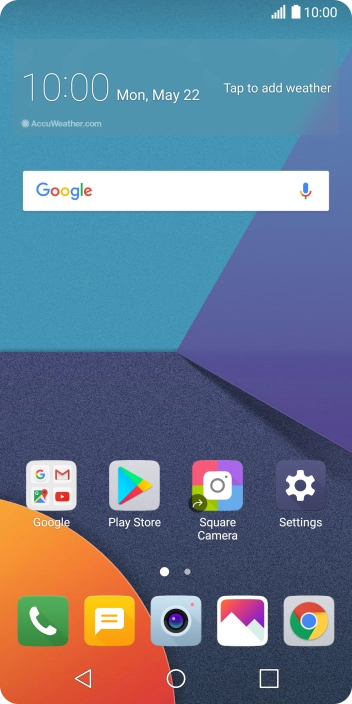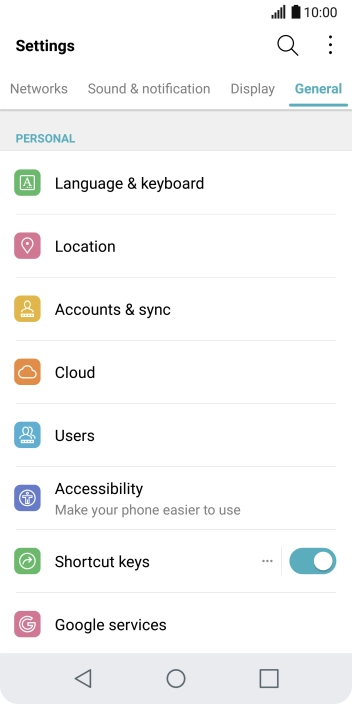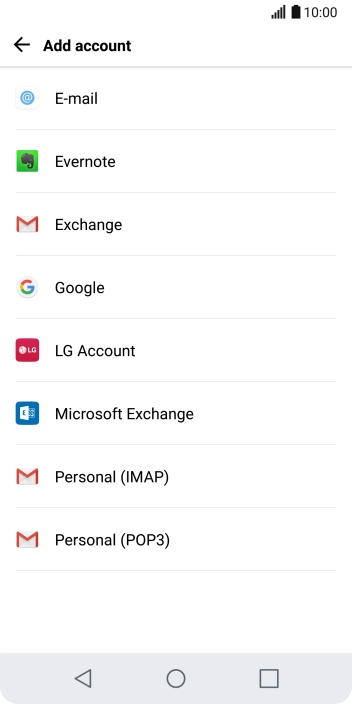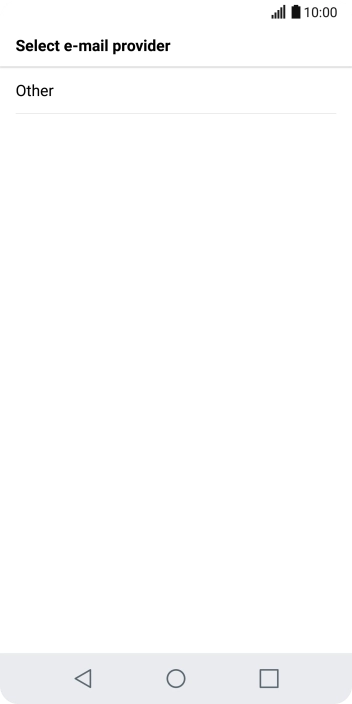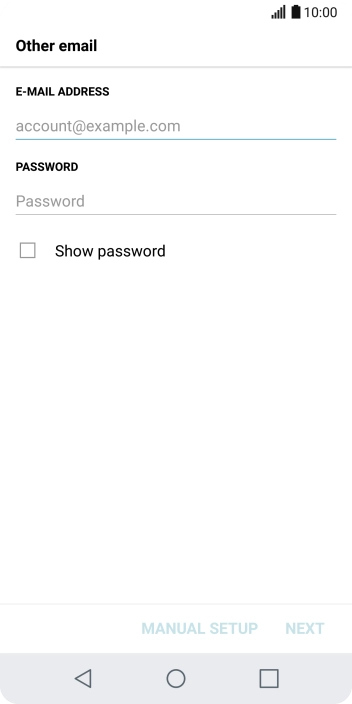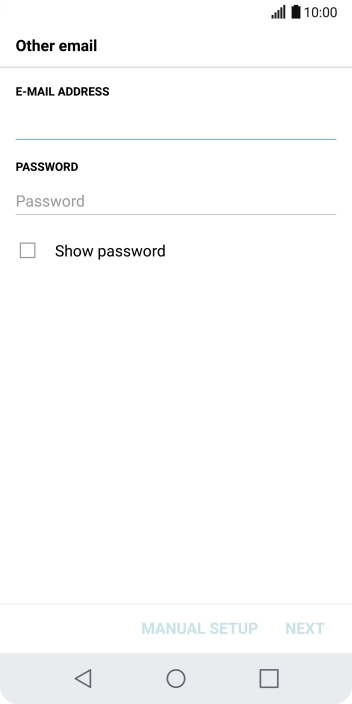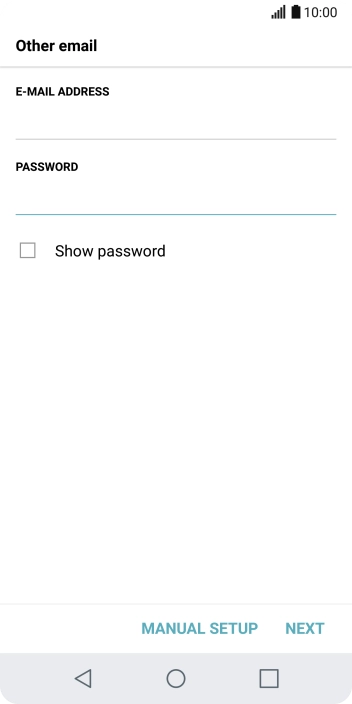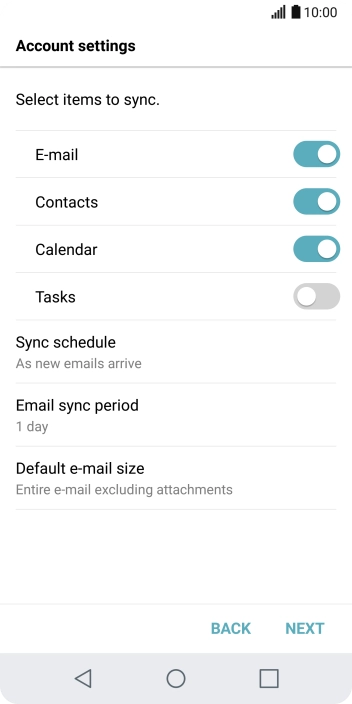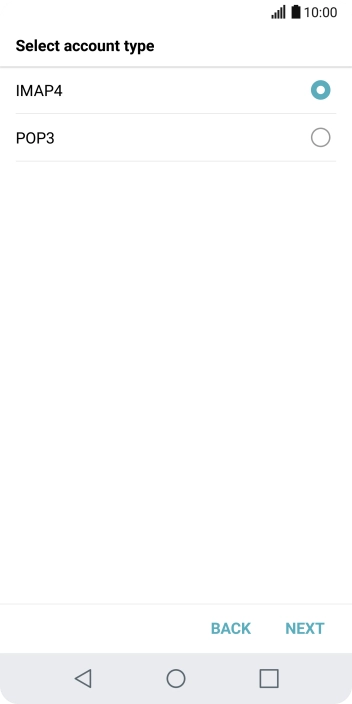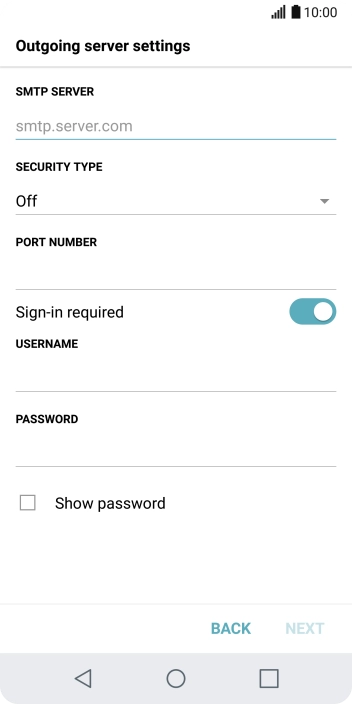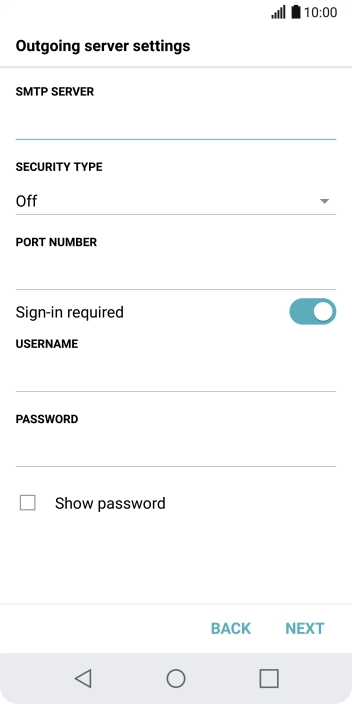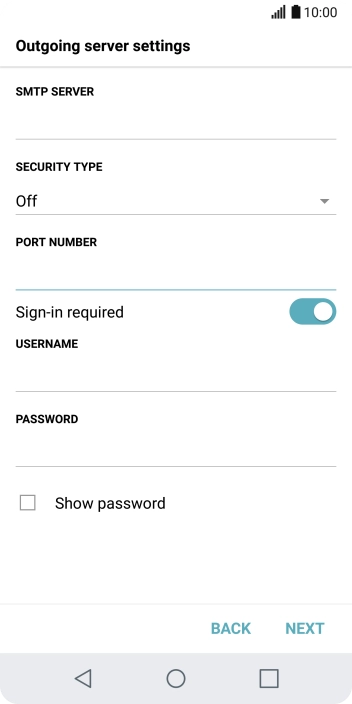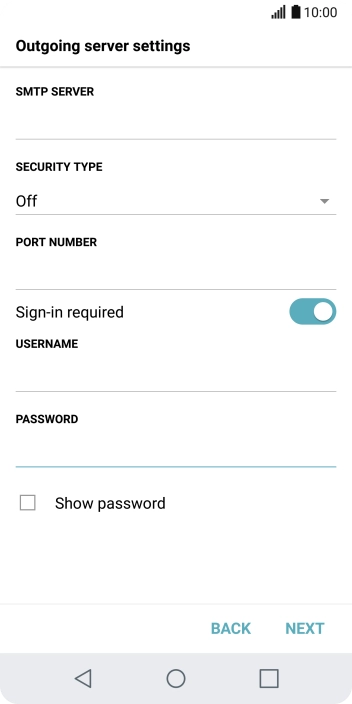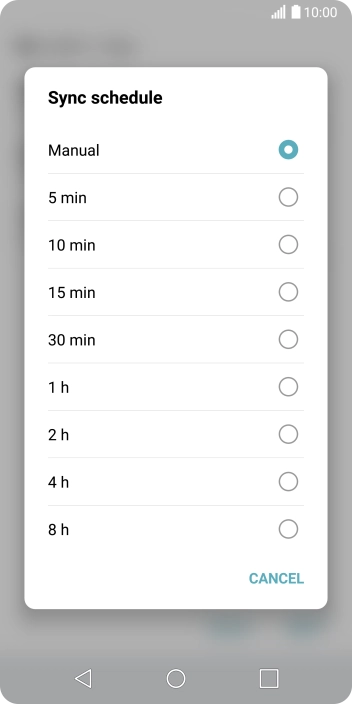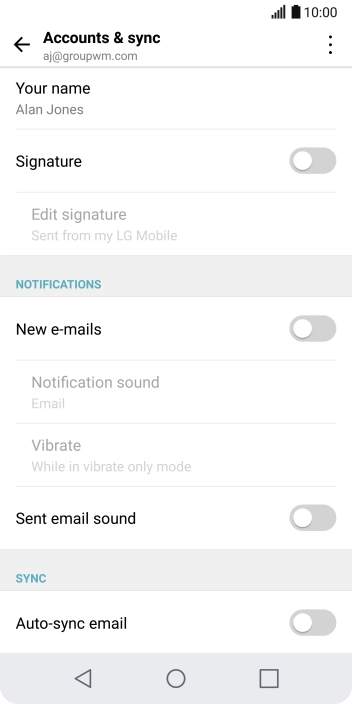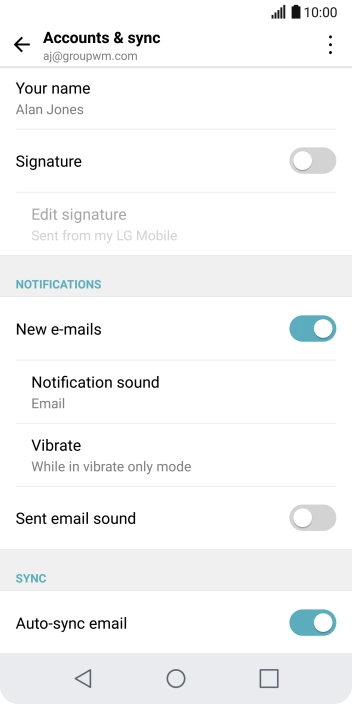LG G6
Android 7.0
Set up your phone for POP3 email
You can set up your phone to send and receive email from your email accounts. Using POP3, your email are retrieved and stored locally on your phone and at the same time they're deleted from the server. It is therefore not possible to access your email from different devices. To set up your phone for POP3 email, you need to set up your phone for internet.
Select an alternative email configuration:
- Set up your phone for Telstra Mail
- Set up your phone for IMAP email
- Set up your phone for Exchange email
-
1Find "Accounts & sync"
- Press Settings.
- Press General.
- Press Accounts & sync.
-
2Create new email account
- Press ADD ACCOUNT.
- Press E-mail.
- Press Other.
-
3Enter email address
- Press the field below "E-MAIL ADDRESS" and key in your email address.
-
4Enter password
- Press the field below "PASSWORD" and key in the password for your email account.
- Press NEXT.
- If this screen is displayed, you email account has been recognised and set up automatically. Follow the instructions on the screen to key in more information and finish setting up your phone.
-
5Select server type
- Press POP3.
- Press NEXT.
-
6Enter incoming server
- Press the field below "POP3 SERVER" and key in the name of your email provider's incoming server.
-
7Enter incoming port
- Press the field below "PORT NUMBER" and key in 110.
-
8Turn deletion of email on server on or off
- Press the drop down list below "DELETE FROM SERVER".
- Press Never to keep email on the server when you delete them on your phone.
- Press When I delete from trash box to delete email on the server when you delete them on your phone.
-
9Enter username
- Press the field below "USERNAME" and key in the username for your email account.
- Press NEXT.
-
10Enter outgoing server
- Press the field below "SMTP SERVER" and key in the name of your email provider's outgoing server.
-
11Enter outgoing port
- Press the field below "PORT NUMBER" and key in 25.
-
12Turn on SMTP authentication
- Press the indicator next to "Sign-in required" to turn on the function.
- Press the field below "USERNAME" and key in the username for your email account.
- Press the field below "PASSWORD" and key in the password for your email account.
- Press NEXT.
-
13Select setting for email synchronisation
- Press Sync schedule.
- Press the required setting.
- Press NEXT.
-
14Enter email account name
- Press the field below "ACCOUNT NAME" and key in the required name.
-
15Key in sender name
- Press the field below "YOUR NAME" and key in the required sender name.
- Press DONE.
-
16Turn email notifications on or off
- Press E-mail.
- Press Email settings.
- Press the required email account.
- Press the indicator next to "New e-mails" to turn the function on or off.
-
17Turn on email synchronisation
- Press the indicator next to "Auto-sync email" to turn on the function.
-
18Return to the home screen
- Press the Home key to return to the home screen.