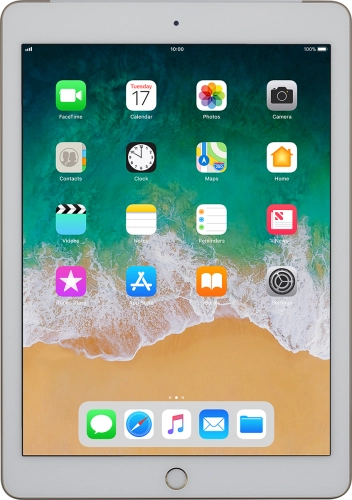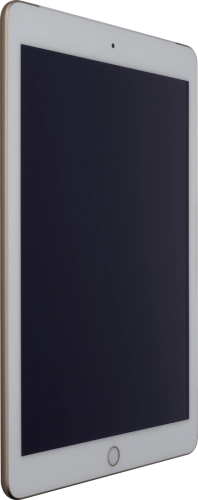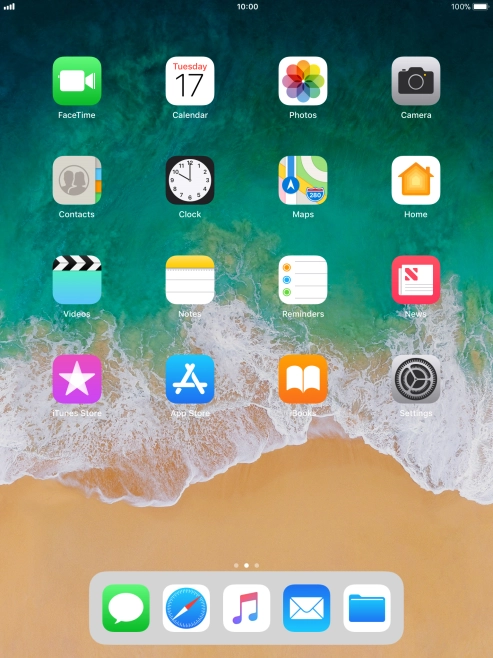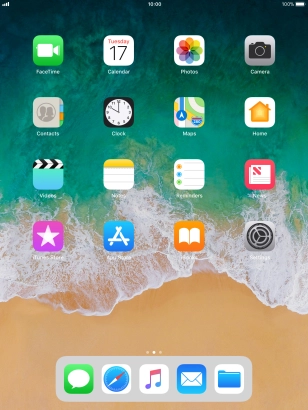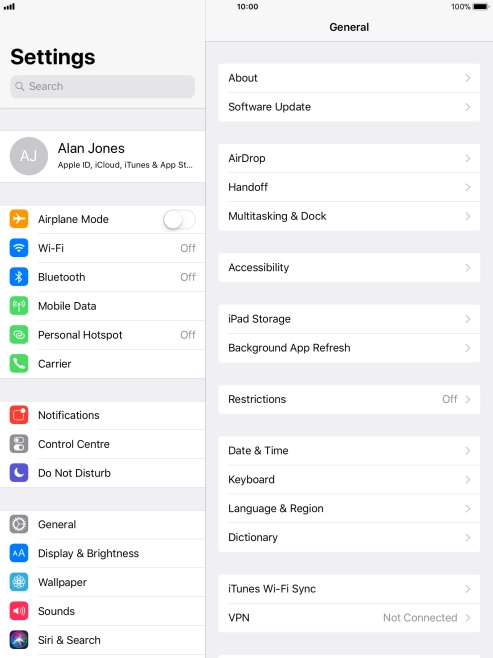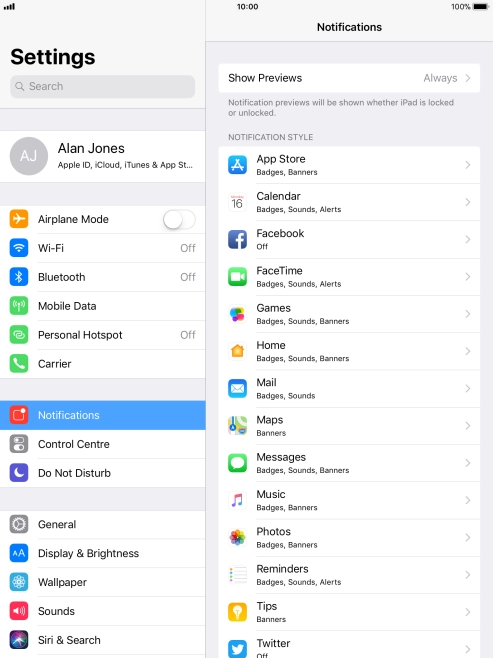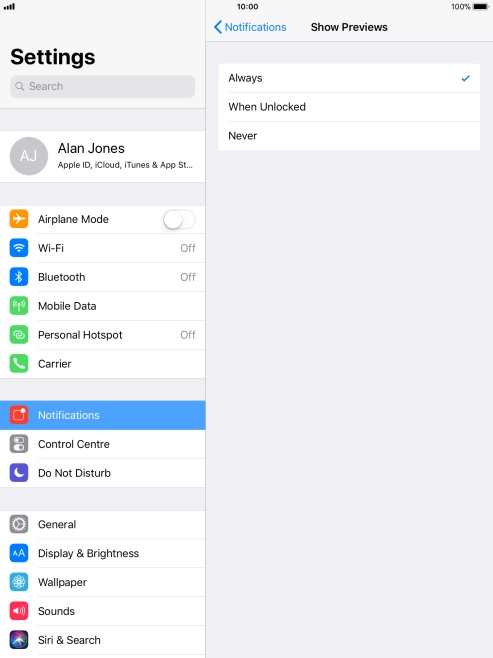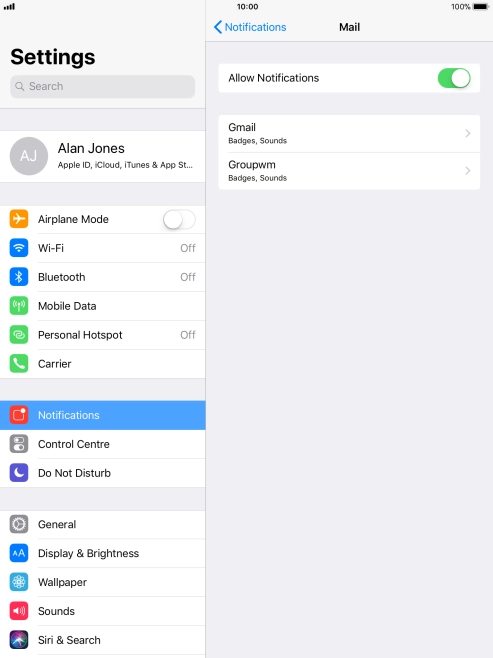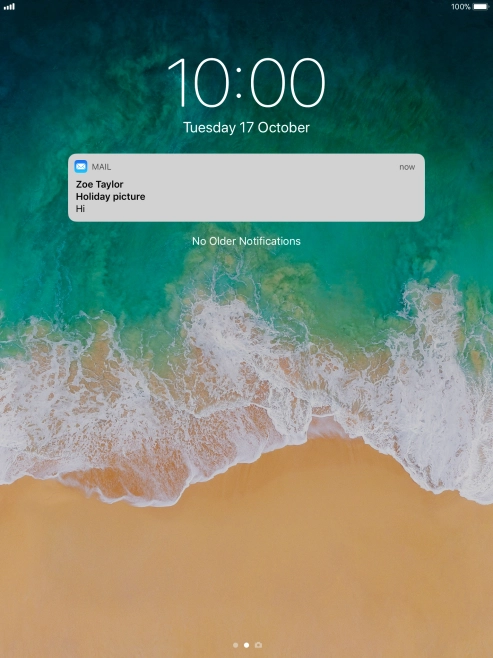Search suggestions will appear below the field as you type
Browse via device topic
Use push notifications
You can set your tablet to display push notifications about new messages and appointments in the status bar at the top of the screen.
Step 1 of -
Step 1 of -