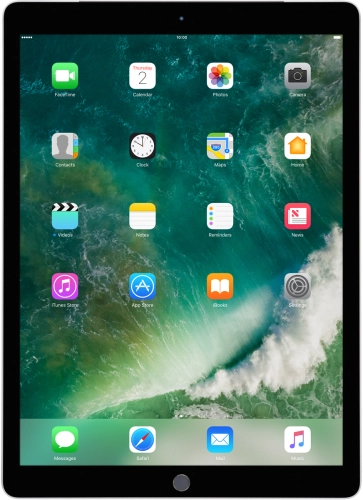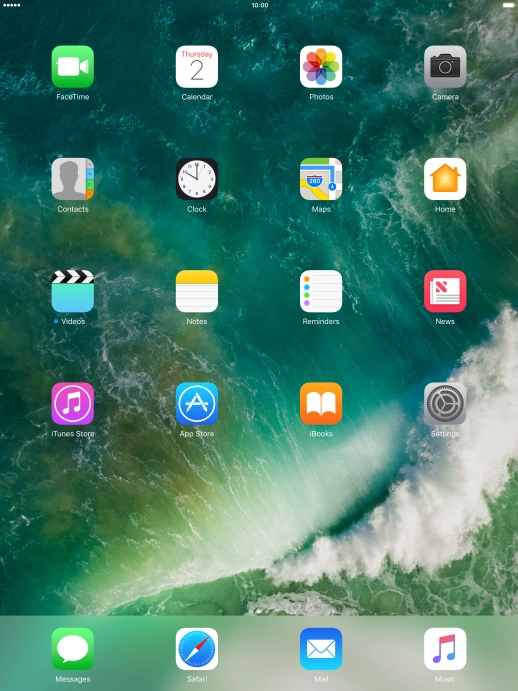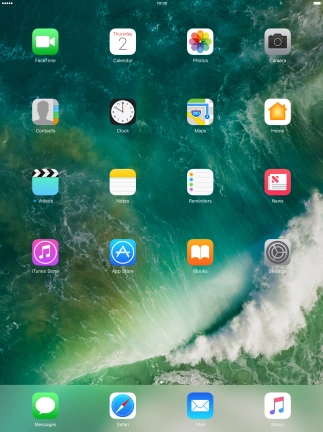Search suggestions will appear below the field as you type
Quick links to popular guides
Browse via device topic
Write and send an iMessage
You can send iMessages to phone numbers or email addresses if the recipient has a device which supports iMessages. To write and send iMessages, you need to set up your tablet for iMessaging.
Step 1 of -
Step 1 of -