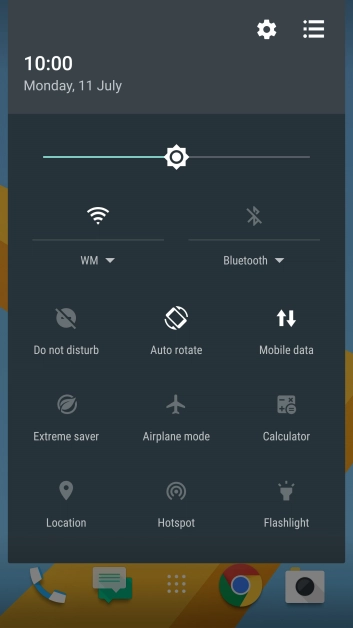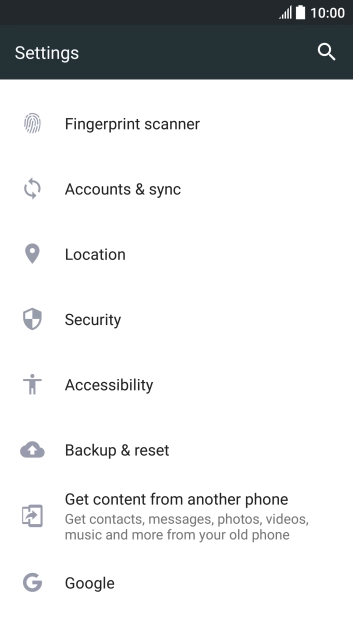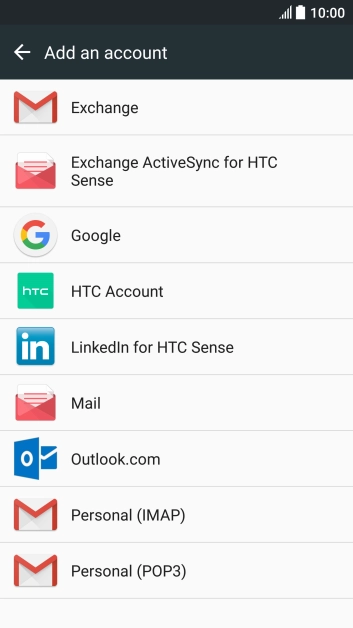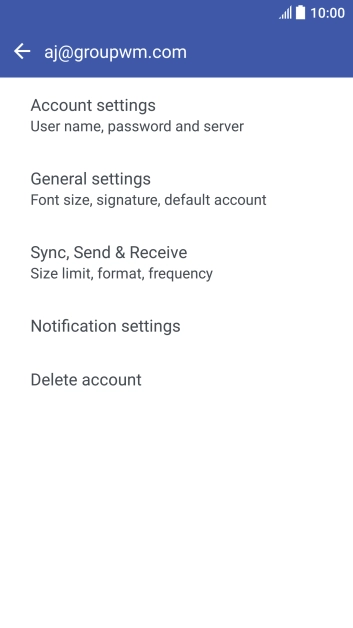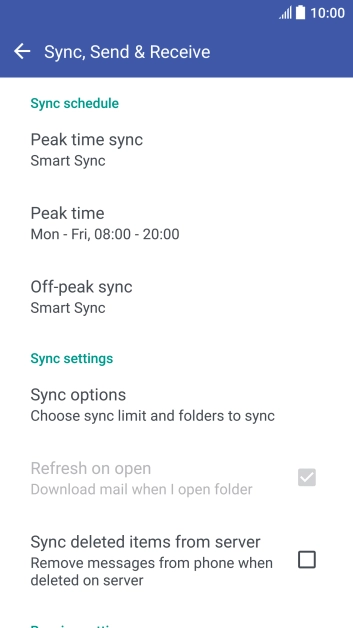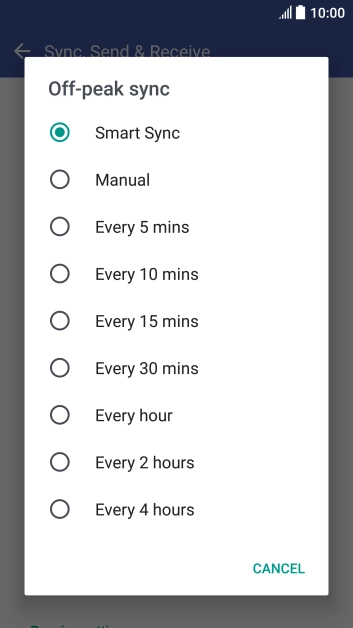HTC 10
Android 6.0
Set up your phone for POP3 email
You can set up your phone to send and receive email from your email accounts. Using POP3, your email are retrieved and stored locally on your phone and at the same time they're deleted from the server. It is therefore not possible to access your email from different devices. To set up your phone for POP3 email, you need to set up your phone for internet.
Select an alternative email configuration:
- Set up your phone for Telstra Mail
- Set up your phone for Exchange email
-
1Find "Accounts & sync"
- Slide your finger downwards starting from the top of the screen.
- Press the settings icon.
- Press Accounts & sync.
-
2Create new email account
- Press the add account icon.
- Press Mail.
-
3Enter email address
- Press Email address and key in your email address.
-
4Enter password
- Press Password and key in the password for your email account.
- Press NEXT.
- If this screen is displayed, you email account has been recognised and set up automatically. Follow the instructions on the screen to key in more information and finish setting up your phone.
-
5Select server type
- Press the field below "PROTOCOL".
- Press POP.
-
6Enter username
- Press the field below "USERNAME" and key in the username for your email account.
-
7Enter incoming server
- Press the field below "POP SERVER" and key in the name of your email provider's incoming server.
-
8Enter incoming port
- Press the field below "SERVER PORT" and key in 110.
- Press NEXT.
-
9Turn on SMTP authentication
- Press Login required to turn on the function.
- Press the field below "USERNAME" and key in the username for your email account.
- Press the field below "PASSWORD" and key in the password for your email account.
-
10Enter outgoing server
- Press the field below "SMTP SERVER" and key in the name of your email provider's outgoing server.
-
11Enter outgoing port
- Press the field below "SERVER PORT" and key in 25.
- Press NEXT.
-
12Enter email account name
- Press the field below "ACCOUNT NAME" and key in the required name.
-
13Key in sender name
- Press the field below "YOUR NAME" and key in the required sender name.
- Press FINISH.
-
14Select settings for retrieval of new email
- Press the required email account.
- Press Account settings.
- Press the required email account.
- Press Sync, Send & Receive.
- Press Peak time sync.
- Press the required setting.
- Press Off-peak sync.
- Press the required setting.
-
15Return to the home screen
- Press the Home key to return to the home screen.