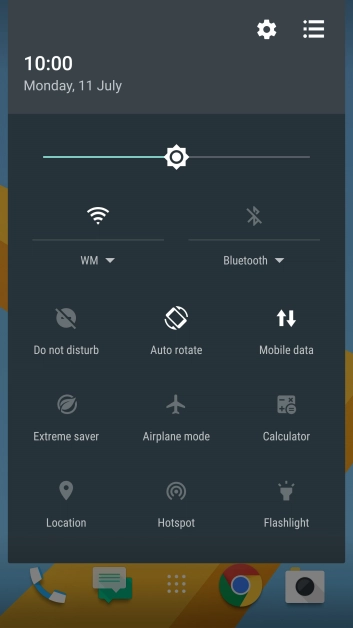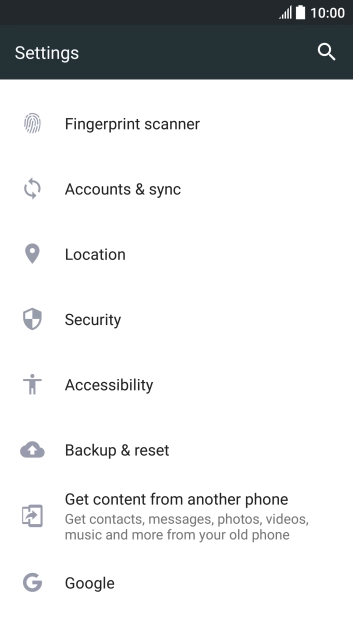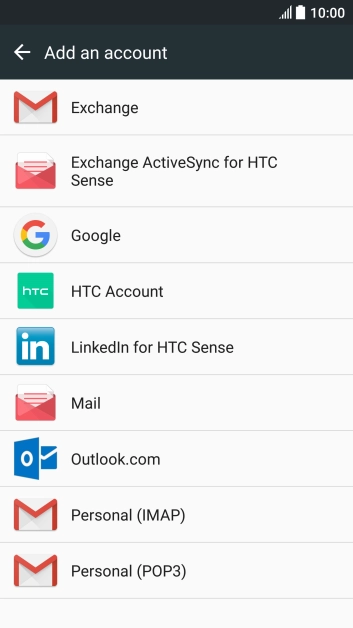HTC 10
Android 6.0
Set up your phone for Telstra Mail
You can set up your phone to send and receive email from your Telstra email account. Remember, you need to set up your phone for internet and create a Telstra email account.
Select an alternative email configuration:
- Set up your phone for POP3 email
- Set up your phone for Exchange email
-
1Find "Accounts & sync"
- Slide your finger downwards starting from the top of the screen.
- Press the settings icon.
- Press Accounts & sync.
-
2Create new email account
- Press the add account icon.
- Press Mail.
-
3Enter email address
-
Press Email address and key in your Telstra email address.
E.g. user@bigpond.com, user@bigpond.net.au or user@telstra.com.
-
Press Email address and key in your Telstra email address.
-
4Enter password
- Press Password and key in the password for your Telstra email account.
- Press NEXT.
-
5Select server type
- Press the field below "PROTOCOL".
- Press IMAP.
-
6Enter username
-
Press the field below "USERNAME" and key in the username for your Telstra email account.
The username for your Telstra email account is your email address, e.g. user@bigpond.com, user@bigpond.net.au or user@telstra.com.
-
Press the field below "USERNAME" and key in the username for your Telstra email account.
-
7Enter incoming server
- Press the field below "IMAP SERVER" and key in imap.telstra.com.
-
8Turn on encryption of incoming email
- Press the field below "SECURITY TYPE".
- Press SSL.
-
9Enter incoming port
- Press the field below "SERVER PORT" and key in 993.
- Press NEXT.
-
10Turn on SMTP authentication
- Press the field next to "Login required" to turn on the function.
-
11Enter username
-
Press the field below "USERNAME" and key in the username for your Telstra email account.
The username for your Telstra email account is your email address, e.g. user@bigpond.com, user@bigpond.net.au or user@telstra.com.
-
Press the field below "USERNAME" and key in the username for your Telstra email account.
-
12Enter password
- Press the field below "PASSWORD" and key in the password for your Telstra email account.
-
13Enter outgoing server
- Press the field below "SMTP SERVER" and key in imap.telstra.com.
-
14Turn on encryption of outgoing email
- Press the field below "SECURITY TYPE".
- Press SSL.
-
15Enter outgoing port
- Press the field below "SERVER PORT" and key in 465.
- Press NEXT.
-
16Enter email account name
- Press the field below "ACCOUNT NAME" and key in the required name.
-
17Key in sender name
- Press the field below "YOUR NAME" and key in the required sender name.
- Press FINISH.
-
18Return to the home screen
- Press the Home key to return to the home screen.