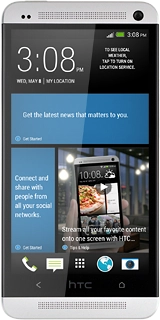Key in your Telstra email address.
Press Password and key in the password for your Telstra email account.
Press the field below "PROTOCOL".
Key in the username for your Telstra email account.
Press the field below "IMAP SERVER" and key in imap.telstra.com
Press the field below "SECURITY TYPE".
Press SSL (accept all certificates).
Press the field below "SERVER PORT" and key in 993
Press Login required to turn on the function.
Press the field below "USERNAME" and key in the username for your Telstra email account.
Press the field below "PASSWORD" and key in the password for your Telstra email account.
Press the field below "SMTP SERVER" and key in smtp.telstra.com
Press the field below "SECURITY TYPE".
Press SSL (accept all certificates).
Press the field below "SERVER PORT" and key in 465
Key in a name for your email account.
Press the field below "YOUR NAME" and key in the required sender name.
Wait while your phone retrieves new email.
Press Sync, Send & Receive.
Press Smart Sync, Manual or the required interval.
Press Smart Sync, Manual or the required interval.
Press the required setting.
Press the Return key several times to return to the inbox.
Press the Home key several times to return to the home screen.