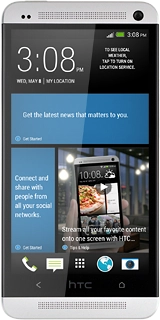HTC One
Choose another deviceSearch suggestions will appear below the field as you type
Browse via device topic
Write and send email
Follow these instructions to write and send an email.
To send email from your phone, you need to set up your phone for email.
Click here to set up your phone for Exchange email.
Step 1 of -
Step 1 of -