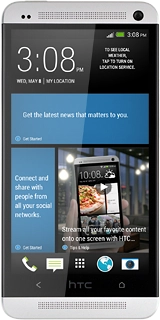HTC One
Choose another deviceSearch suggestions will appear below the field as you type
Browse via device topic
Write and send picture messages
Picture messages can contain pictures, video clips and audio files. You can only send picture messages to phones which support picture messaging or to email addresses. Follow these instructions to write and send a picture message.
You need to set up your phone for picture messaging before you can send and receive picture messages. Click here for information on how to set up your phone for picture messaging.
Step 1 of -
Step 1 of -