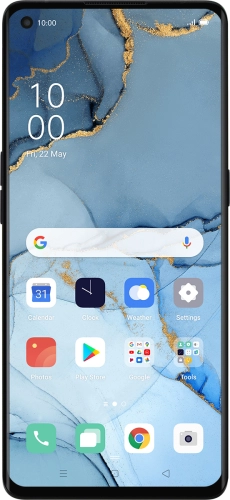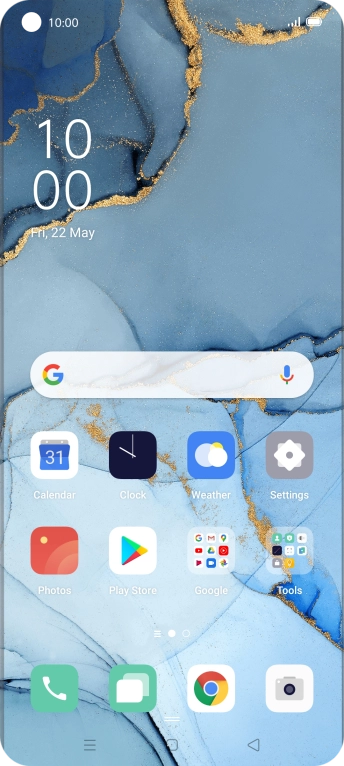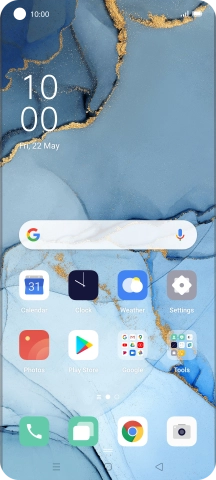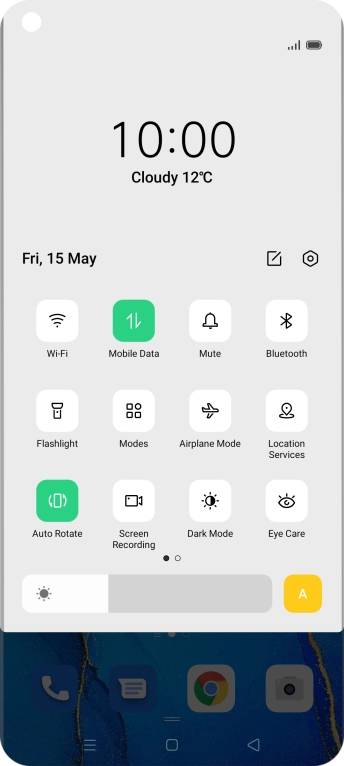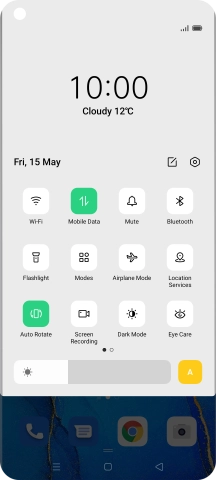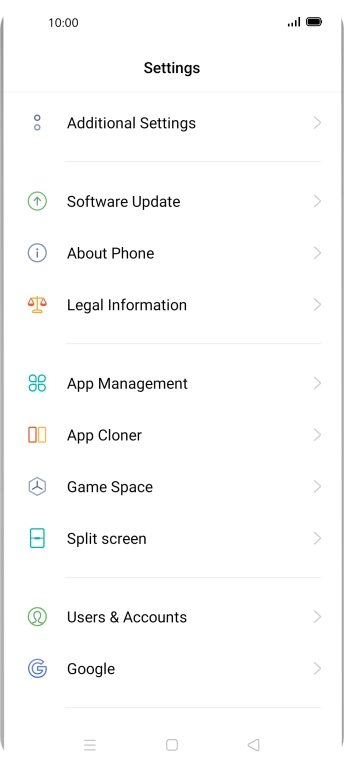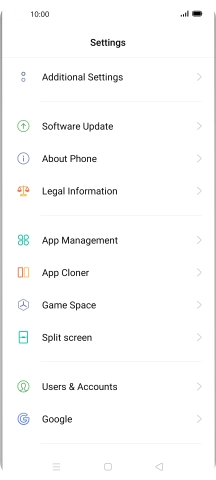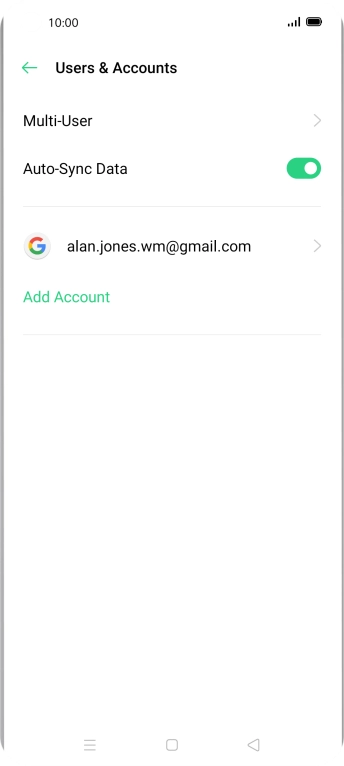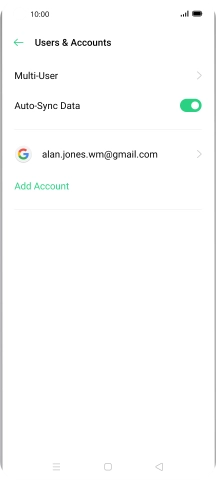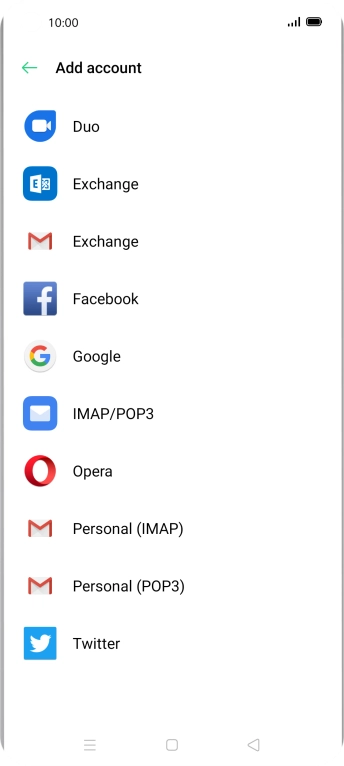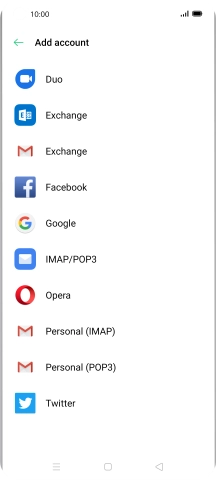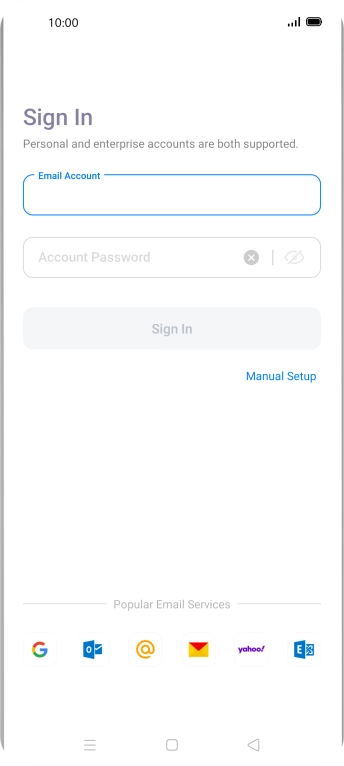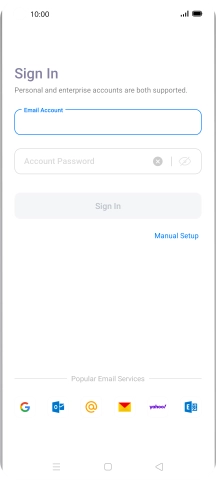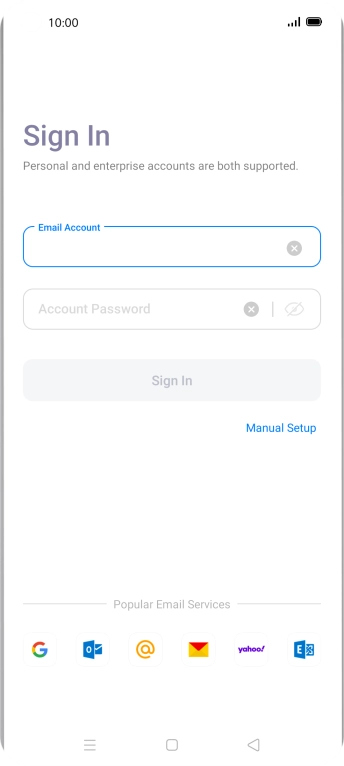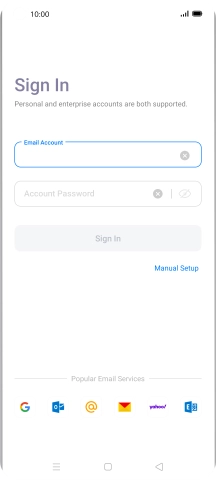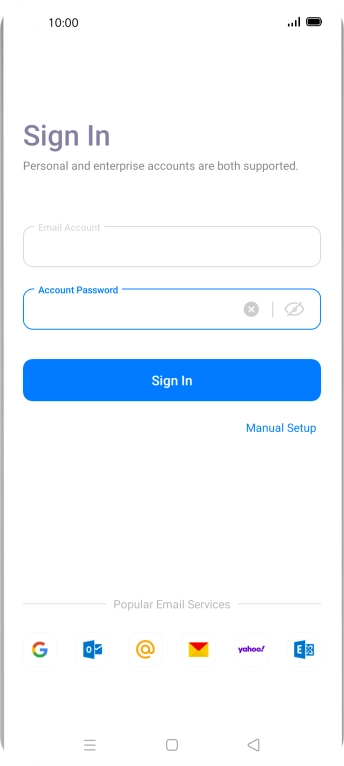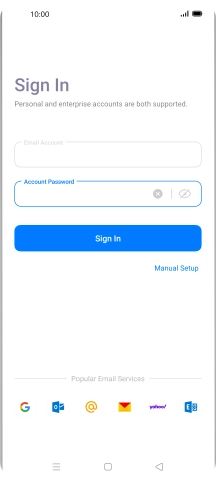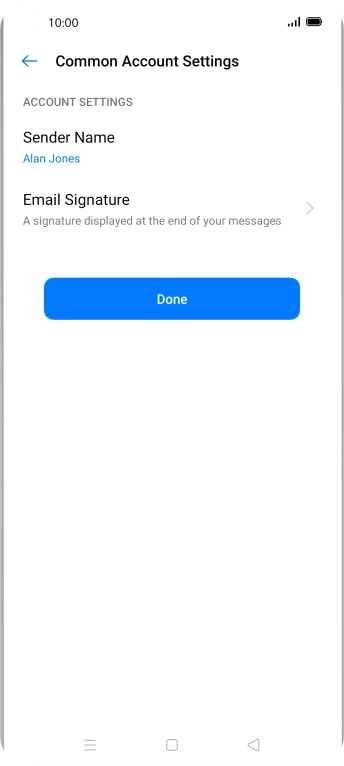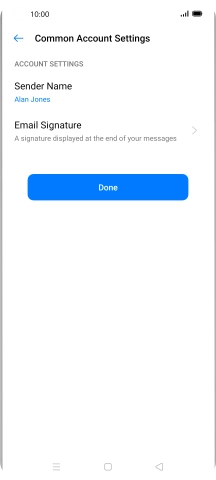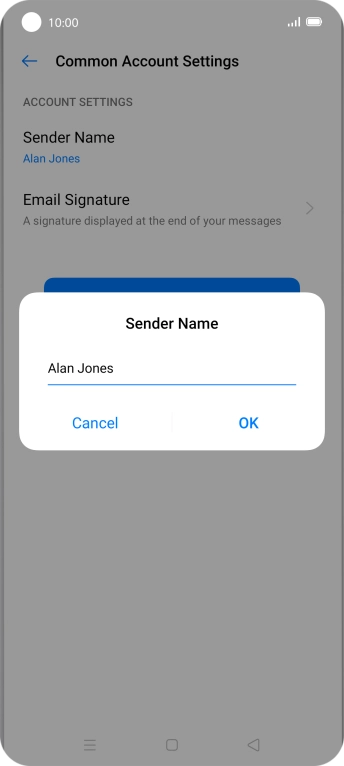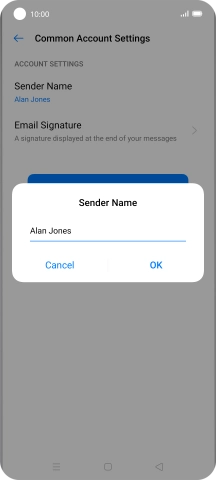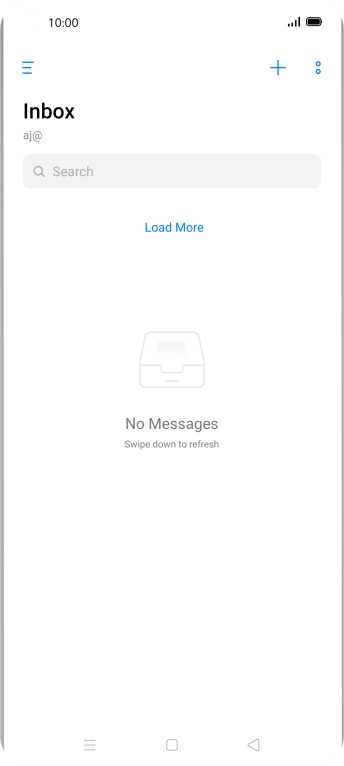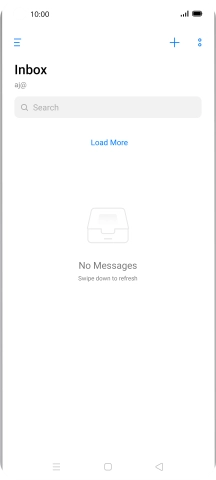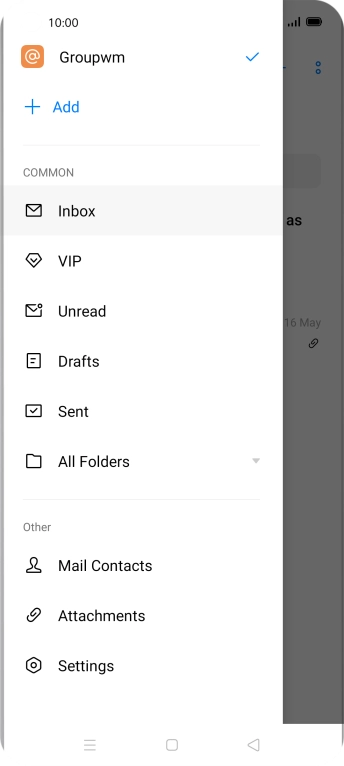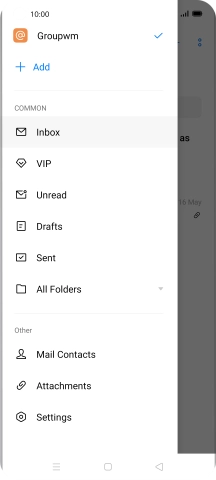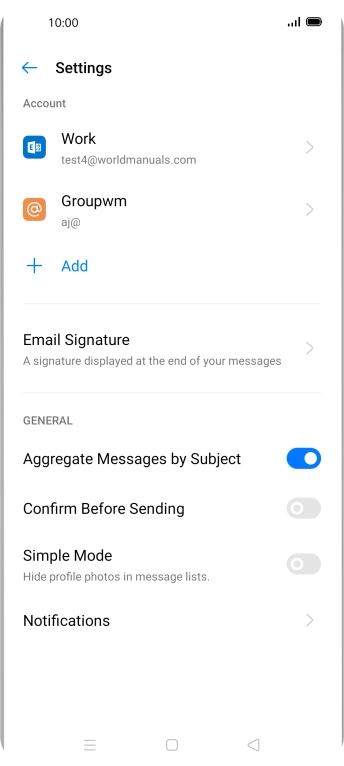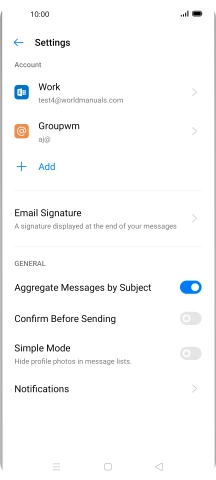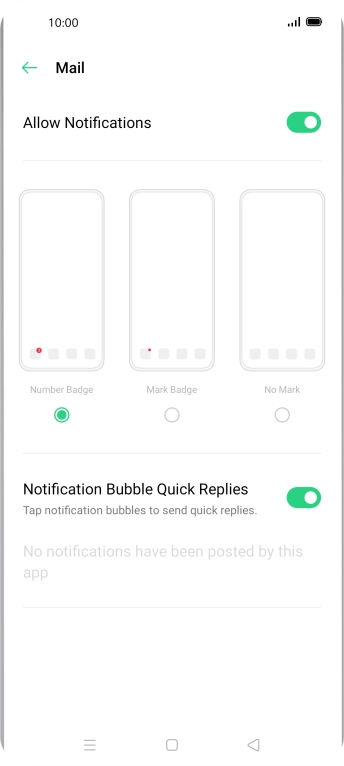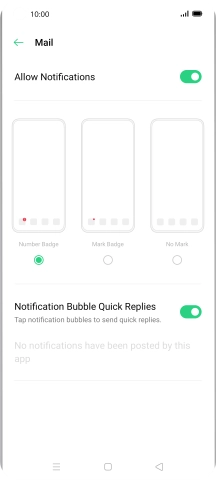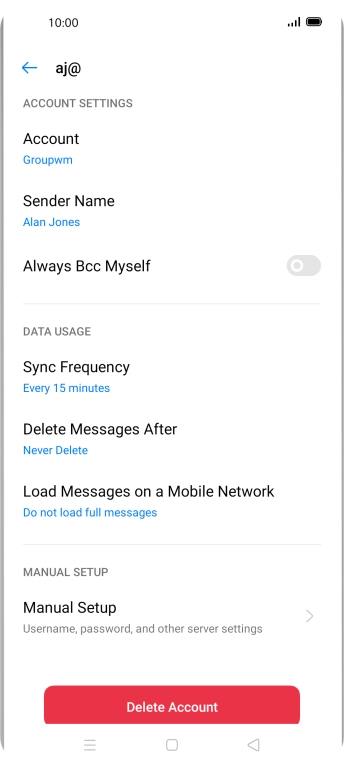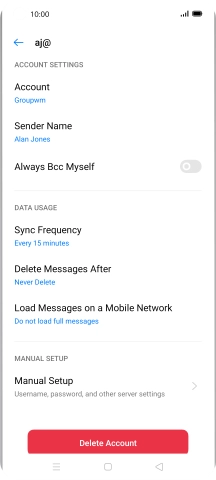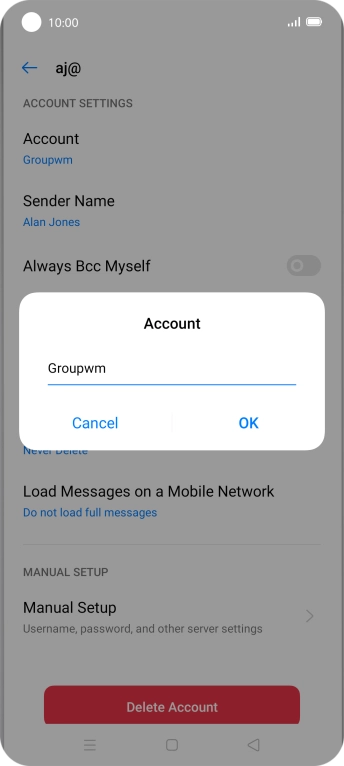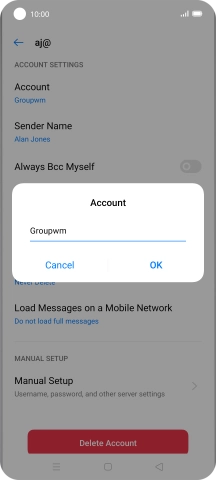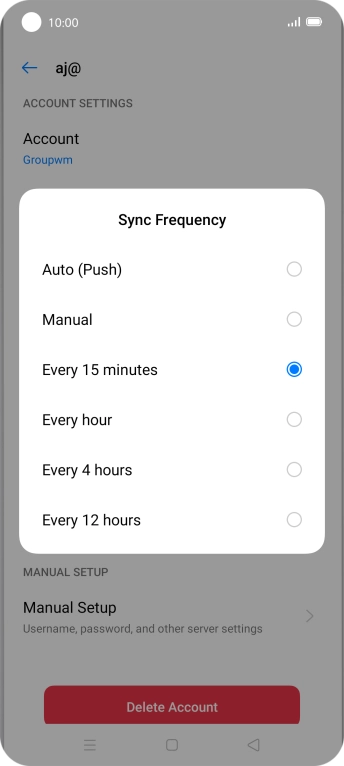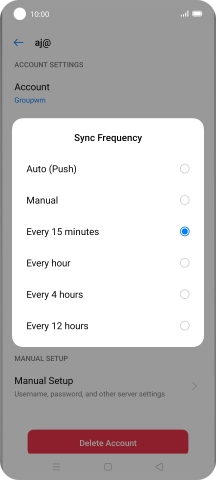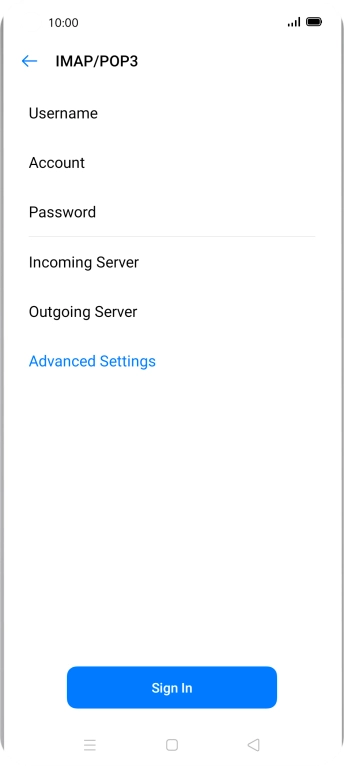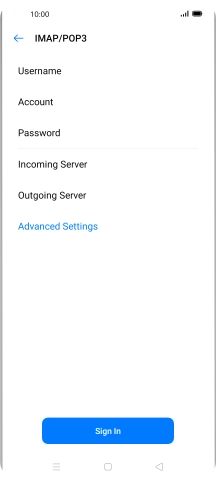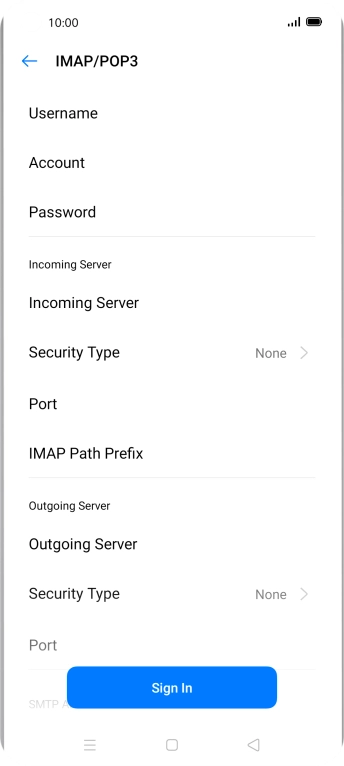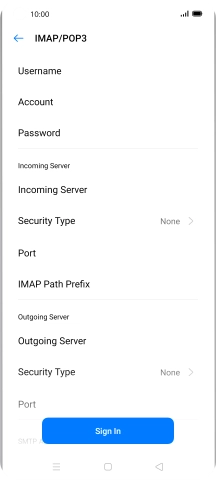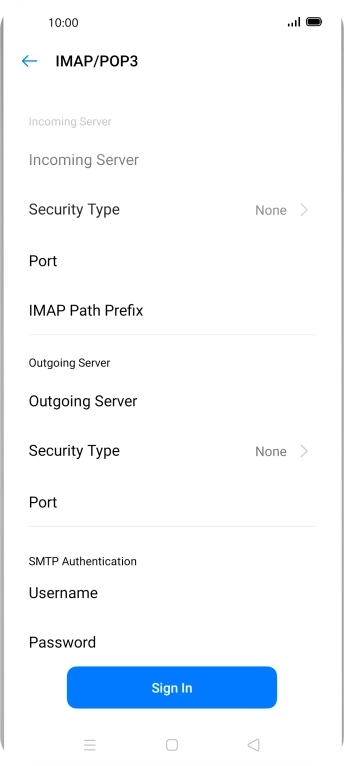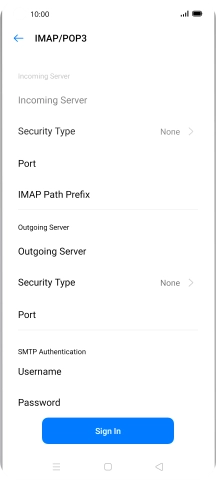Slide two fingers downwards starting from the top of the screen.
Press the field below "Email Account" and key in your Telstra email address.
E.g. user@bigpond.com, user@bigpond.net.au or user@telstra.com.
Press Account Password and key in the password for your Telstra email account.
Press Sender Name and key in the required sender name.
Slide your finger right starting from the left side of the screen.
Press the indicator next to "Allow Notifications" to turn the function on or off.
Press the required email account.
Press Account and key in the required name.
Press the required setting.
Press Username and key in the username for your Telstra email account.
The username for your Telstra email account is your email address, e.g. user@bigpond.com, user@bigpond.net.au or user@telstra.com.
Press Incoming Server and key in imap.telstra.com.
Press Port and key in 993.
Press Outgoing Server and key in smtp.telstra.com.
Press Port and key in 465.
Press Username and key in the username for your Telstra email account.
The username for your Telstra email account is your email address, e.g. user@bigpond.com, user@bigpond.net.au or user@telstra.com.
Press Password and key in the password for your Telstra email account.
Press the Home key to return to the home screen.