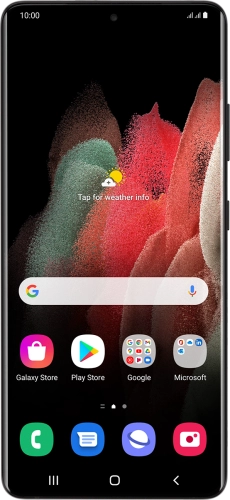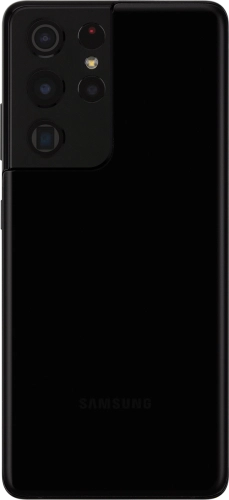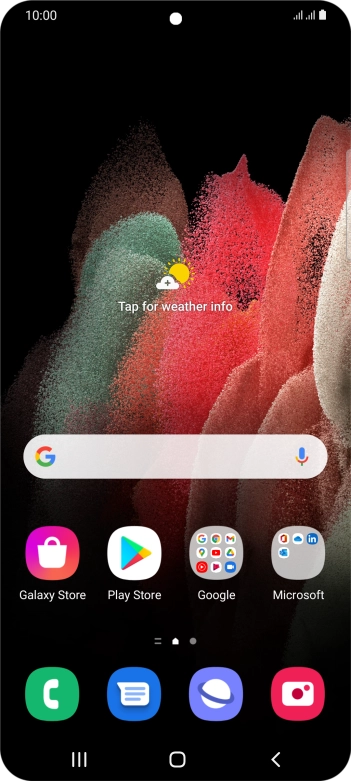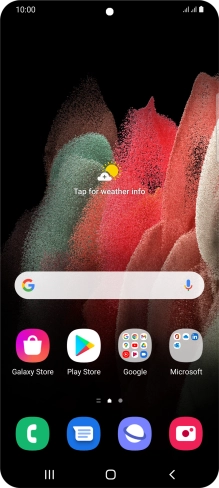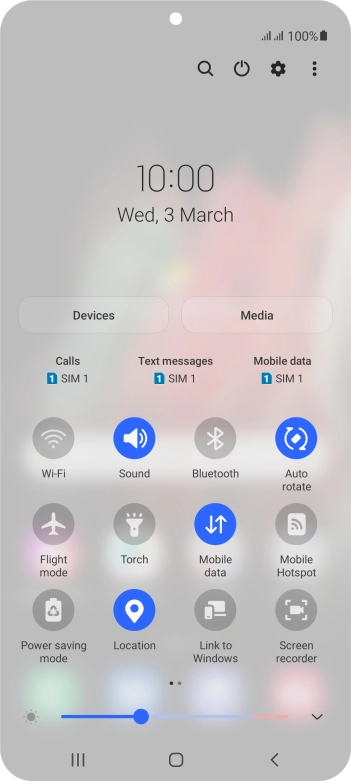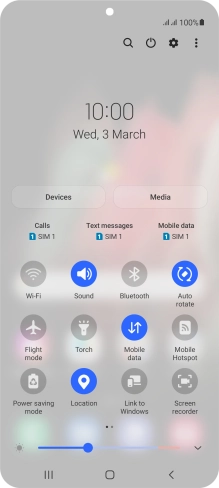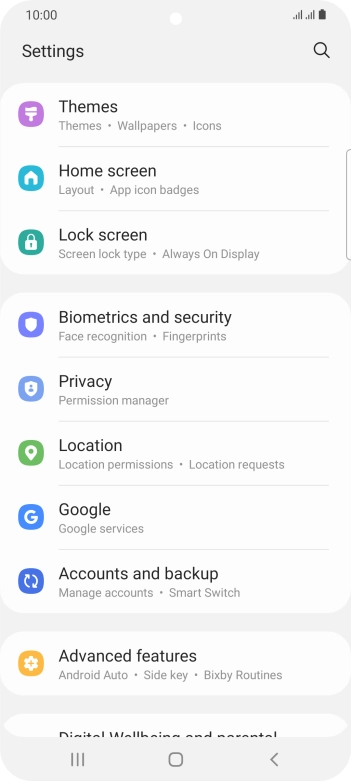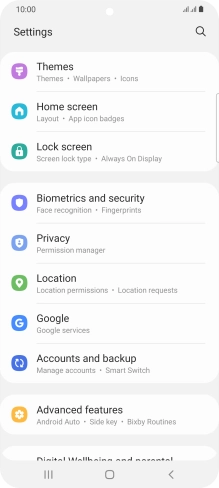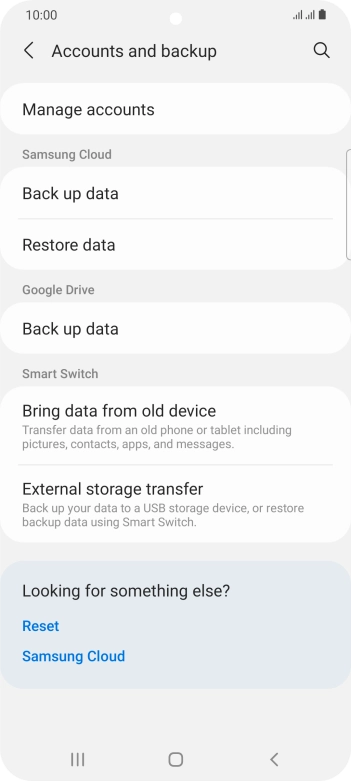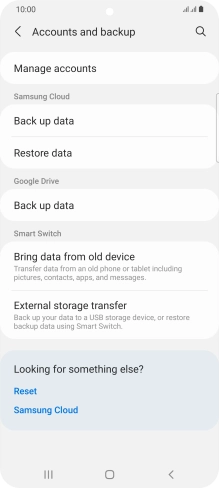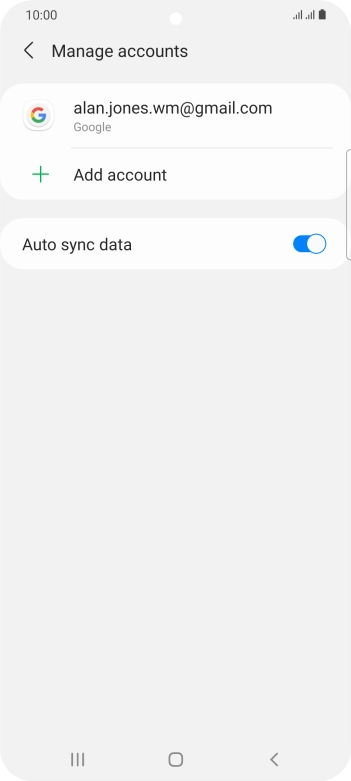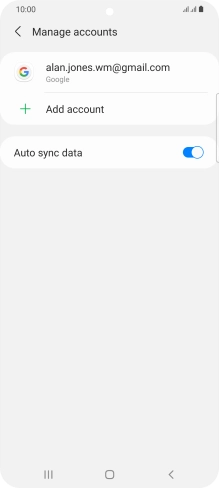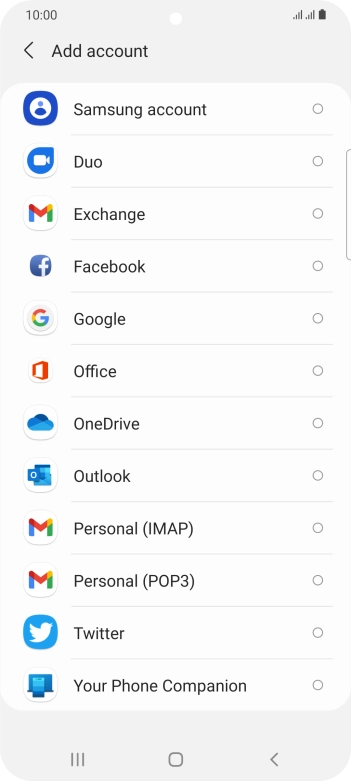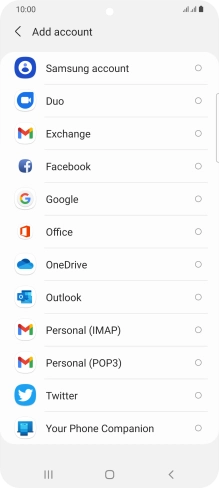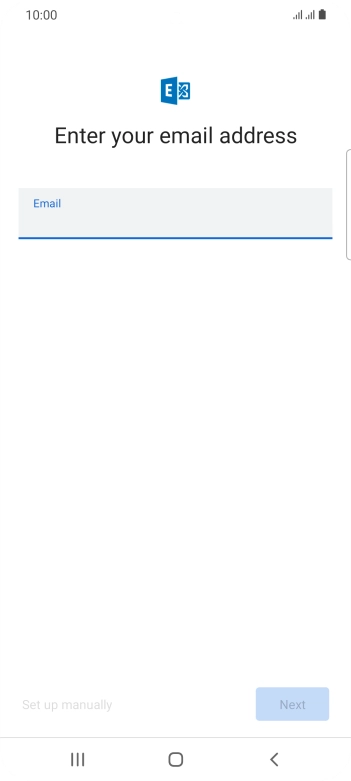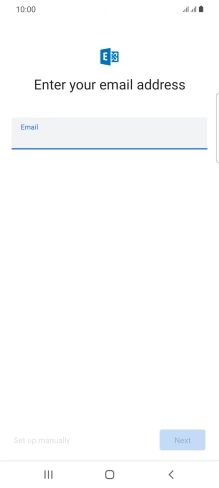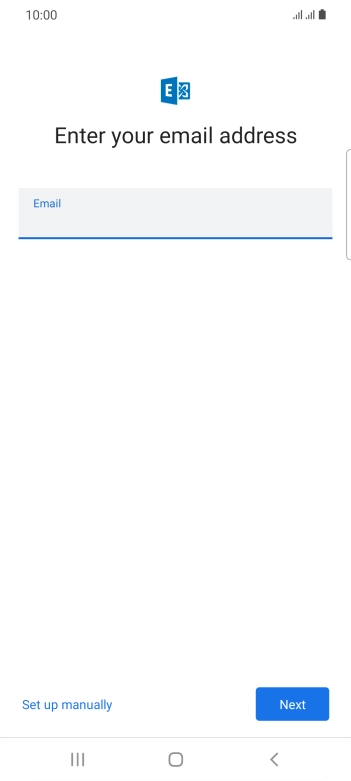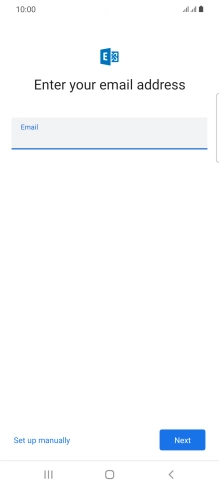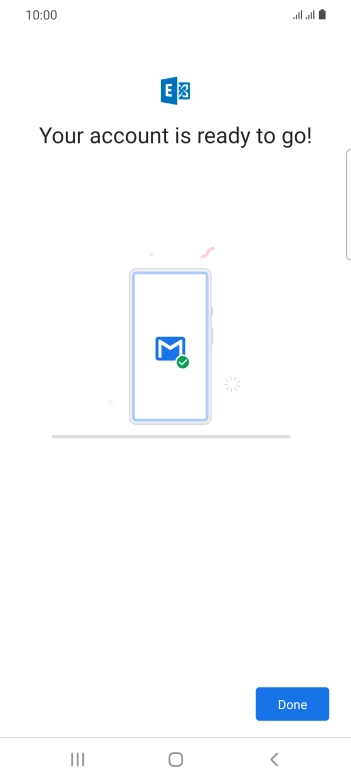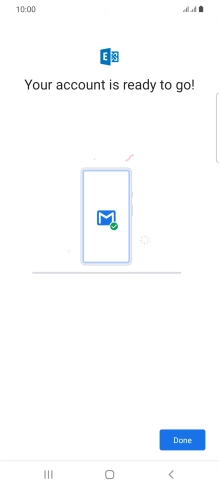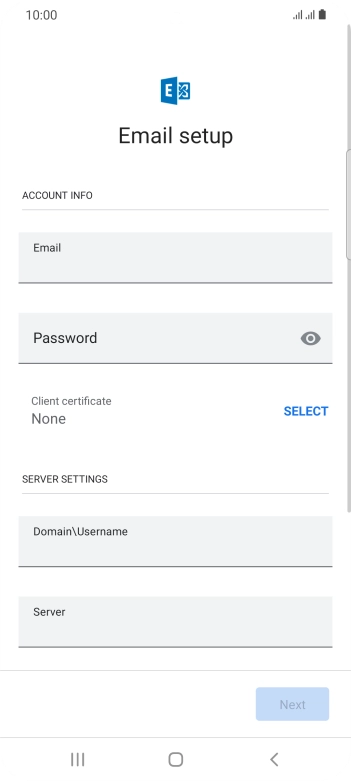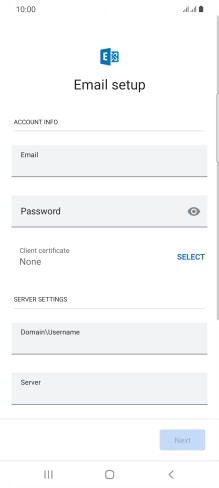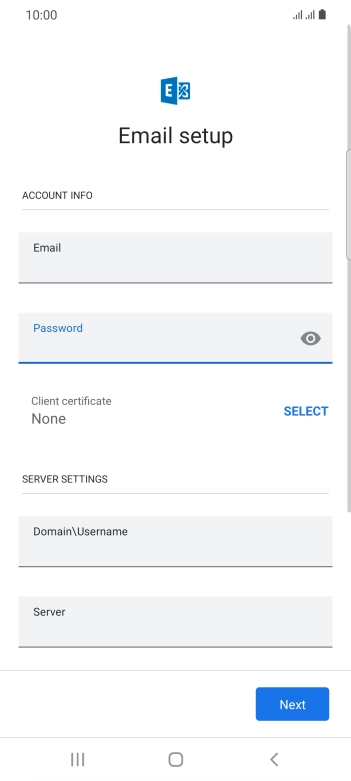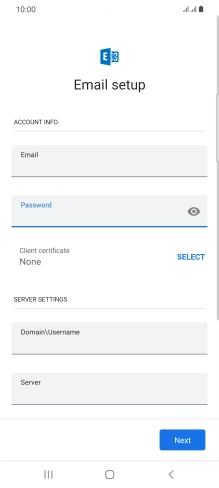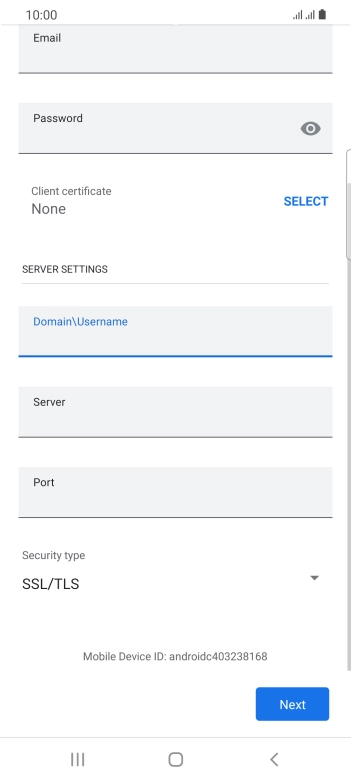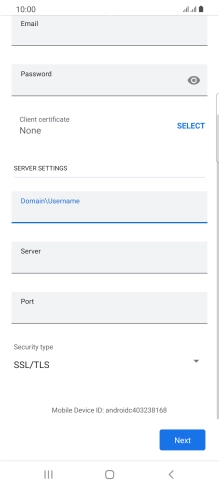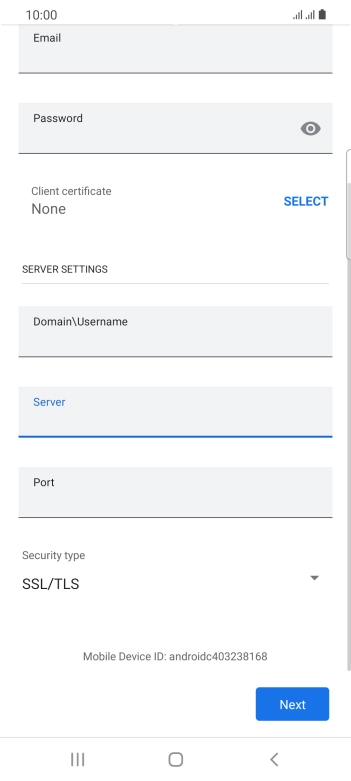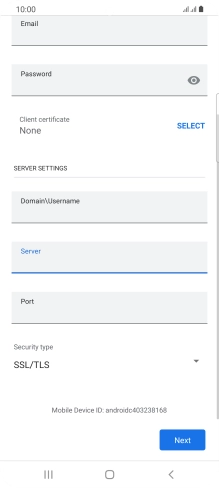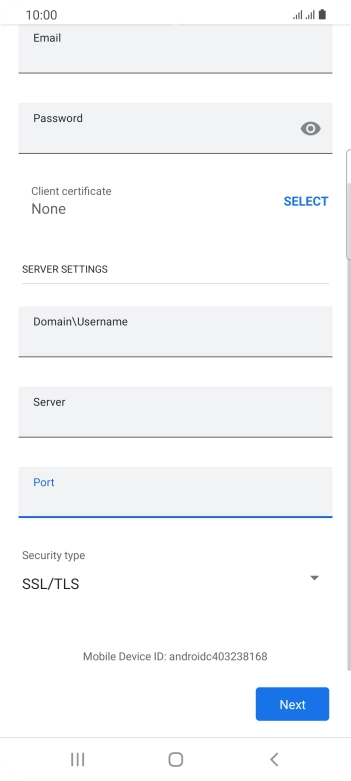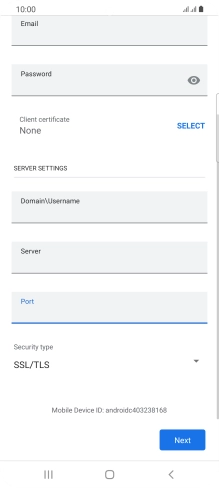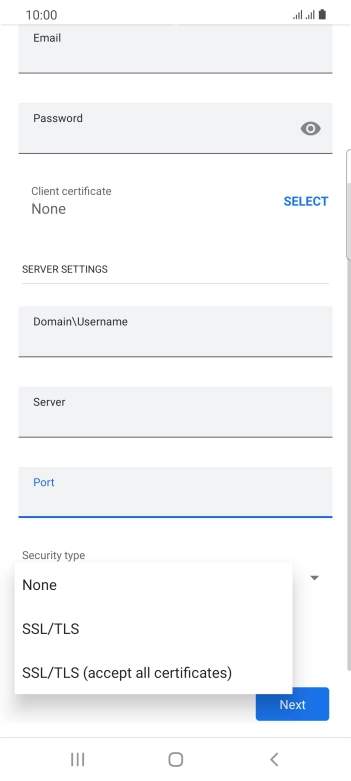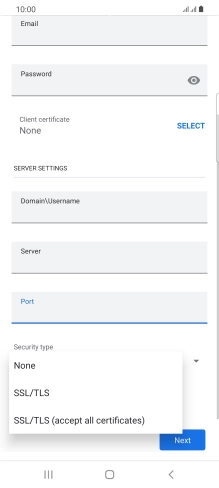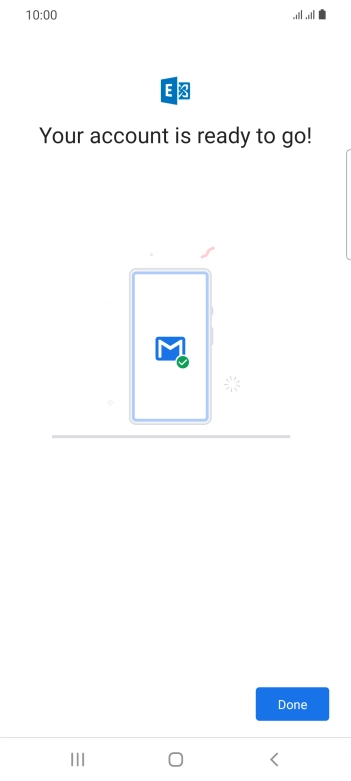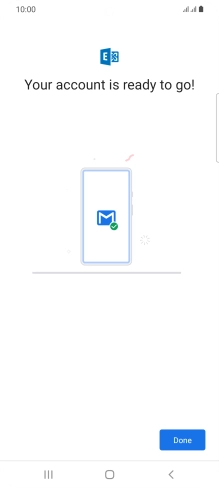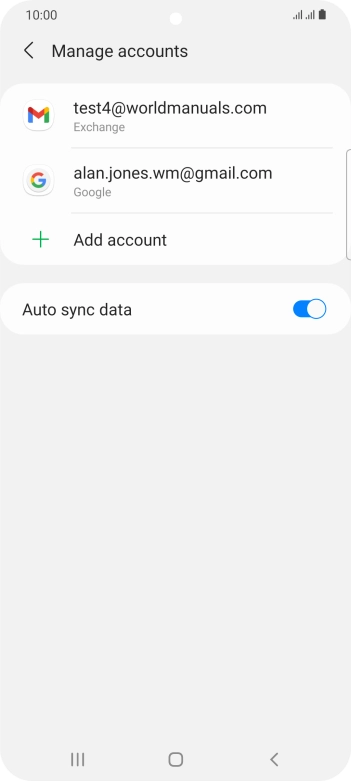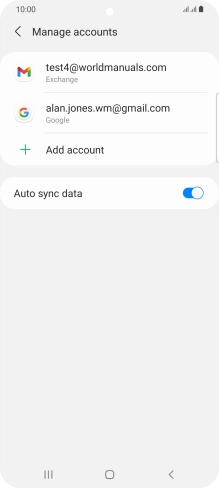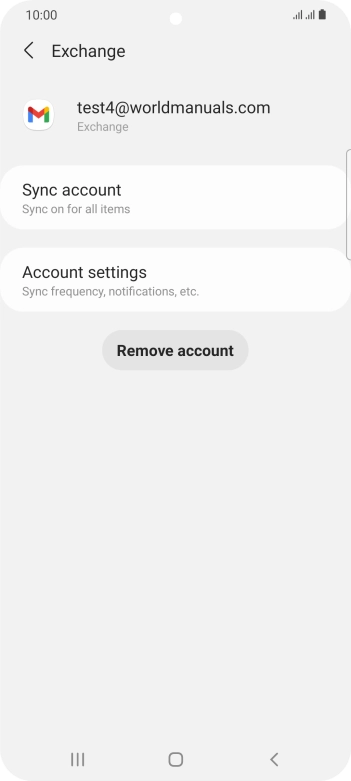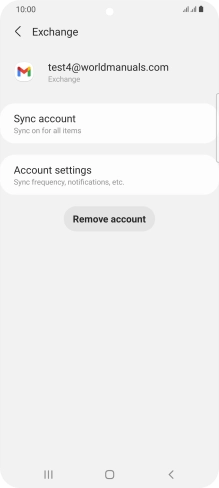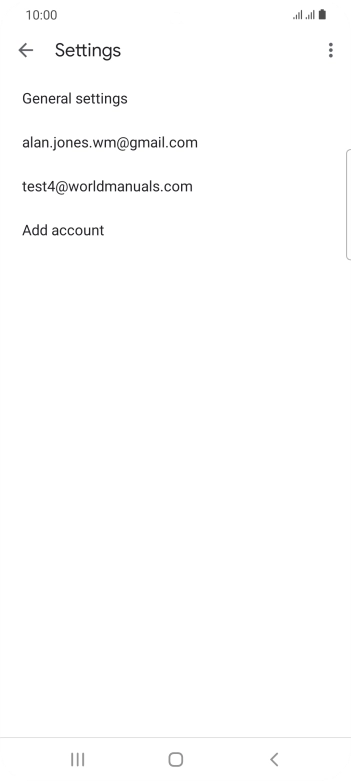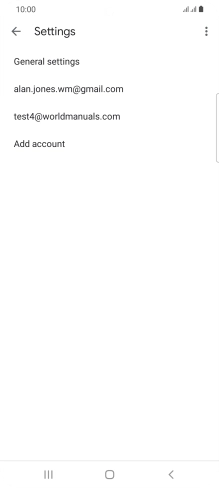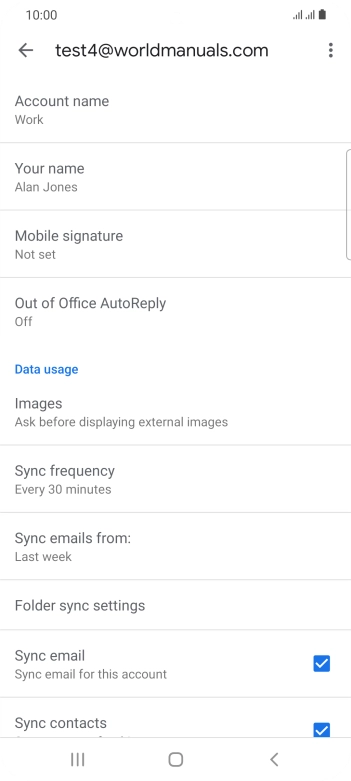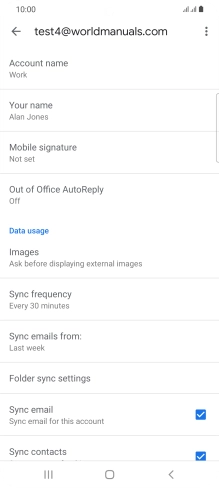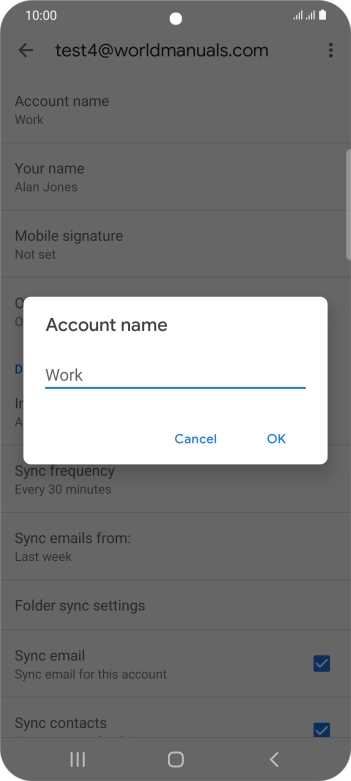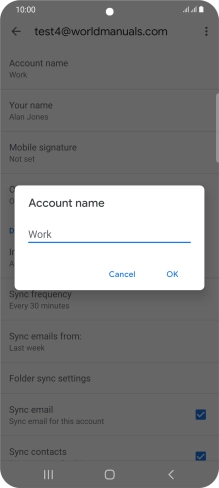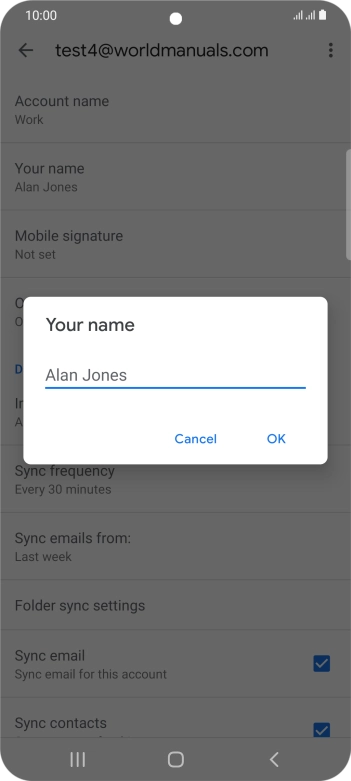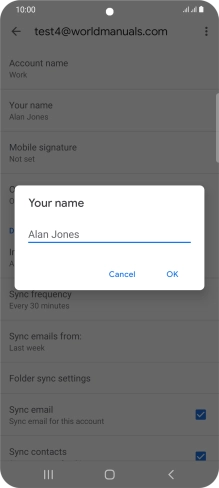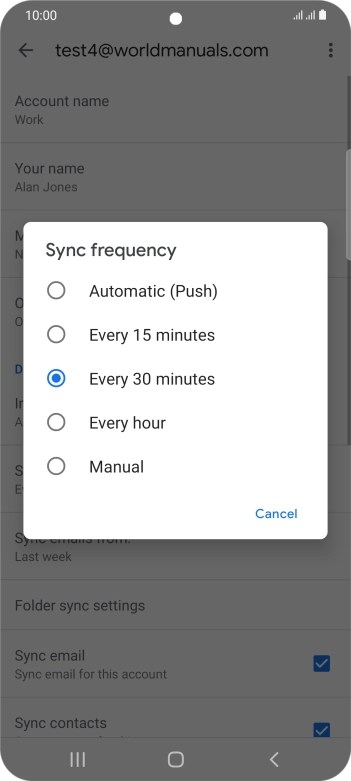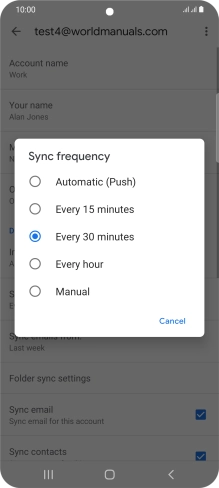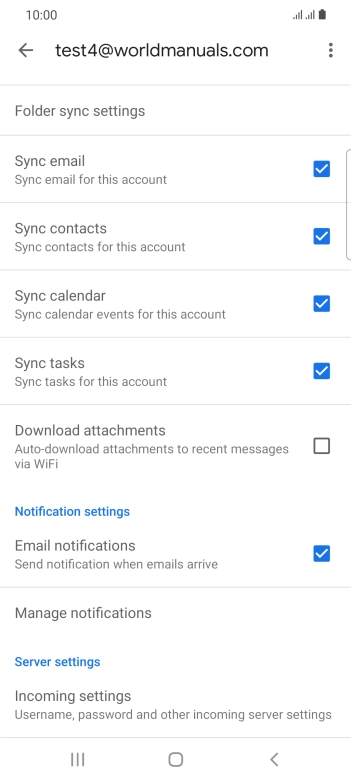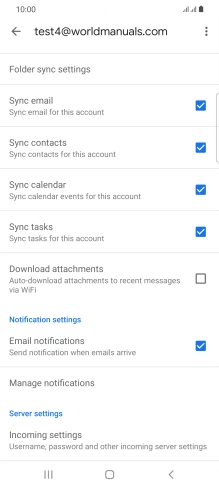Slide two fingers downwards starting from the top of the screen.
Press Accounts and backup.
Press the field below "Email" and key in your email address.
If this screen is displayed, your email account has been recognised and is being set up automatically. Follow the instructions on the screen to key in more information and finish setting up your phone.
Press Password and key in the password for your email account.
If you turn on the function, press SELECT and follow the instructions on the screen to install the required certificate.
Press the field below "Domain\Username" and key in the domain and username separated by a "\".
Press the field below "Server" and key in the server address.
Press the field below "Port" and key in the port number.
Press the drop down list below "Security type".
Press SSL/TLS.
It's recommended that you turn on encryption of email so that all email you send and receive are encrypted and secured in the best possible way.
Press the required email account.
Press the required email account.
Press Account name and key in the required name.
Press Your name and key in the required sender name.
Press the required setting.
Press the field next to "Sync email" to turn on the function.
Press the fields next to the required data types to turn synchronisation on or off.
Press the field next to "Email notifications" to turn the function on or off.
Press the Home key to return to the home screen.