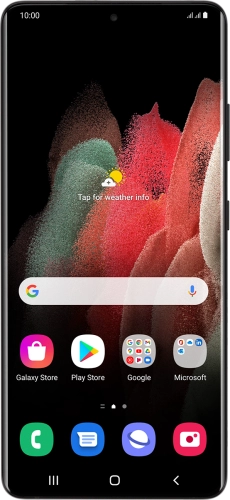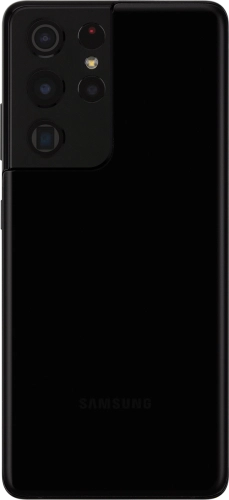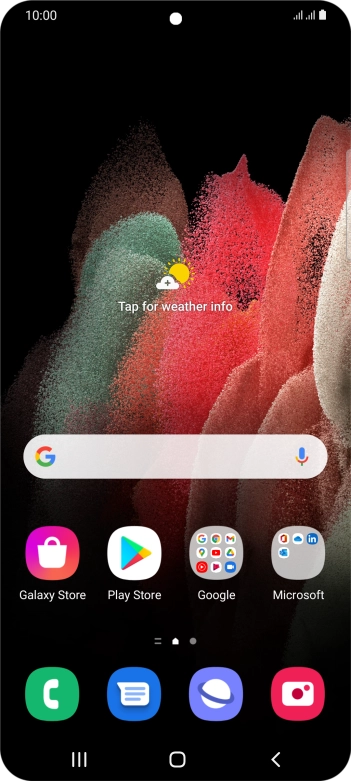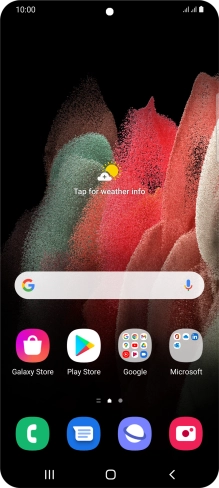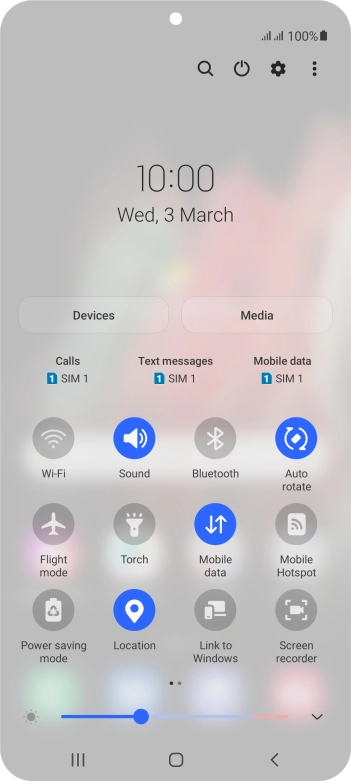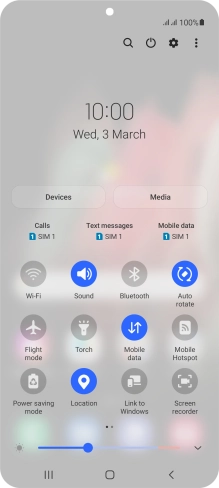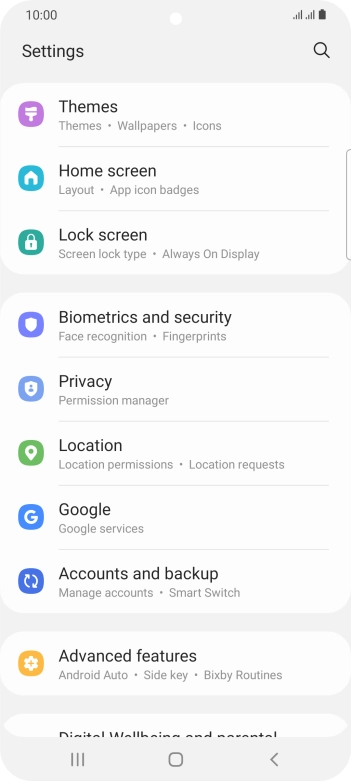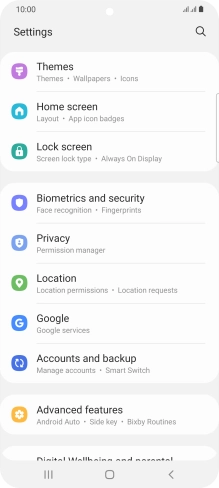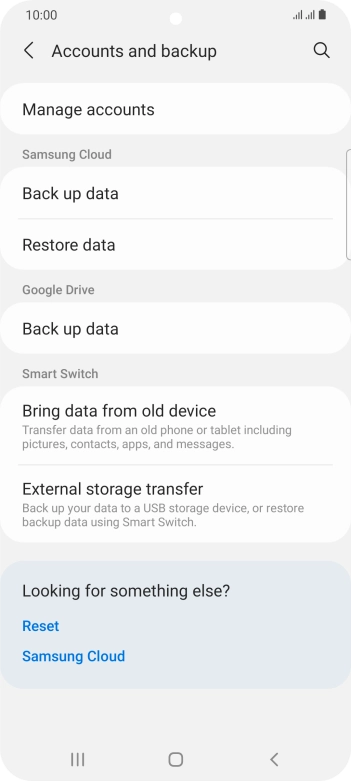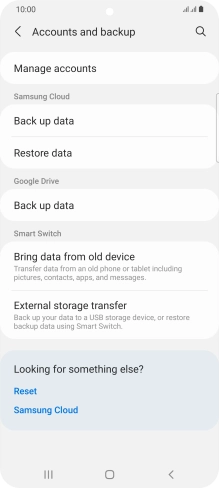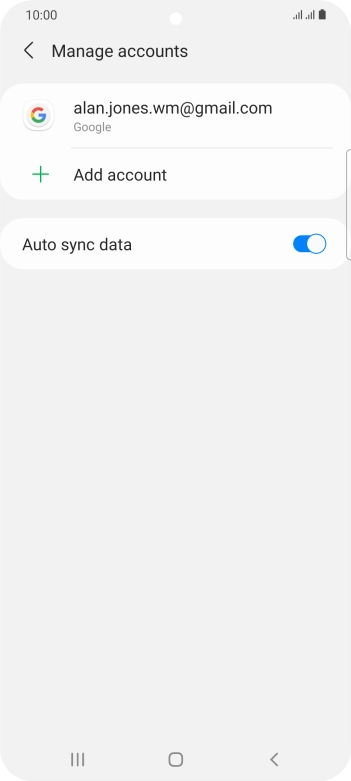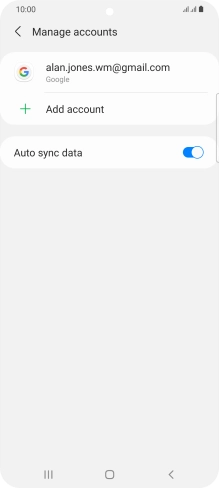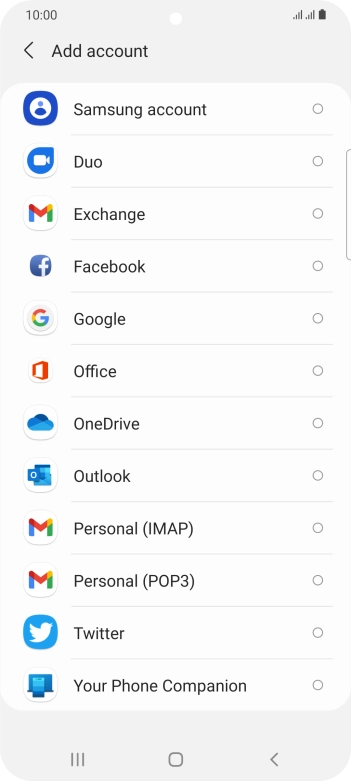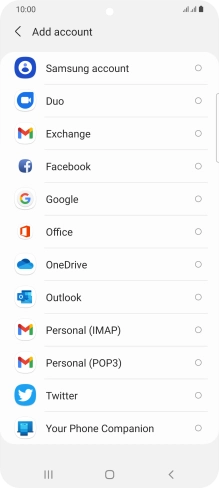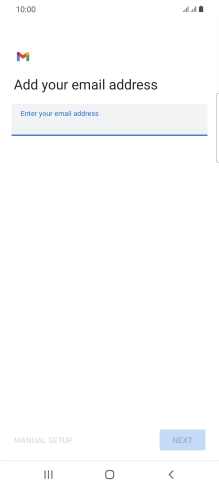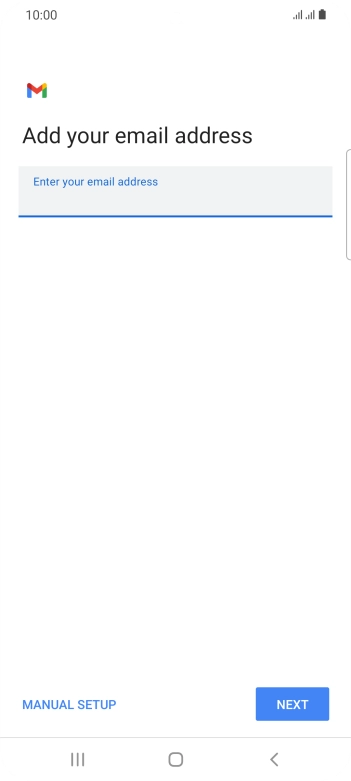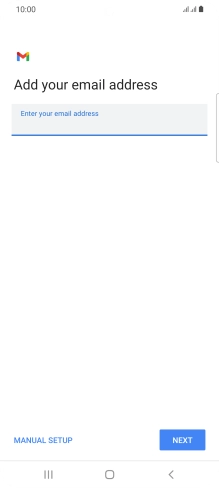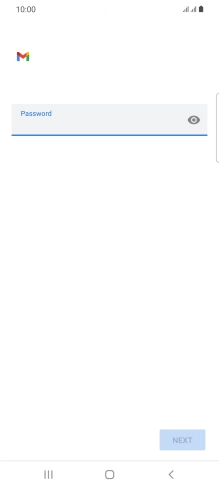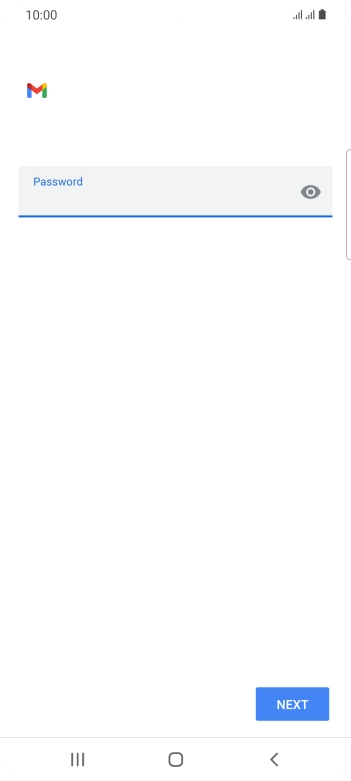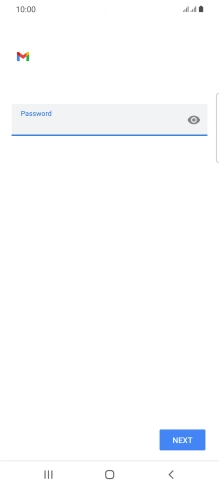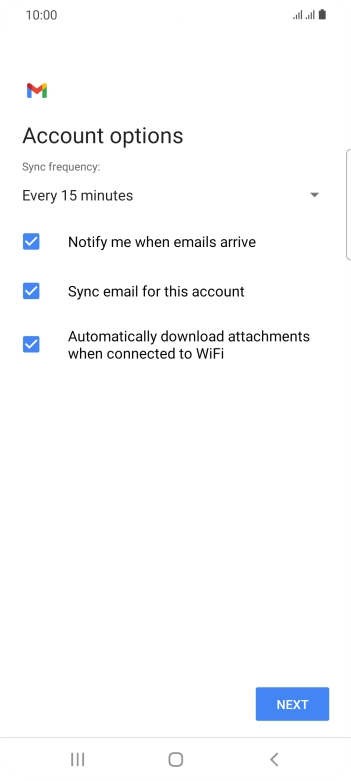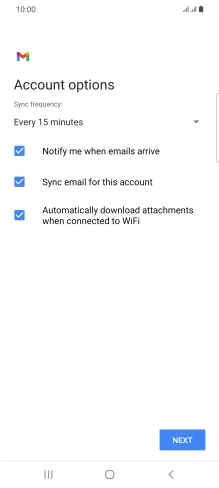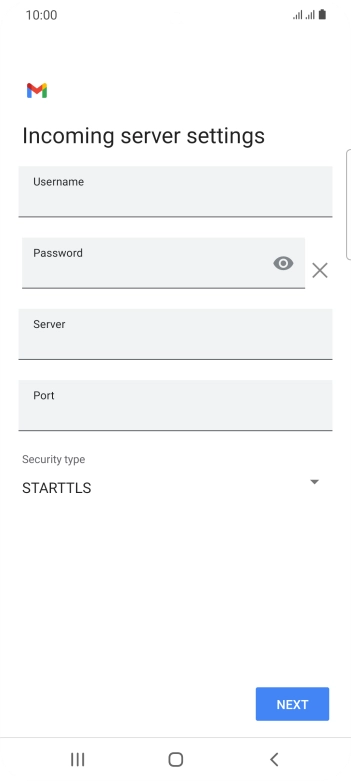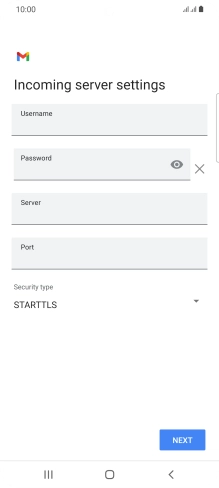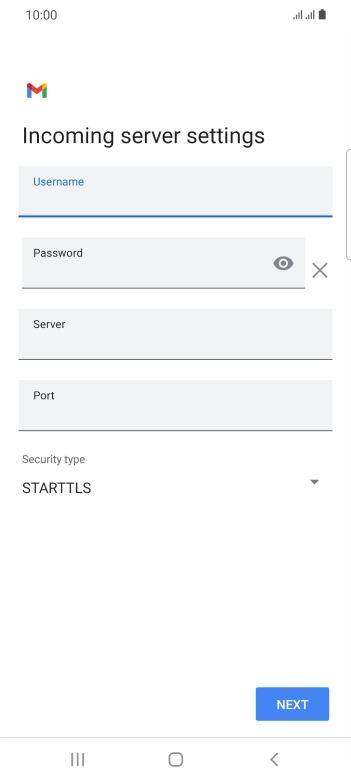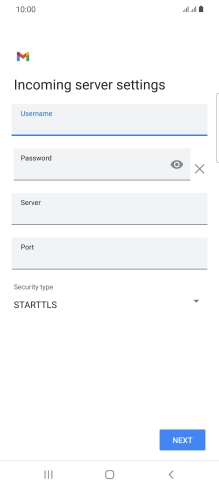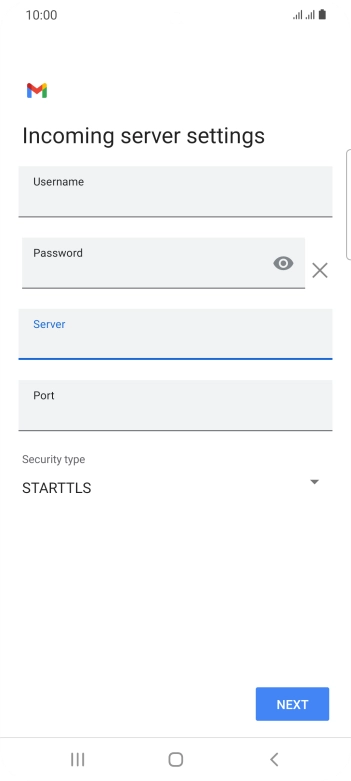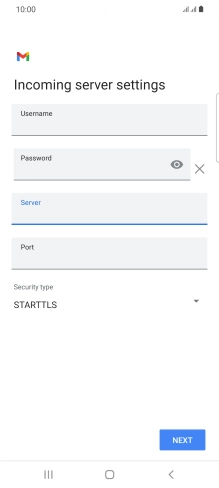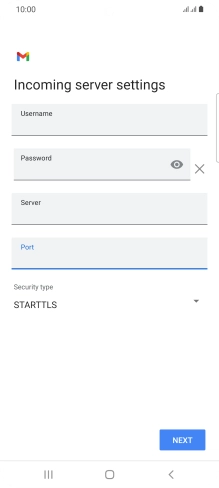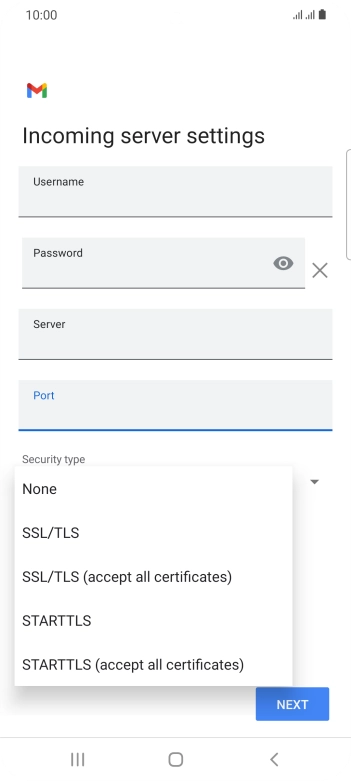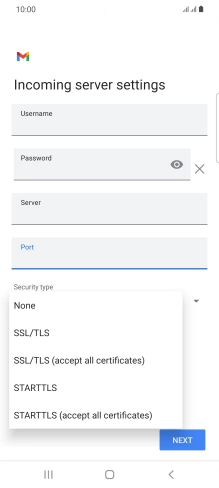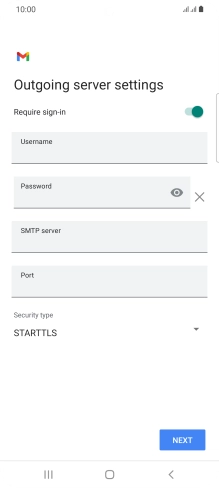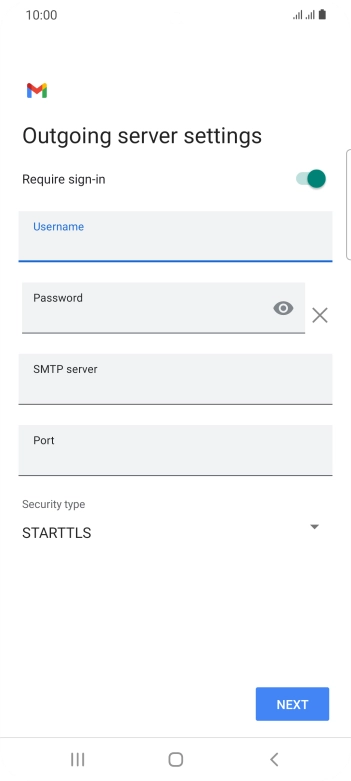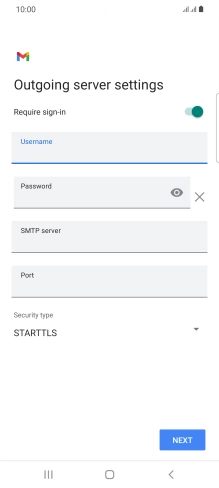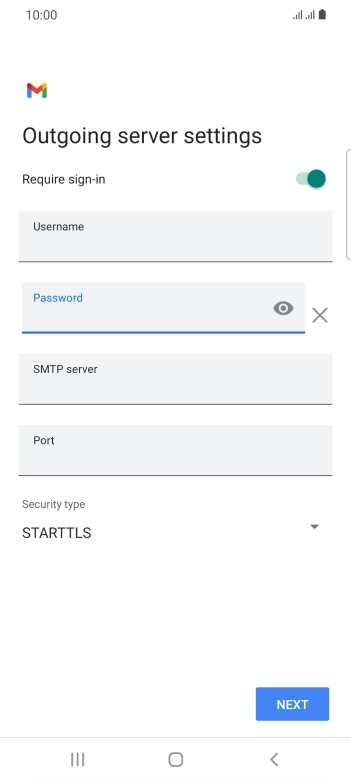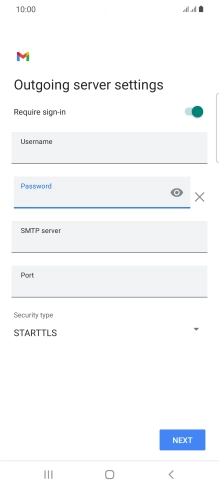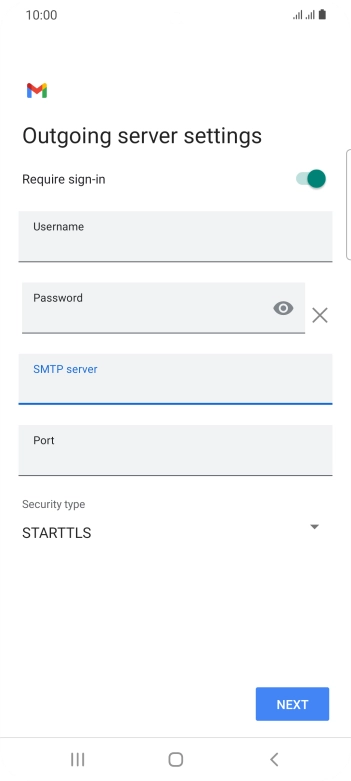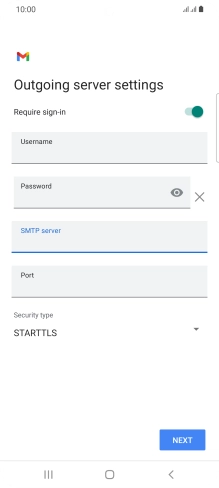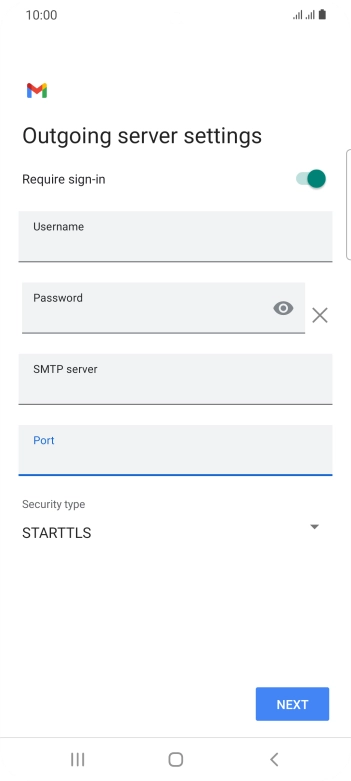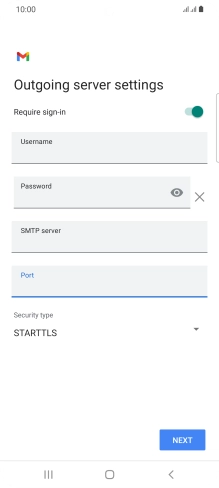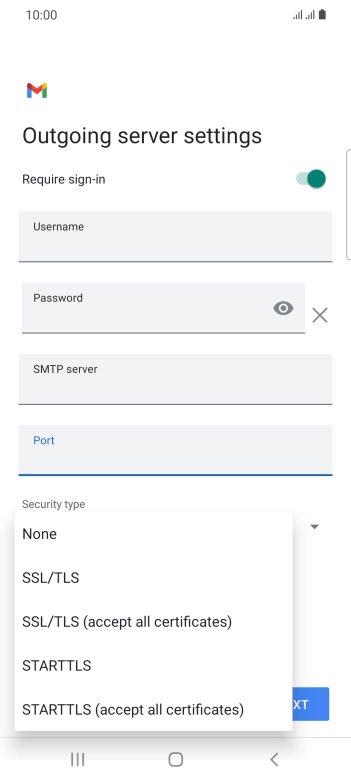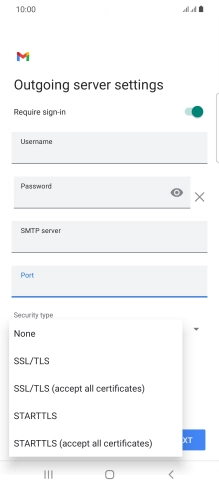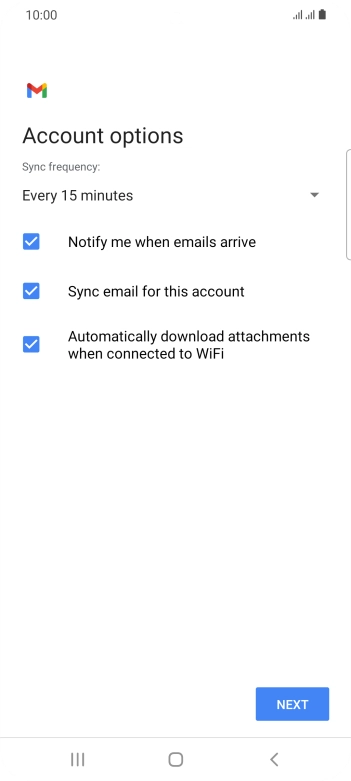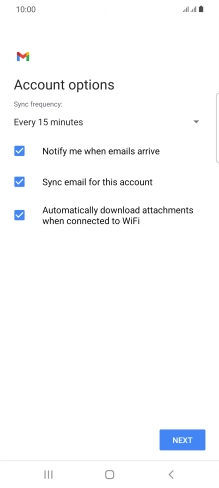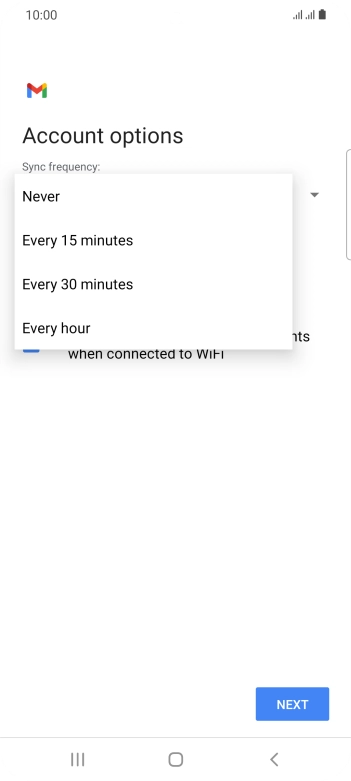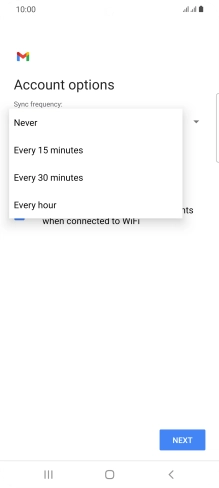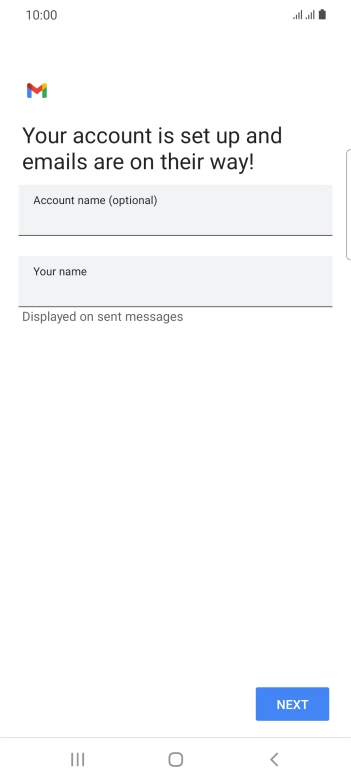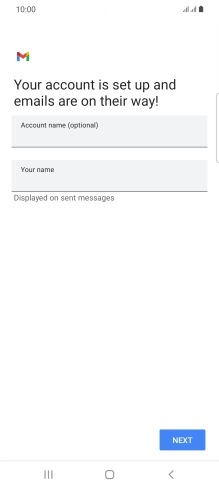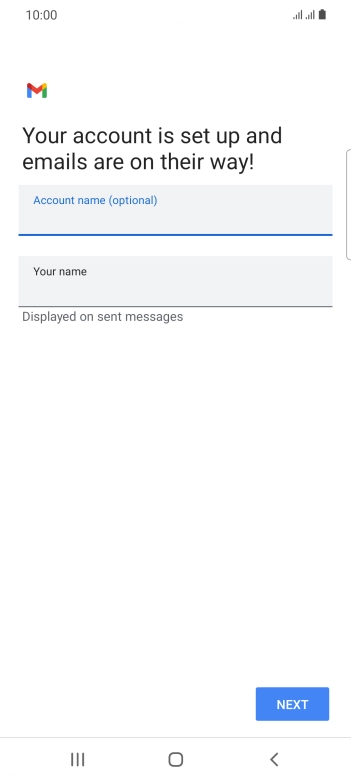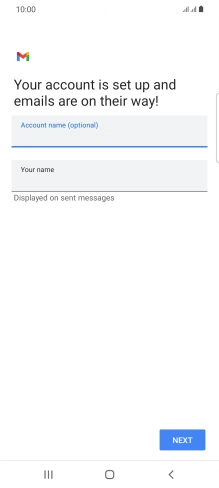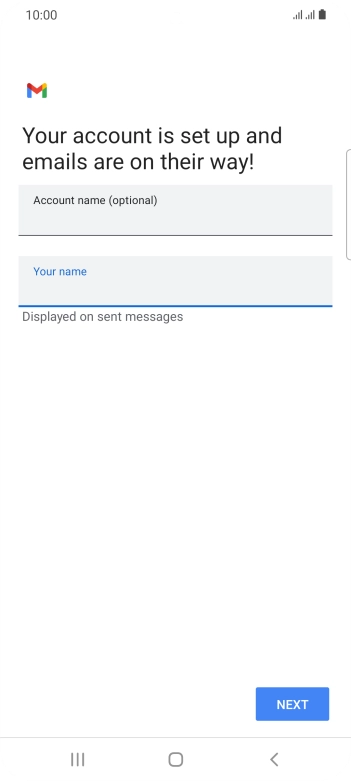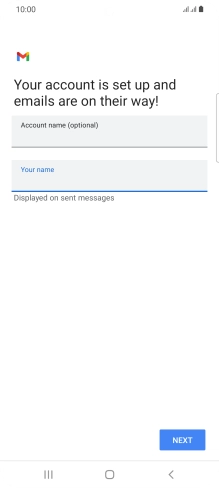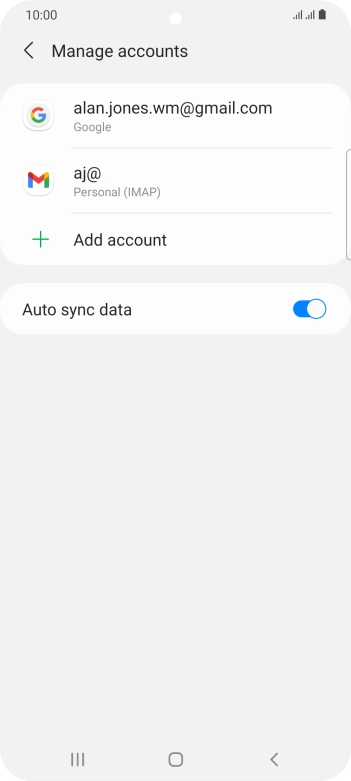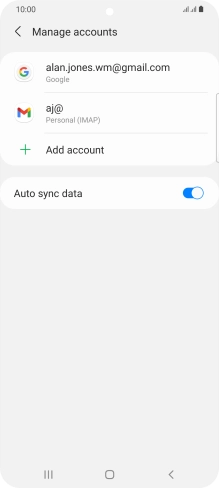Slide two fingers downwards starting from the top of the screen.
Press Accounts and backup.
Press the field below "Enter your email address" and key in your email address.
Press the field below "Password" and key in the password for your email account.
If this screen is displayed, your email account has been recognised and set up automatically. Follow the instructions on the screen to key in more information and finish setting up your phone.
Press the field below "Username" and key in the username for your email account.
Press the field below "Server" and key in the name of your email provider's incoming server.
Press the field below "Port" and key in 993.
Press the drop down list below "Security type".
Press SSL/TLS.
It's recommended that you turn on encryption of incoming email so that all email you receive are encrypted and secured in the best possible way.
Press the indicator next to "Require sign-in" to turn on the function.
Press the field below "Username" and key in the username for your email provider's outgoing server.
Press the field below "Password" and key in the password for your email provider's outgoing server.
Press the field below "SMTP server" and key in the name of your email provider's outgoing server.
Press the field below "Port" and key in 587.
If you're having problems sending email, try keying in 465 instead or ask your email provider for the correct outgoing port.
Press the drop down list below "Security type".
Press SSL/TLS.
It's recommended that you turn on encryption of outgoing email so that all email you send are encrypted and secured in the best possible way.
Press the drop down list below "Sync frequency:".
Press the required setting.
Press the field next to "Notify me when emails arrive" to turn the function on or off.
Press the field next to "Sync email for this account" to turn on the function.
Press the field below "Account name (optional)" and key in the required name.
Press the field below "Your name" and key in the required sender name.
Press the Home key to return to the home screen.