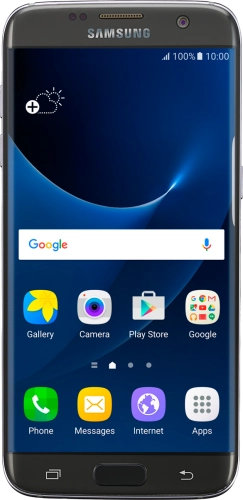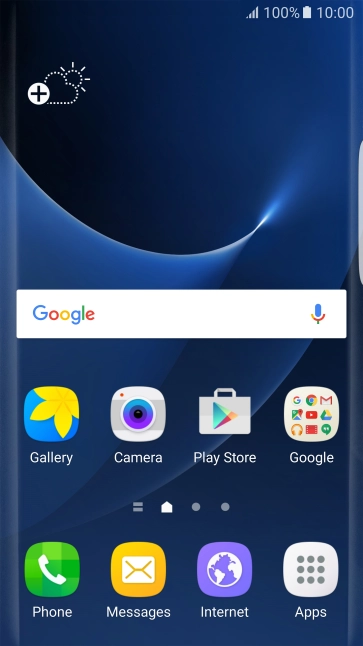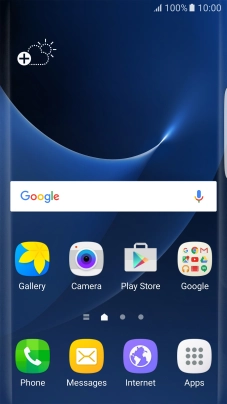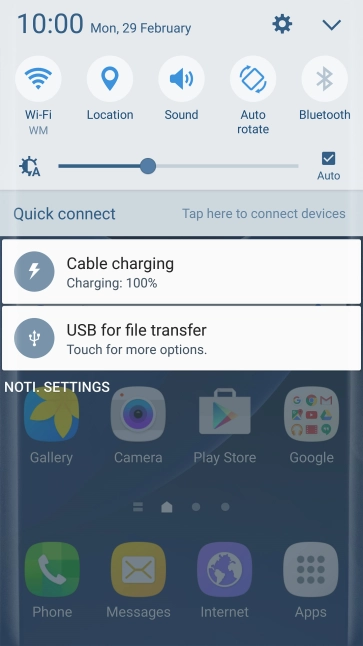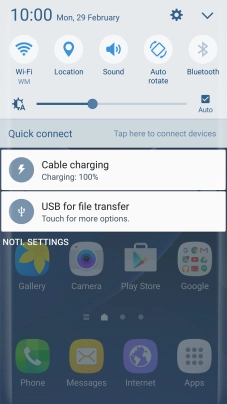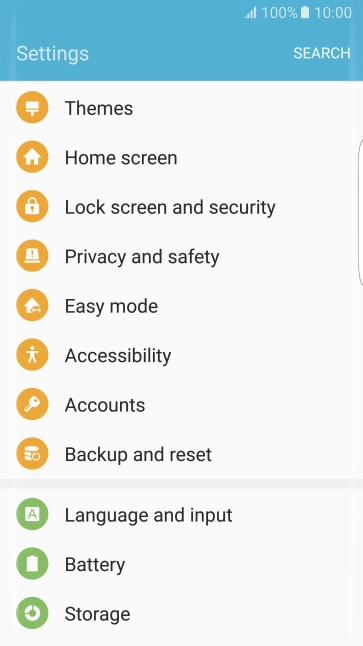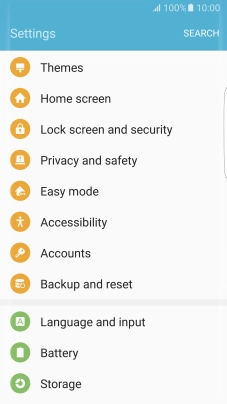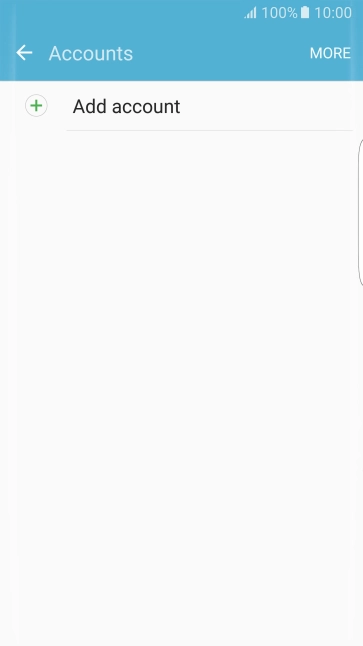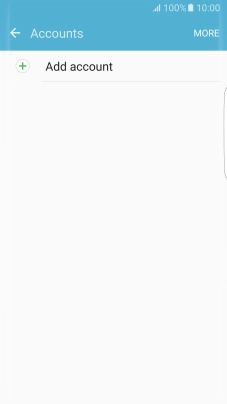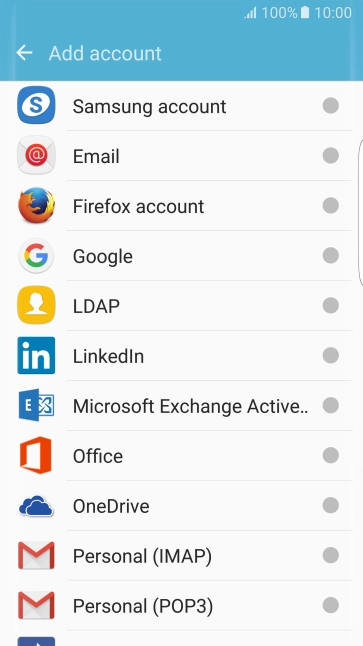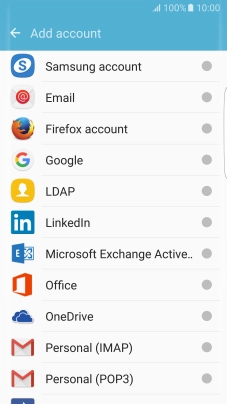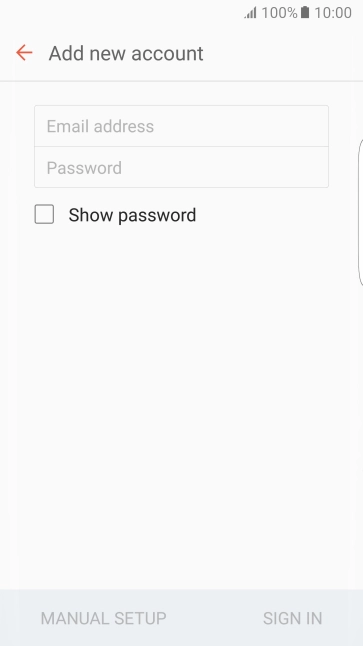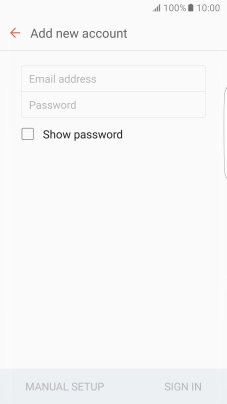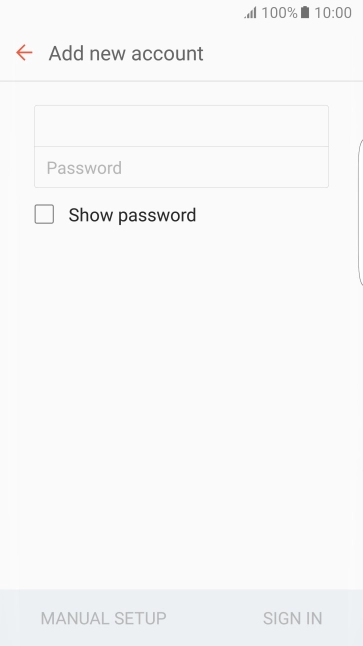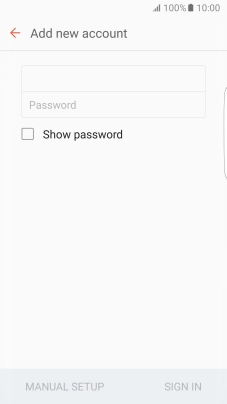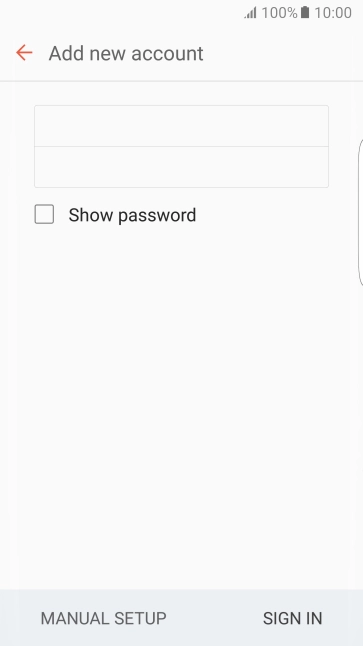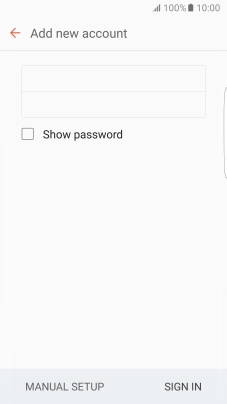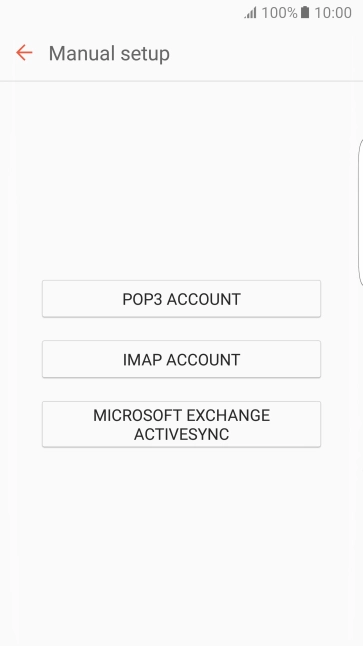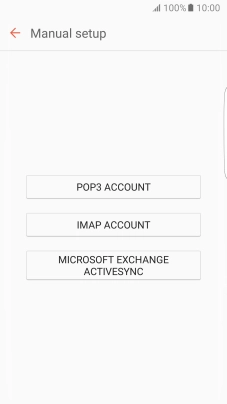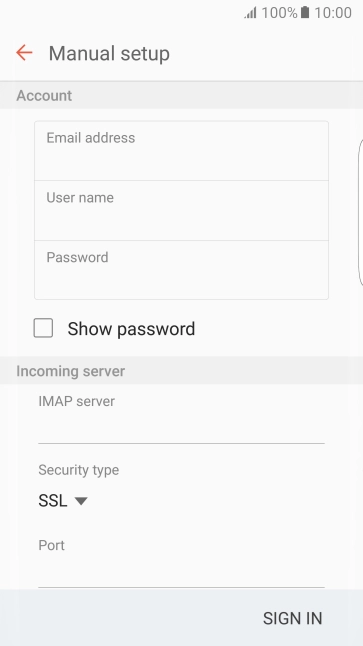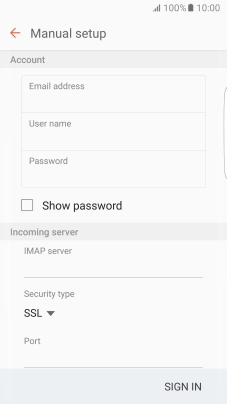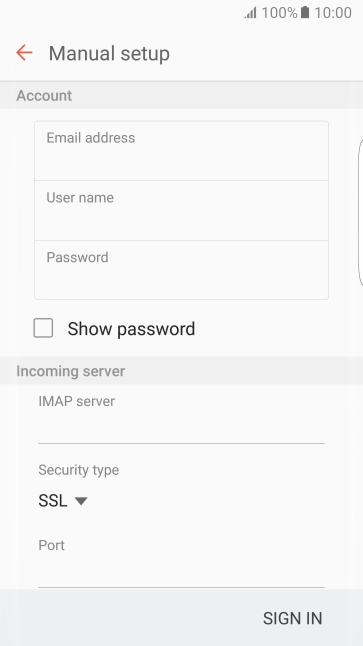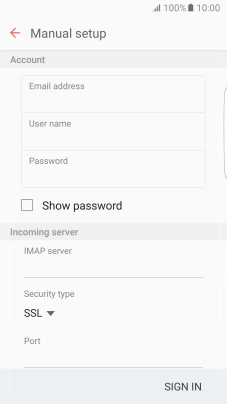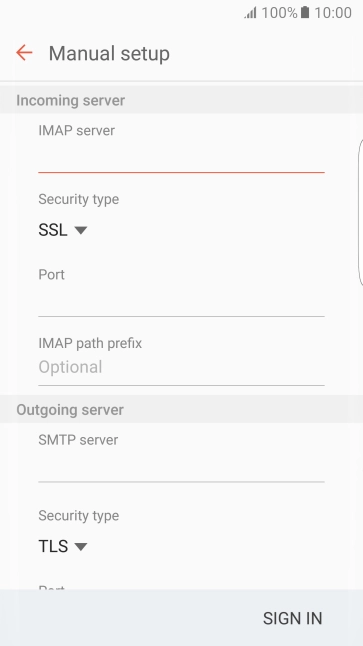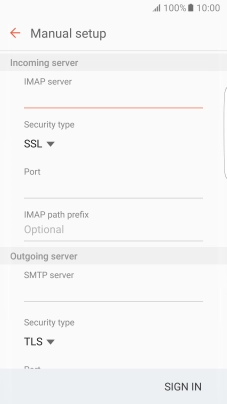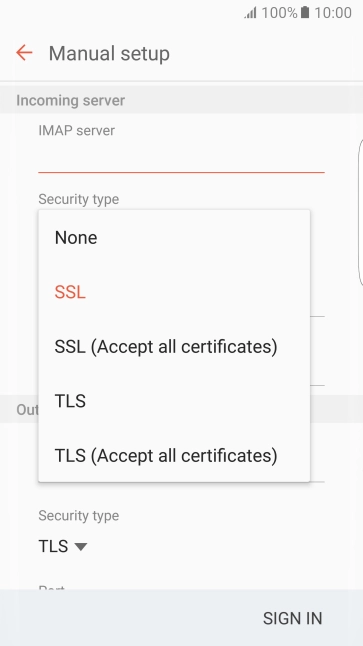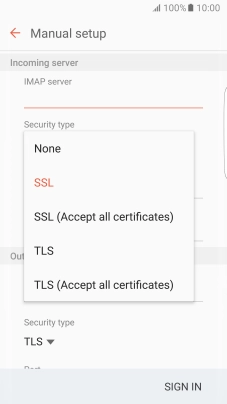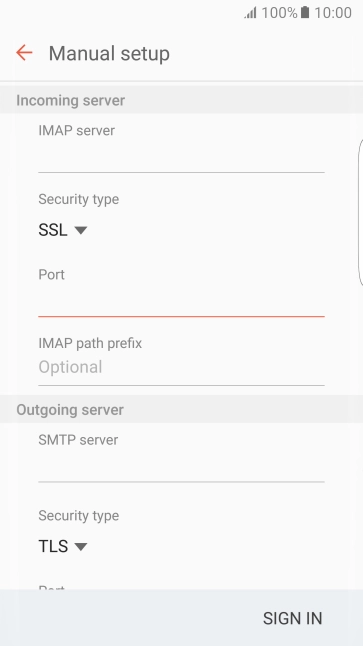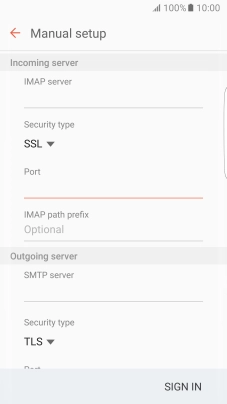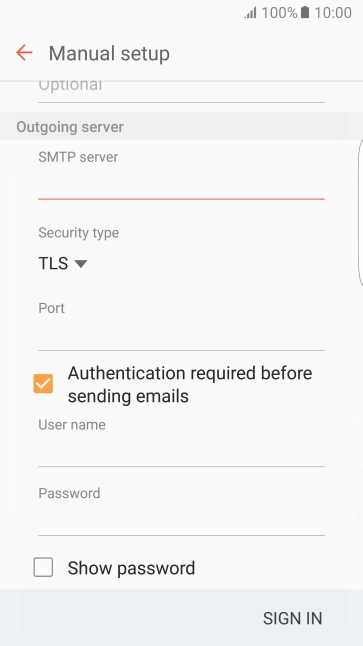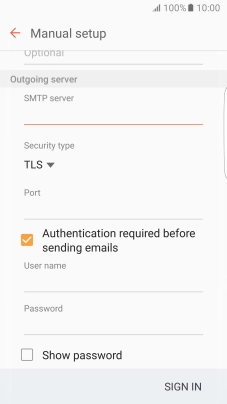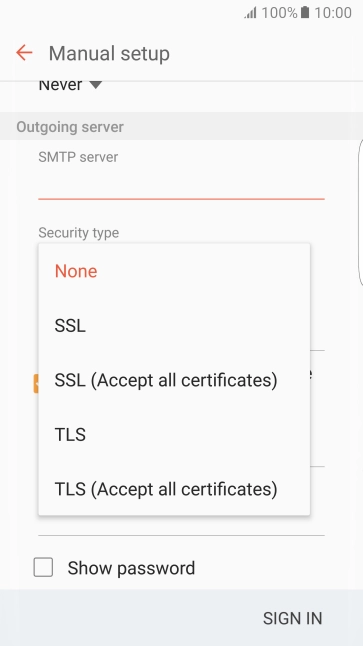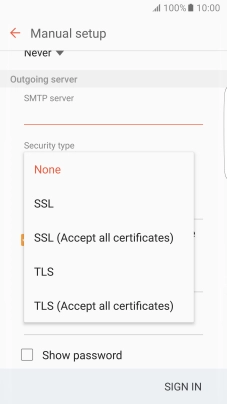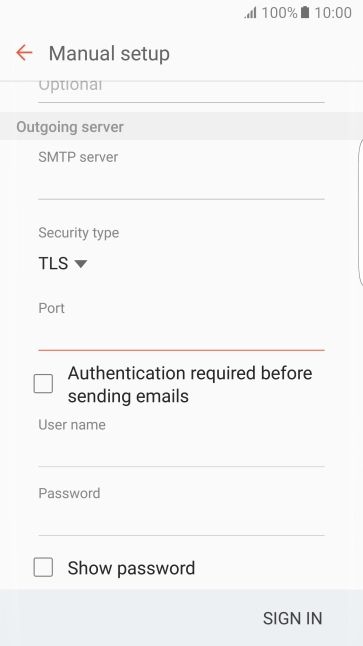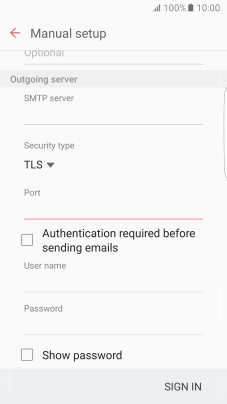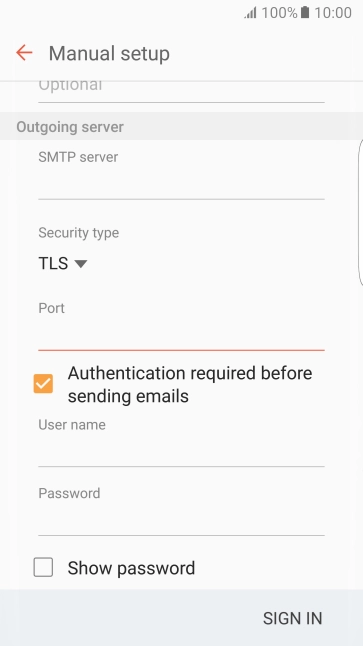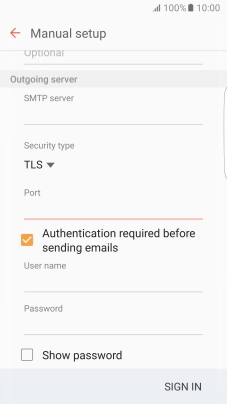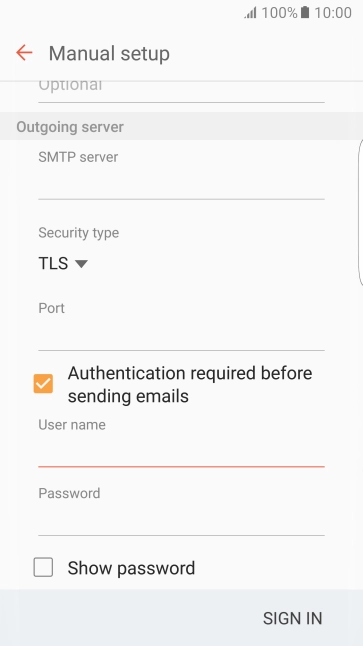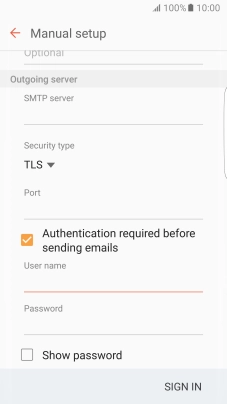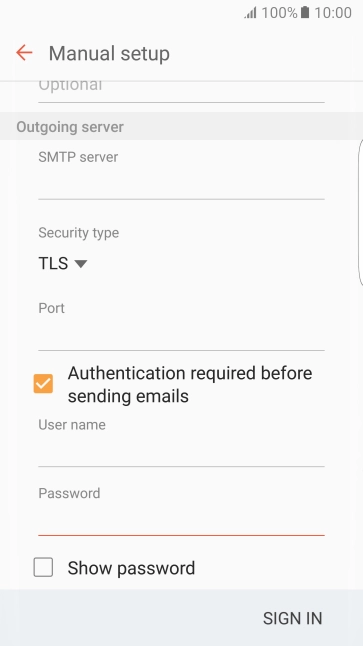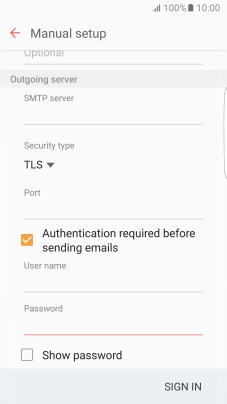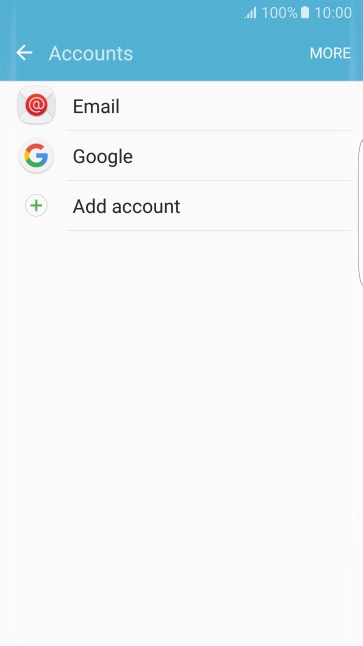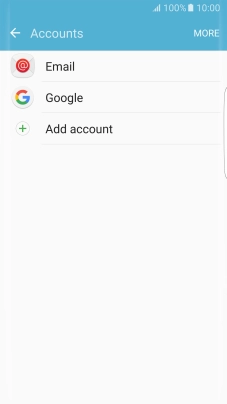Slide your finger downwards starting from the top of the screen.
Press Email address and key in your Telstra email address.
E.g. user@bigpond.com, user@bigpond.net.au or user@telstra.com.
Press Password and key in the password for your Telstra email account.
Press User name and key in the username for your Telstra email account.
The username for your Telstra email account is your email address, e.g. user@bigpond.com, user@bigpond.net.au or user@telstra.com.
Press the field below "IMAP server" and key imap.telstra.com.
Press the drop down list below "Security type".
Press SSL to turn on the function.
Press the field below "Port" and key 993.
Press the field below "SMTP server" and key smtp.telstra.com.
Press the drop down list below "Security type".
Press SSL to turn on the function.
Press the field below "Port" and key 465.
Press Authentication required before sending emails to turn on the function.
Press the field below "User name" and key in the username for your Telstra email account.
The username for your Telstra email account is your email address, e.g. user@bigpond.com, user@bigpond.net.au or user@telstra.com.
Press the field below "Password" and key in the password for your Telstra email account.
Press the Home key to return to the home screen.