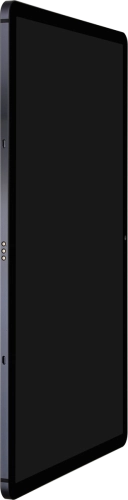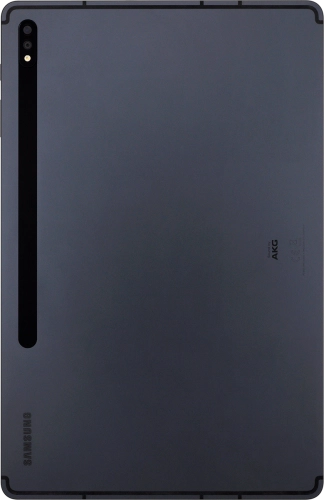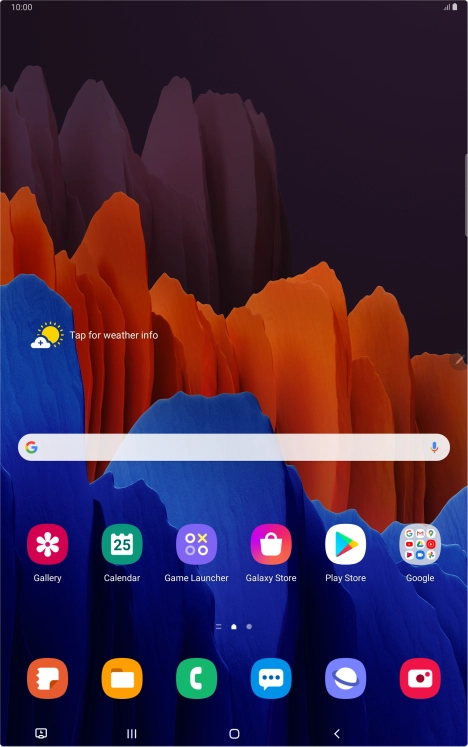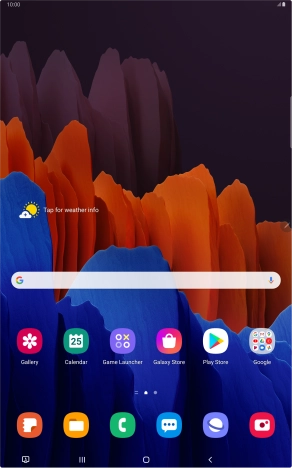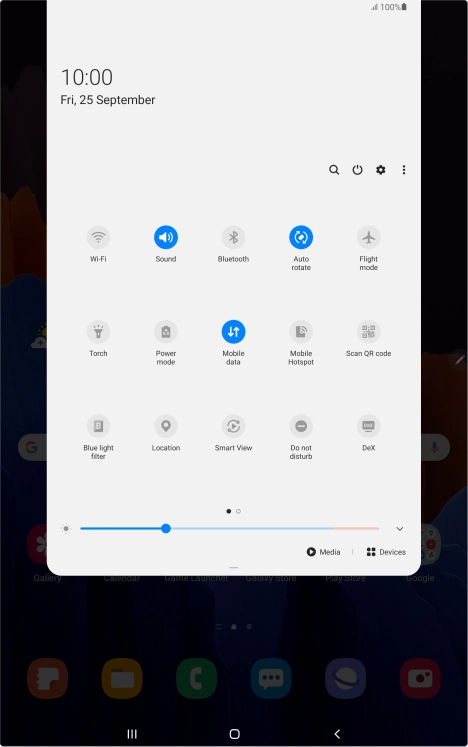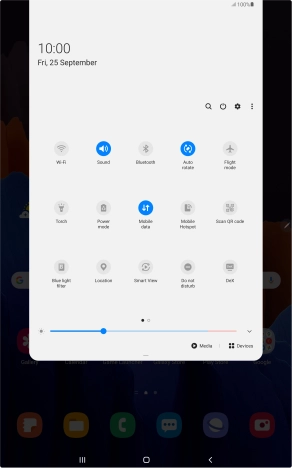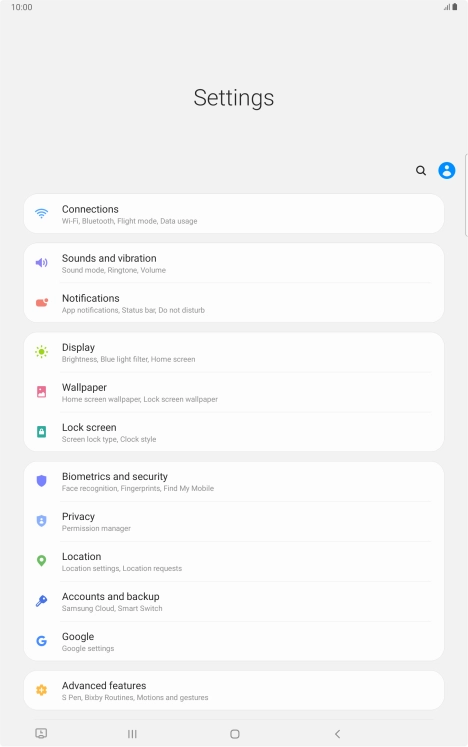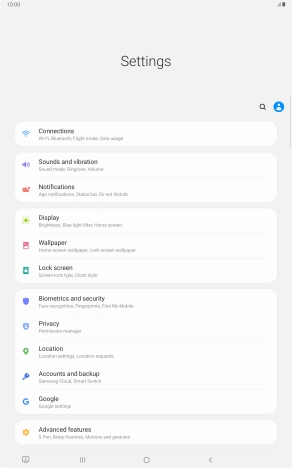Search suggestions will appear below the field as you type
Browse via device topic
Turn use of lock code on or off
The lock code prevents others from accessing the contents of your tablet (such as pictures and messages). When the lock code is turned on, it needs to be used every time you turn on your tablet and when it has been in sleep mode.
Step 1 of -
Step 1 of -