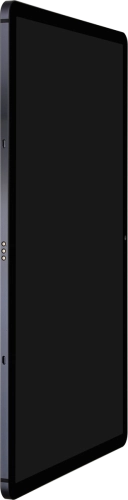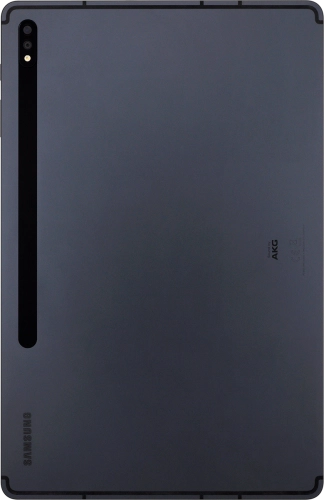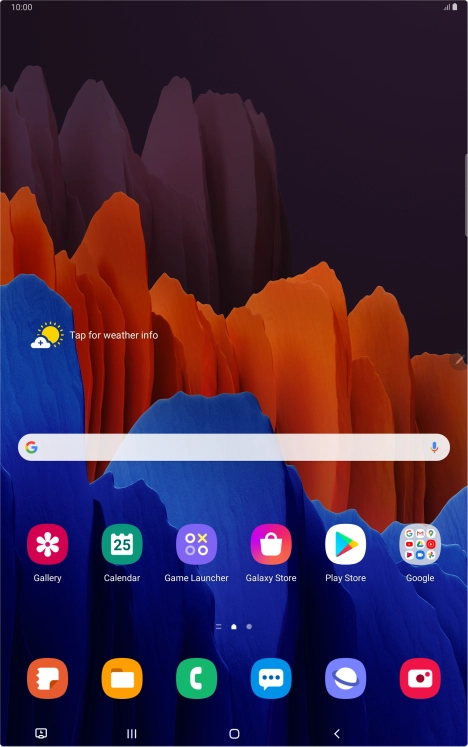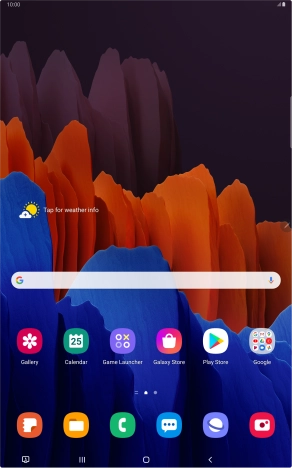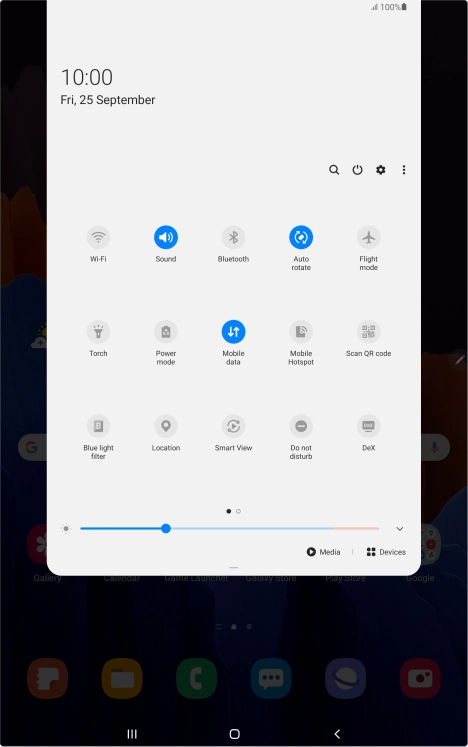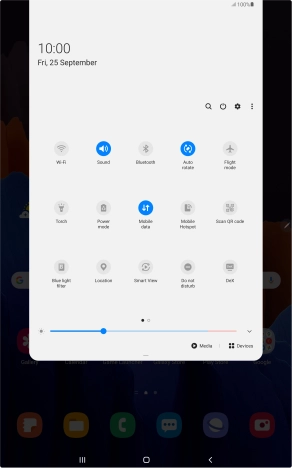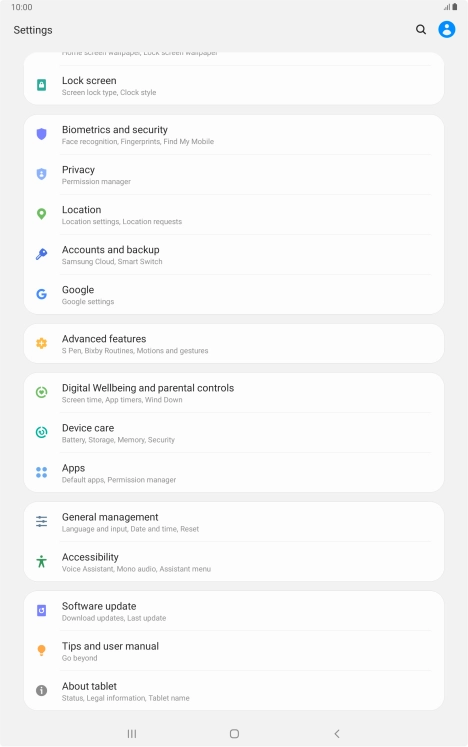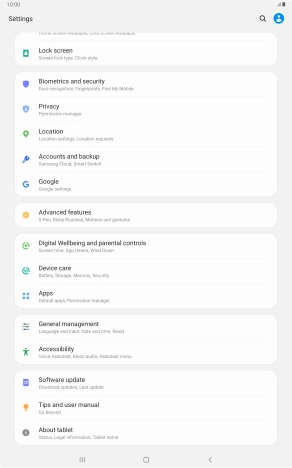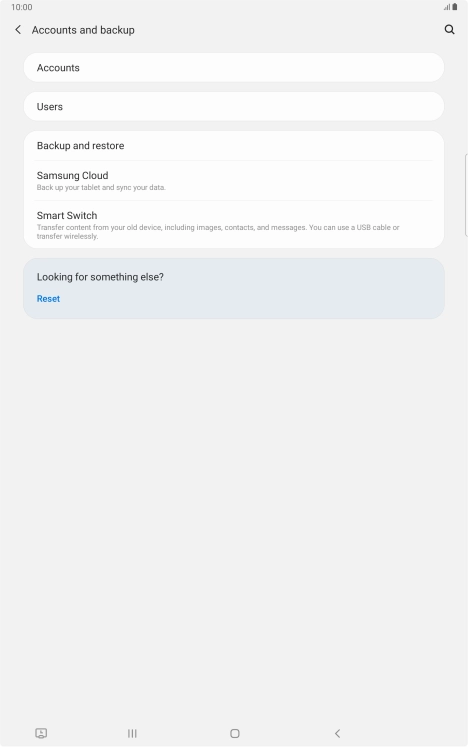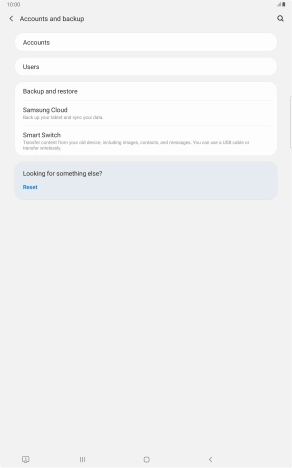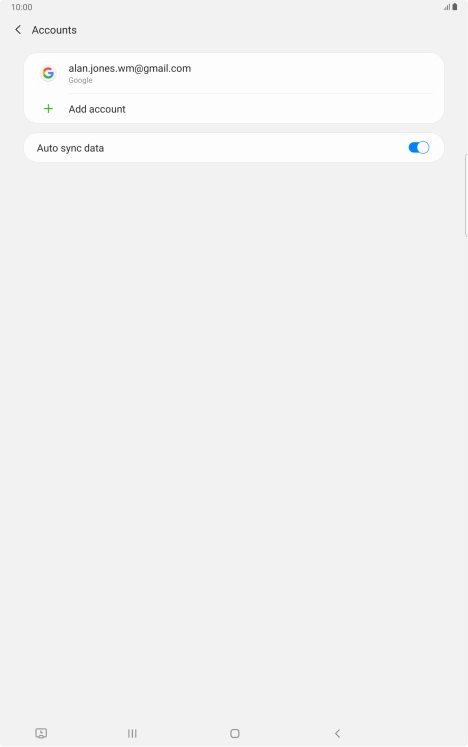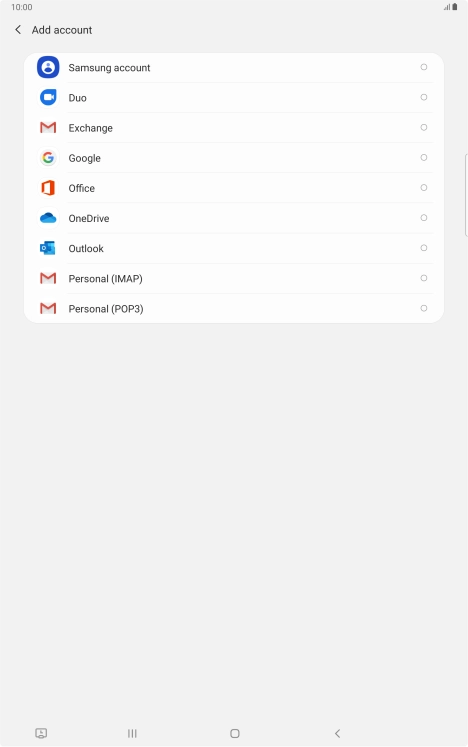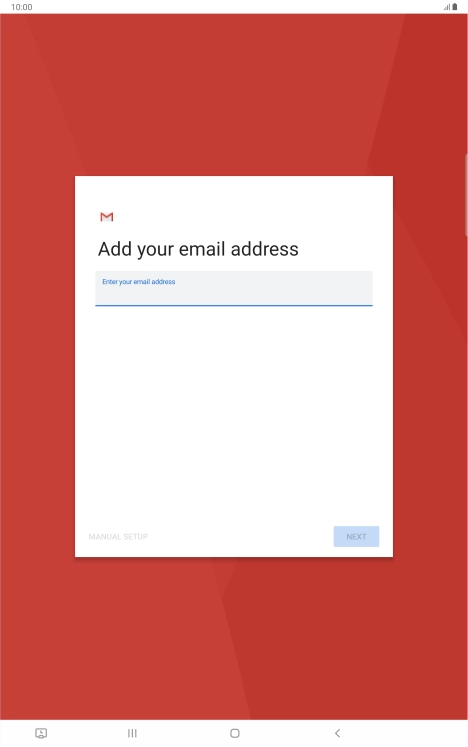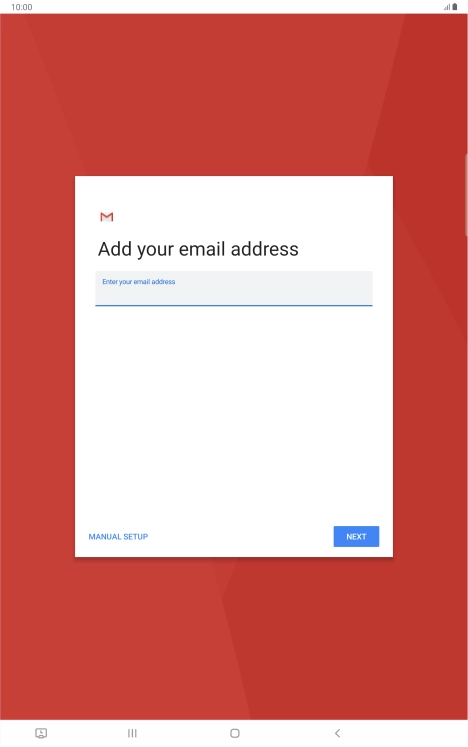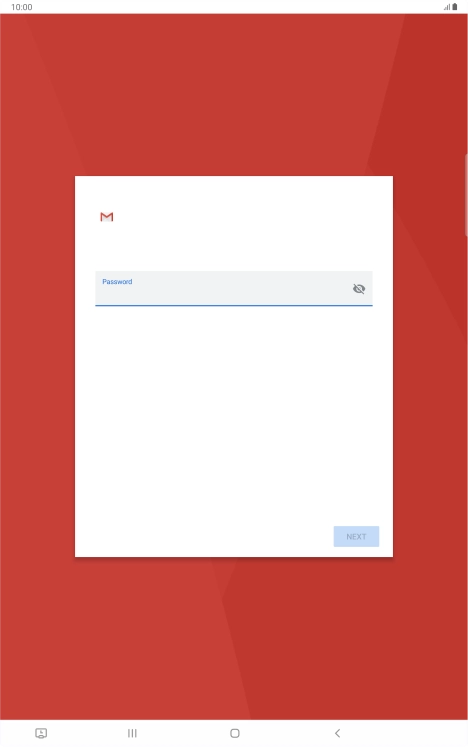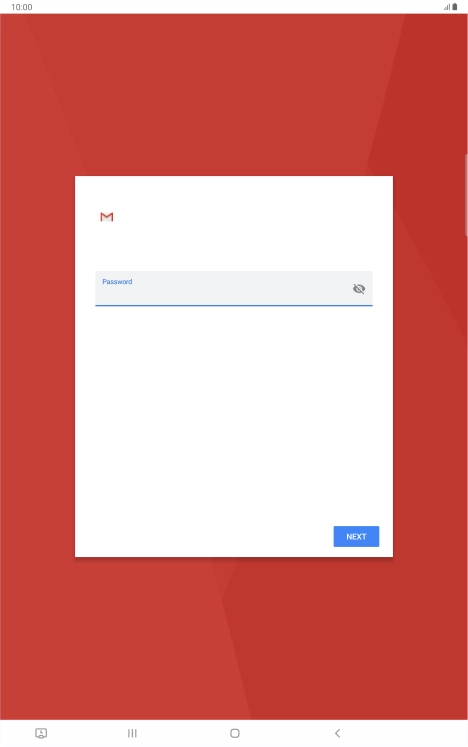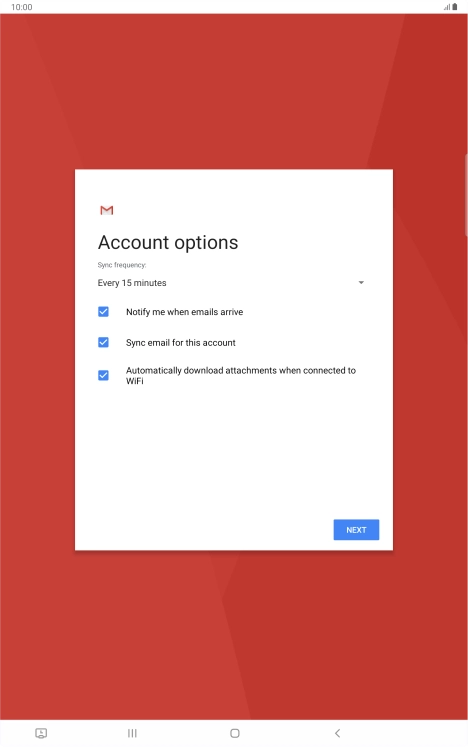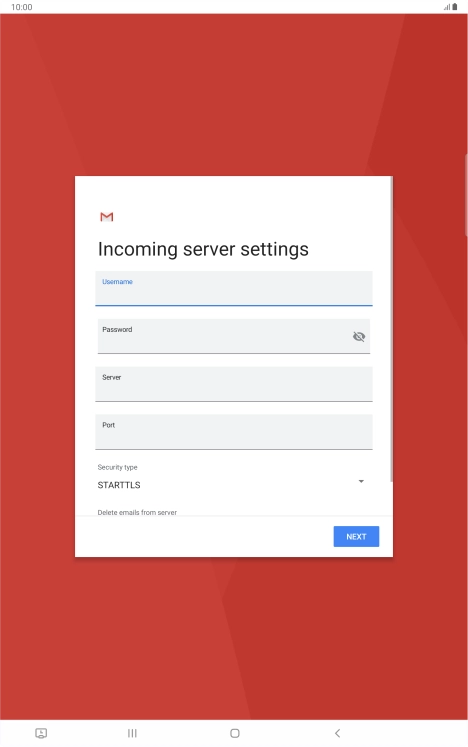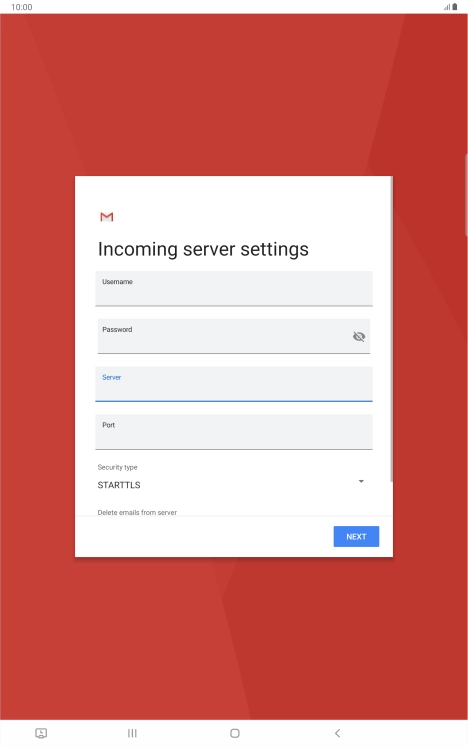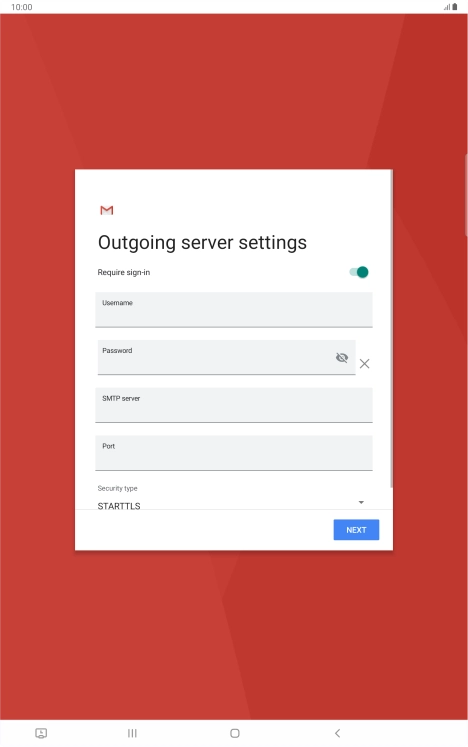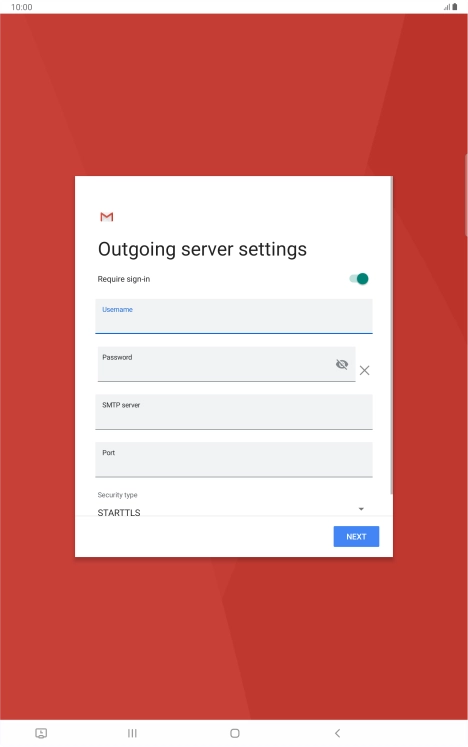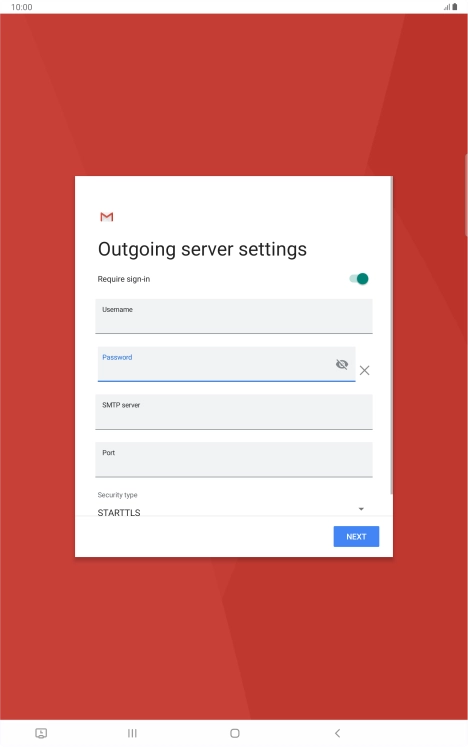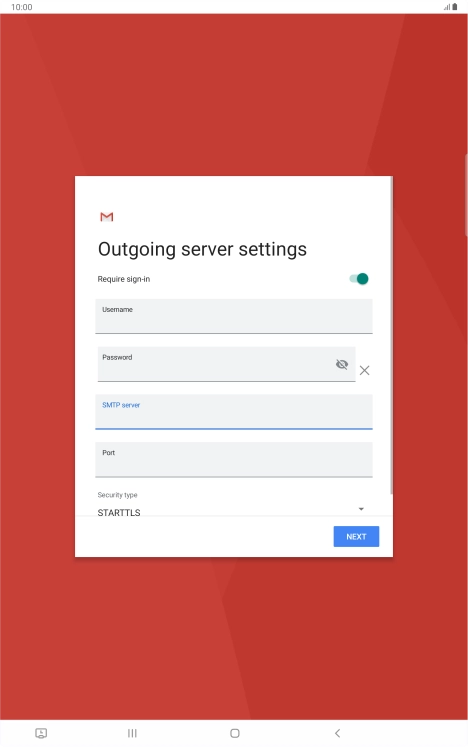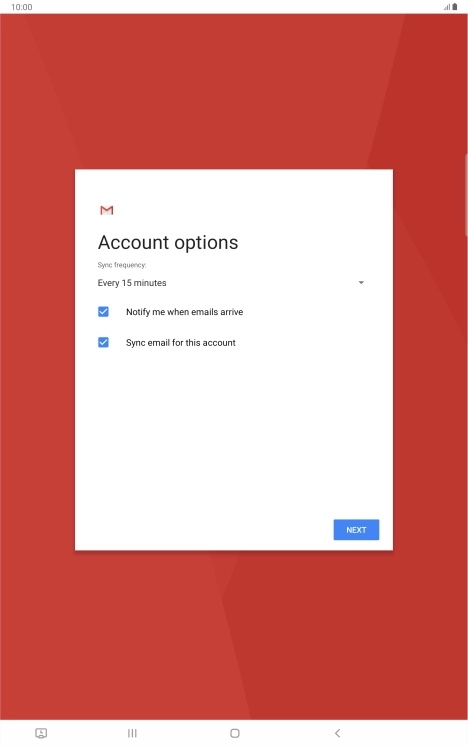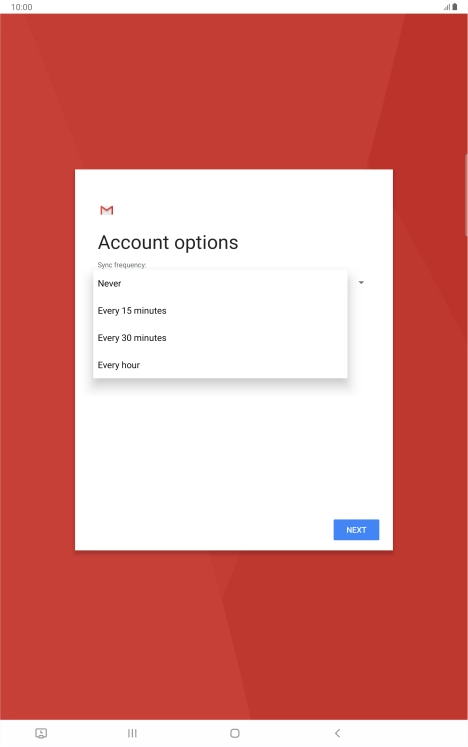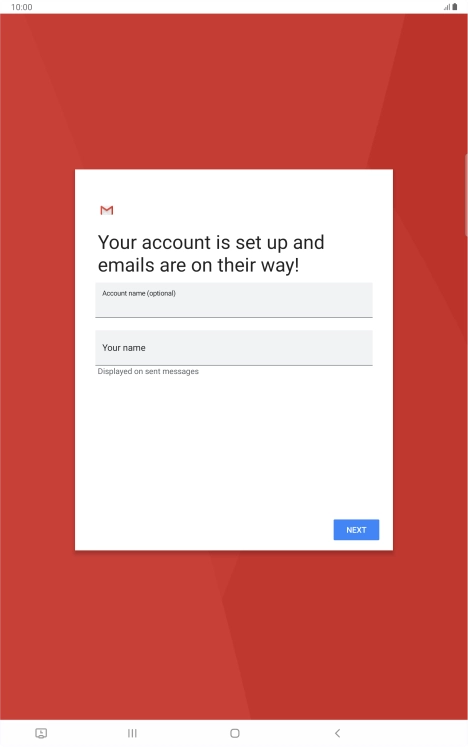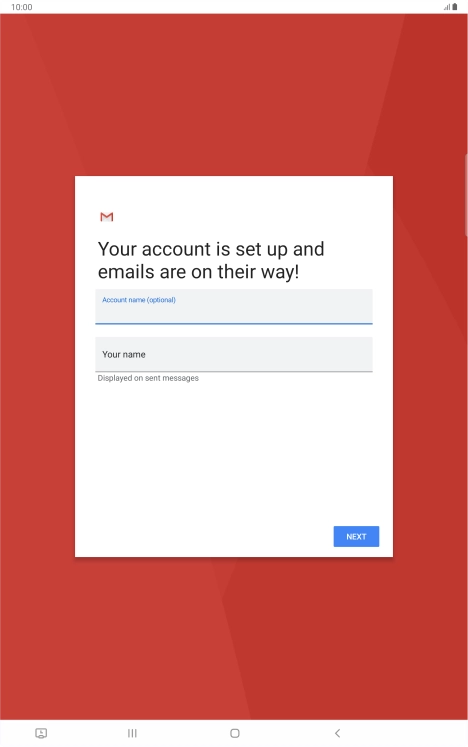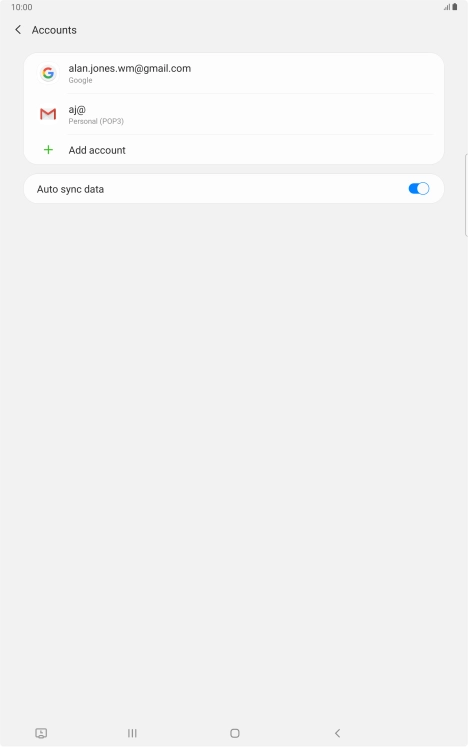Slide two fingers downwards starting from the top of the screen.
Press Accounts and backup.
Press the field below "Enter your email address" and key in your email address.
Press the field below "Password" and key in the password for your email account.
If this screen is displayed, your email account has been recognised and set up automatically. Follow the instructions on the screen to key in more information and finish setting up your tablet.
Press the field below "Username" and key in the username for your email account.
Press the field below "Server" and key in the name of your email provider's incoming server.
Press the field below "Port" and key in 110.
Press the drop down list below "Delete emails from server".
Press Never to keep email on the server when you delete them on your tablet.
Press When I delete from Inbox to delete email on the server when you delete them on your tablet.
Press the indicator next to "Require sign-in" to turn on the function.
Press the field below "Username" and key in the username for your email provider's outgoing server.
Press the field below "Password" and key in the password for your email provider's outgoing server.
Press the field below "SMTP server" and key in the name of your email provider's outgoing server.
Press the field below "Port" and key in 25.
Press the drop down list below "Sync frequency:".
Press the required setting.
Press the field next to "Notify me when emails arrive" to turn the function on or off.
Press the field next to "Sync email for this account" to turn on the function.
Press the field below "Account name (optional)" and key in the required name.
Press Your name and key in the required sender name.
Press the Home key to return to the home screen.