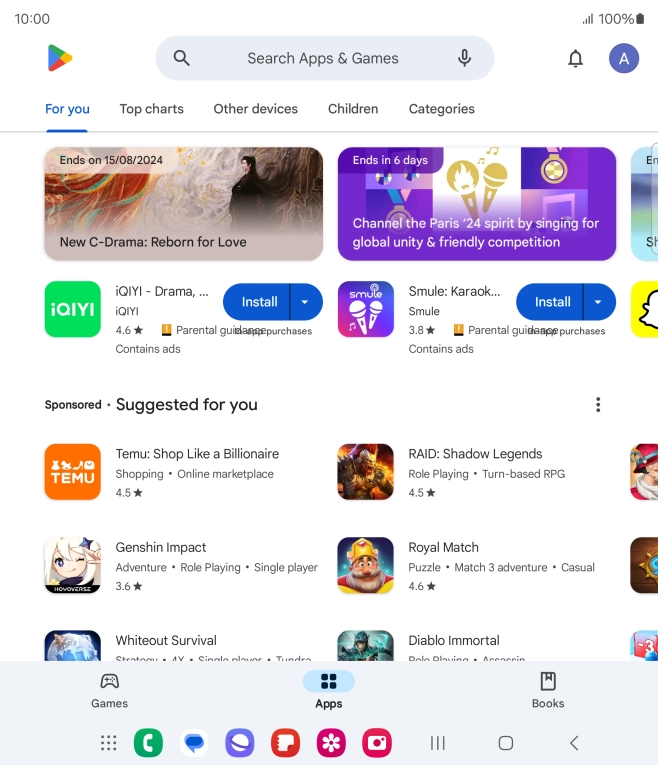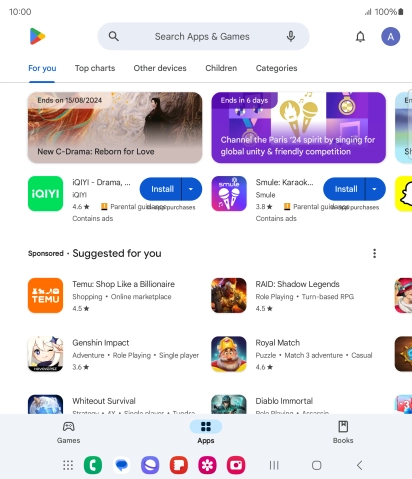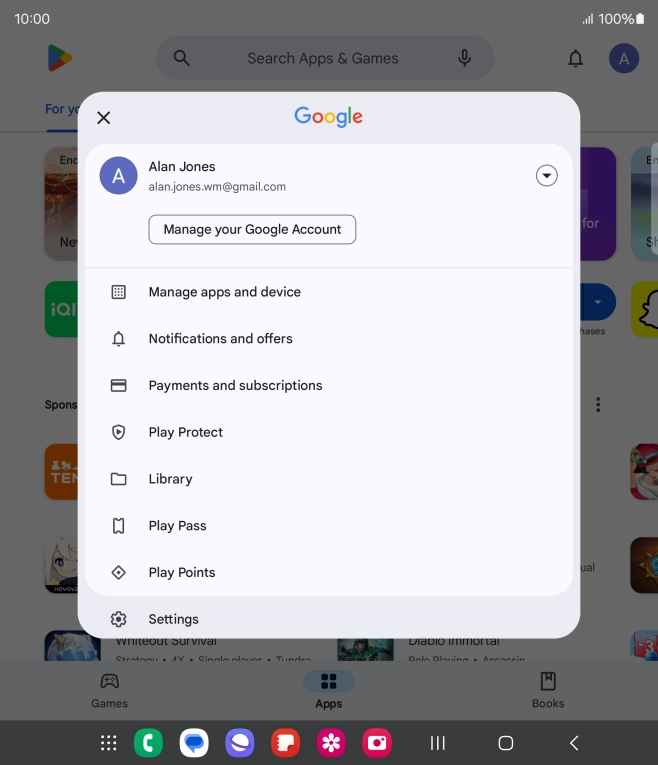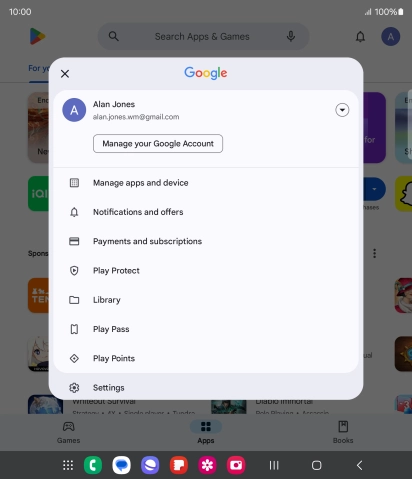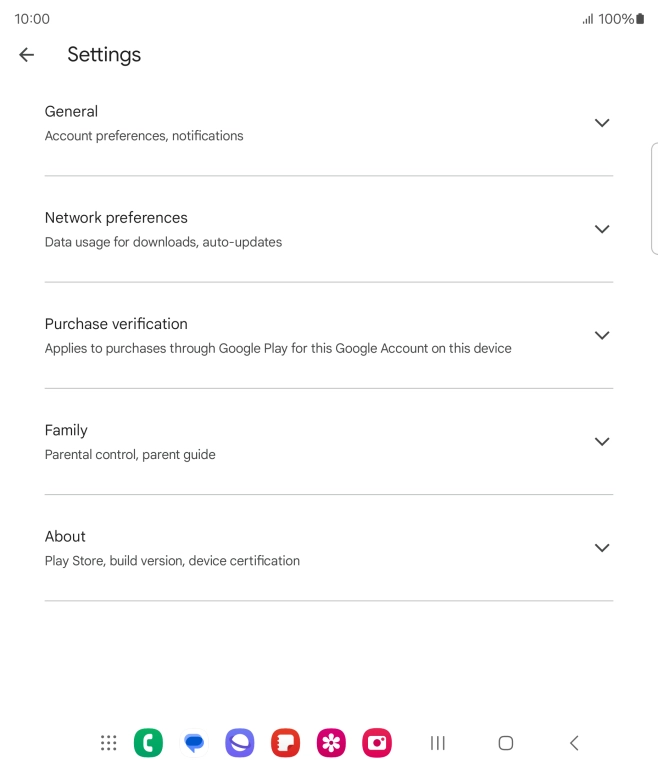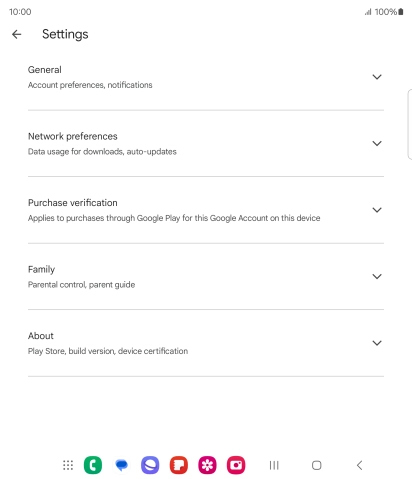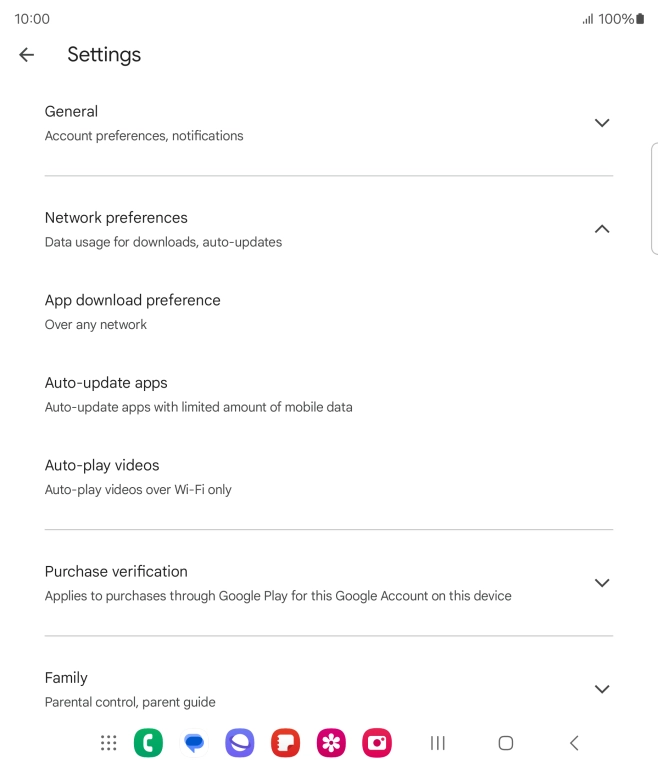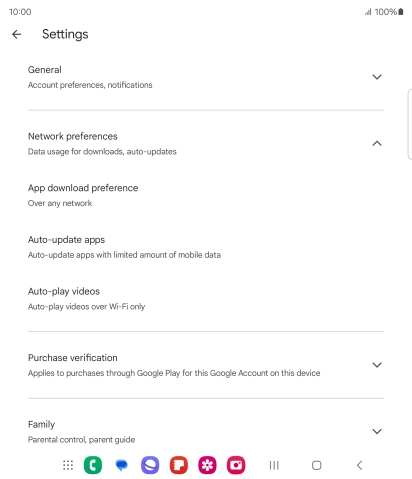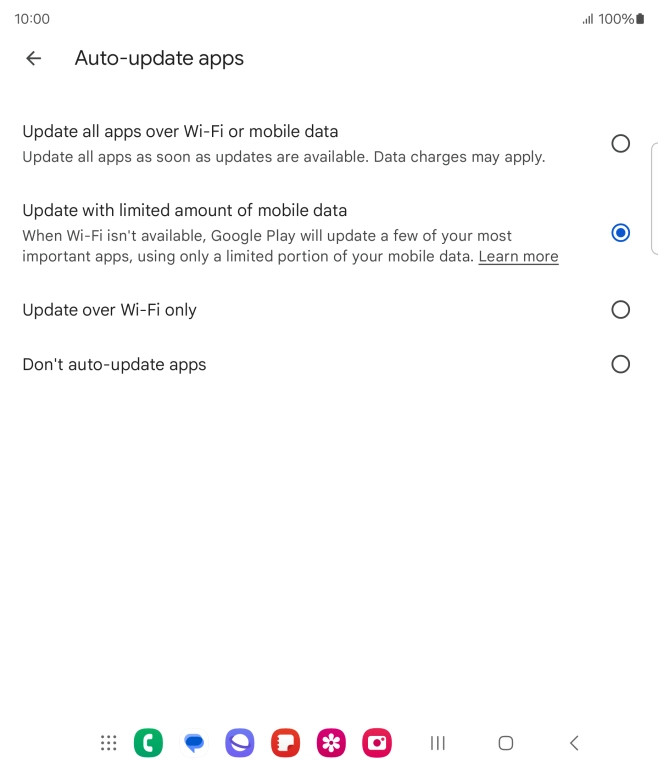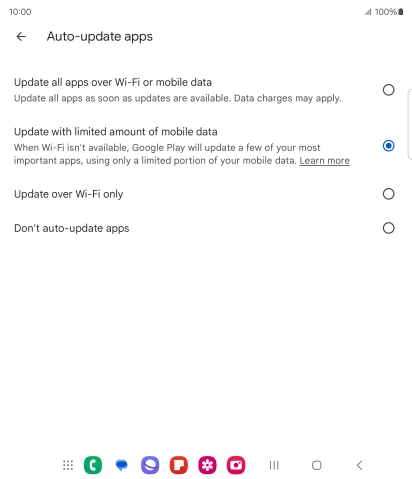Search suggestions will appear below the field as you type
Quick links to popular guides
Browse via device topic
Turn automatic update of apps on or off
You can set your phone to update apps automatically so you always have the newest versions installed.
Step 1 of -
Step 1 of -