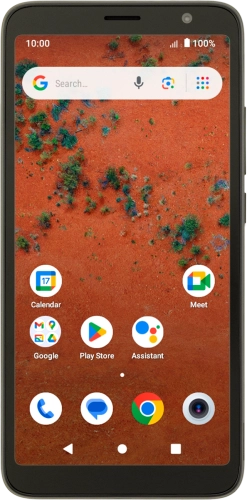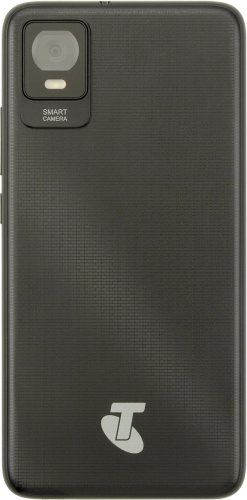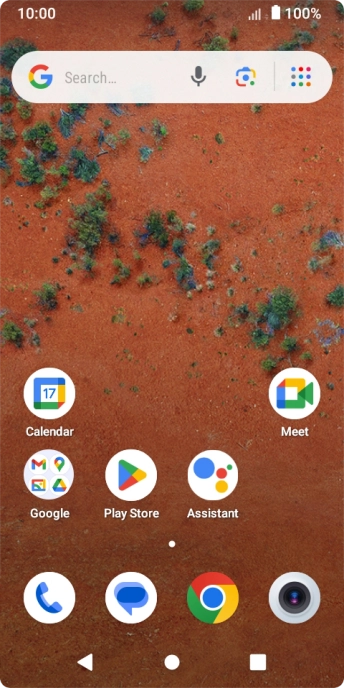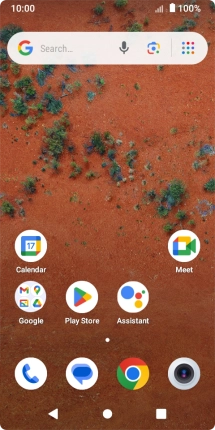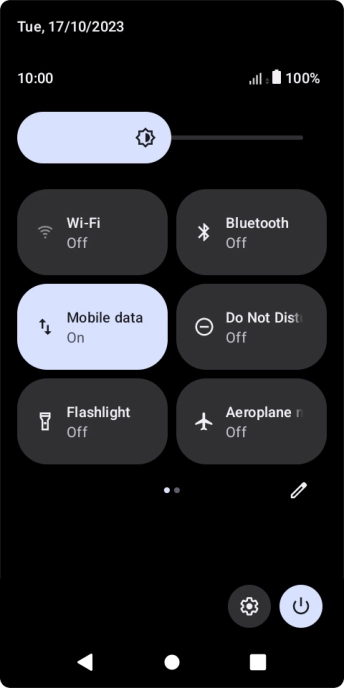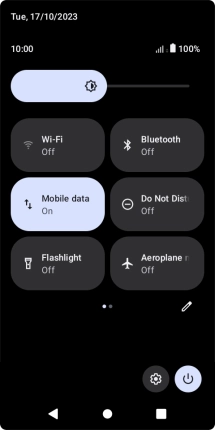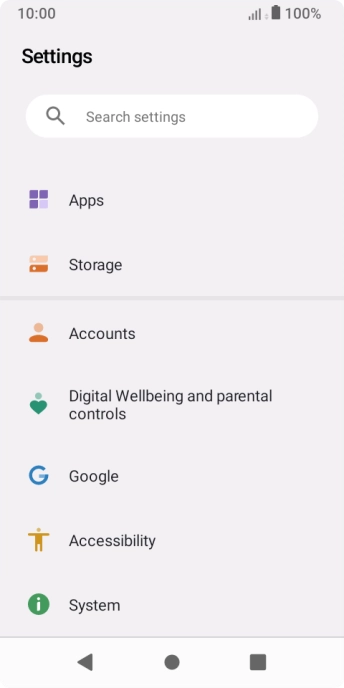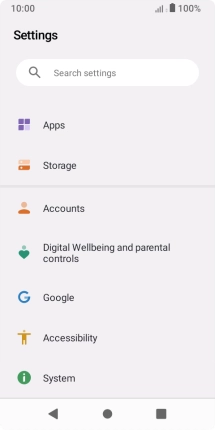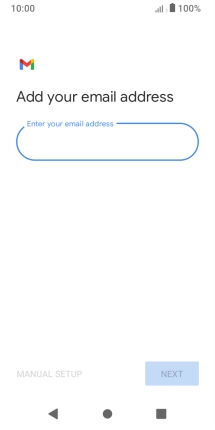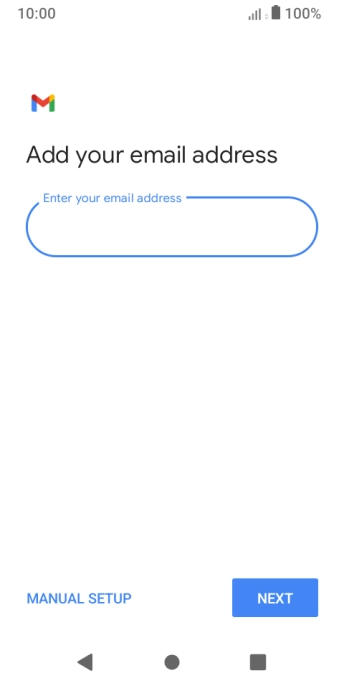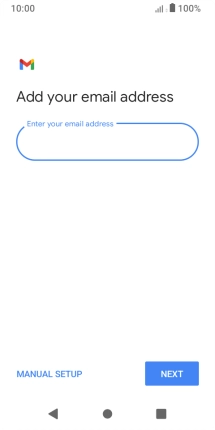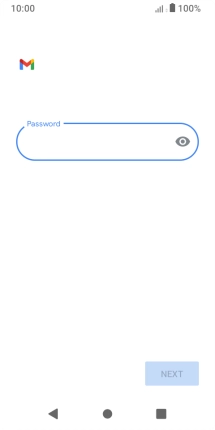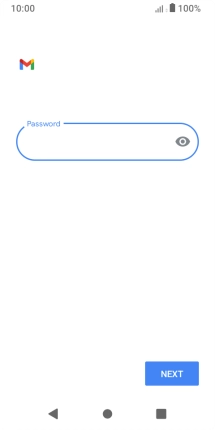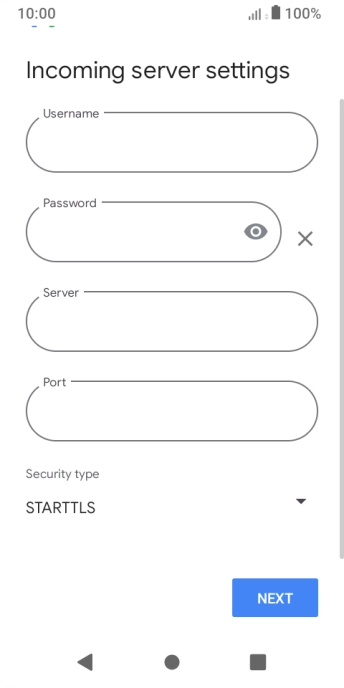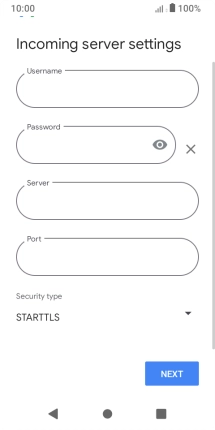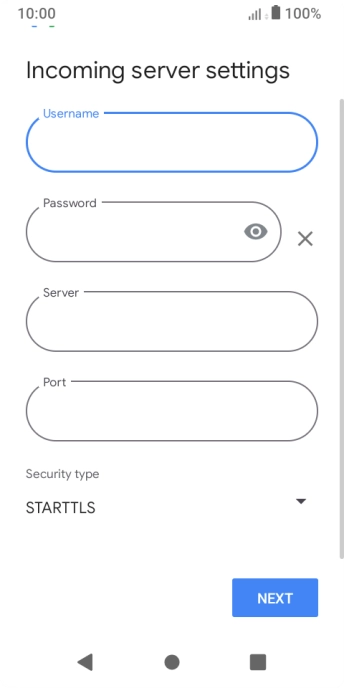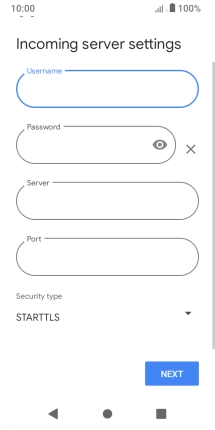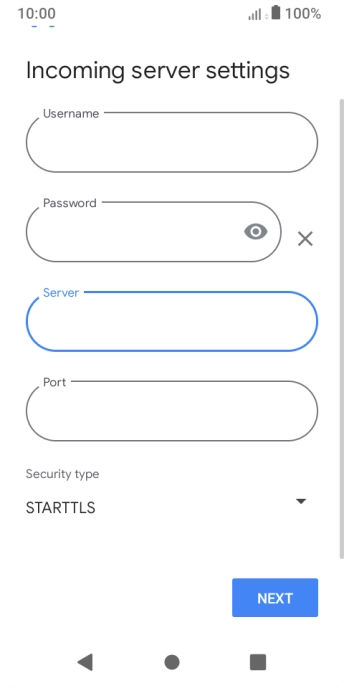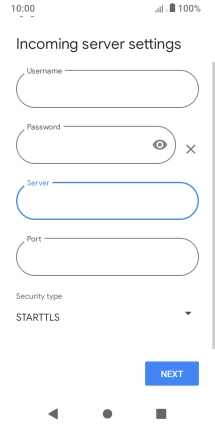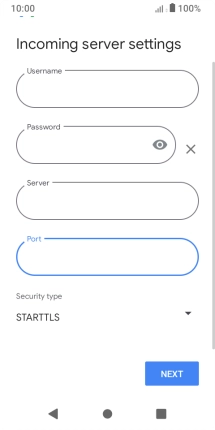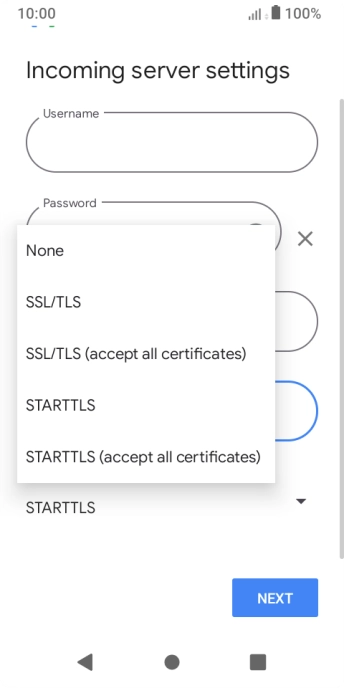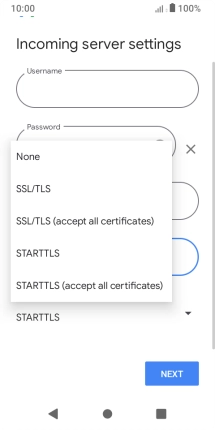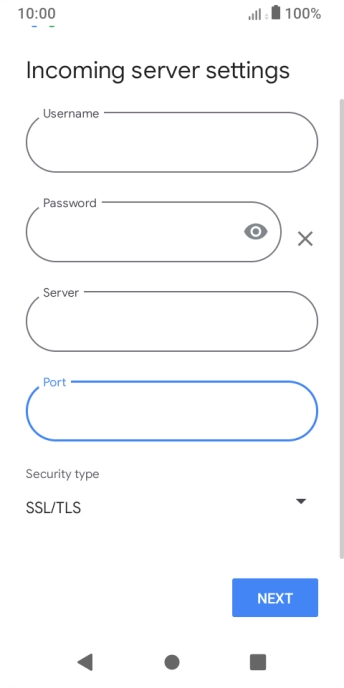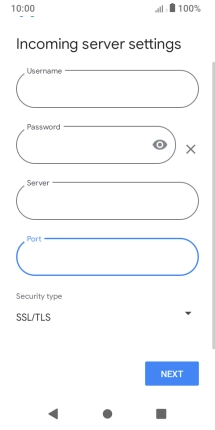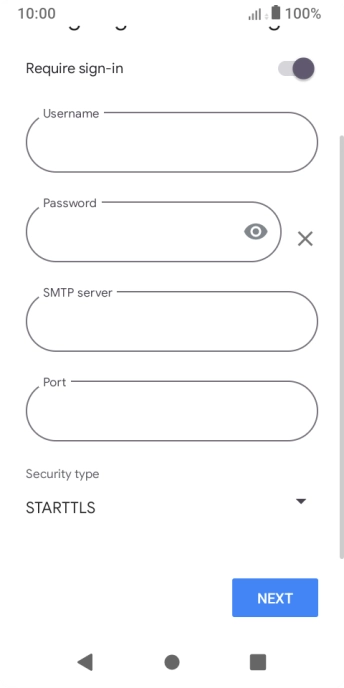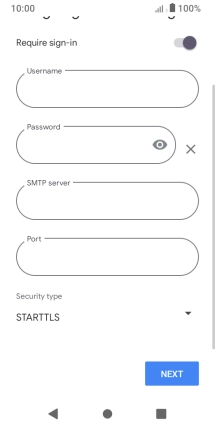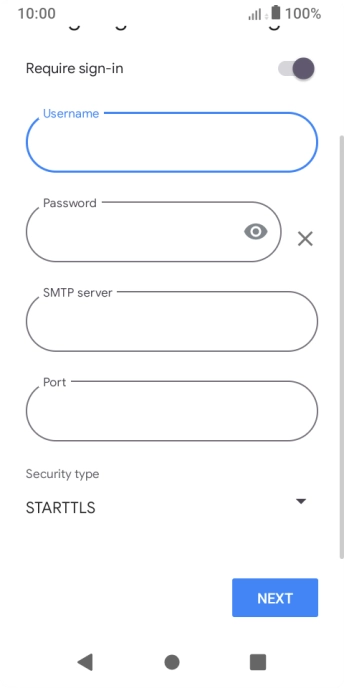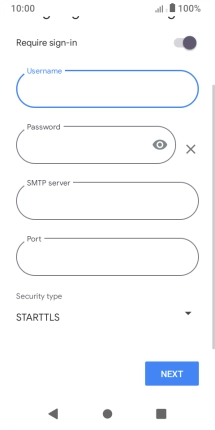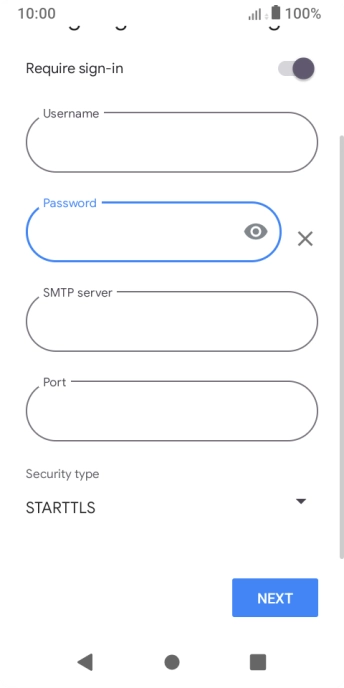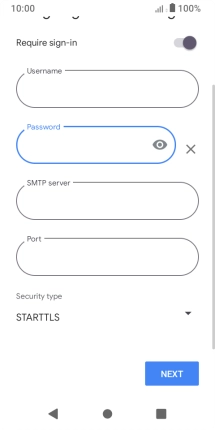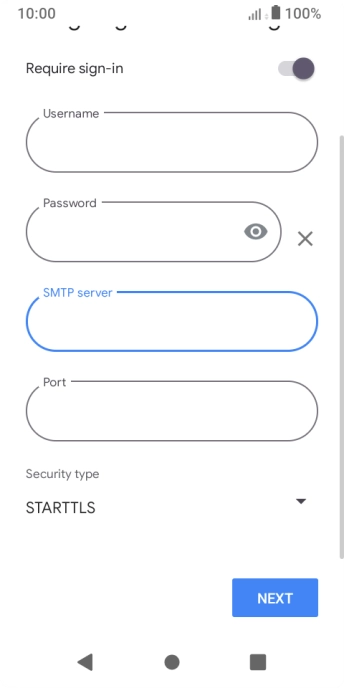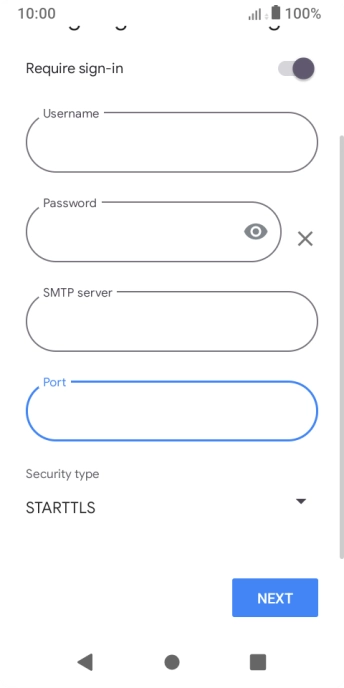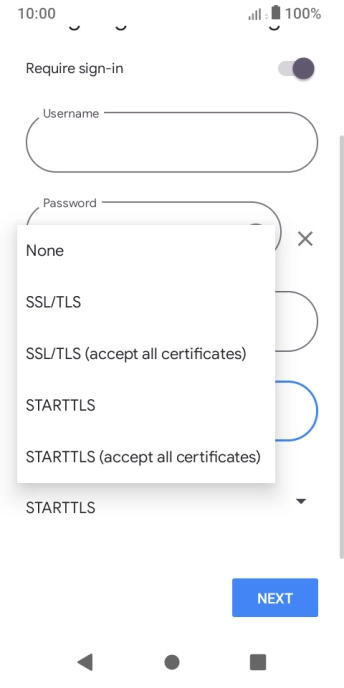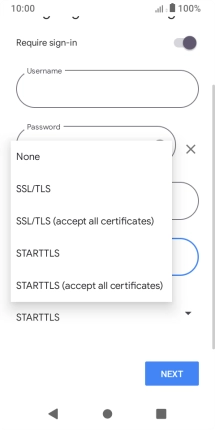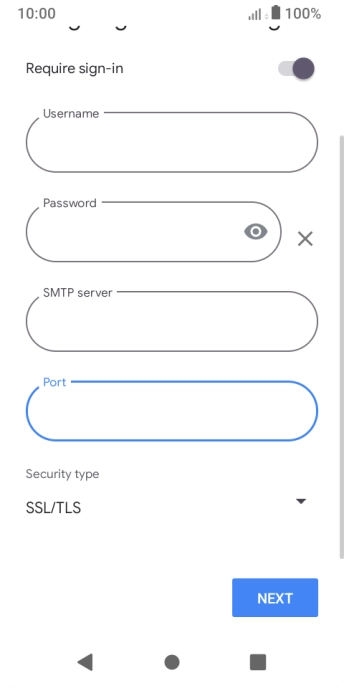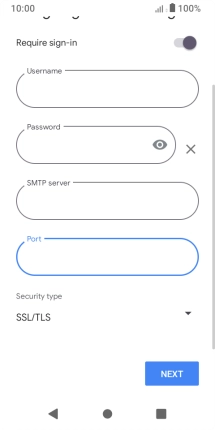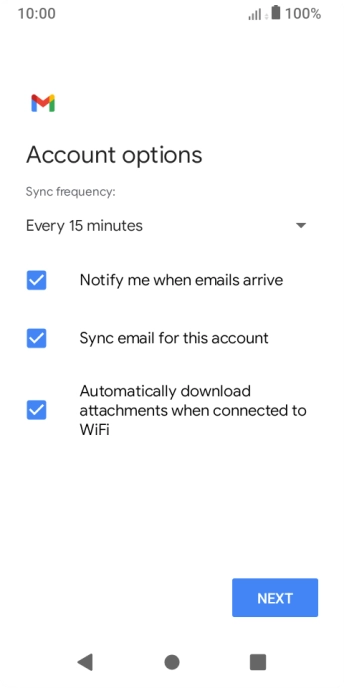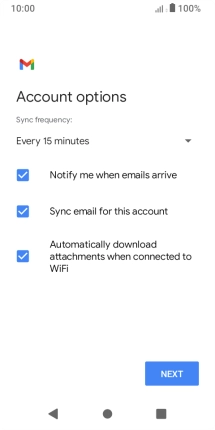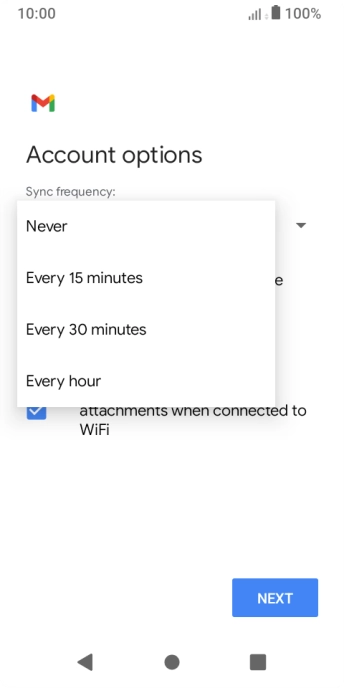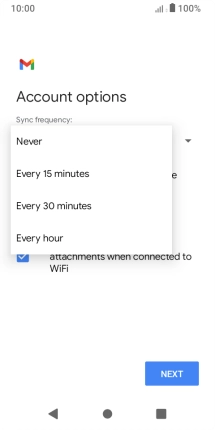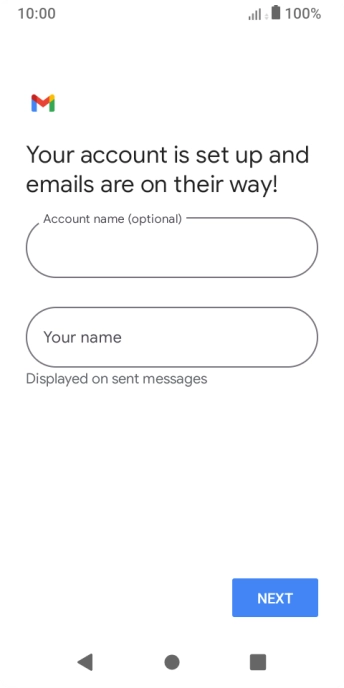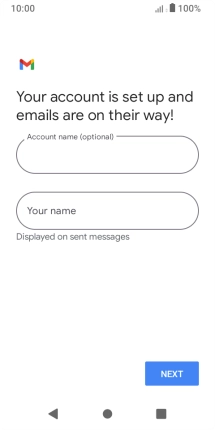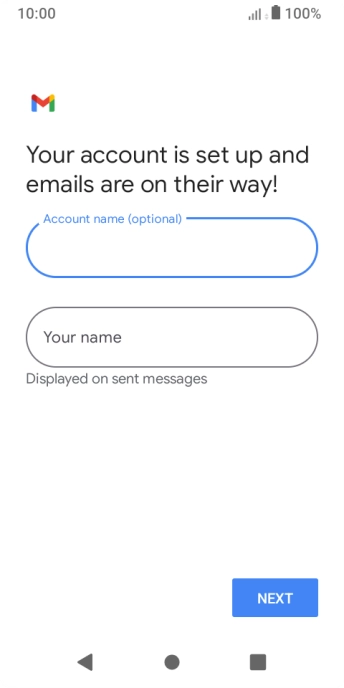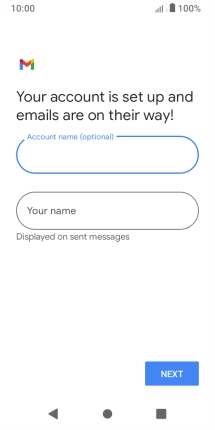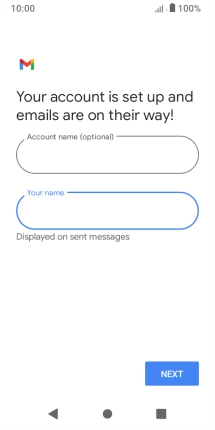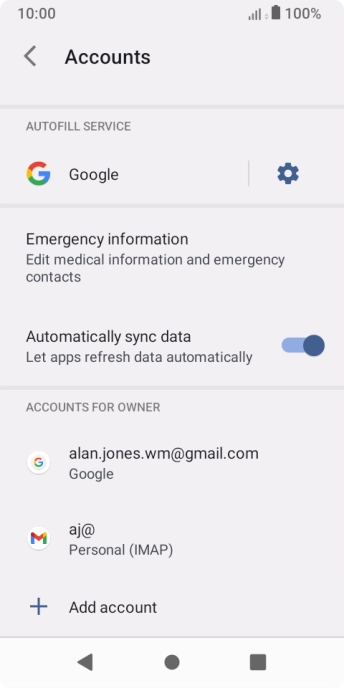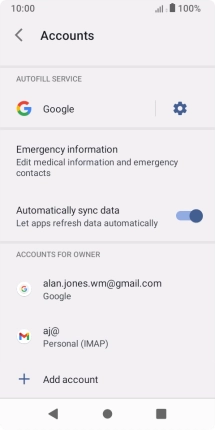Slide two fingers downwards starting from the top of the screen.
Press the field below "Enter your email address" and key in your Telstra email address.
E.g. user@bigpond.com, user@bigpond.net.au or user@telstra.com.
Press the field below "Password" and key in the password for your Telstra email account.
Press the field below "Username" and key in the username for your Telstra email account.
The username for your Telstra email account is your email address, e.g. user@bigpond.com, user@bigpond.net.au or user@telstra.com.
Press the field below "Server" and key in imap.telstra.com.
Press the field below "Port" and key in 993.
Press the drop down list below "Security type".
Press the indicator next to "Require sign-in" to turn on the function.
Press the field below "Username" and key in the username for your Telstra email account.
The username for your Telstra email account is your email address, e.g. user@bigpond.com, user@bigpond.net.au or user@telstra.com.
Press the field below "Password" and key in the password for your Telstra email account.
Press the field below "SMTP server" and key in smtp.telstra.com.
Press the field below "Port" and key in 465.
Press the drop down list below "Security type".
Press the drop down list below "Sync frequency:".
Press the required setting.
Press the field next to "Notify me when emails arrive" to turn the function on or off.
Press the field next to "Sync email for this account" to turn on the function.
Press the field below "Account name (optional)" and key in the required name.
Press Your name and key in the required sender name.
Press the Home key to return to the home screen.