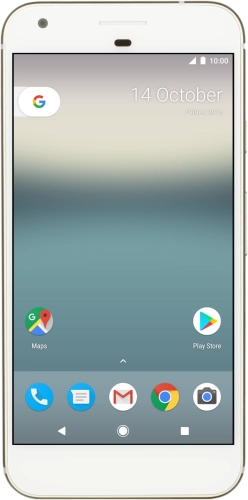
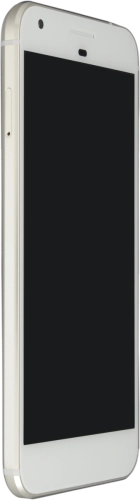
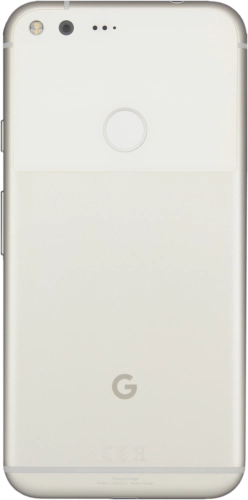
Browse via device topic
Help & support guides for your Google Pixel XL
My phone's battery life is short
If the phone uses too much power and the battery life is short, there may be several causes of the problem.
If the phone's screen brightness is set too high, the power consumption may increase.
Solution: Adjust screen brightness


Slide your finger downwards starting from the top of the screen.
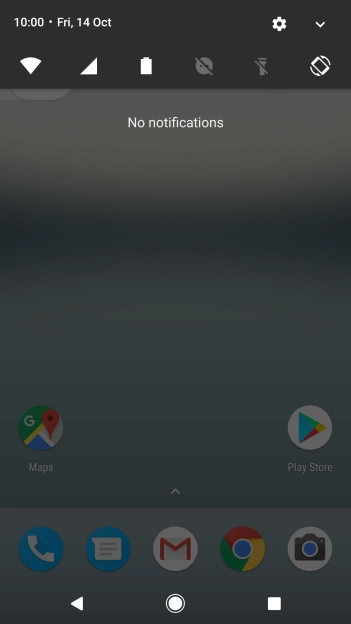
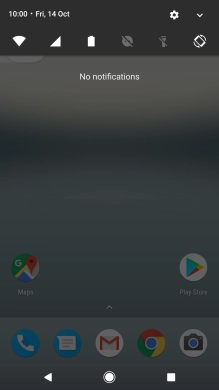
Press the settings icon.
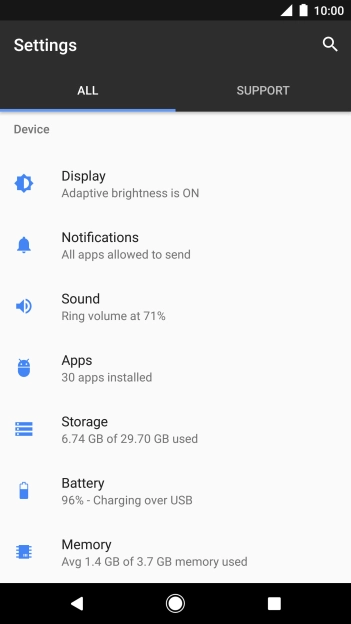
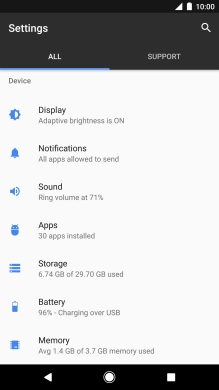
Press Display.
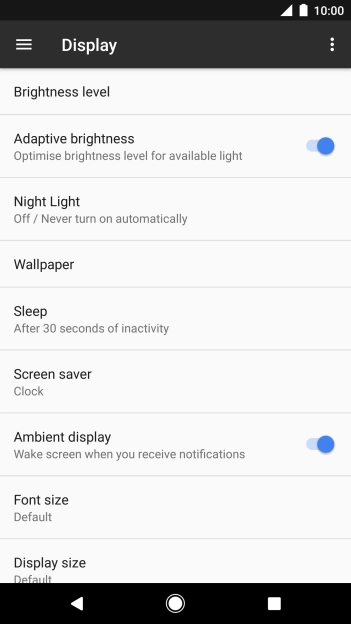
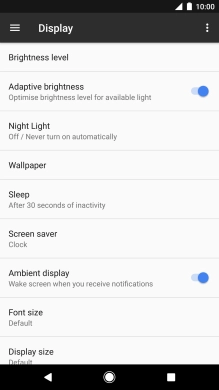
Press Adaptive brightness to turn automatic brightness on or off.
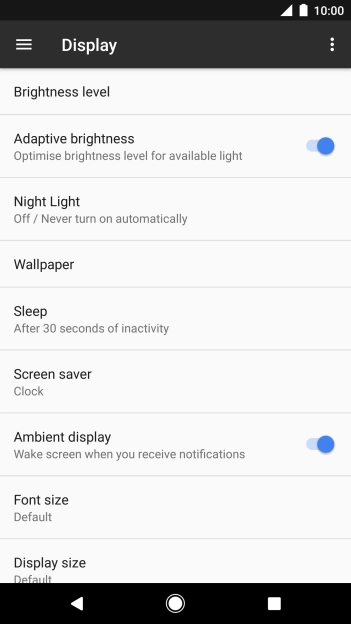
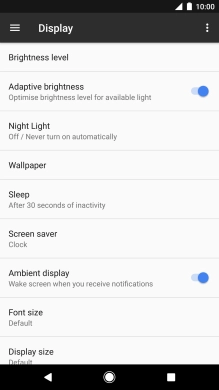
Press Brightness level.
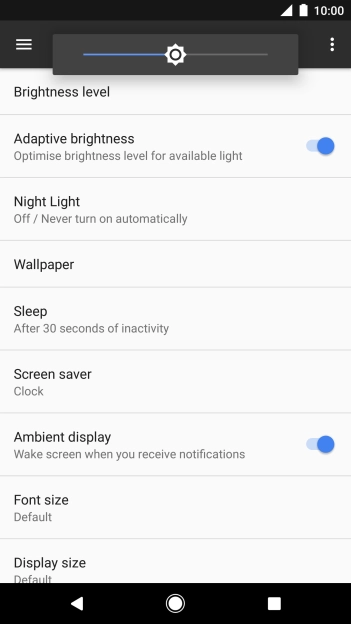
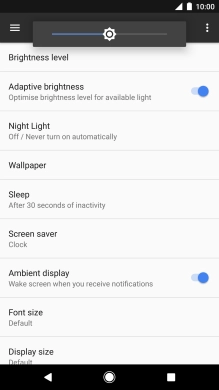
Drag the indicator right or left to select the brightness level.
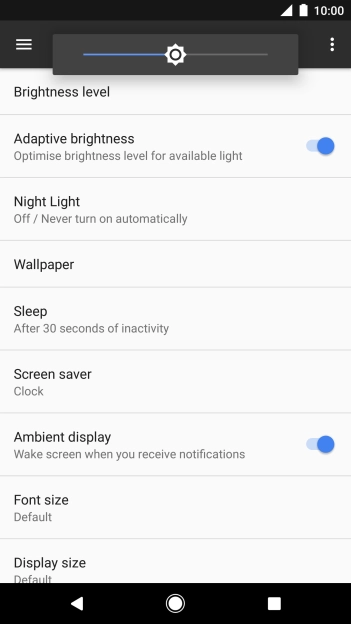
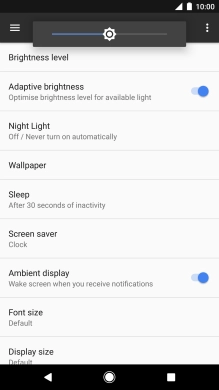
Press the Home key to return to the home screen.
Step 1 of -
Step 1 of -
When the screen lock is turned on, the phone's screen light is turned off. If the phone's screen lock is turned off or is set set to turn on after a long period of time, the power consumption may increase.
Solution: Turn screen lock on or off
Briefly press On/Off.
Briefly press On/Off.
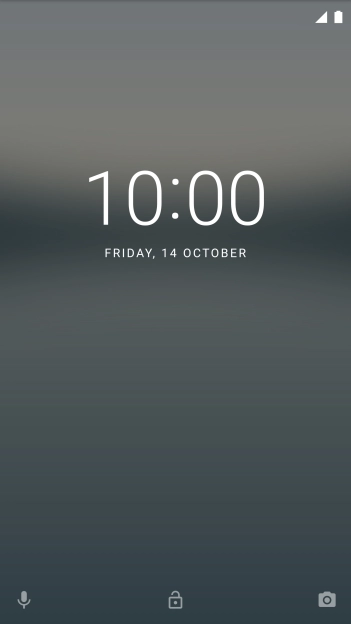
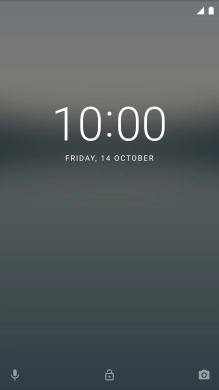
Slide your finger upwards on the screen.


Slide your finger downwards starting from the top of the screen.
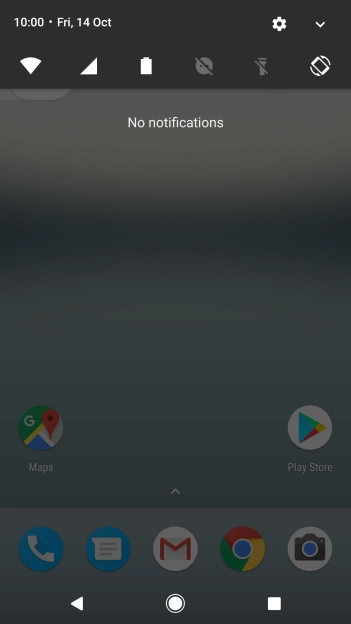
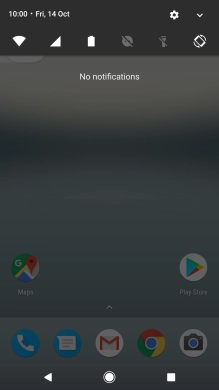
Press the settings icon.
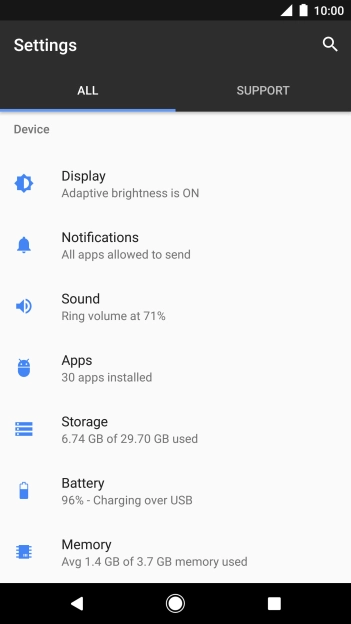
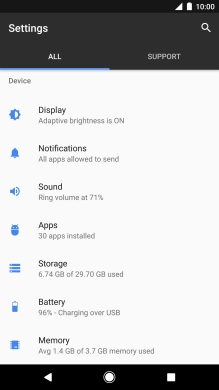
Press Display.
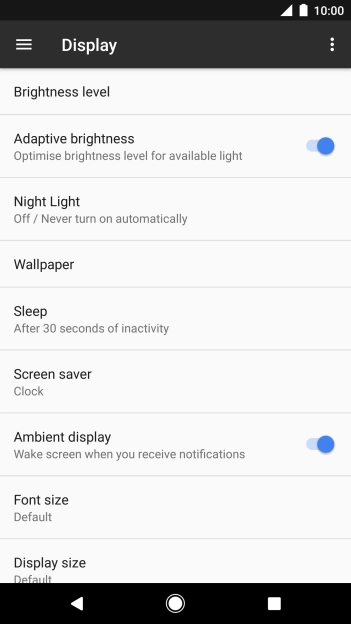
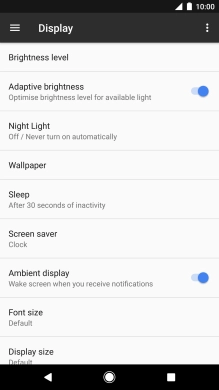
Press Sleep.
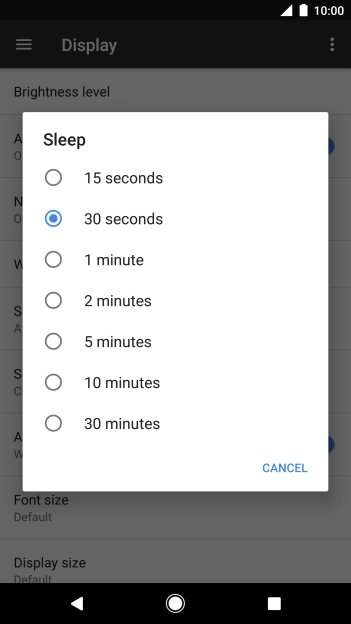
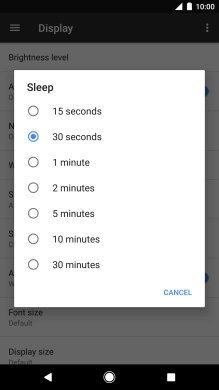
Press the required setting.
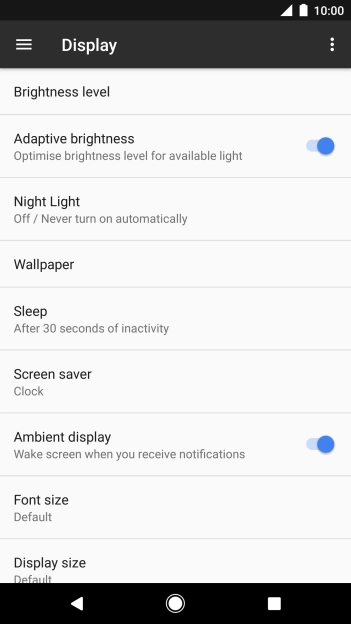
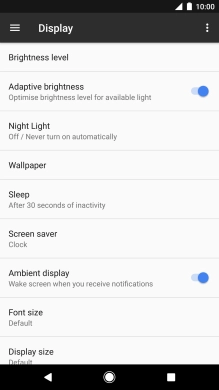
Press the Home key to return to the home screen.
Step 1 of -
Step 1 of -
If live wallpapers are turned on, the power consumption may increase.
Solution: Turn off live wallpapers.
If automatic content synchronisation is turned on, the power consumption may increase.
Solution: Turn automatic synchronisation of content on or off


Slide your finger downwards starting from the top of the screen.
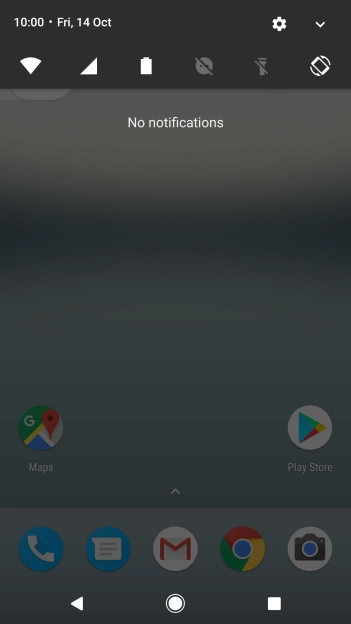
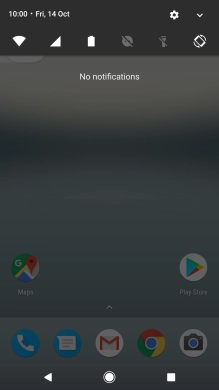
Press the settings icon.
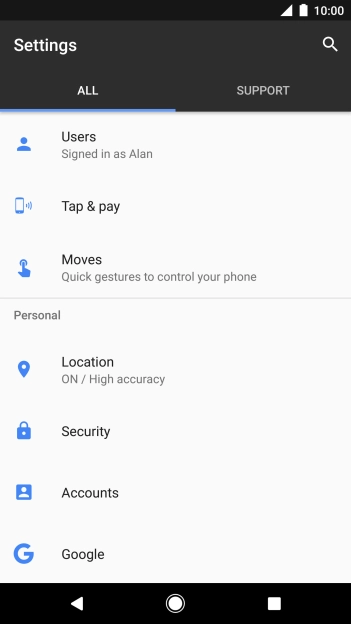
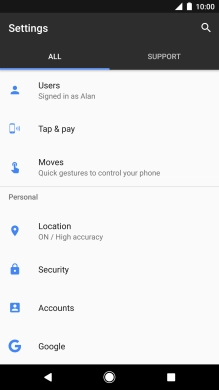
Press Accounts.
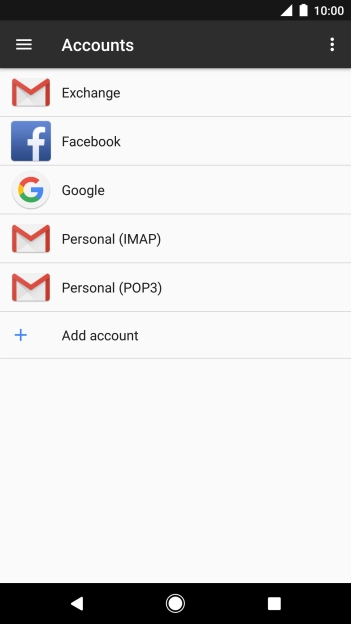
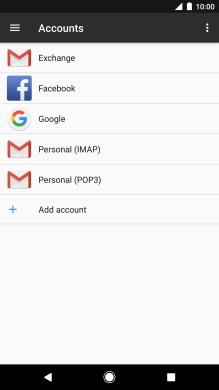
Press the menu icon.
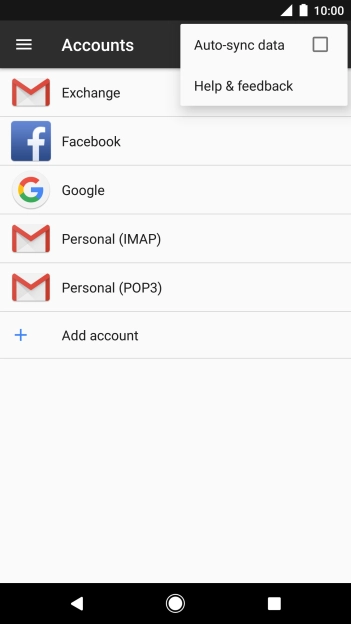
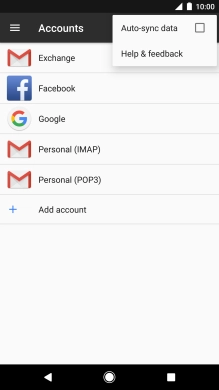
Press Auto-sync data to turn the function on or off.
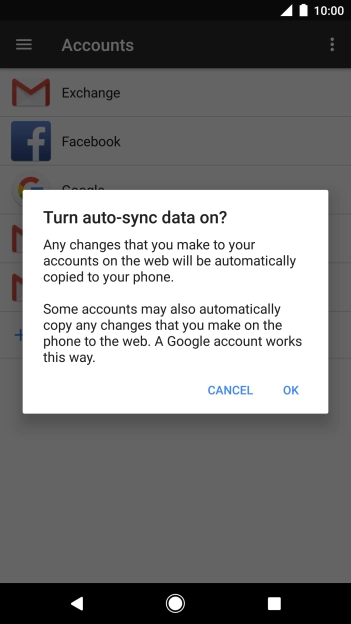
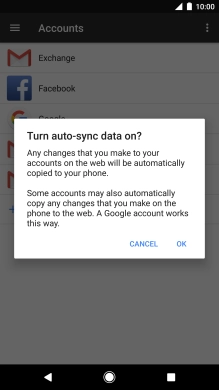
Press OK.
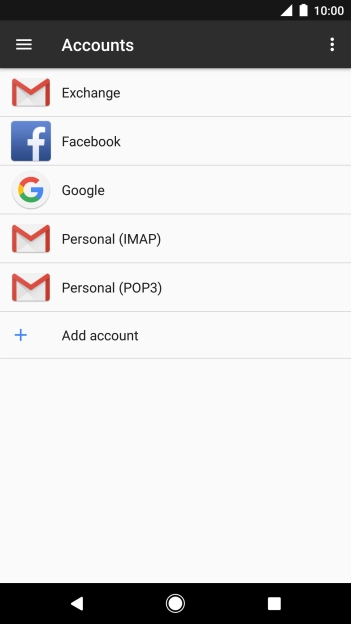
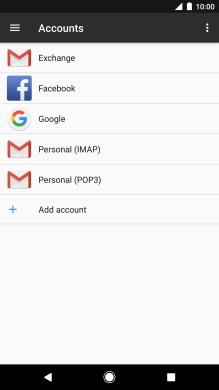
Press the Home key to return to the home screen.
Step 1 of -
Step 1 of -
If automatic app update is turned on, the power consumption may increase.
Solution: Turn automatic update of apps on or off


Slide your finger upwards starting from the bottom of the screen.
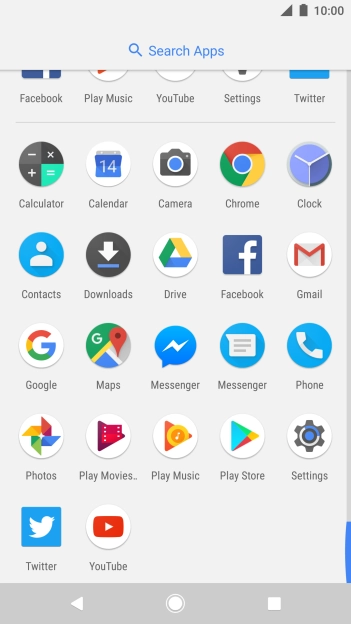
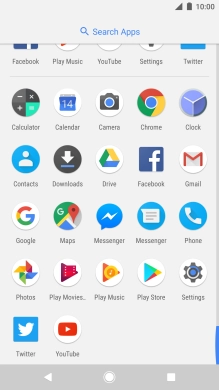
Press Play Store.
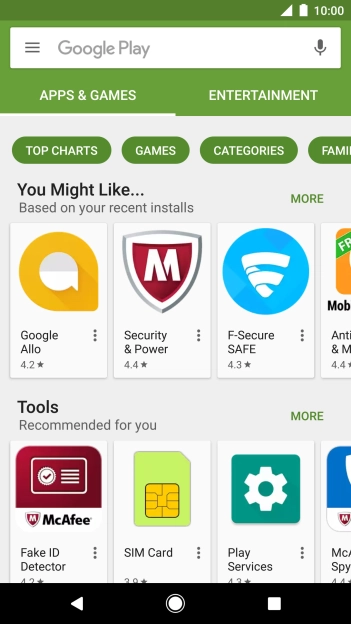
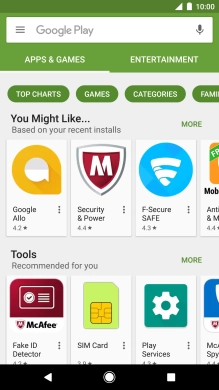
Slide your finger right starting from the left side of the screen.
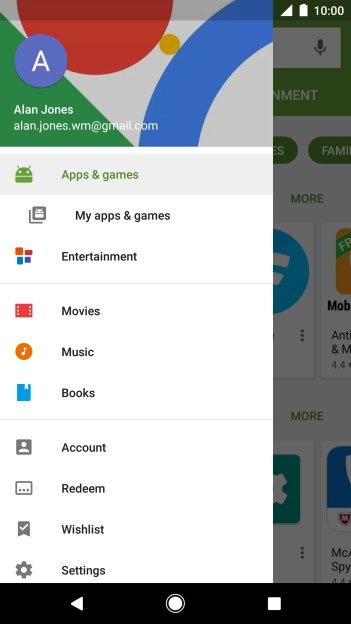
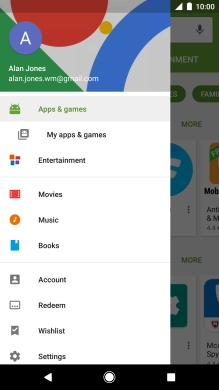
Press My apps & games.
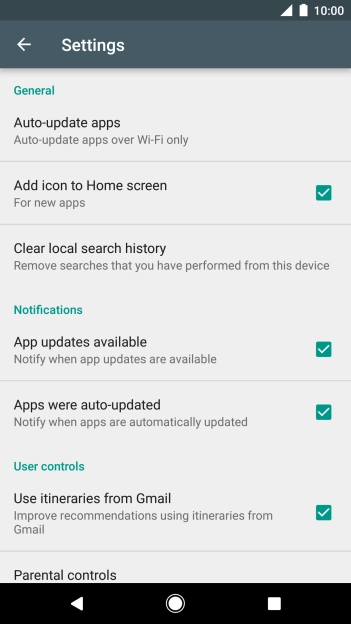
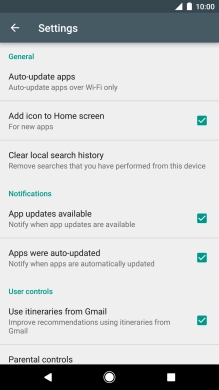
Press Auto-update apps.
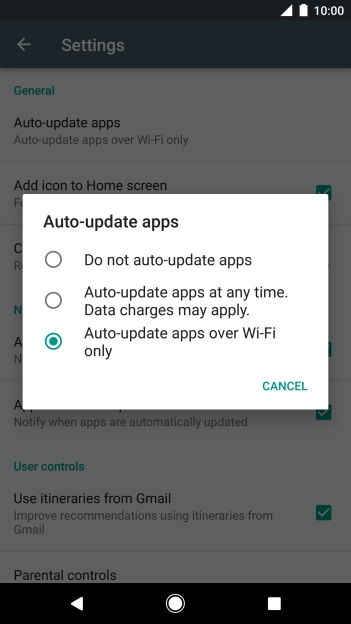
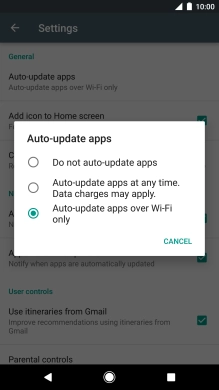
Press Do not auto-update apps to turn off the function.
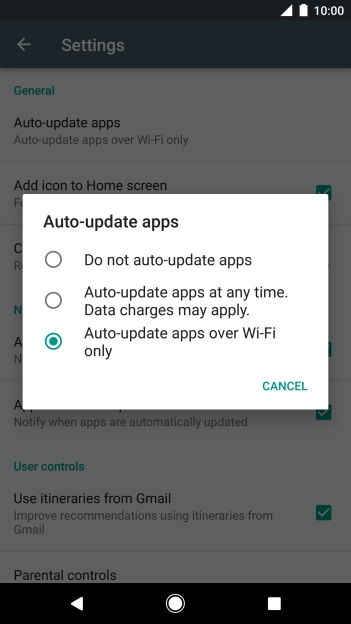
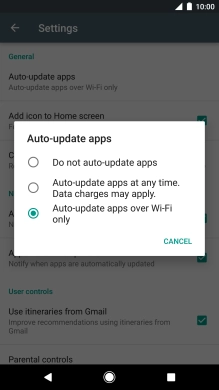
Press Auto-update apps over Wi-Fi only to turn on the function.
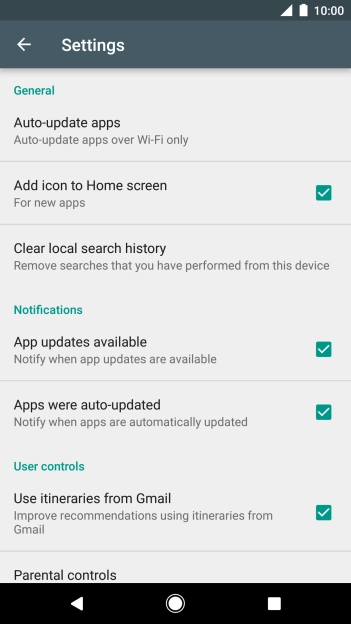
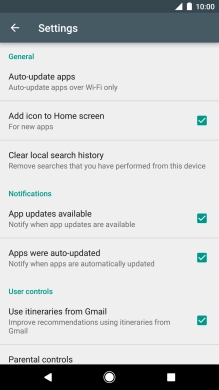
Press the Home key to return to the home screen.
Step 1 of -
Step 1 of -
If notifications are turned on, the power consumption may increase.
Solution: Turn notifications on or off


Slide your finger downwards starting from the top of the screen.
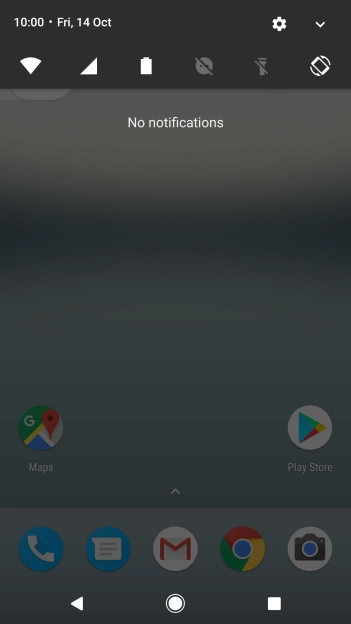
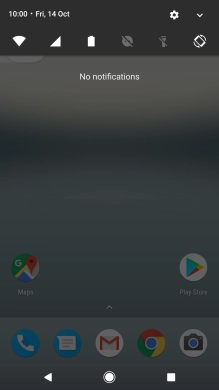
Press the settings icon.
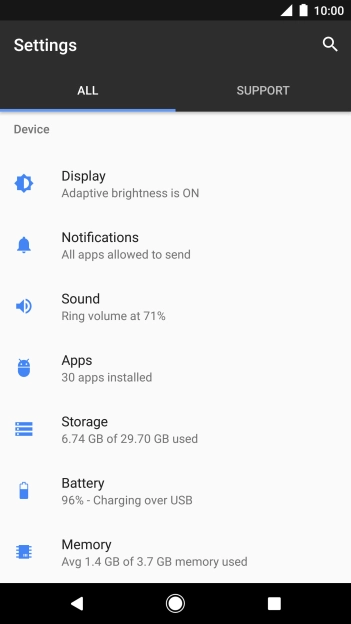
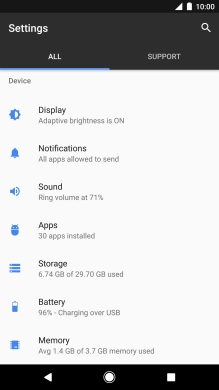
Press Notifications.
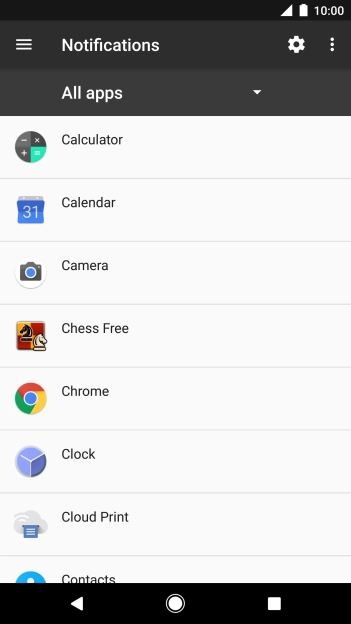
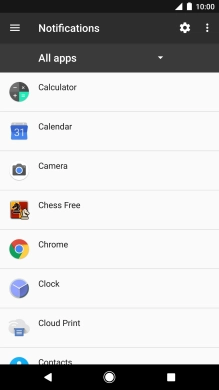
Press the required app.
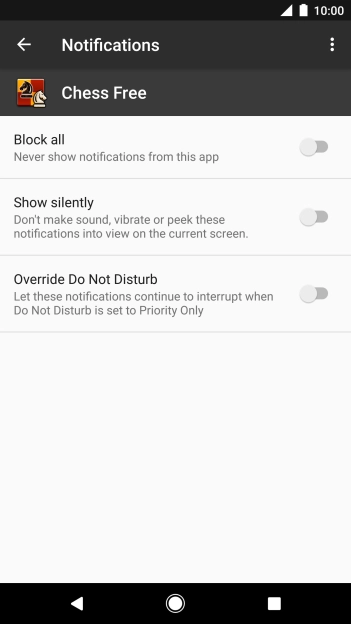
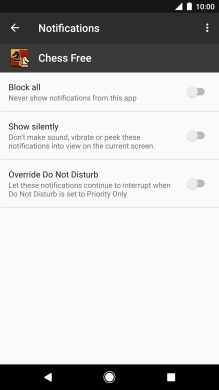
Press Block all to turn the function on or off.
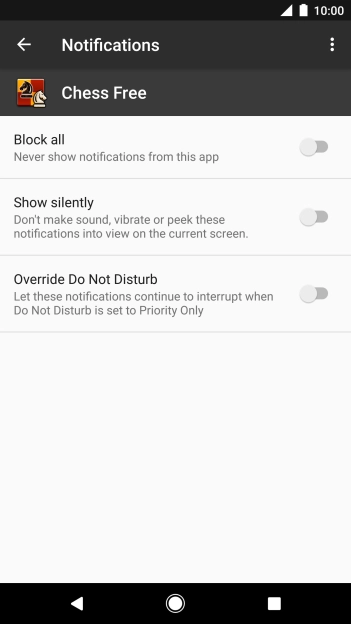
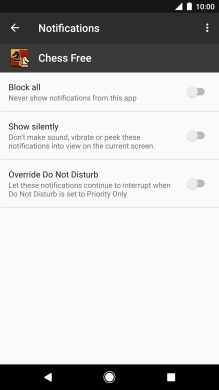
Press the Return key.
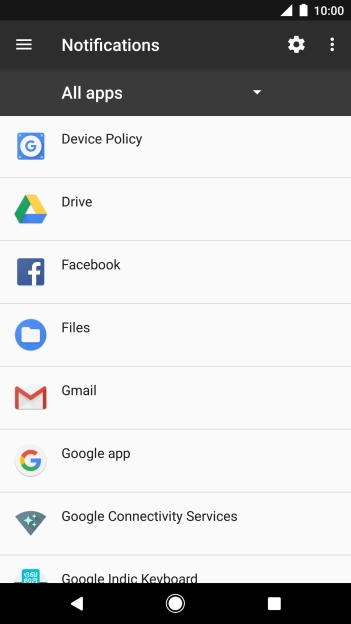
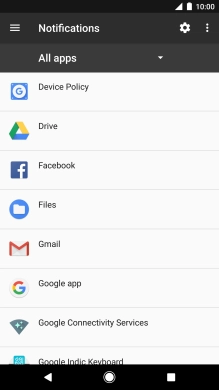
Press Gmail.
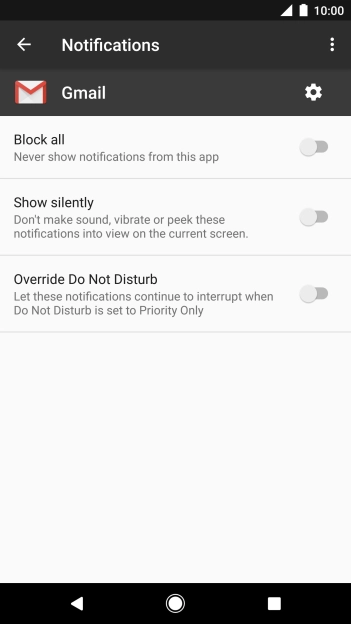
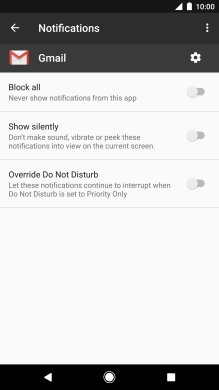
Press Block all to turn the function on or off.
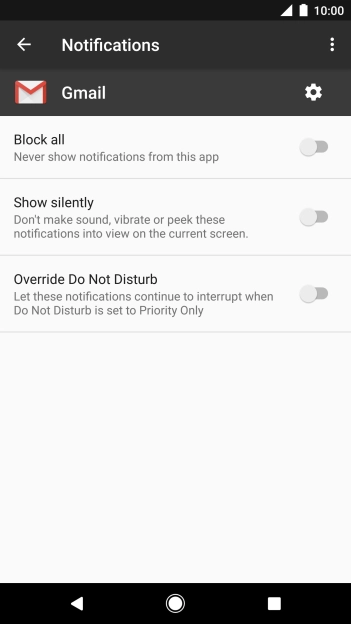
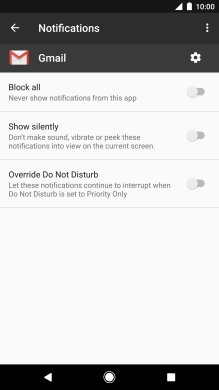
Press the Home key to return to the home screen.
Step 1 of -
Step 1 of -
If Bluetooth is turned on on the phone, the power consumption may increase because the phone continuously searches for nearby Bluetooth devices.
Solution: Turn Bluetooth on or off


Slide your finger downwards starting from the top of the screen.
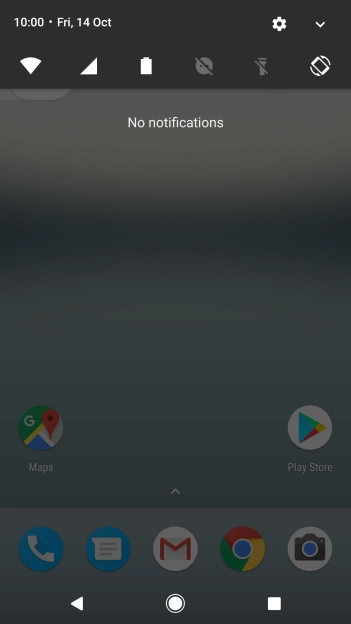
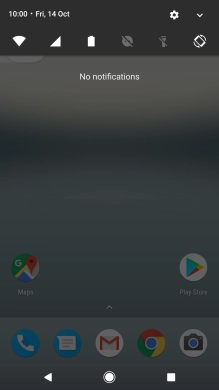
Press the settings icon.
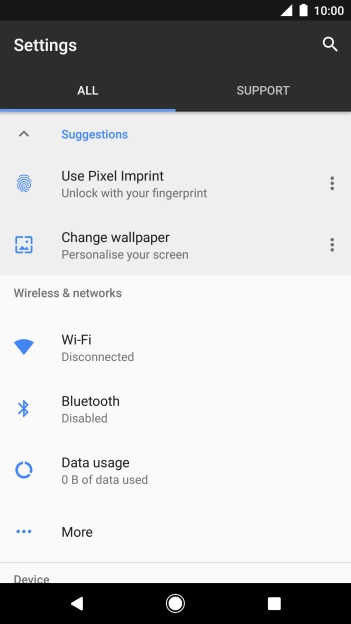
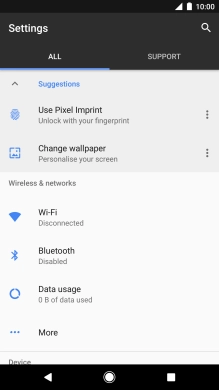
Press Bluetooth.
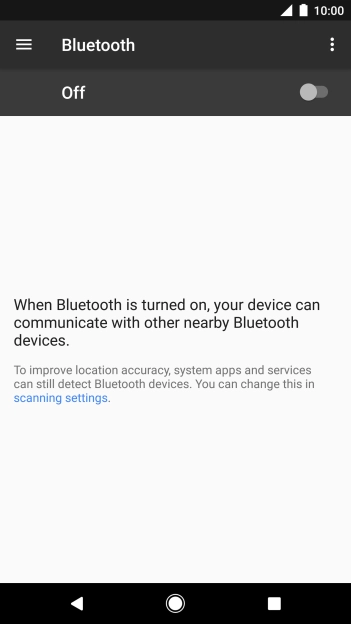
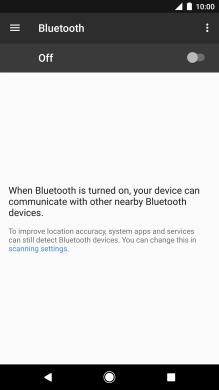
Press the indicator to turn the function on or off.
If you turn on Bluetooth, your phone is visible to all Bluetooth devices.
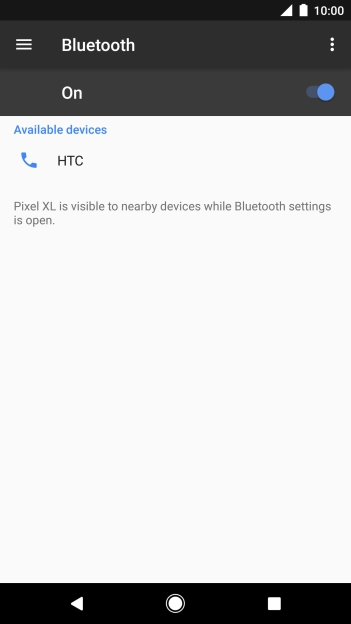
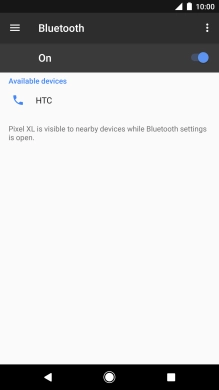
Press the Home key to return to the home screen.
Step 1 of -
Step 1 of -
If mobile data is turned on, the power consumption may increase because various apps on the phone keep sending and receiving data.
Solution: Turn mobile data on or off


Slide your finger downwards starting from the top of the screen.
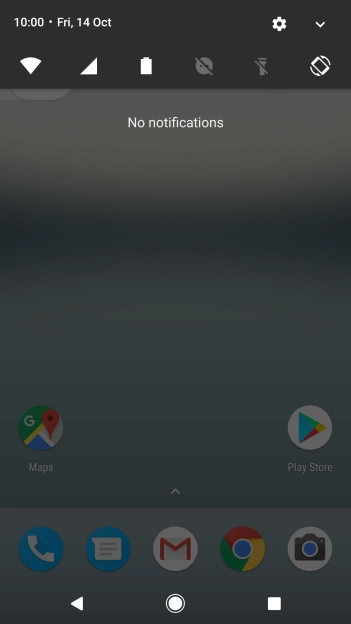
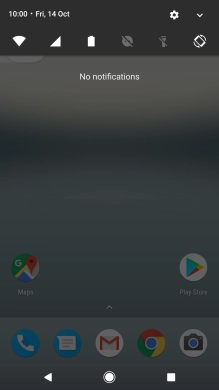
Press the settings icon.
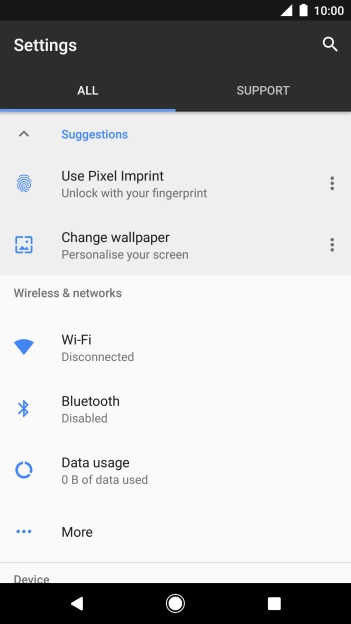
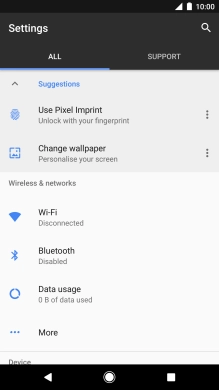
Press Data usage.
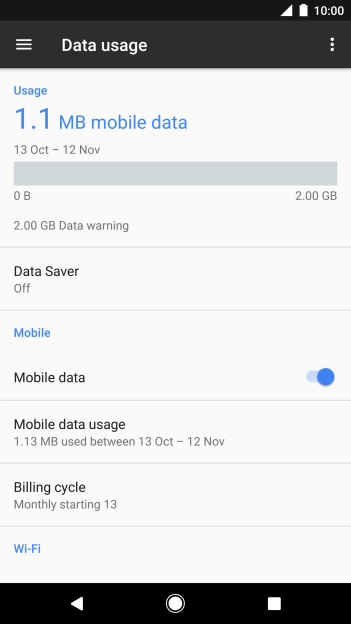
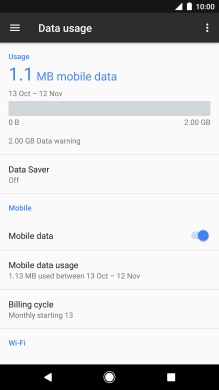
Press Mobile data to turn the function on or off.
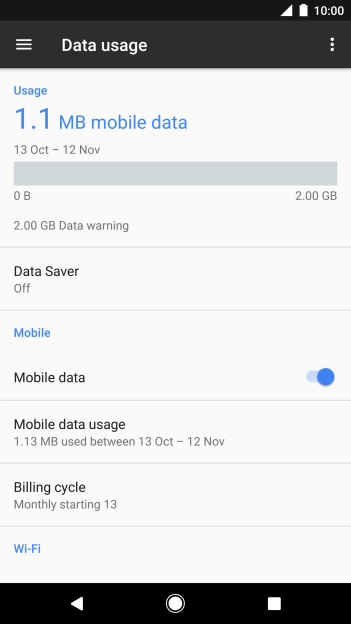
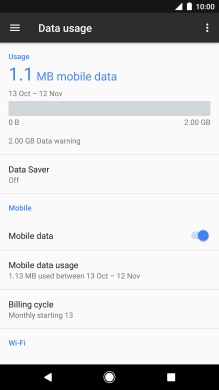
Press the Home key to return to the home screen.
Step 1 of -
Step 1 of -
If vibration is turned on on the phone, the power consumption may increase.
Solution: Turn vibration on or off


Slide your finger downwards starting from the top of the screen.
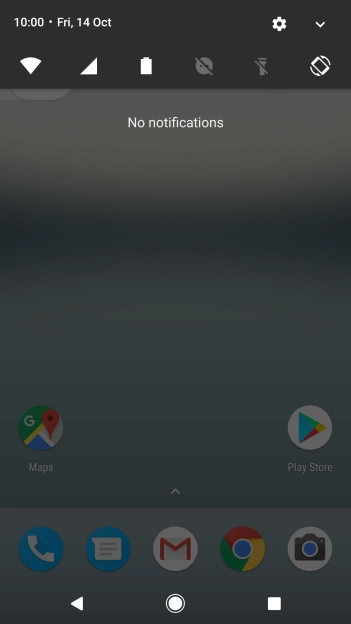
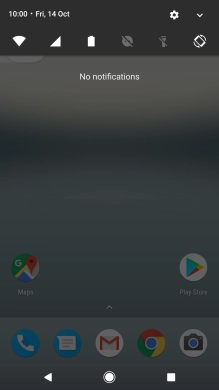
Press the settings icon.
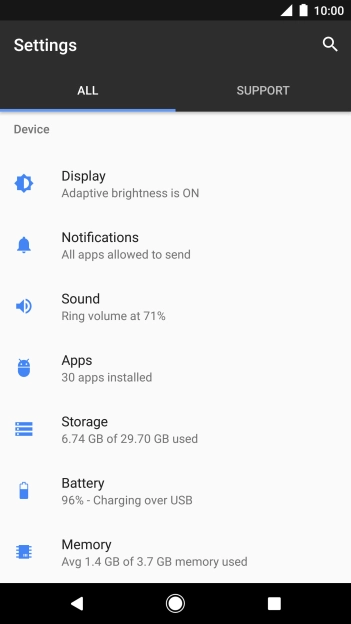
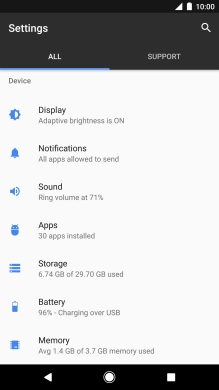
Press Sound.
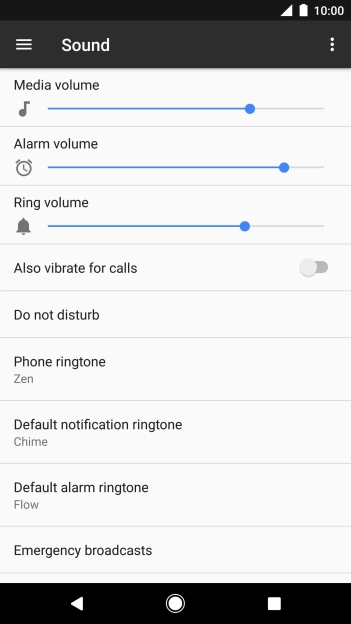
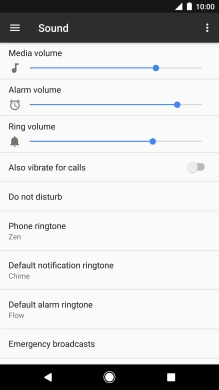
Press Also vibrate for calls to turn the function on or off.
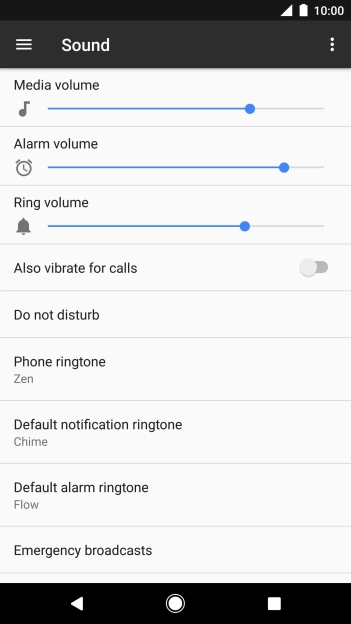
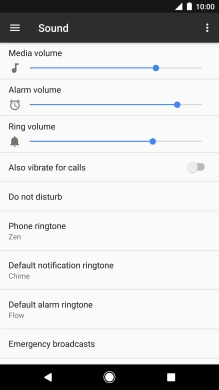
Press the Home key to return to the home screen.
Step 1 of -
Step 1 of -
If NFC is turned on, the power consumption may increase.
Solution: Turn NFC on or off


Slide your finger downwards starting from the top of the screen.
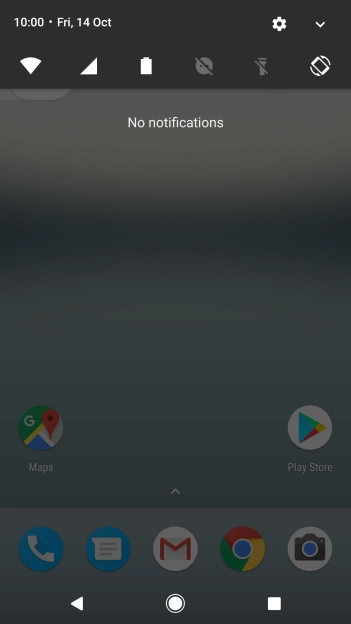
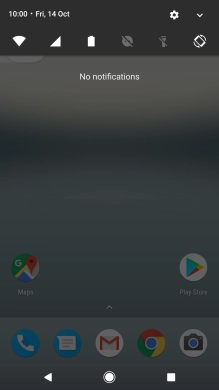
Press the settings icon.
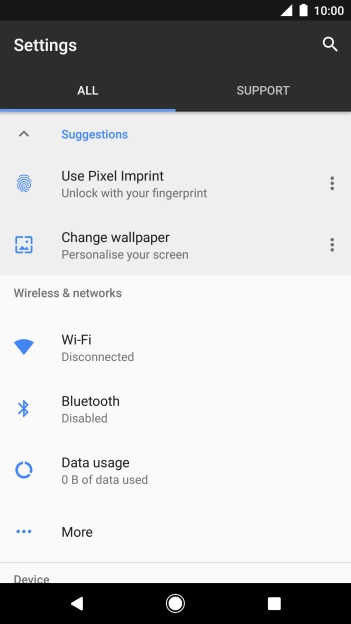
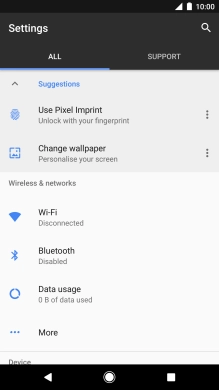
Press More.
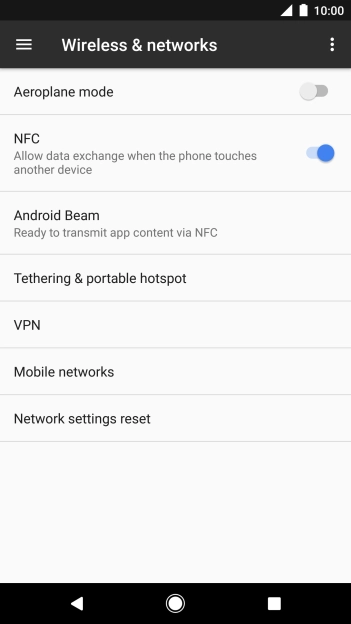
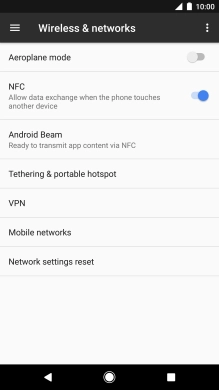
Press NFC to turn the function on or off.
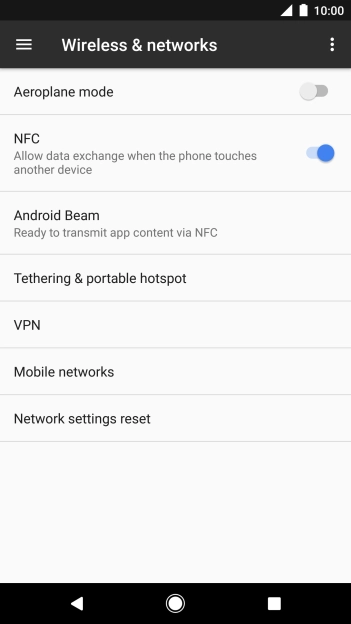
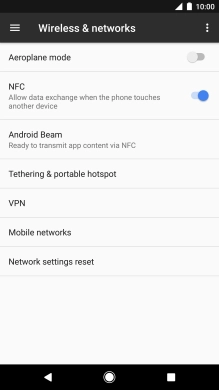
Press the Home key to return to the home screen.
Step 1 of -
Step 1 of -
If the battery is faulty, the battery life is reduced.
Solution: Go to the manufacturer's web page to see if it's possible to change the battery.
You can reduce the power consumption by turning on Low Power Mode.
Solution: Extend the battery life


Slide your finger downwards starting from the top of the screen.
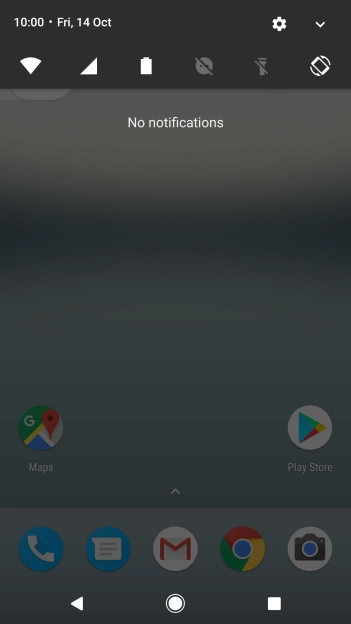
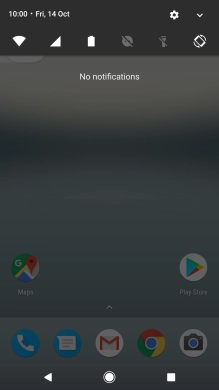
Press the settings icon.
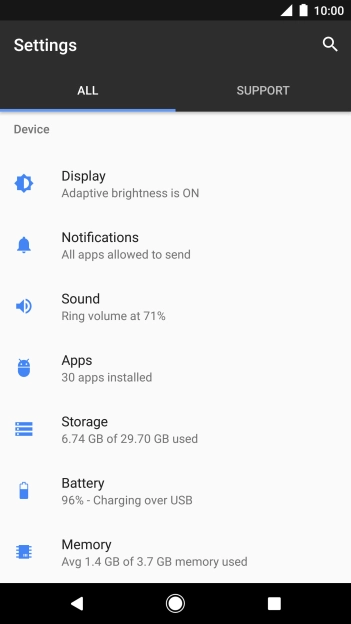
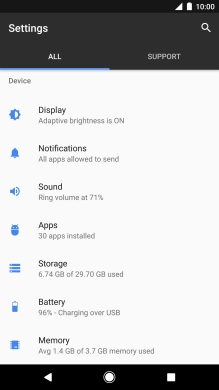
Press Battery.
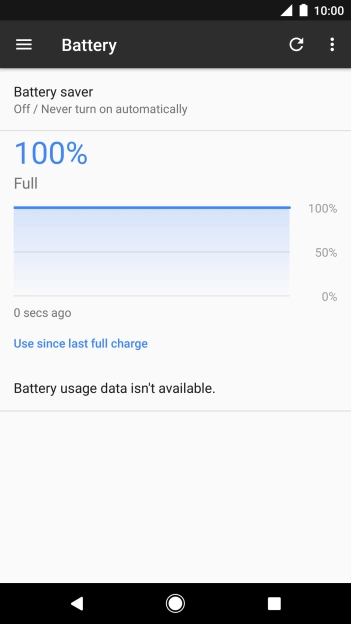
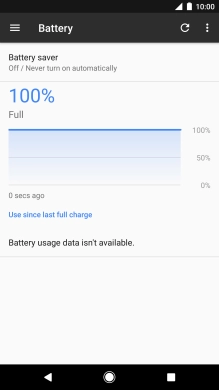
Press Battery saver.
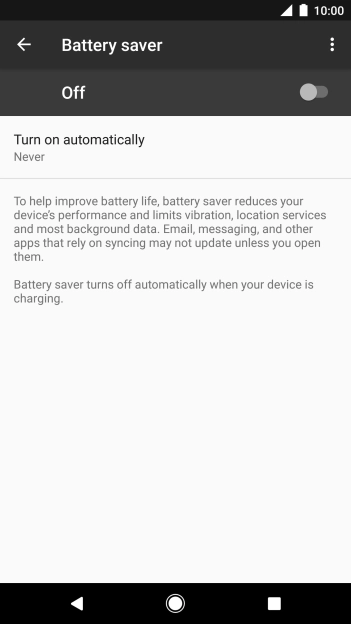
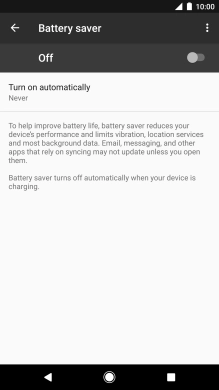
Press the indicator to turn on the function.
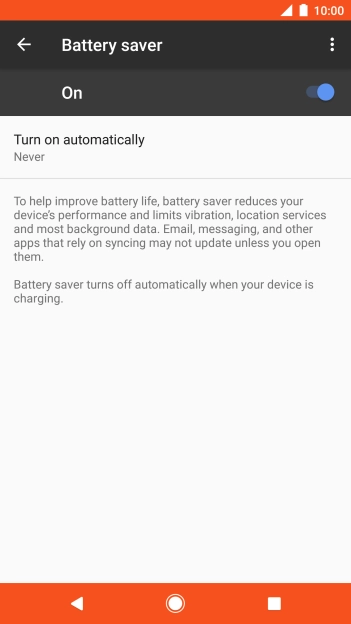
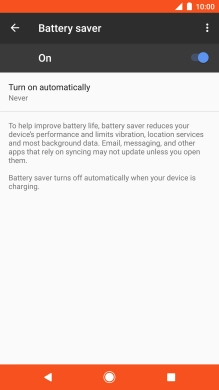
Press the Home key to return to the home screen.
Step 1 of -
Step 1 of -
If you've used many apps on the phone, the power consumption may increase because the apps keep running in the background.
Solution: End running applications


Press the Application key.
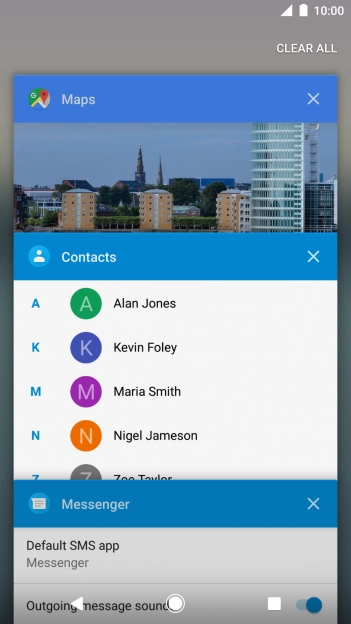
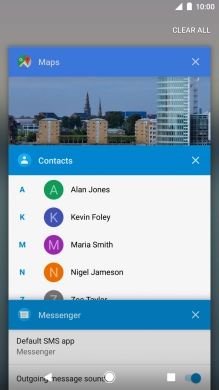
To end one running application, slide your finger right on the required application.
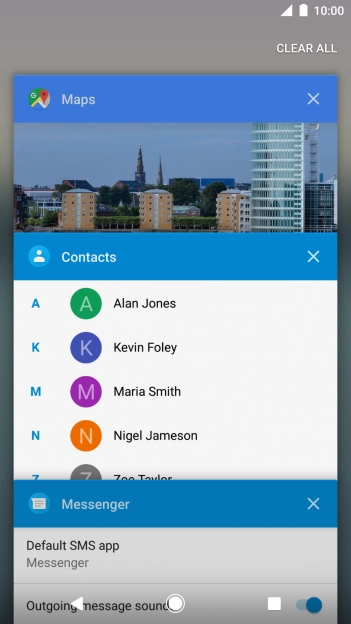
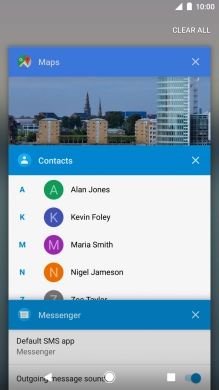
To end all running applications, press CLEAR ALL.
Step 1 of -
Step 1 of -
If GPS is turned on on the phone, the power consumption may increase.
Solution: Turn GPS on or off


Slide your finger downwards starting from the top of the screen.
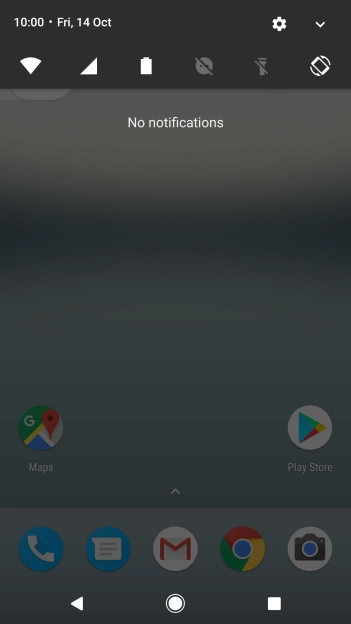
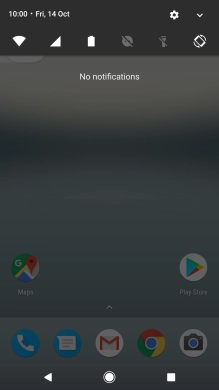
Press the settings icon.
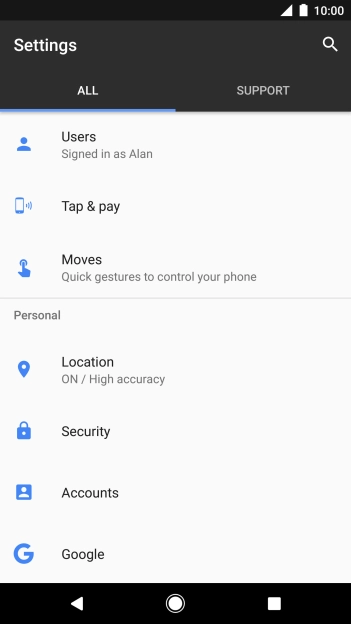
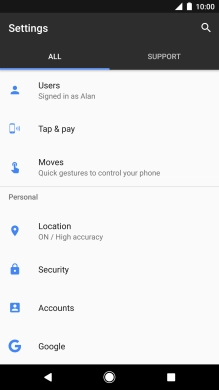
Press Location.
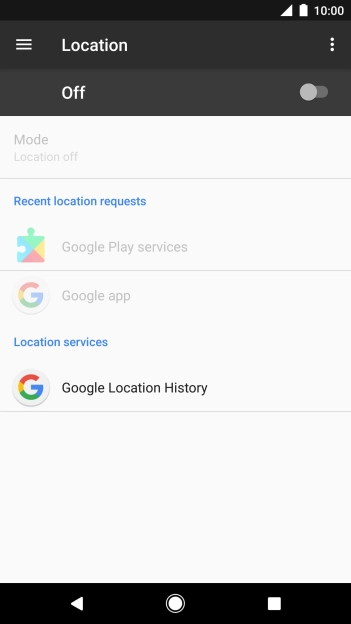
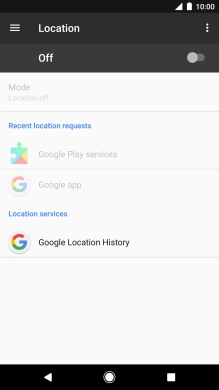
Press the indicator to turn the function on or off.
If you turn on geotagging, your phone can find your position using GPS. If you turn off the function, you can't use any GPS functions on your phone.
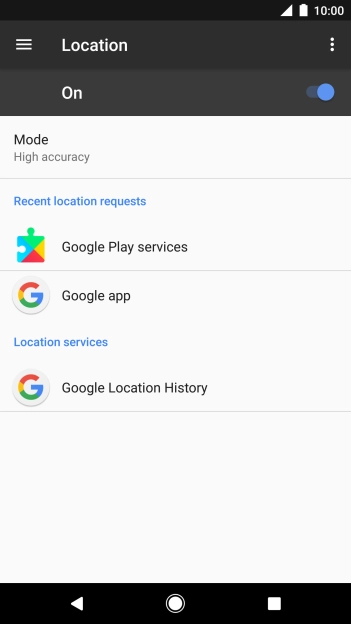
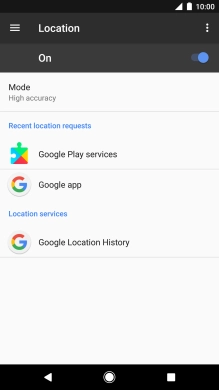
Press Mode.
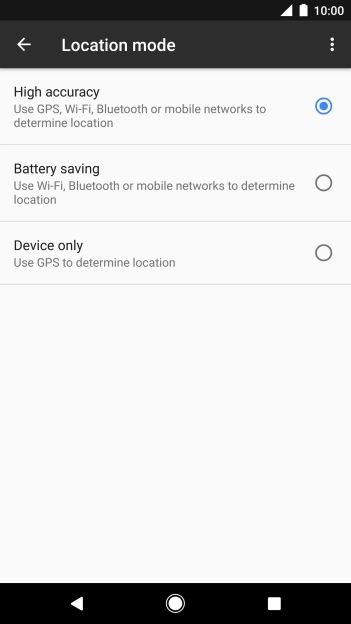
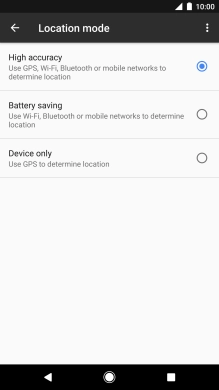
If you select High accuracy, your phone can find your exact position using the GPS satellites, the mobile network and nearby Wi-Fi networks. Satellite-based GPS requires a clear view of the sky.
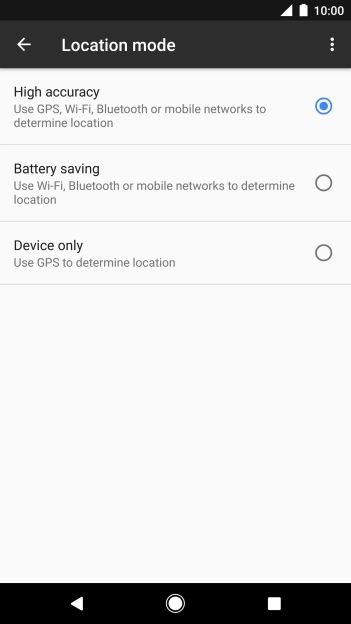
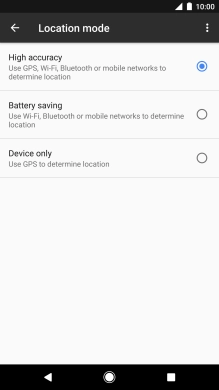
If you select Battery saving, your phone can find your approximate position using the mobile network and nearby Wi-Fi networks.
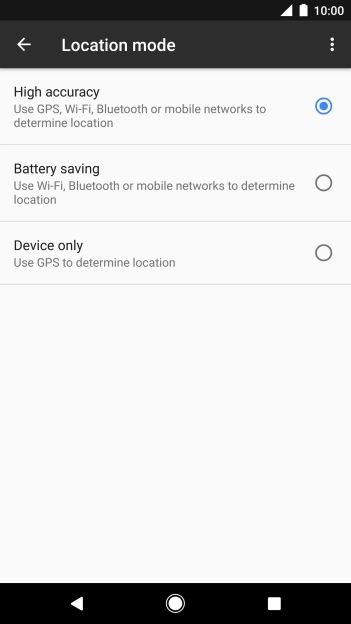
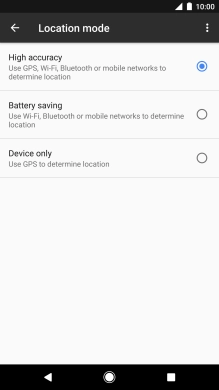
If you select Device only, your phone can find your exact position using the GPS satellites but it may take longer as there is no access to supplementary information from the mobile network or nearby Wi-Fi networks.
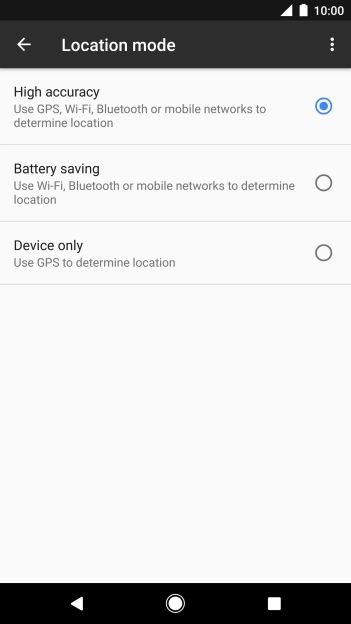
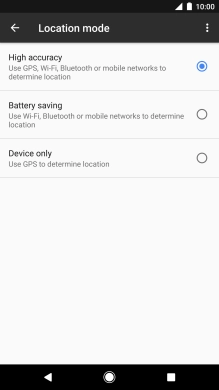
Press the Home key to return to the home screen.
Step 1 of -
Step 1 of -
If Wi-Fi is turned on on the phone, the power consumption may increase because the phone continuously searches for available Wi-Fi networks.
Solution: Turn Wi-Fi on or off


Slide your finger downwards starting from the top of the screen.
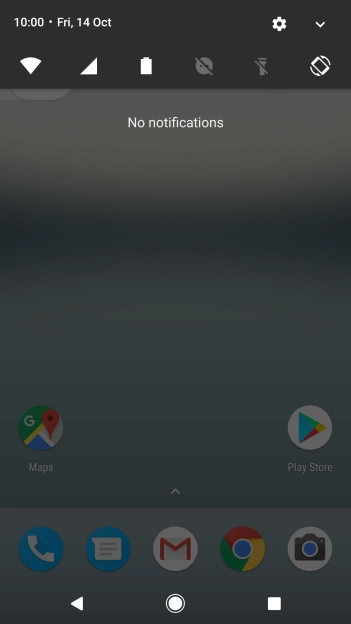
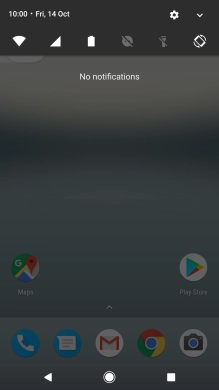
Press the Wi-Fi icon to turn the function on or off.
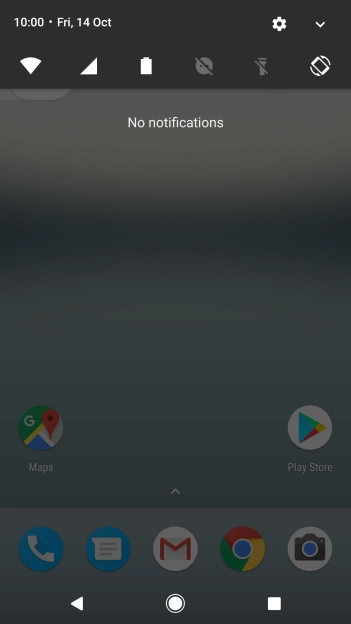
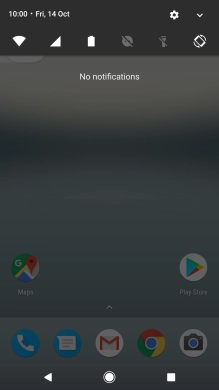
Press the Home key to return to the home screen.
Step 1 of -
Step 1 of -