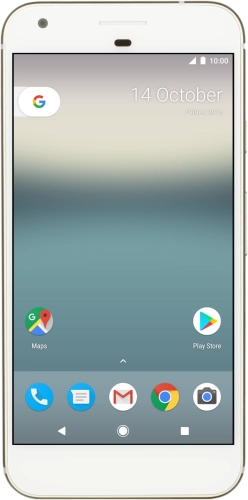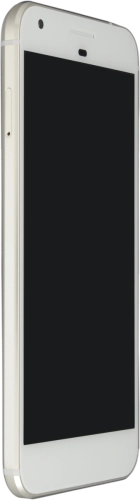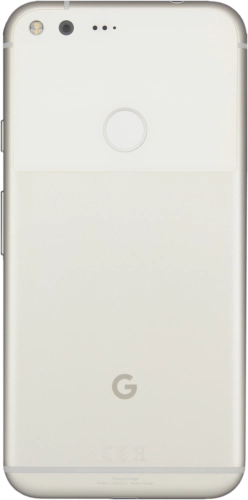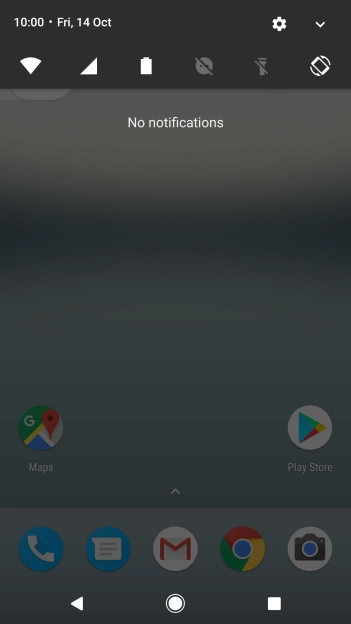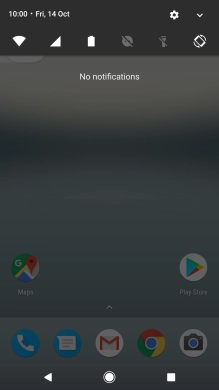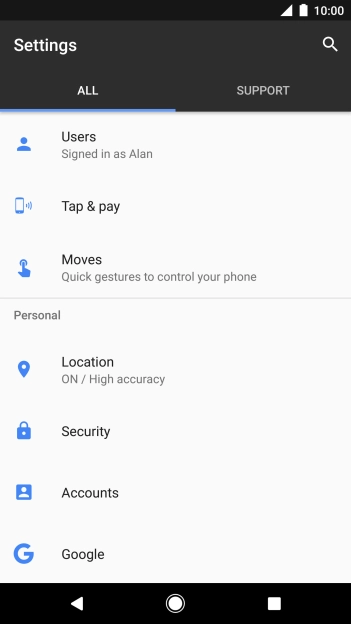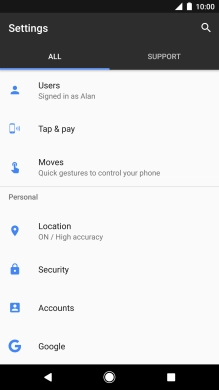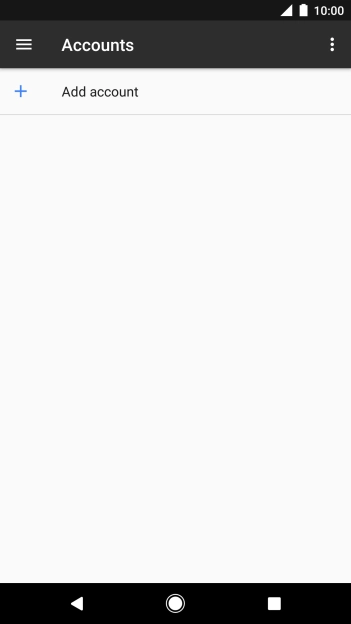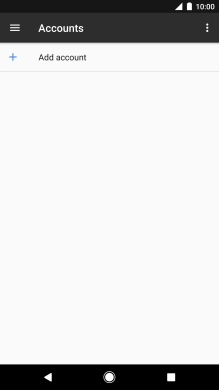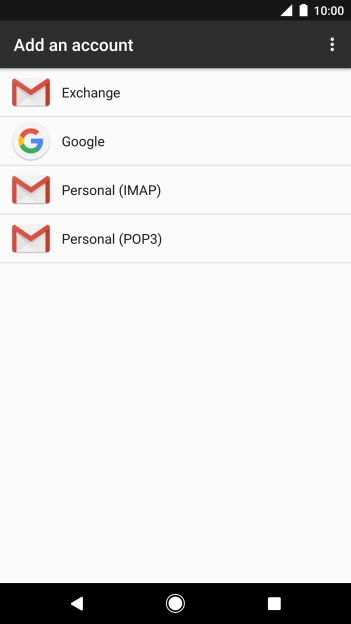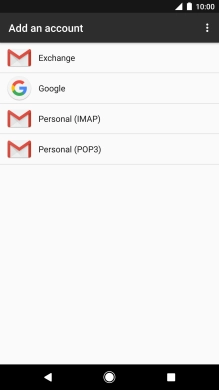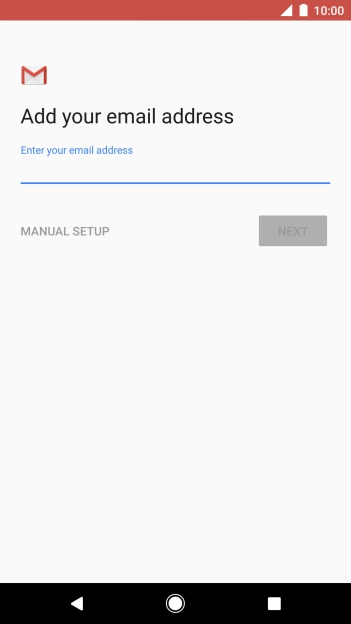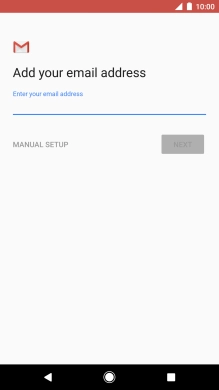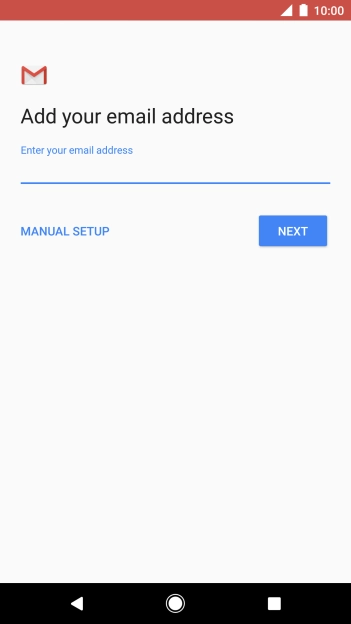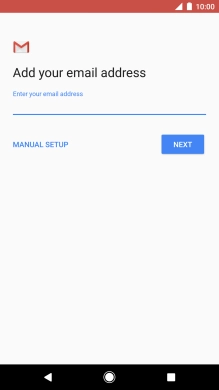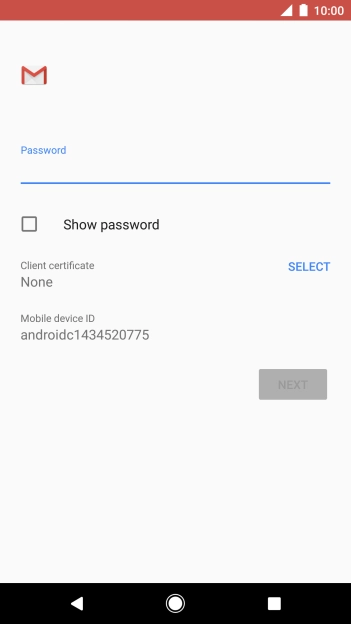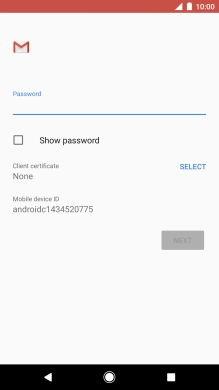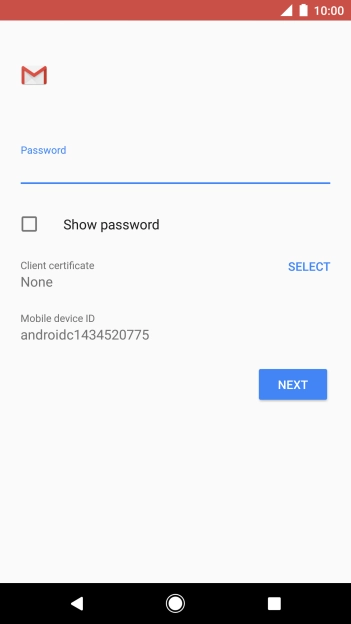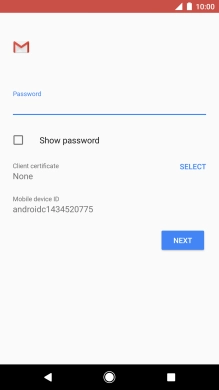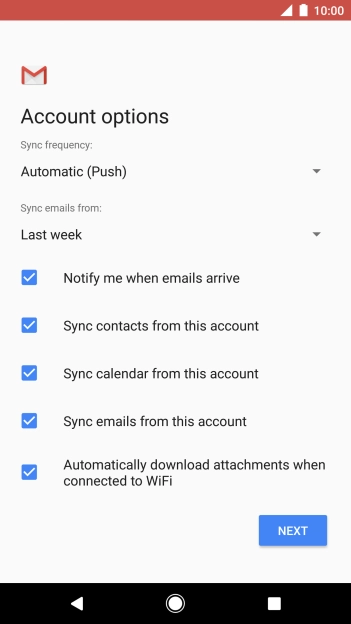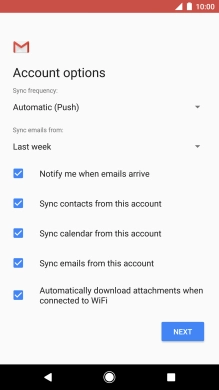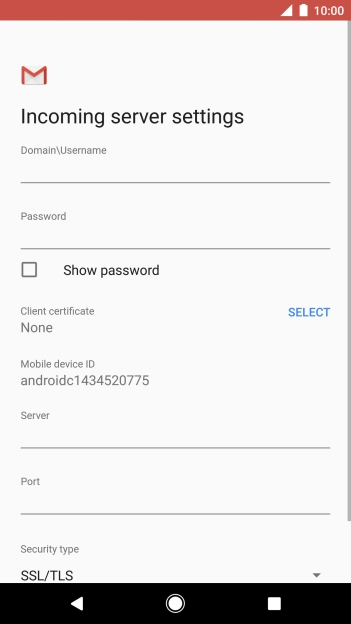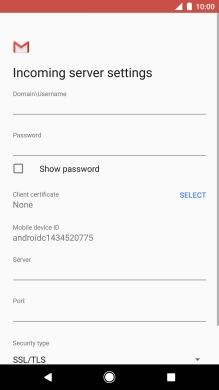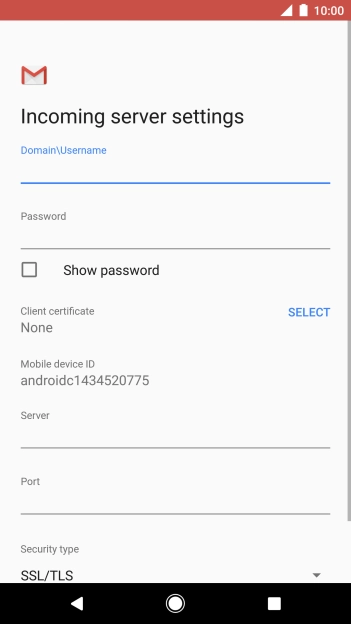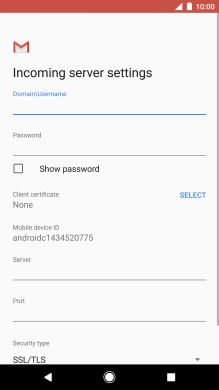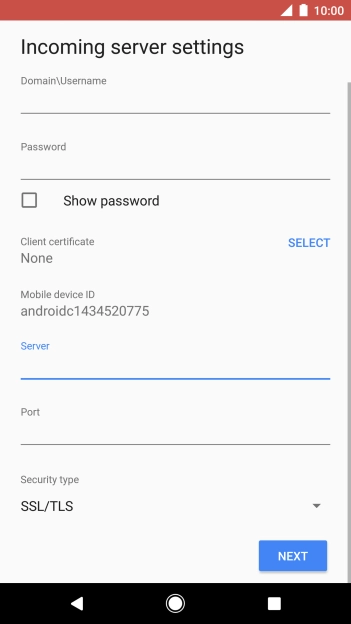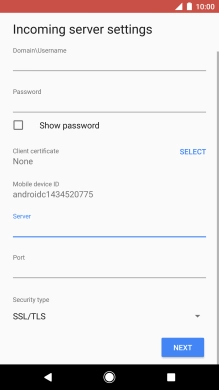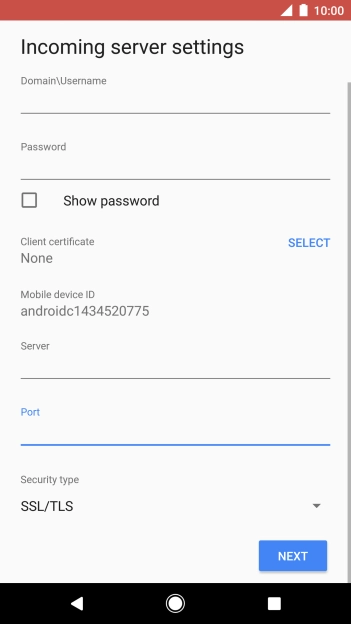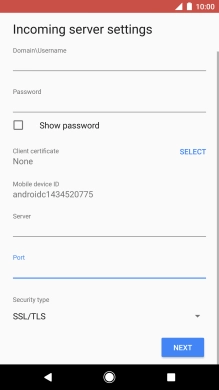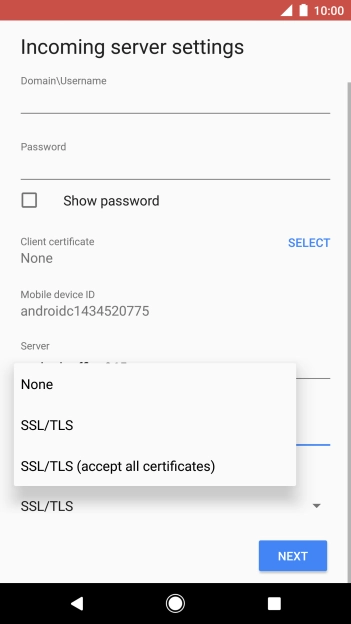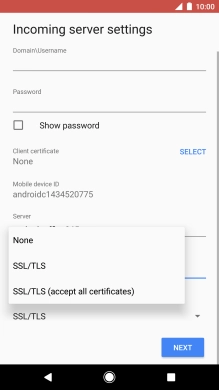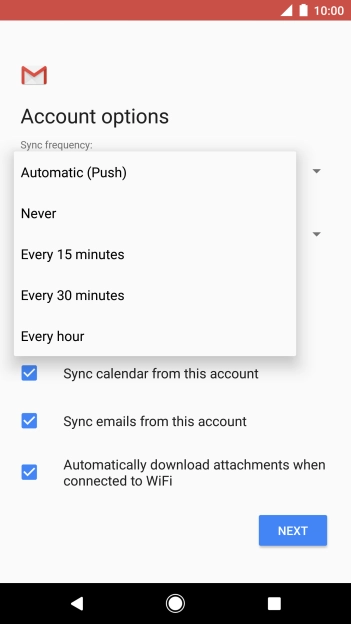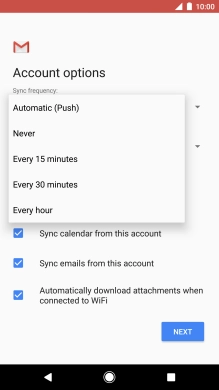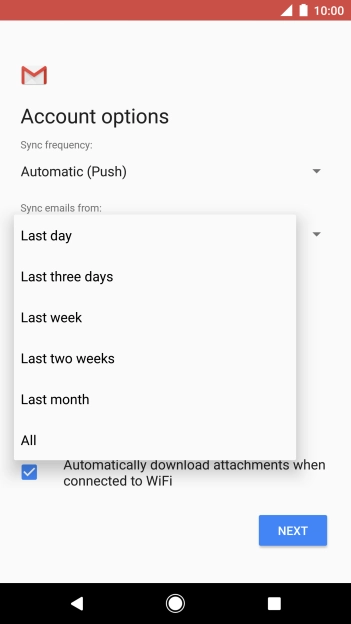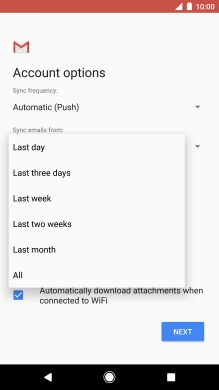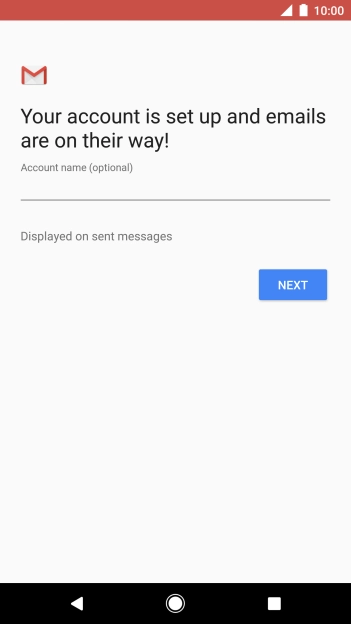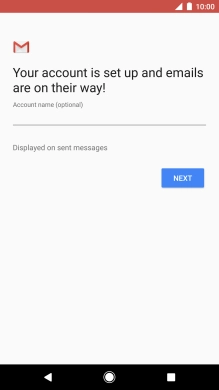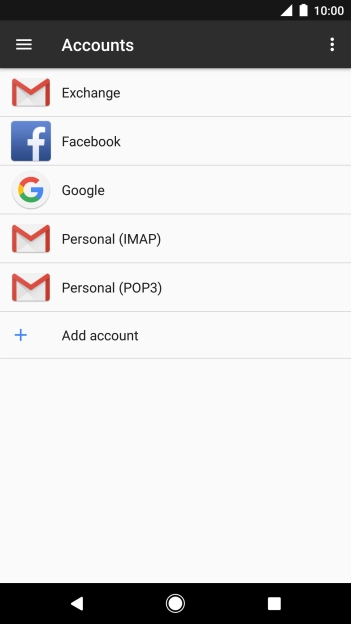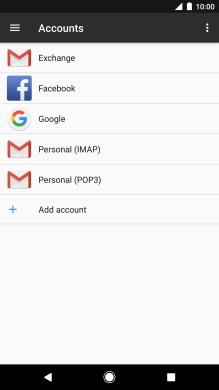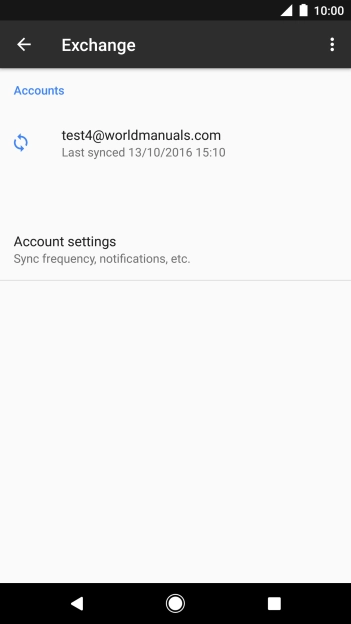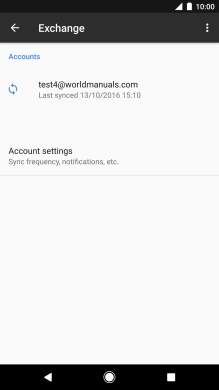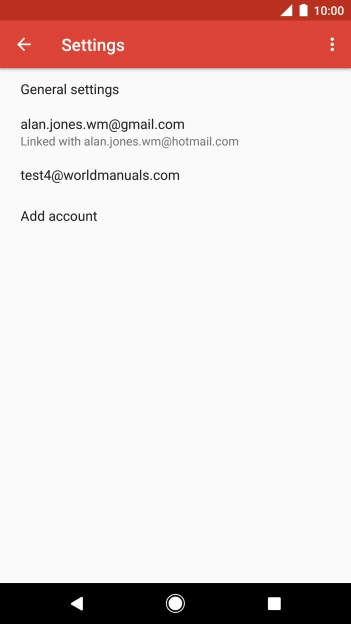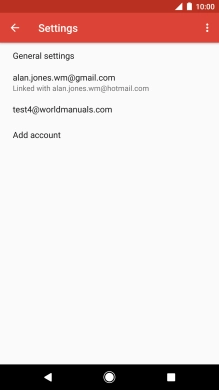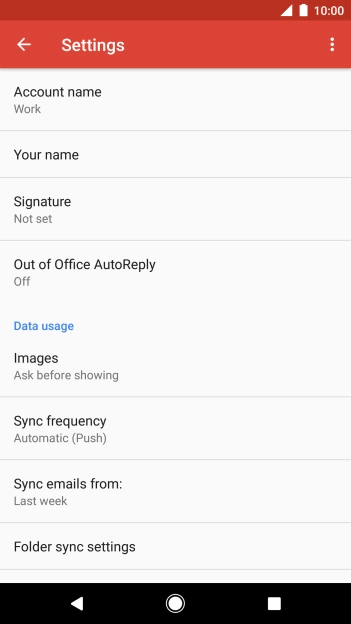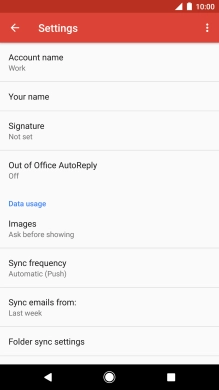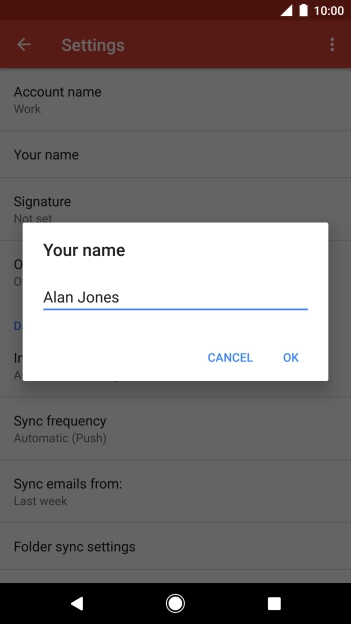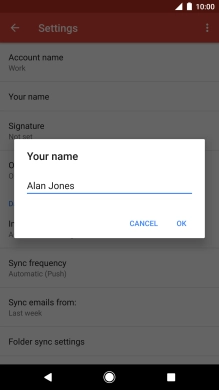Slide your finger downwards starting from the top of the screen.
Press the field below "Enter your email address" and key in your email address.
Press the field below "Password" and key in the password for your email account.
If this screen is displayed, you email account has been recognised and set up automatically. Follow the instructions on the screen to key in more information and finish setting up your phone.
Press the field below "Domain\Username" and key in the username for your email account.
Press SELECT and follow the instructions on the screen to install the required certificate.
Press the field below "Server" and key in the server address.
Press the field below "Port" and key in the port number.
Press the drop down list below "Security type".
Press None to turn off the function.
Press the required setting to turn on the function.
Press the drop down list below "Sync frequency".
Press the required setting.
Press the drop down list below "Sync emails from".
Press the required setting.
Press Notify me when emails arrive to turn the function on or off.
Press Sync contacts from this account to turn the function on or off.
Press Sync calendar from this account to turn the function on or off.
Press Sync emails from this account to turn on the function.
Press the field below "Account name (optional)" and key in the required name.
Press the required email account type.
Press the required email account.
Key in the required sender name and press OK.
Press the Home key to return to the home screen.