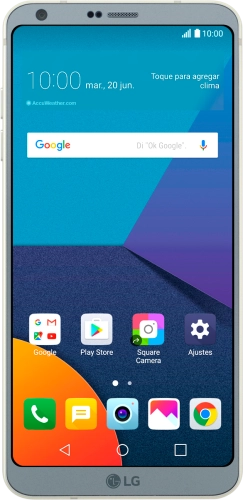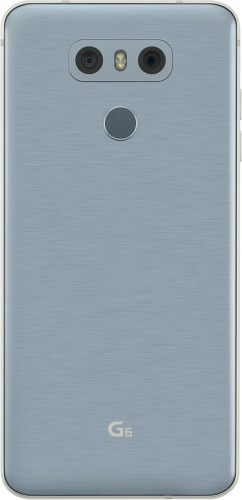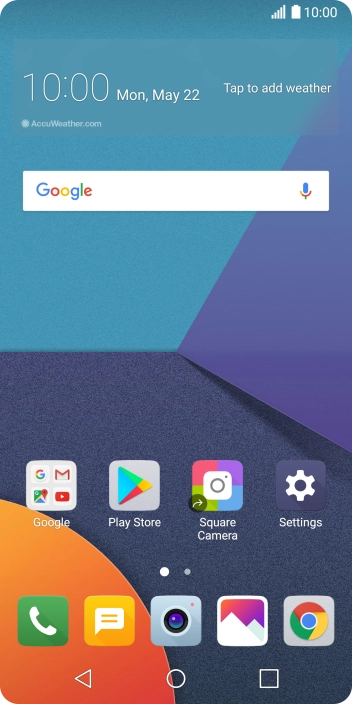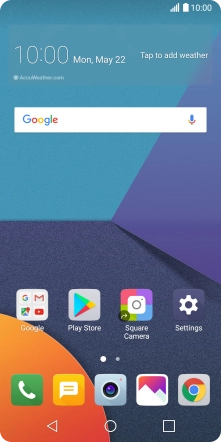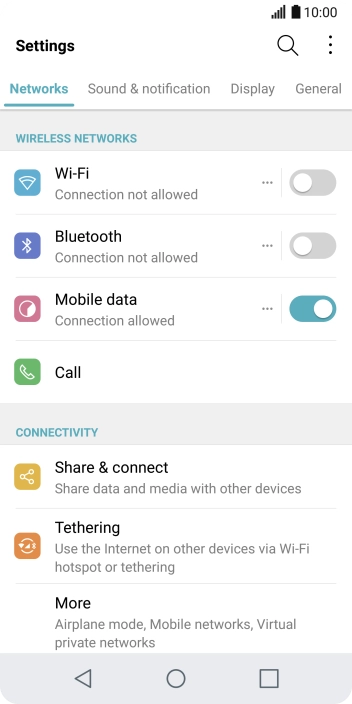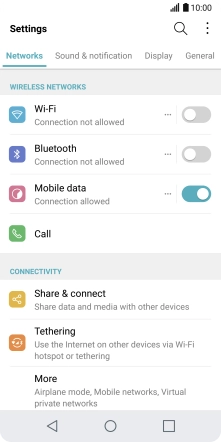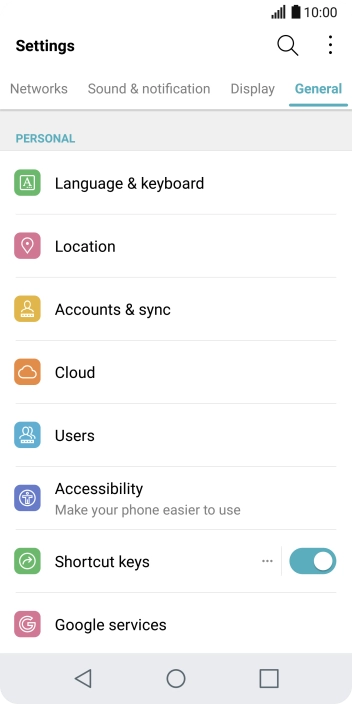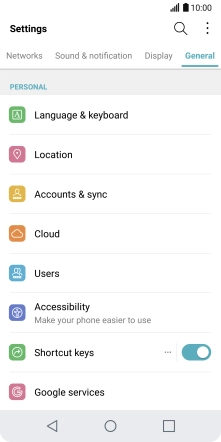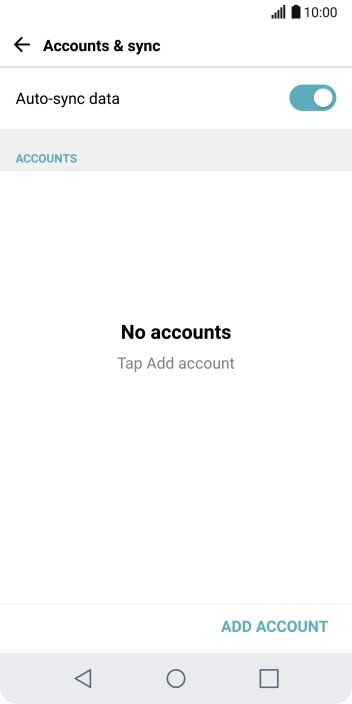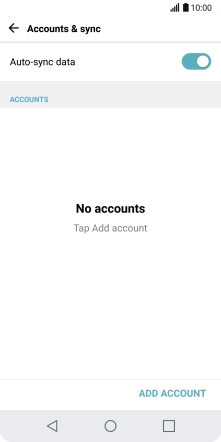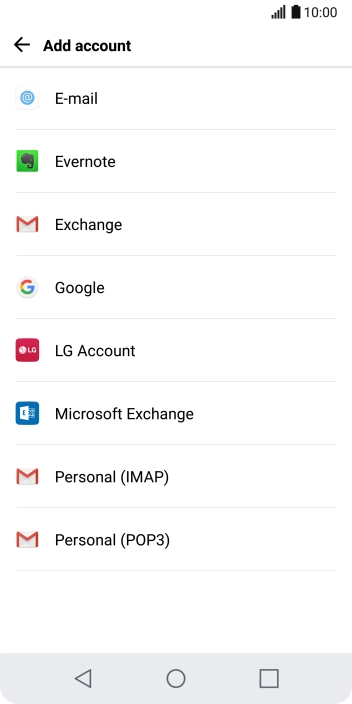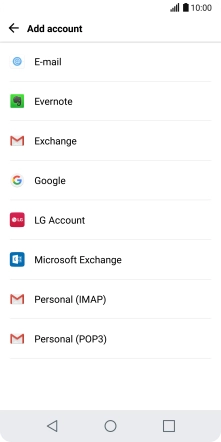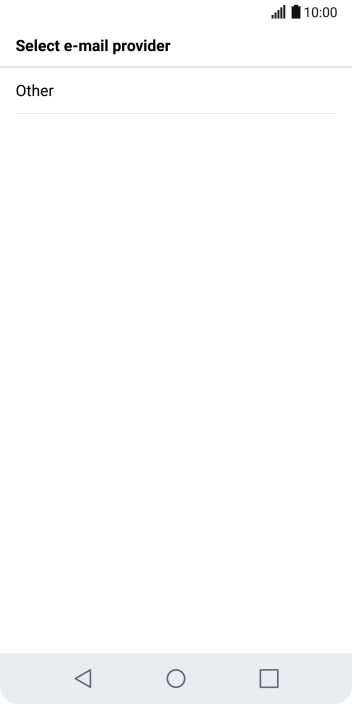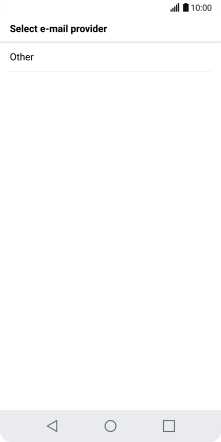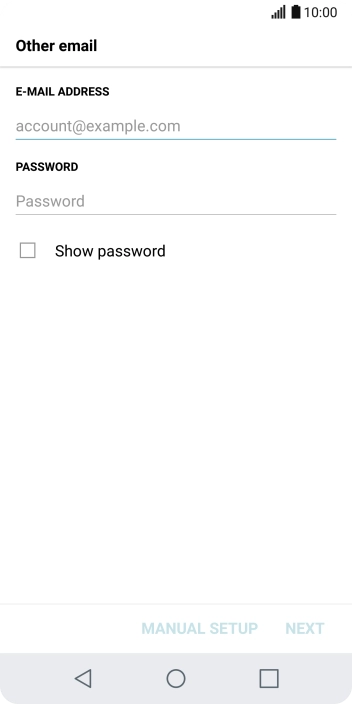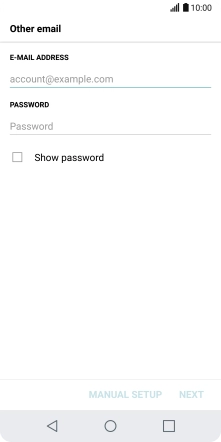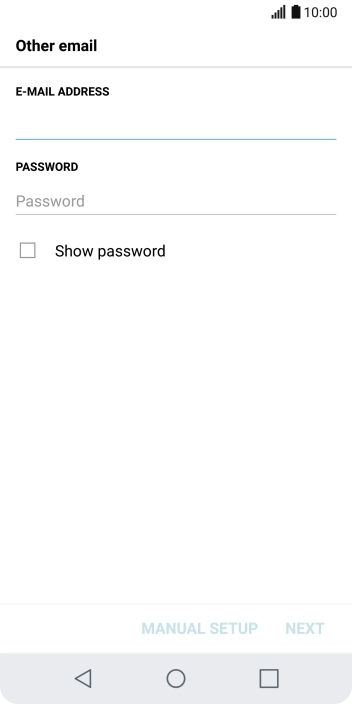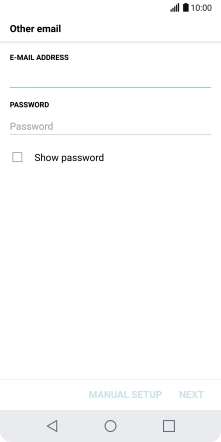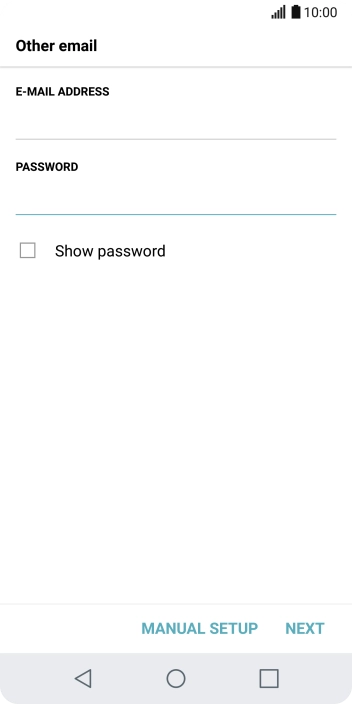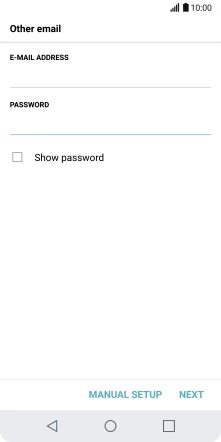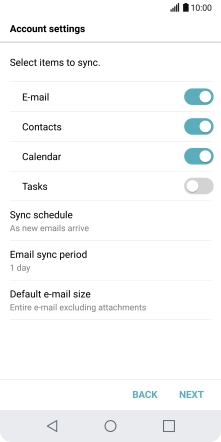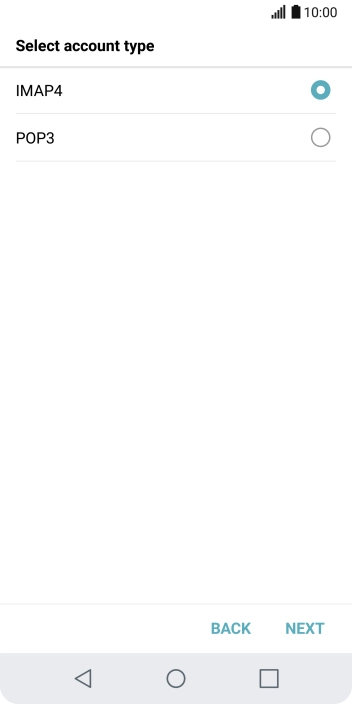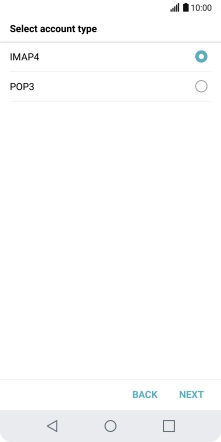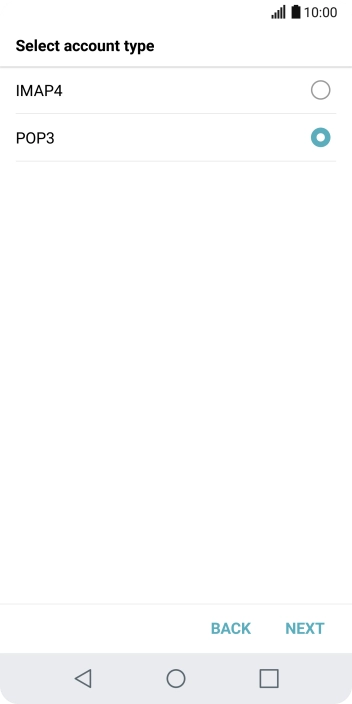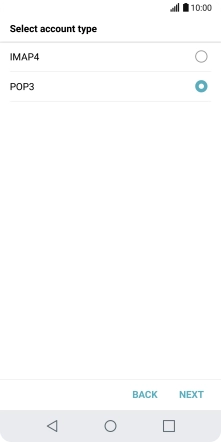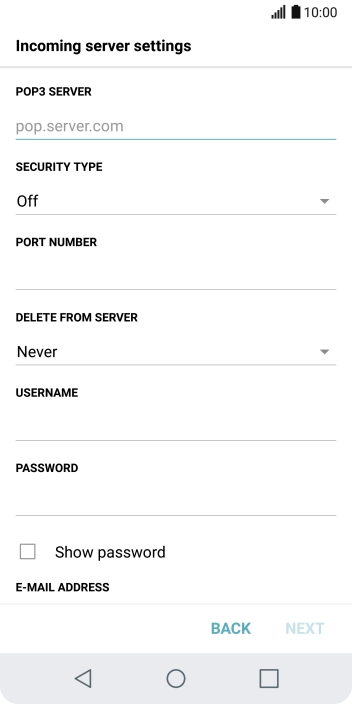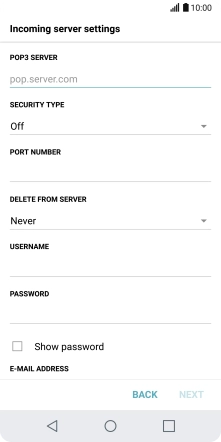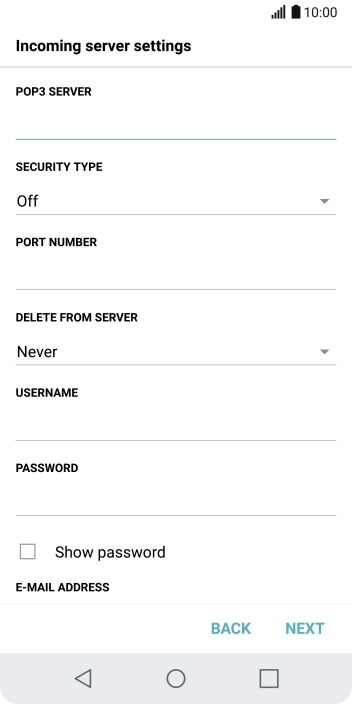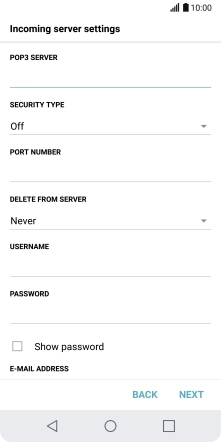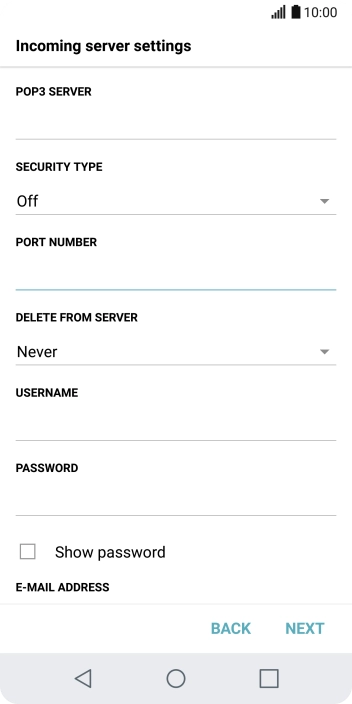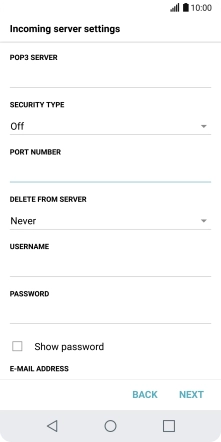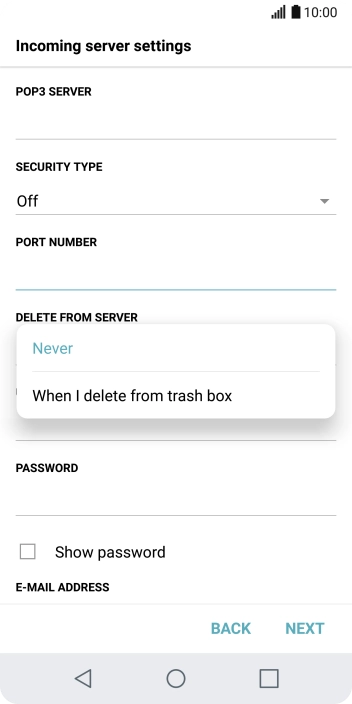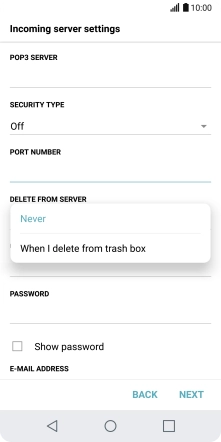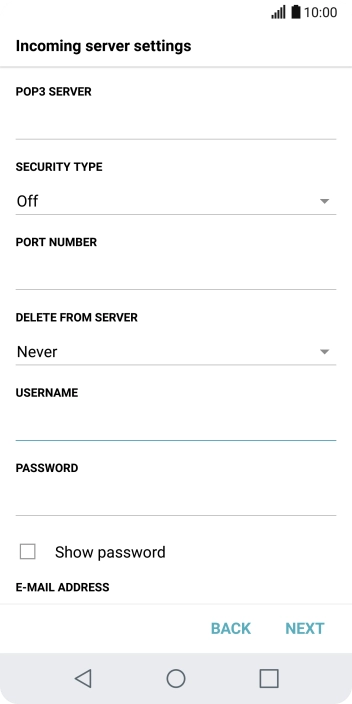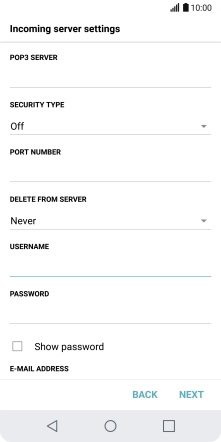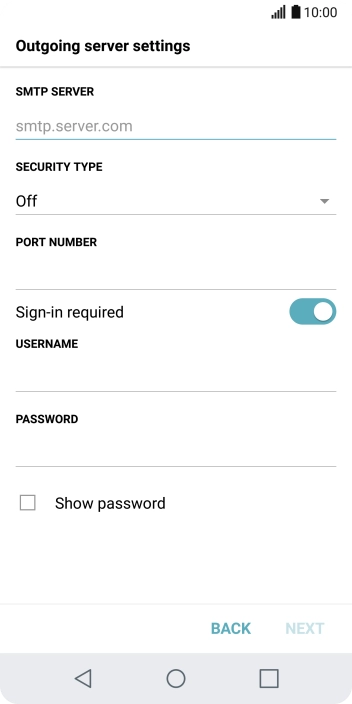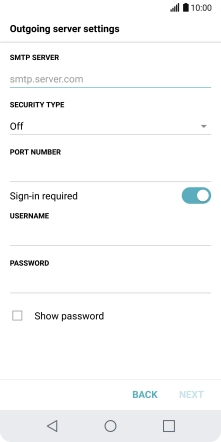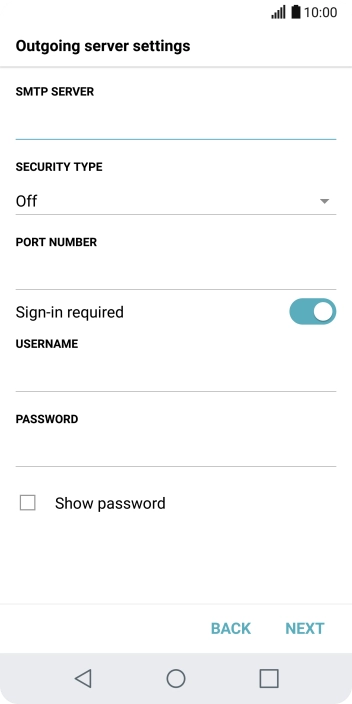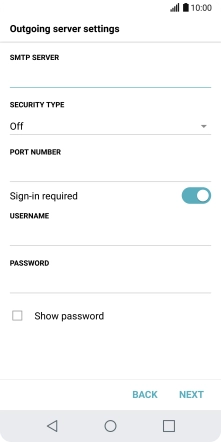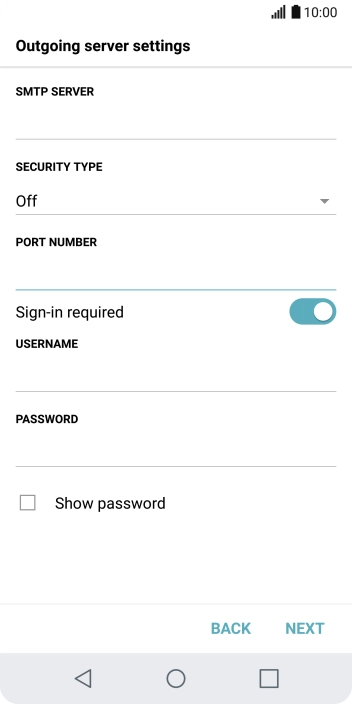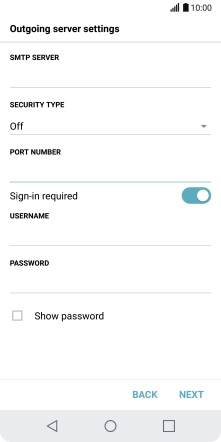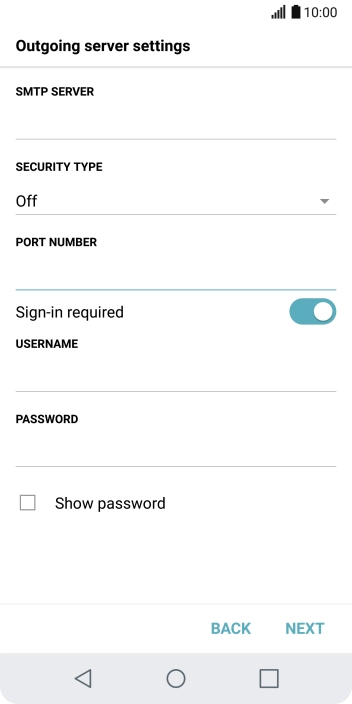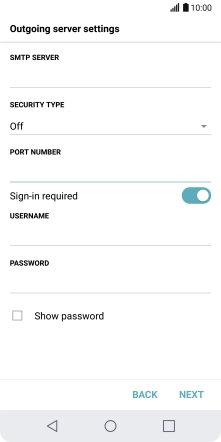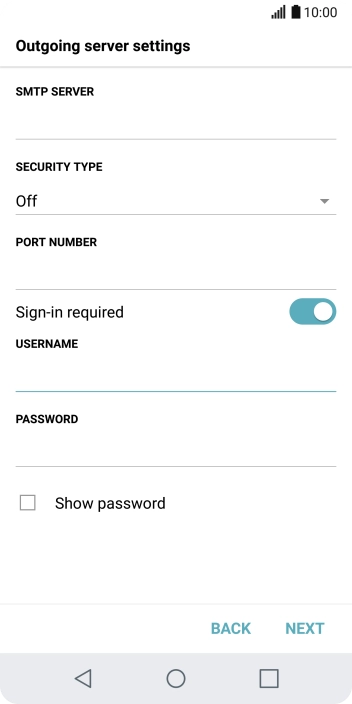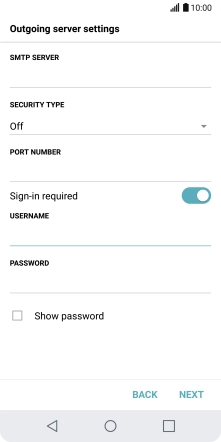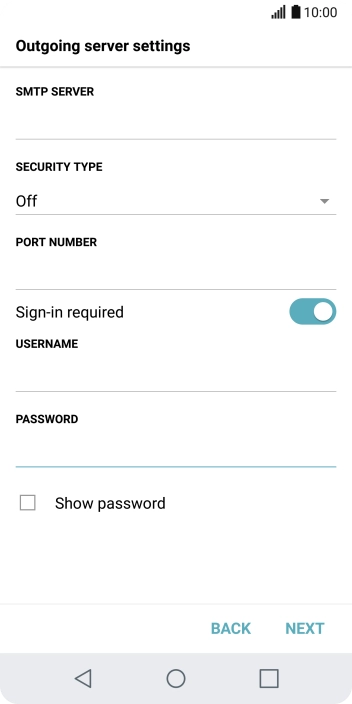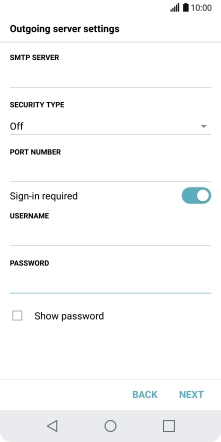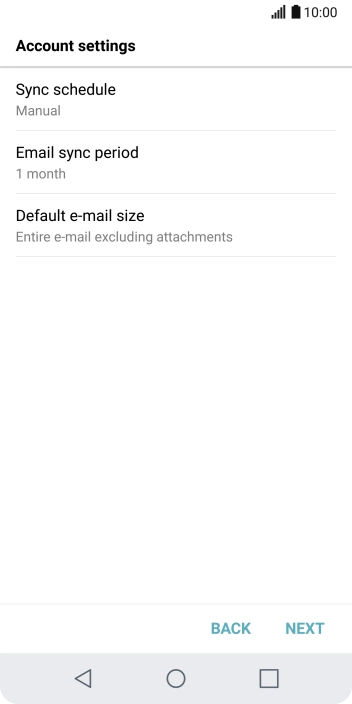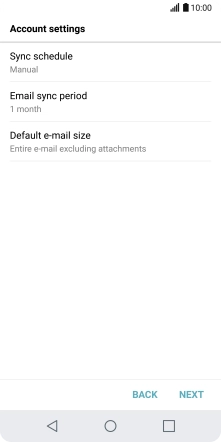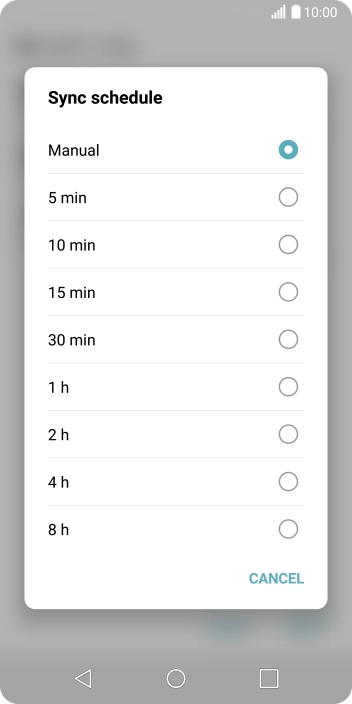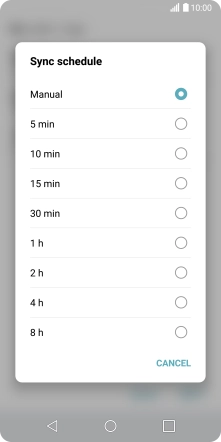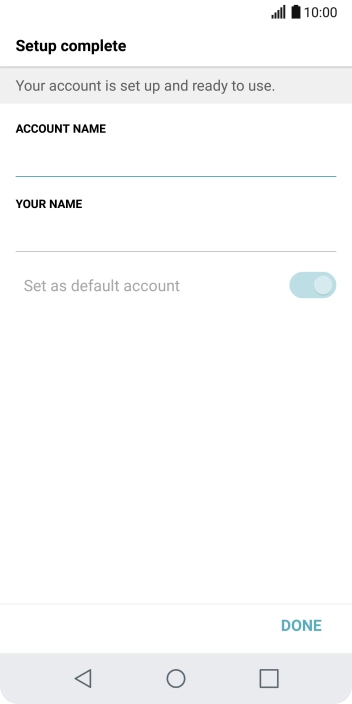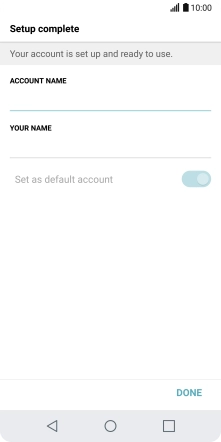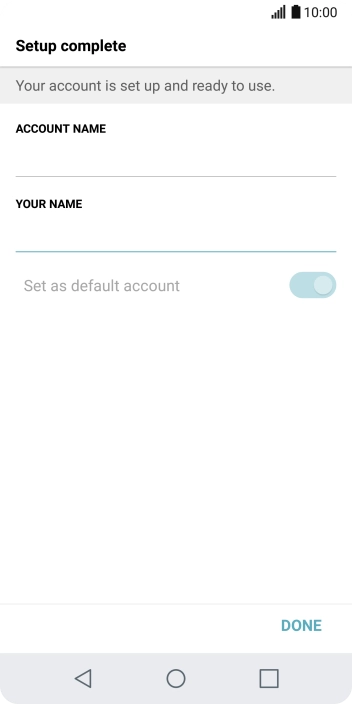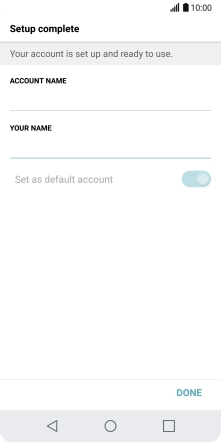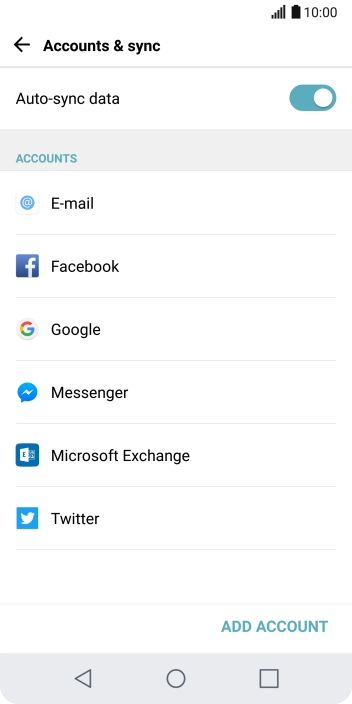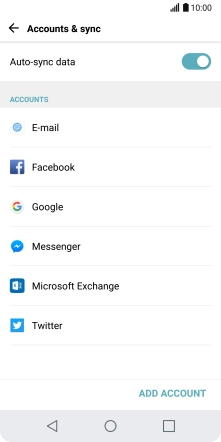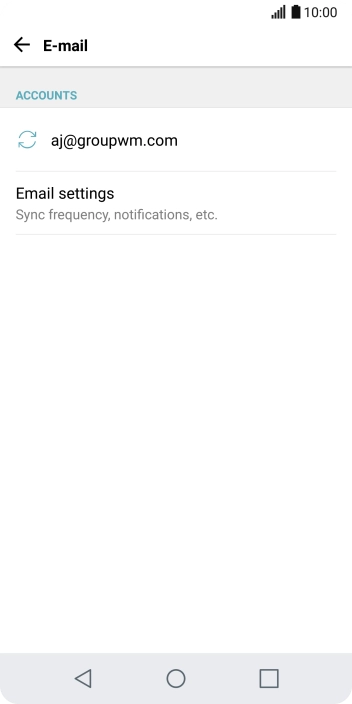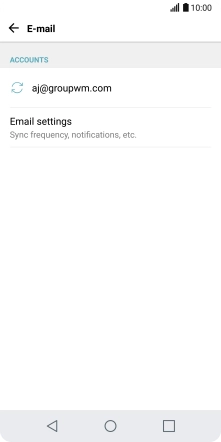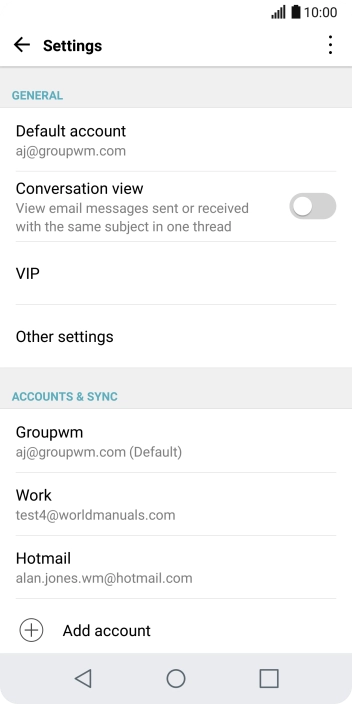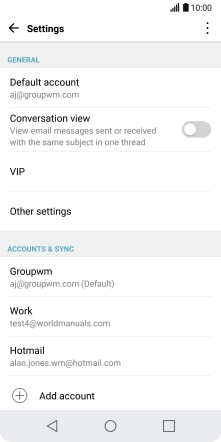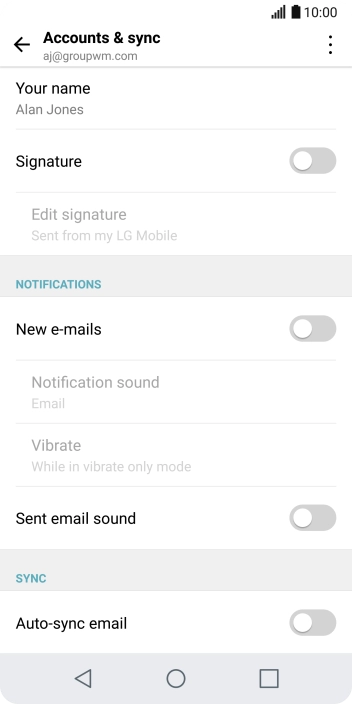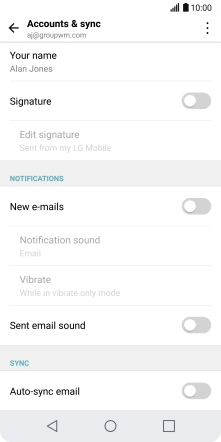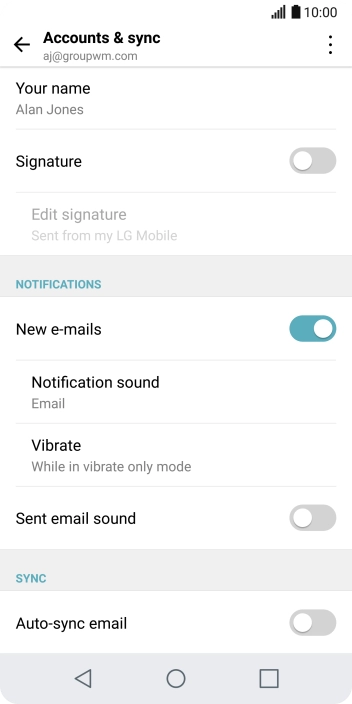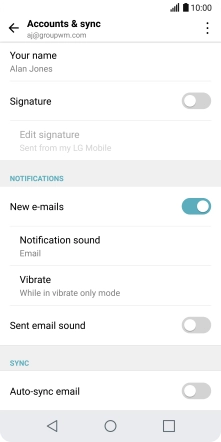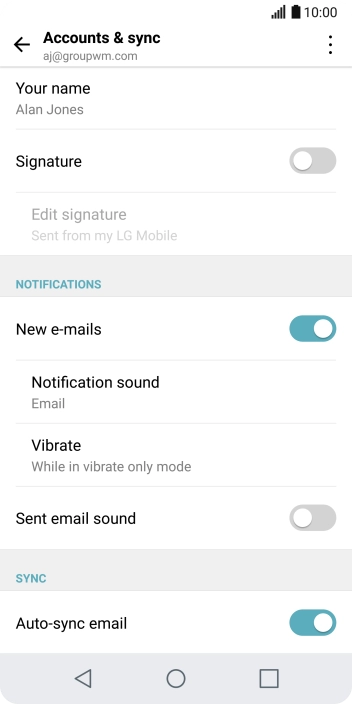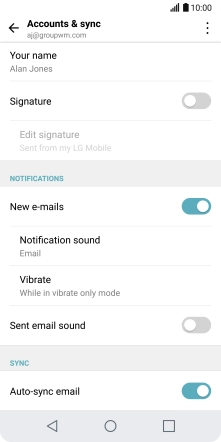Press the field below "E-MAIL ADDRESS" and key in your email address.
Press the field below "PASSWORD" and key in the password for your email account.
If this screen is displayed, you email account has been recognised and set up automatically. Follow the instructions on the screen to key in more information and finish setting up your phone.
Press the field below "POP3 SERVER" and key in the name of your email provider's incoming server.
Press the field below "PORT NUMBER" and key in 110.
Press the drop down list below "DELETE FROM SERVER".
Press Never to keep email on the server when you delete them on your phone.
Press When I delete from trash box to delete email on the server when you delete them on your phone.
Press the field below "USERNAME" and key in the username for your email account.
Press the field below "SMTP SERVER" and key in the name of your email provider's outgoing server.
Press the field below "PORT NUMBER" and key in 25.
Press the indicator next to "Sign-in required" to turn on the function.
Press the field below "USERNAME" and key in the username for your email account.
Press the field below "PASSWORD" and key in the password for your email account.
Press the required setting.
Press the field below "ACCOUNT NAME" and key in the required name.
Press the field below "YOUR NAME" and key in the required sender name.
Press the required email account.
Press the indicator next to "New e-mails" to turn the function on or off.
Press the indicator next to "Auto-sync email" to turn on the function.
Press the Home key to return to the home screen.