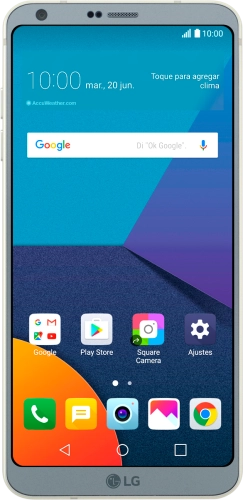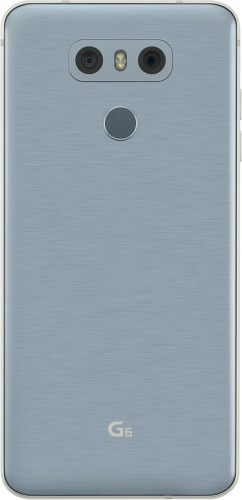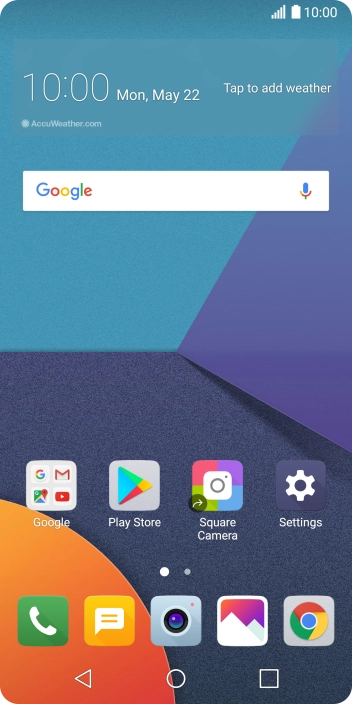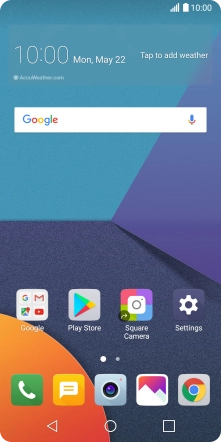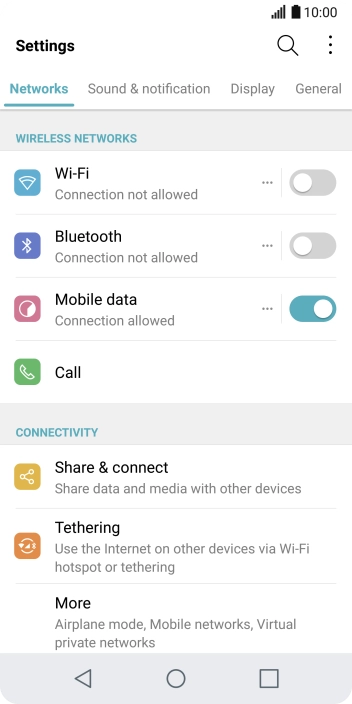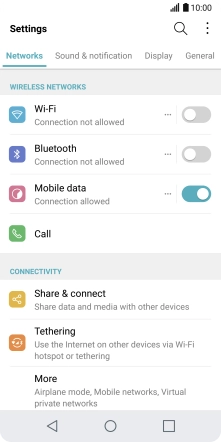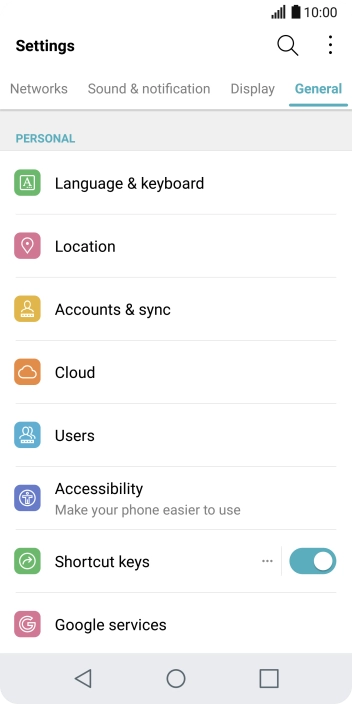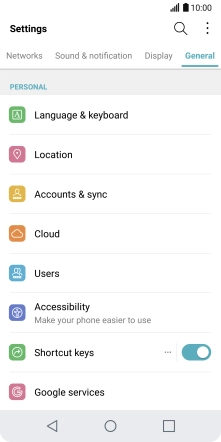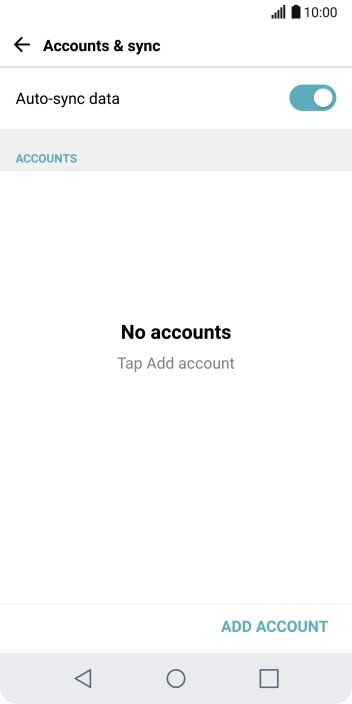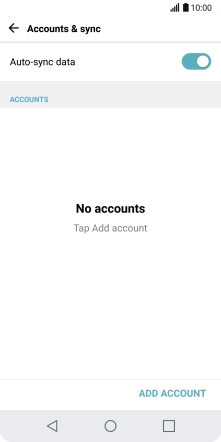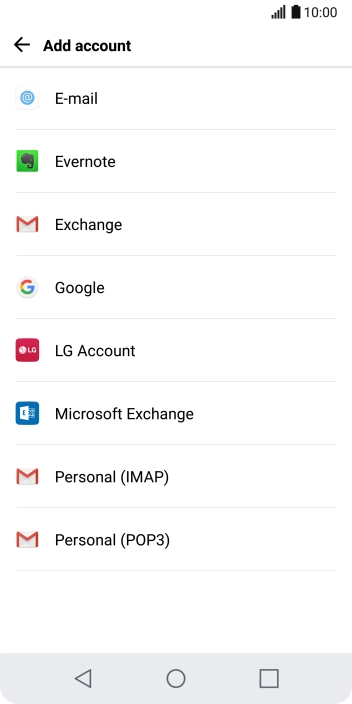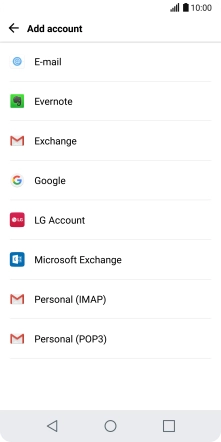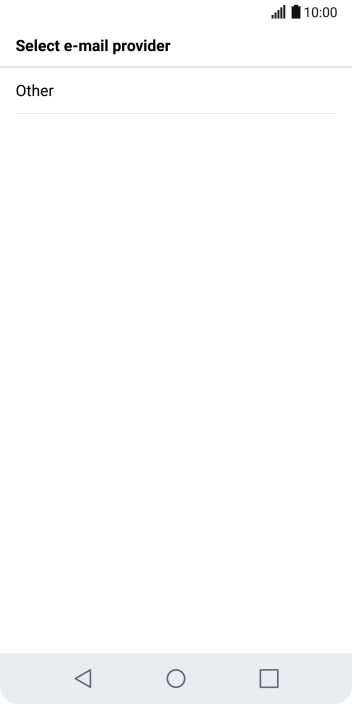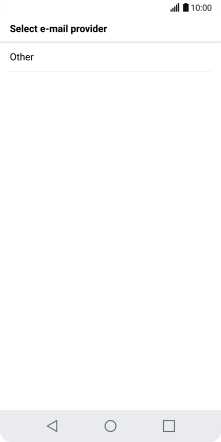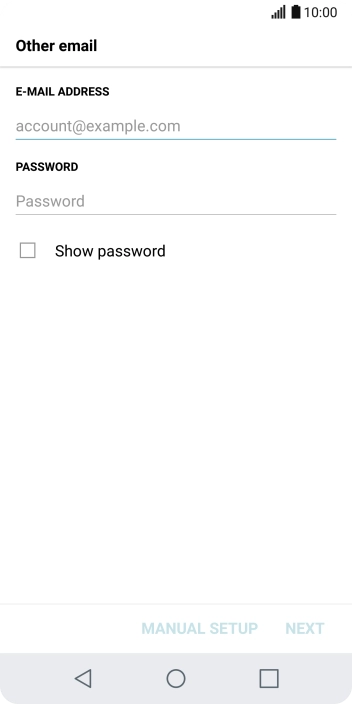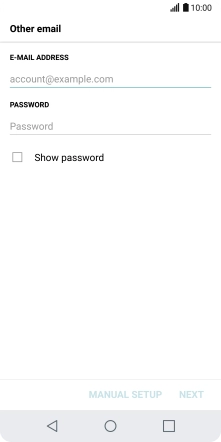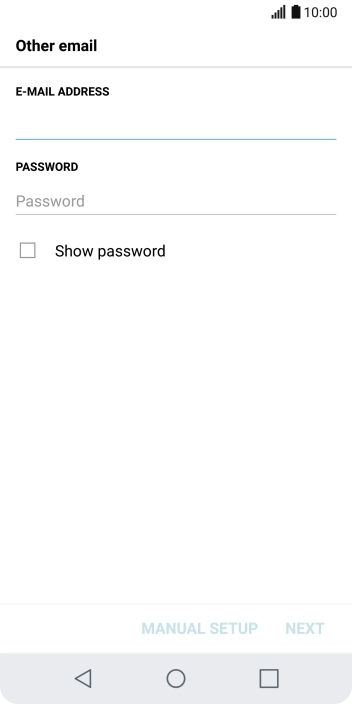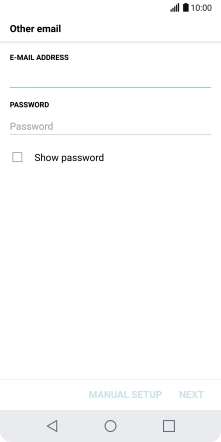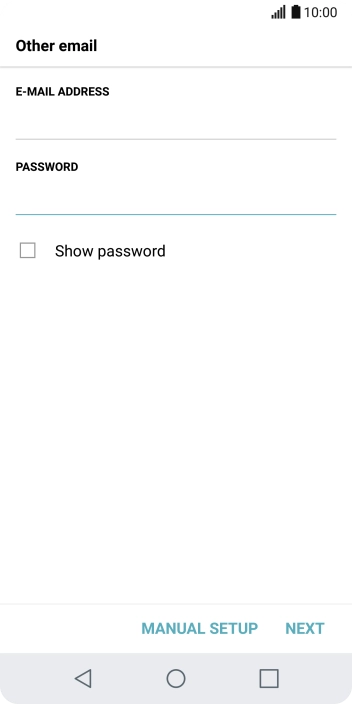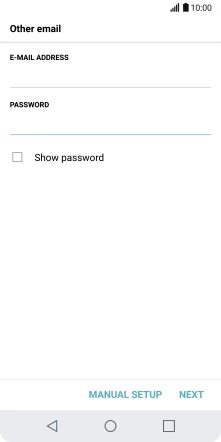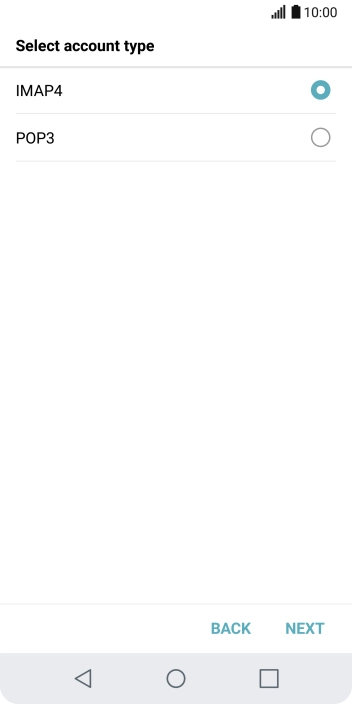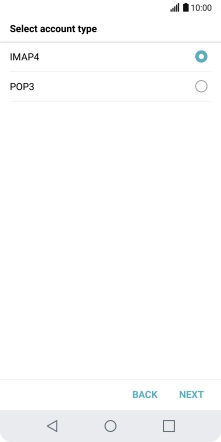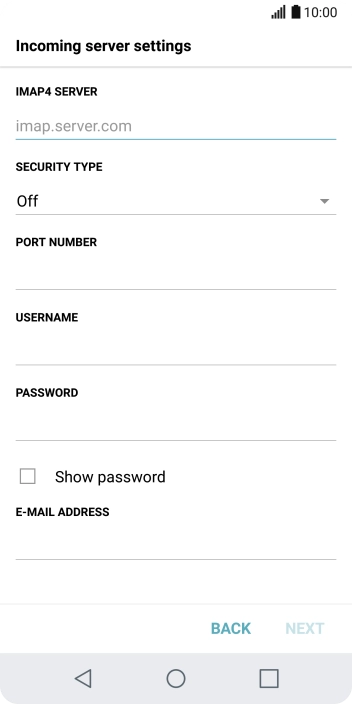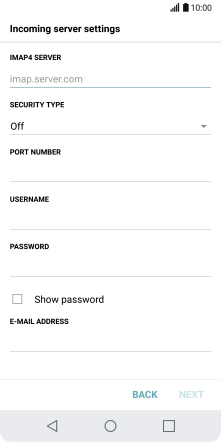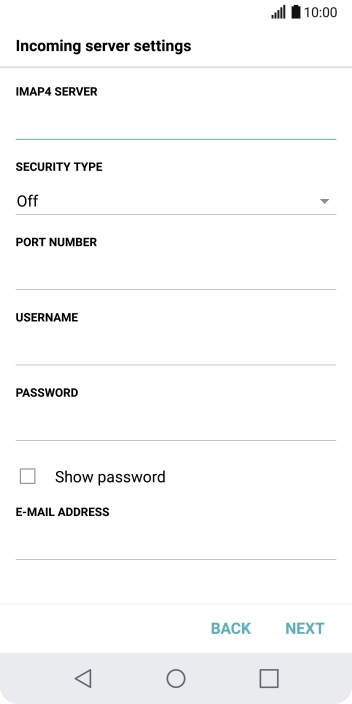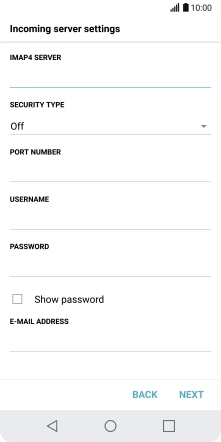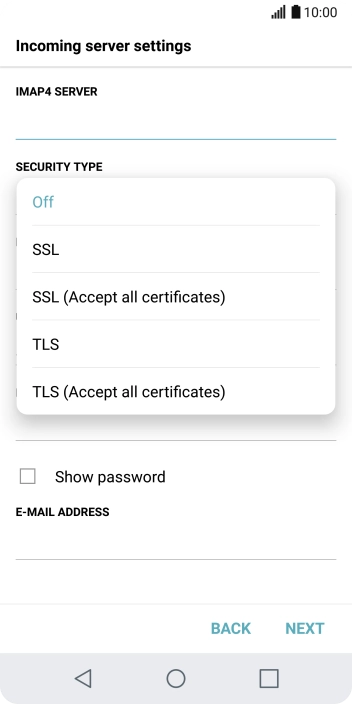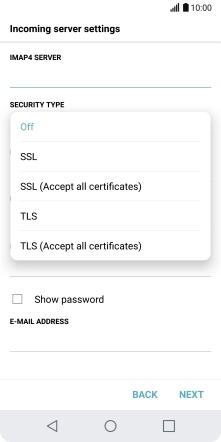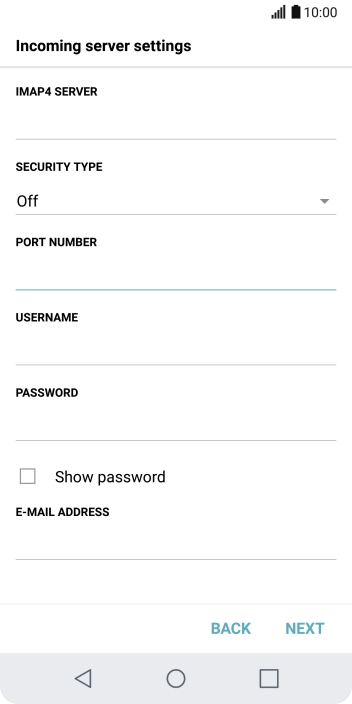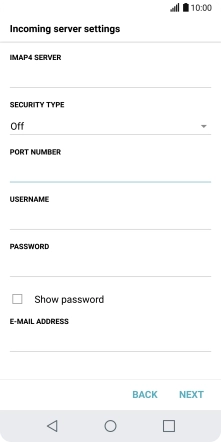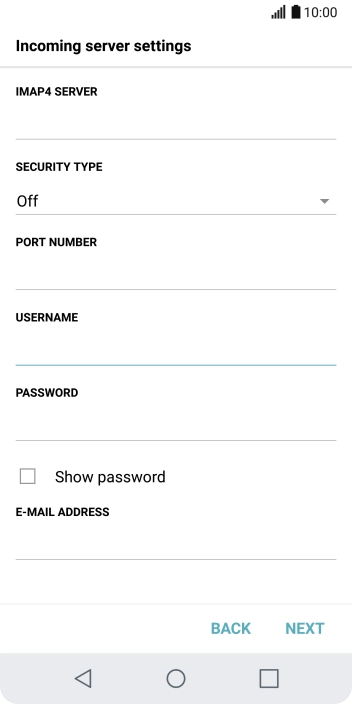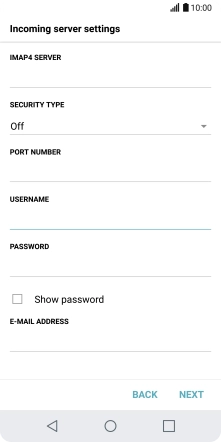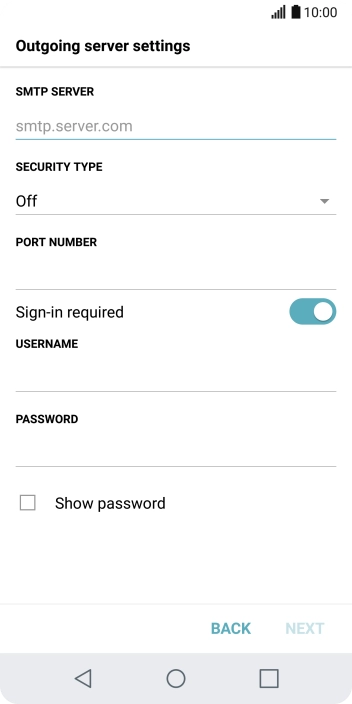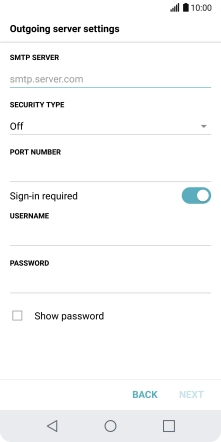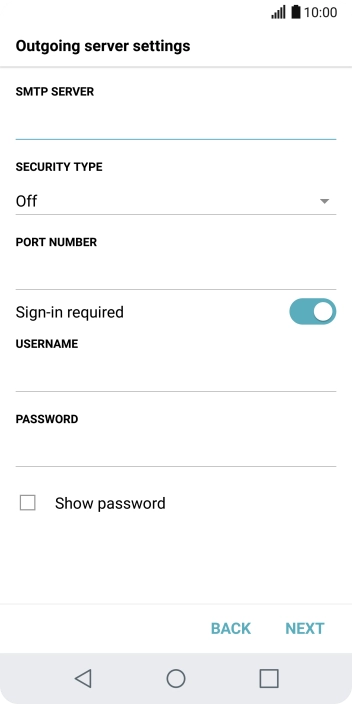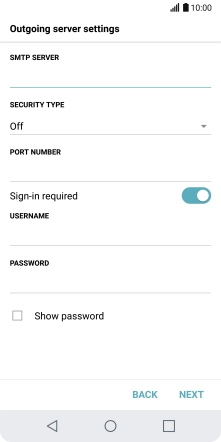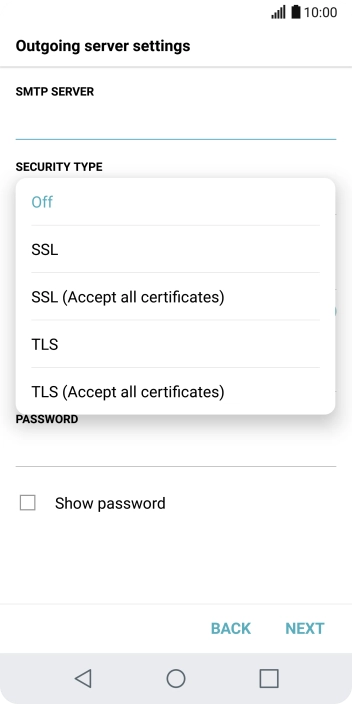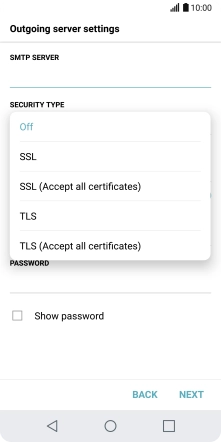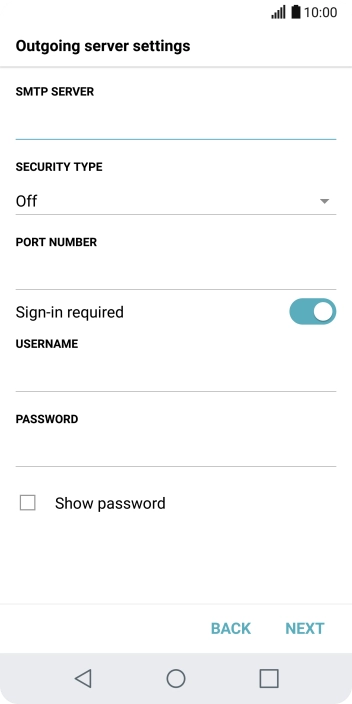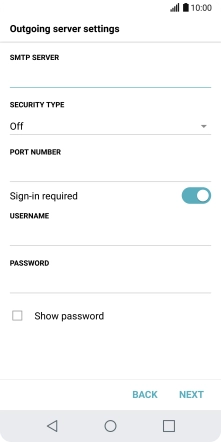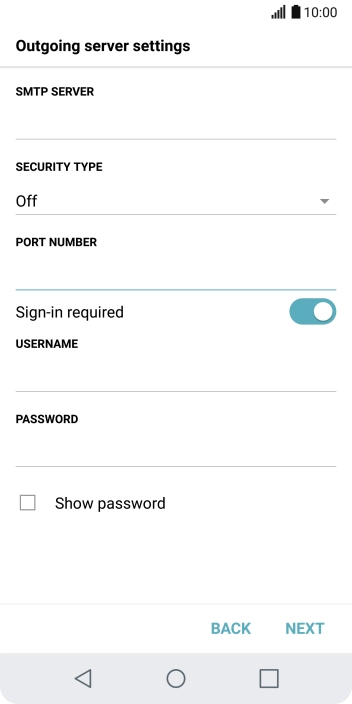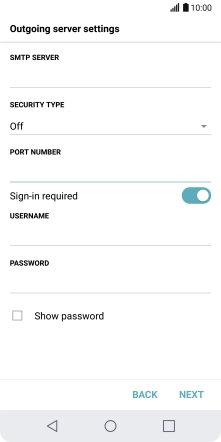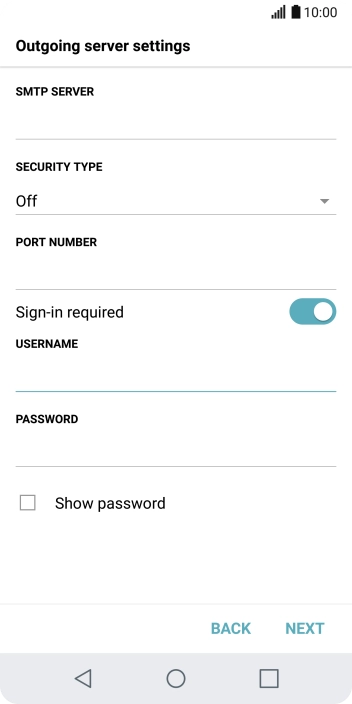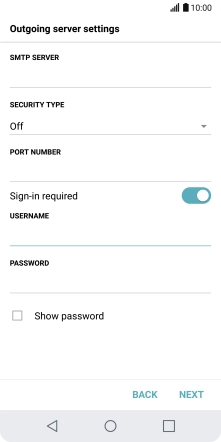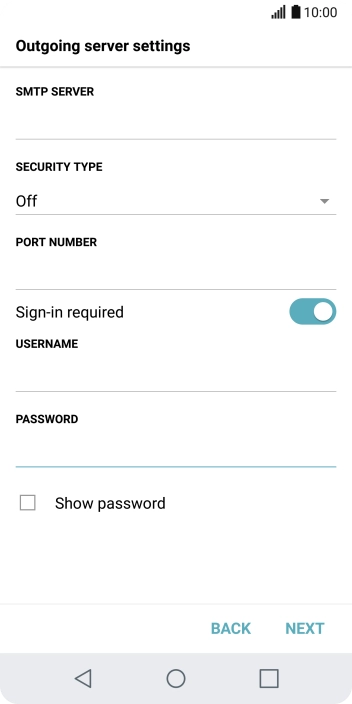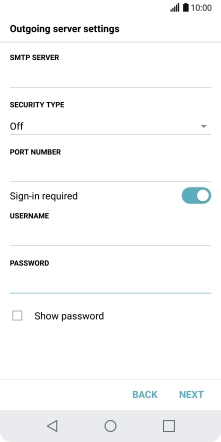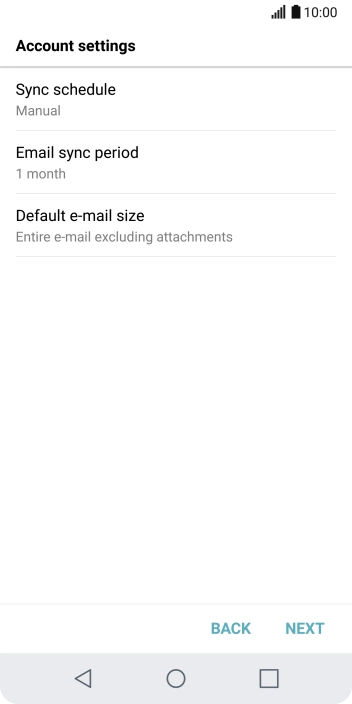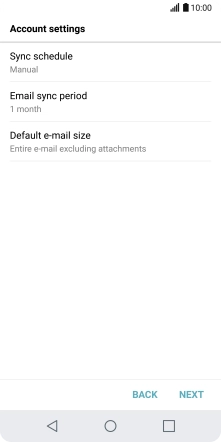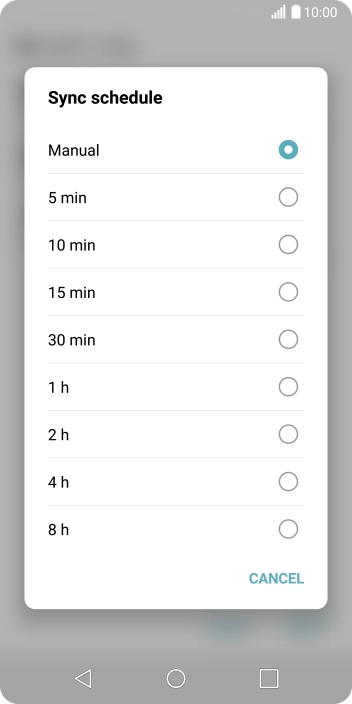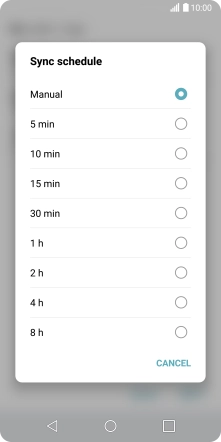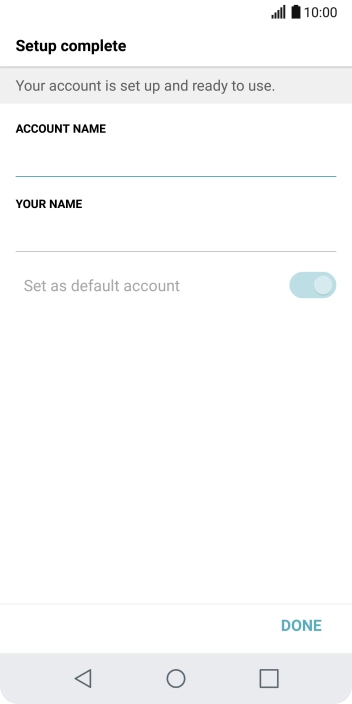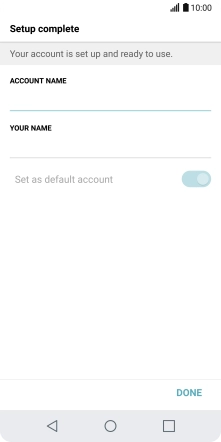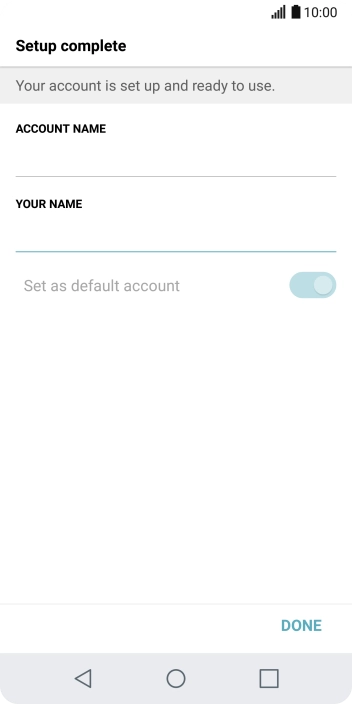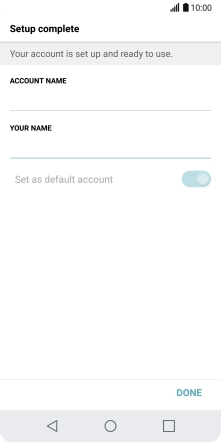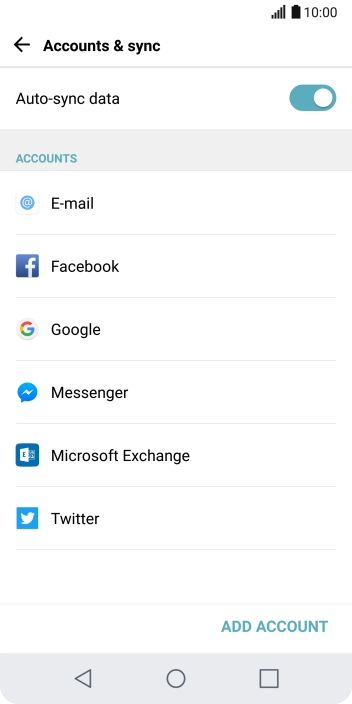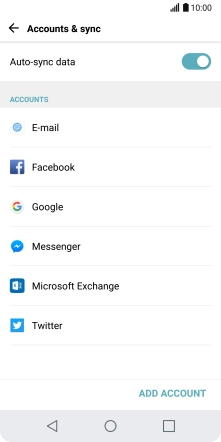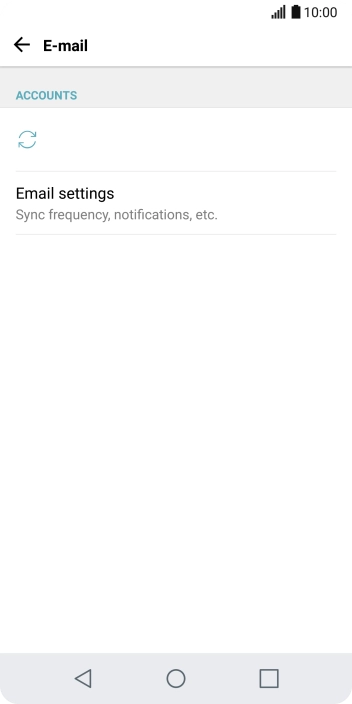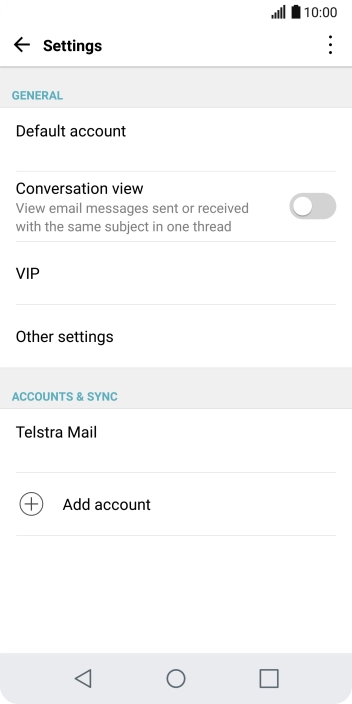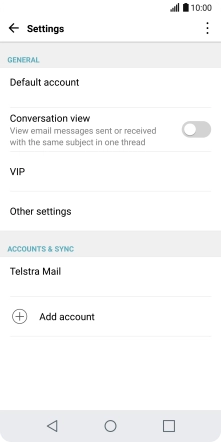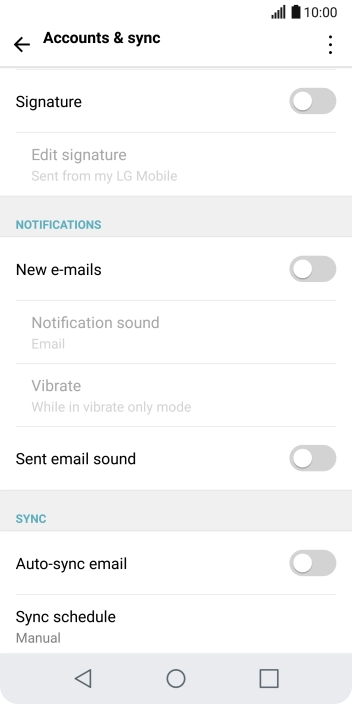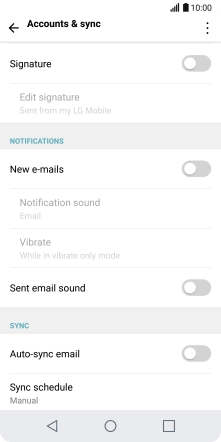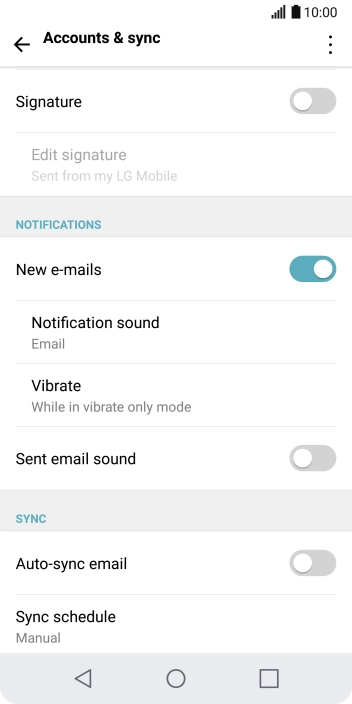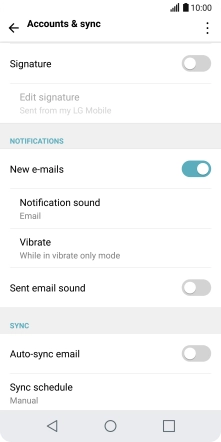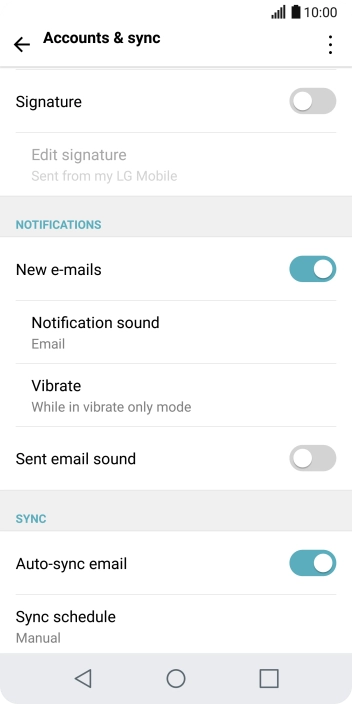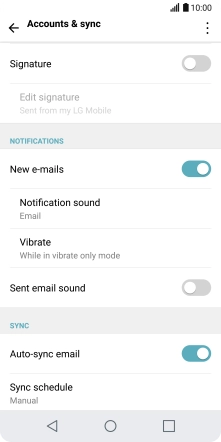Press the field below "E-MAIL ADDRESS" and key in your Telstra email address.
E.g. user@bigpond.com, user@bigpond.net.au or user@telstra.com.
Press the field below "PASSWORD" and key in the password for your Telstra email account.
Press the field below "IMAP4 SERVER" and key in imap.telstra.com.
Press the drop down list below "SECURITY TYPE".
Press SSL to turn on the function.
Press the field below "PORT NUMBER" and key in 993.
Press the field below "USERNAME" and key in the username for your Telstra email account.
The username for your Telstra email account is your email address, e.g. user@bigpond.com, user@bigpond.net.au or user@telstra.com.
Press the field below "SMTP SERVER" and key in smtp.telstra.com.
Press the drop down list below "SECURITY TYPE".
Press SSL to turn on the function.
Press the field below "PORT NUMBER" and key in 465.
Press the indicator next to "Sign-in required" to turn on the function.
Press the field below "USERNAME" and key in the username for your Telstra email account.
The username for your Telstra email account is your email address, e.g. user@bigpond.com, user@bigpond.net.au or user@telstra.com.
Press the field below "PASSWORD" and key in the password for your Telstra email account.
Press the required setting.
Press the field below "ACCOUNT NAME" and key in the required name.
Press the field below "YOUR NAME" and key in the required sender name.
Press the required email account.
Press the indicator next to "New e-mails" to turn the function on or off.
Press the indicator next to "Auto-sync email" to turn on the function.
Press the Home key to return to the home screen.