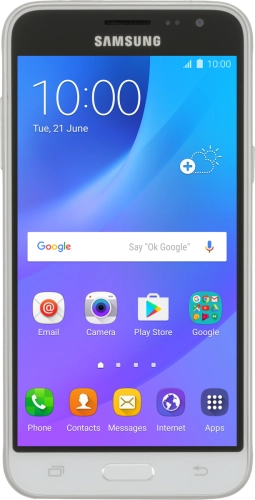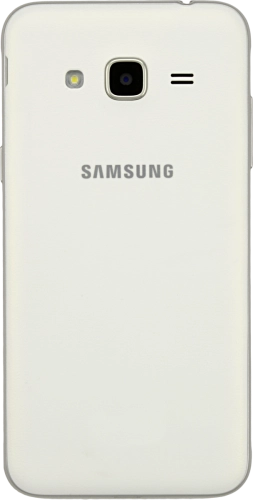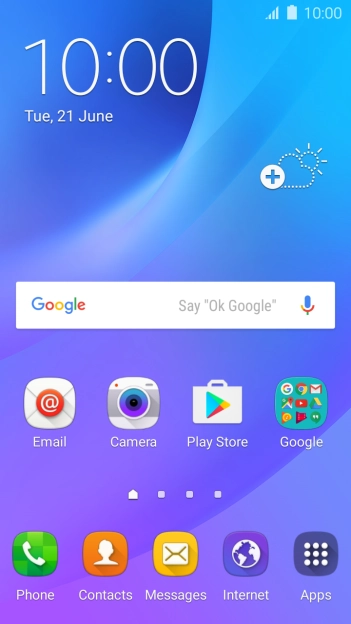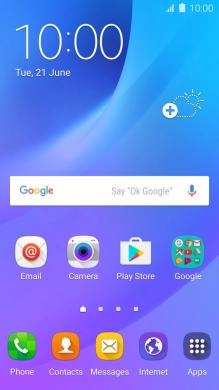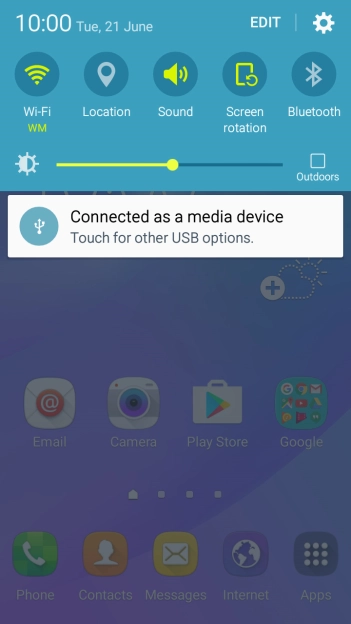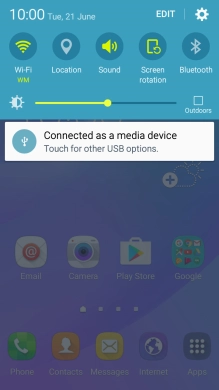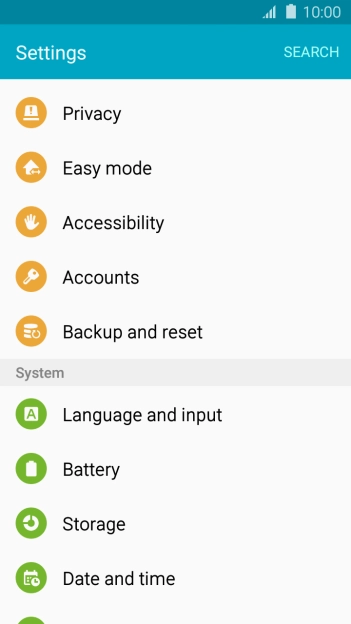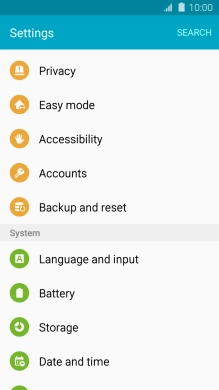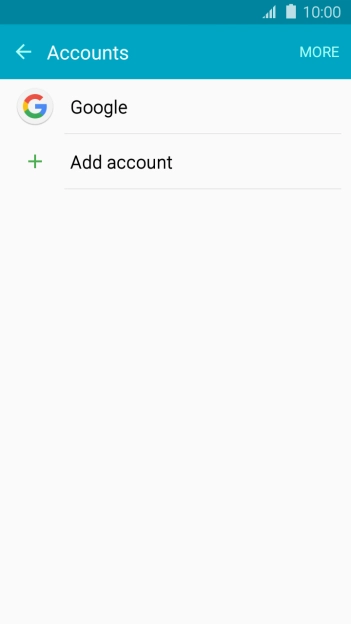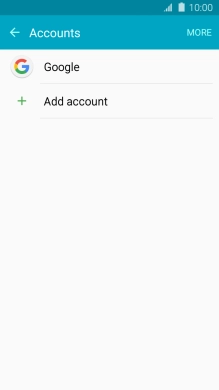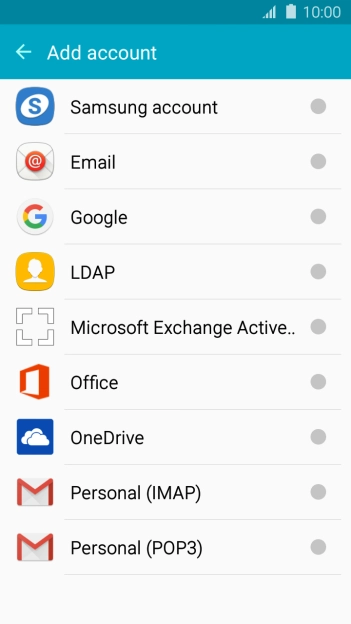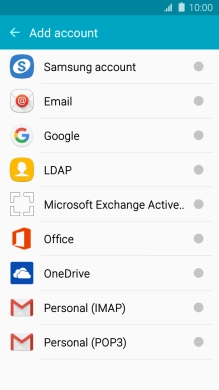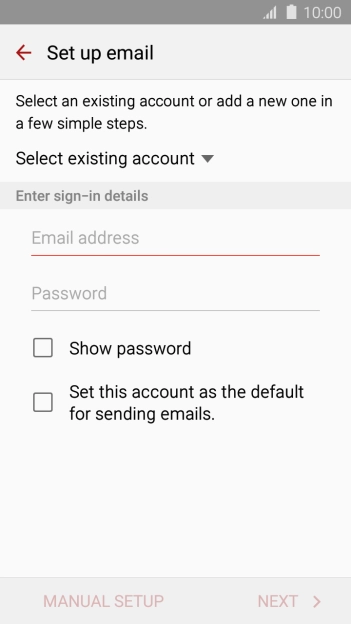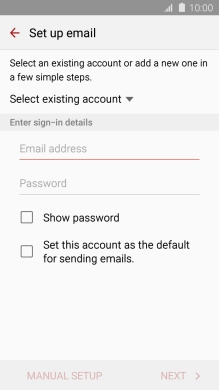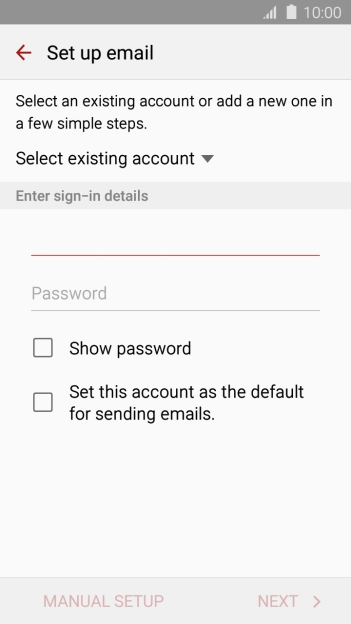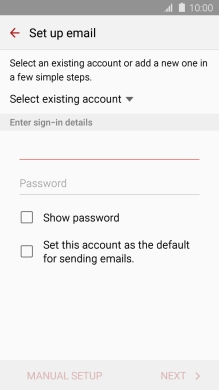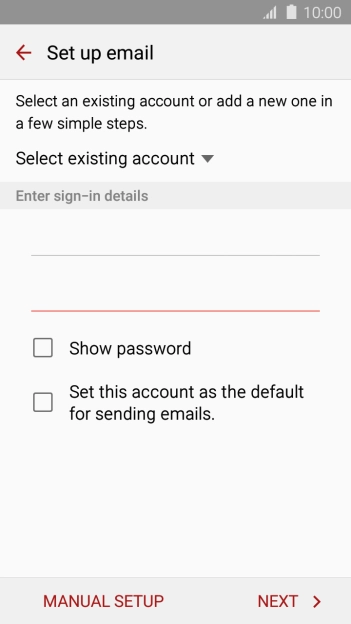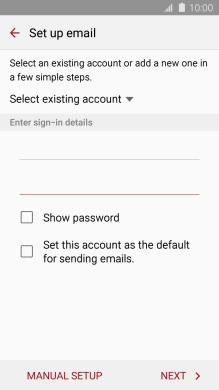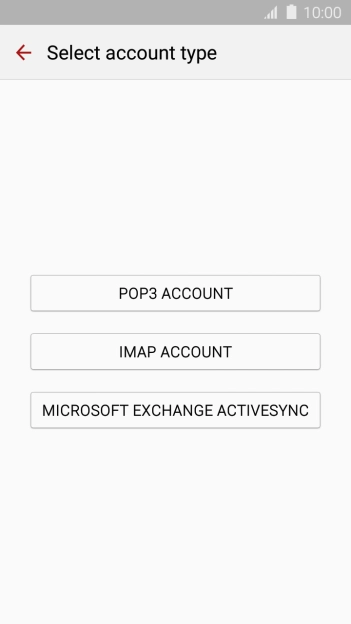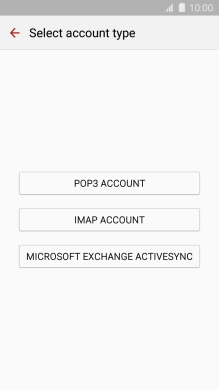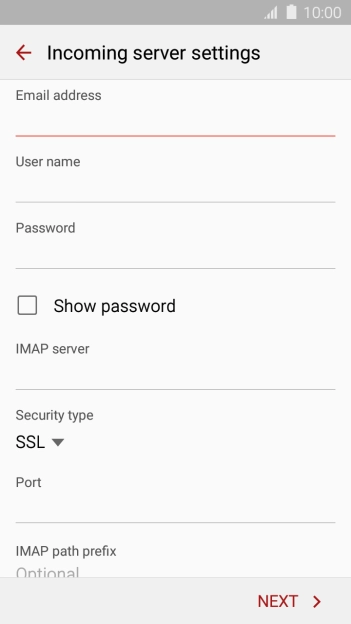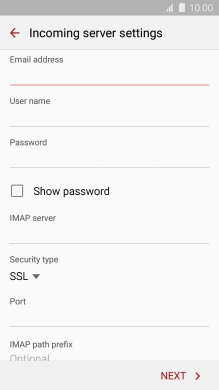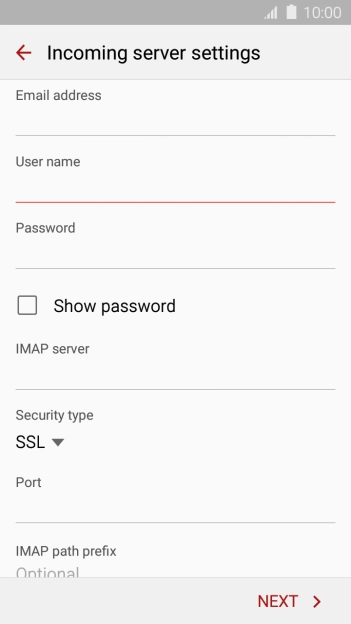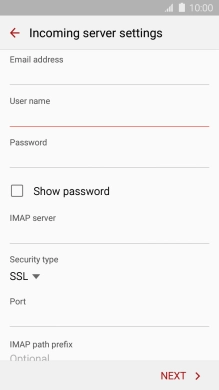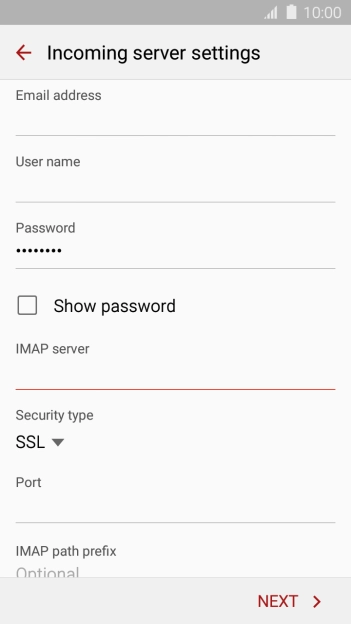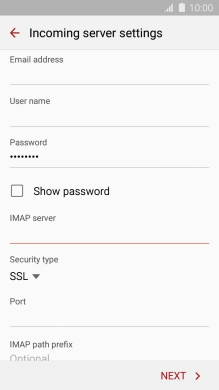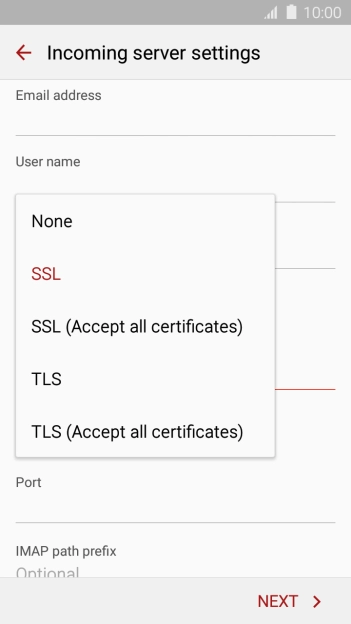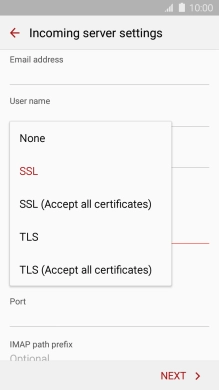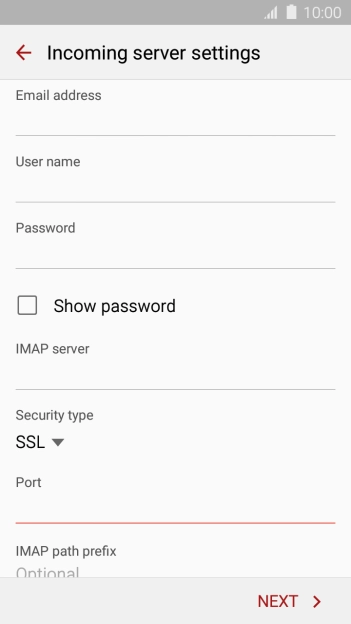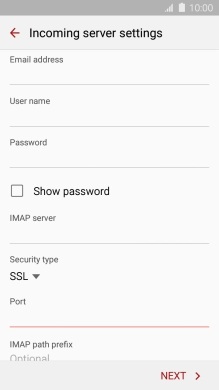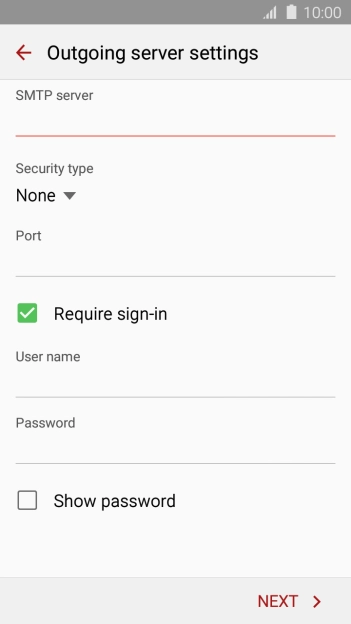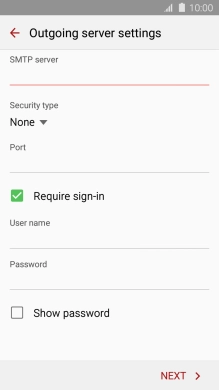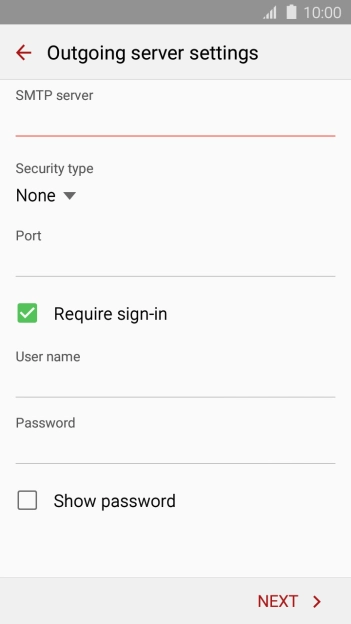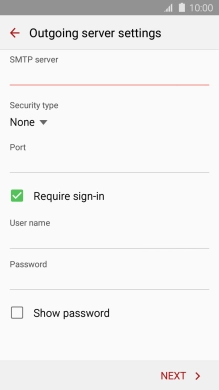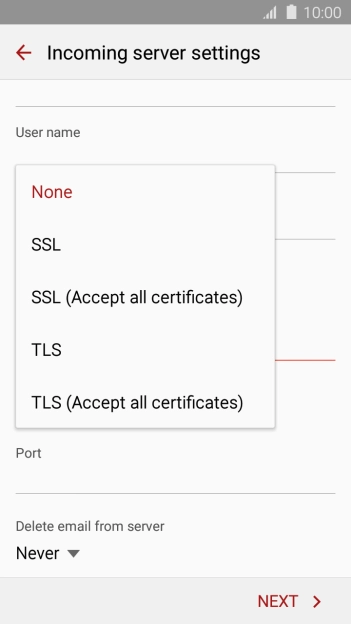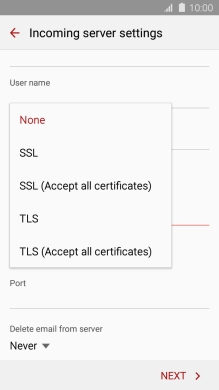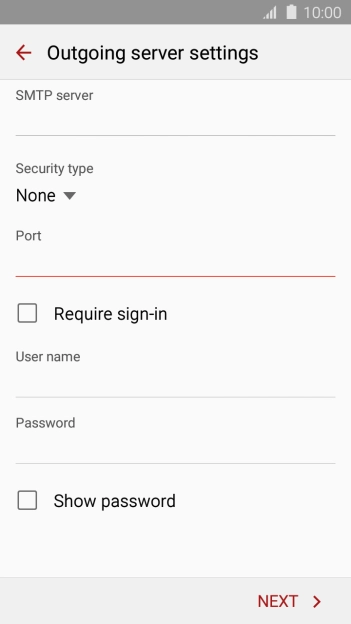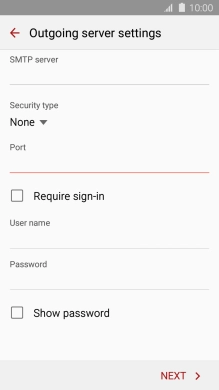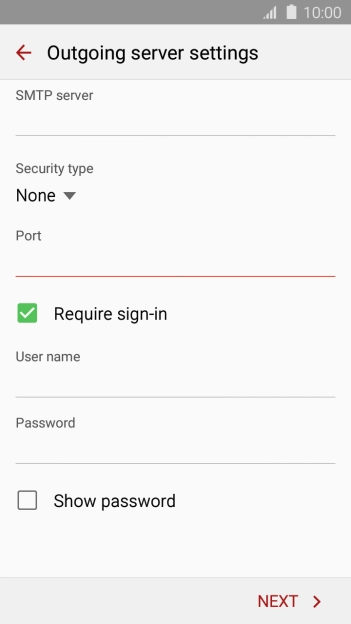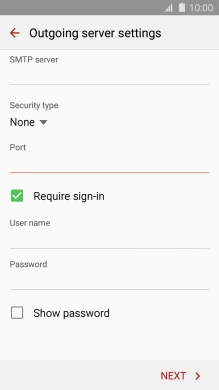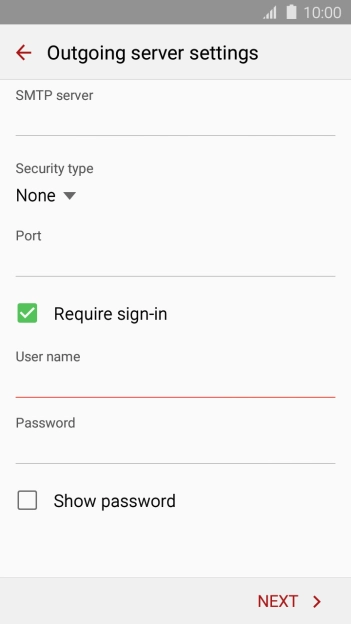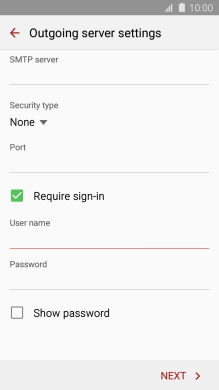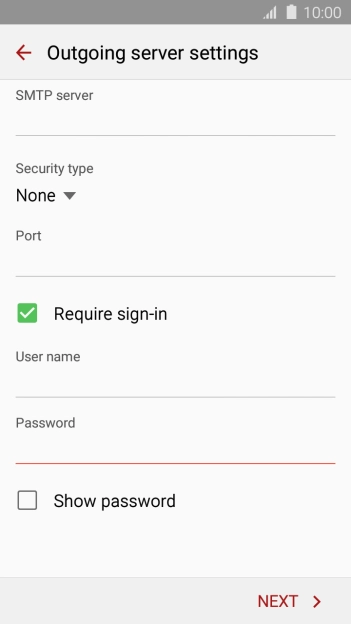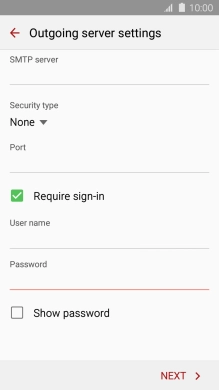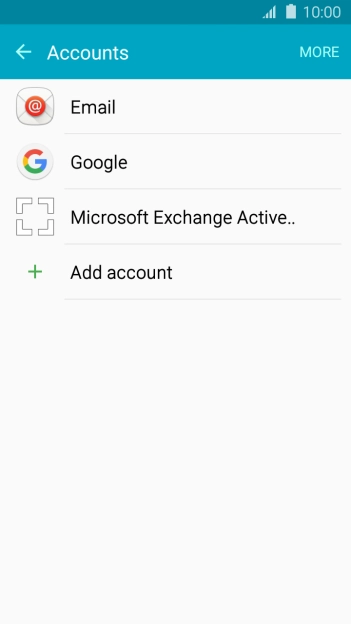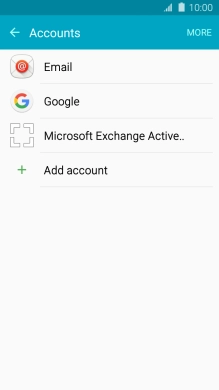Slide your finger downwards starting from the top of the screen.
Press Email address and key in your Telstra email address.
E.g. user@bigpond.com, user@bigpond.net.au or user@telstra.com.
Press Password and key in the password for your Telstra email account.
Press the field below "User name" and key in the username for your Telstra email account.
The username for your Telstra email account is your email address, e.g. user@bigpond.com, user@bigpond.net.au or user@telstra.com.
Press the field below "IMAP server" and key in imap.telstra.com.
Press the drop down list below "Security type".
Press SSL to turn on the function.
Press the field below "Port" and key in 993.
Press the field below "SMTP server" and key in smtp.telstra.com.
Press the drop down list below "Security type".
Press TLS to turn on the function.
Press the field below "Port" and key in 465.
Press Require sign-in to turn on the function.
Press the field below "User name" and key in the username for your Telstra email account.
The username for your Telstra email account is your email address, e.g. user@bigpond.com, user@bigpond.net.au or user@telstra.com.
Press the field below "Password" and key in the password for your Telstra email account.
Press the Home key to return to the home screen.