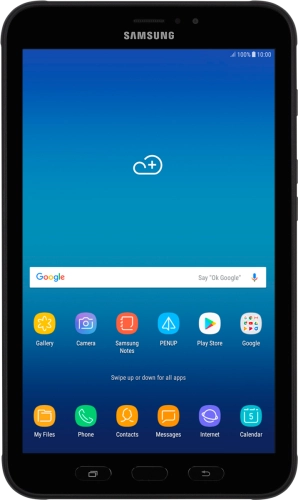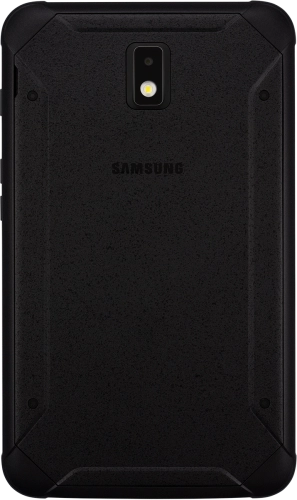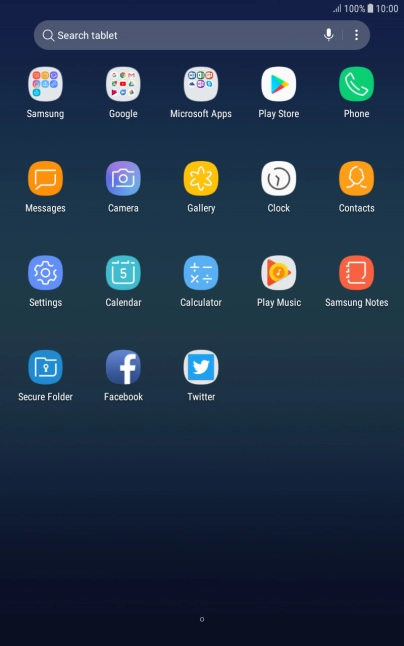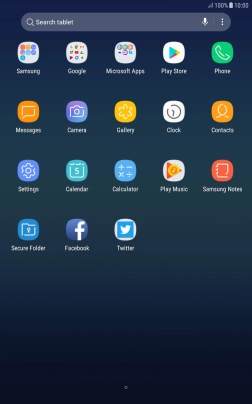Search suggestions will appear below the field as you type
Quick links to popular guides
Browse via device topic
Guide to tablet keys and sockets
The list below shows you what the different keys and sockets on your tablet are used for.
Step 1 of -
Step 1 of -